- Unlock Apple ID
- Bypass iCloud Activation Lock
- Doulci iCloud Unlocking Tool
- Factory Unlock iPhone
- Bypass iPhone Passcode
- Reset iPhone Passcode
- Unlock Apple ID
- Unlock iPhone 8/8Plus
- iCloud Lock Removal
- iCloud Unlock Deluxe
- iPhone Lock Screen
- Unlock iPad
- Unlock iPhone SE
- Unlock Tmobile iPhone
- Remove Apple ID Password
Resolve iPhone Connected to Another Professionally
 Updated by Lisa Ou / July 24, 2024 16:30
Updated by Lisa Ou / July 24, 2024 16:30What does it mean when two iPhones are connected? I recently gave my older iPhone to my little brother since I already got a new one. The problem is it got linked to my new one because I sometimes see my brother's data on my iPhone folders. Will someone please explain what might have caused this? Also, how can I disconnect the devices? Any suggestion will help.
The usual cause of two connected iPhones is a similar Apple ID. If your iPhone shows files originally stored on another device, it must mean your Apple ID is logged into it, and the sync feature is activated. Perhaps, like in the situation above, you gave your older iPhone away. However, you failed to disconnect it from your account, so they remained linked.

In this case, you must disconnect the other iPhone from your Apple ID so it will no longer be linked to your other Apple devices, like your current iPhone. If it's your first time hearing about this, let this article be your guide for resolving your concern with your iPhone that's connected to another. The most trusted solutions are prepared below, so go ahead and check them out.
FoneLab Helps you unlock iPhone screen, Removes Apple ID or its password, Remove screen time or restriction passcode in seconds.
- Helps you unlock iPhone screen.
- Removes Apple ID or its password.
- Remove screen time or restriction passcode in seconds.

Guide List
Part 1. Resolve iPhone Connected to Another iPhone on Settings
As mentioned, the most probable reason another iPhone is connected to your current one is that your Apple ID is signed into it. Hence, the default solution you can perform is to remove the device from your account. You can do this on the other iPhone’s Settings app, and its process might be the easiest you will encounter. It only takes a few taps and requirements, like your Apple ID password, so there won’t be a problem, especially if the linked device is still in your possession. If not, you can ask the new owner to perform the simple procedure.
Go along with the easy operation below to resolve iPhone says connected to another iPhone on the Settings app:
Step 1Launch the Settings interface by tapping its icon on the Home screen. Your name or profile will be at the top, so select it, then proceed to the Media & Purchases section.
Step 2Next, select View Account and enter your Apple ID credentials if asked. When further options appear, scroll down to see and tap the Remove This Device tab to unlink the device.
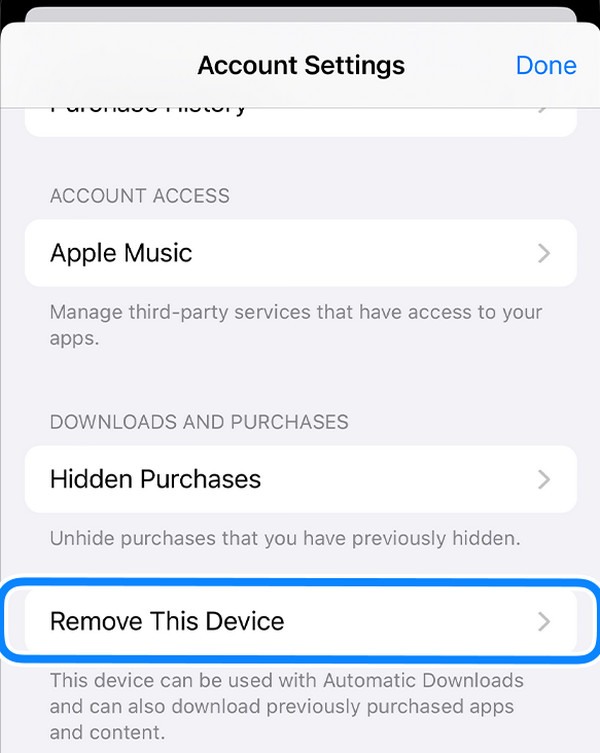
As you can see, this process is only hassle-free if you can easily access the other device connected to your iPhone. However, if it’s no longer in your hands, you can ask the owner to do you a favor and disconnect it. It’s also understandable if you don’t prefer that since you must give your account credentials. If so, try the next part instead.
FoneLab Helps you unlock iPhone screen, Removes Apple ID or its password, Remove screen time or restriction passcode in seconds.
- Helps you unlock iPhone screen.
- Removes Apple ID or its password.
- Remove screen time or restriction passcode in seconds.
Part 2. Resolve iPhone Connected to Another iPhone through iCloud
You may also remove the linked iPhone through the iCloud website. Its Find My feature is known for locating connected Apple devices to an account. However, others may not know that it also has device management functions. Among them is the ability to remove a device from your Apple ID. Once removed, the other iPhone you unlinked will no longer be associated with your main device. Unlike the previous solution, this is performed on iCloud’s website with your account signed in. Thus, the only requirement is your Apple ID credentials to disconnect.
Mirror the stress-free task underneath to resolve the iPhone connected to another problem through iCloud:
Step 1Display the official iCloud webpage on your browser. Next, input your Apple ID credentials to access your account. Once logged in, locate the Find My feature and open it.
Step 2A map-looking interface will be displayed next, but move immediately to the All Devices tab in the uppermost center. Select the iPhone to unlink when the screen shows your account’s linked devices. Afterward, hit Remove from Account to unlink from your account and iPhone.
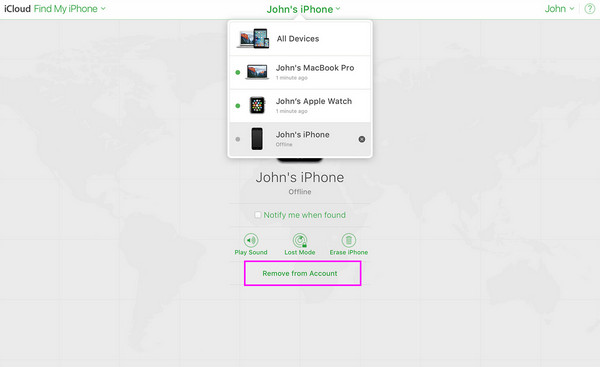
Part 3. Resolve iPhone Connected to Another iPhone with FoneLab iOS Unlocker
Meanwhile, use FoneLab iOS Unlocker if you are on the other side of the situation. Perhaps someone gave you or sold you an iPhone, but the previous owner’s Apple ID is still saved. Removing the account would be the best solution; you can install this tool to help. Its Remove Apple ID function is perfect for unlinking their iPhone and account to your device. After all, it lets users process the removal, even without the Apple ID credentials signed into your device.
Besides removing an Apple ID, FoneLab iOS Unlocker is also well-known for its other functions, the primary one being the Wipe Passcode feature. With this unlocking tool, you will no longer have to worry if you suddenly forget your iPhone passcode since it can easily be wiped. Aside from that, it is also trusted for removing MDM, screen time, removing backup encryption settings, and bypassing iCloud activation lock, making the tool helpful in various circumstances.
FoneLab Helps you unlock iPhone screen, Removes Apple ID or its password, Remove screen time or restriction passcode in seconds.
- Helps you unlock iPhone screen.
- Removes Apple ID or its password.
- Remove screen time or restriction passcode in seconds.
Determine the secure instructions below as a pattern for resolving an iPhone connected to another iPhone with FoneLab iOS Unlocker:
Step 1Initialize your browser and click Free Download when you reach the main FoneLab iOS Unlocker website. This way, its installer will be downloaded. Next, double-click the file, and your computer will immediately begin the installation. You will notice the status bar in the lower area, completing a few moments later. Thus, wait for the Start button to launch the unlocker program.
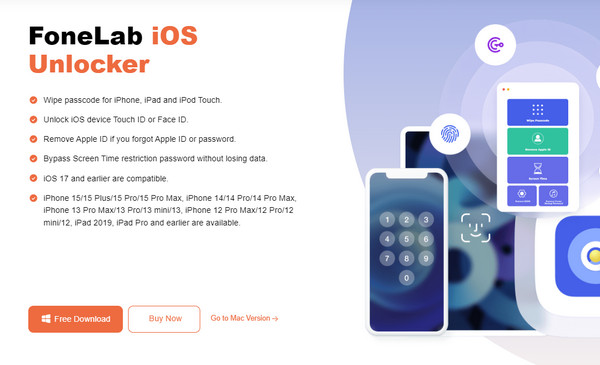
Step 2The tool’s prime interface displays six features, but choose the second tab, Remove Apple ID. After that, attach a lightning cable to your iPhone and link it to the computer. A Trust tab will pop up on the screen; select it to allow the connection between your device and the program. It may also ask you to input the iPhone’s passcode, so abide by it to proceed.
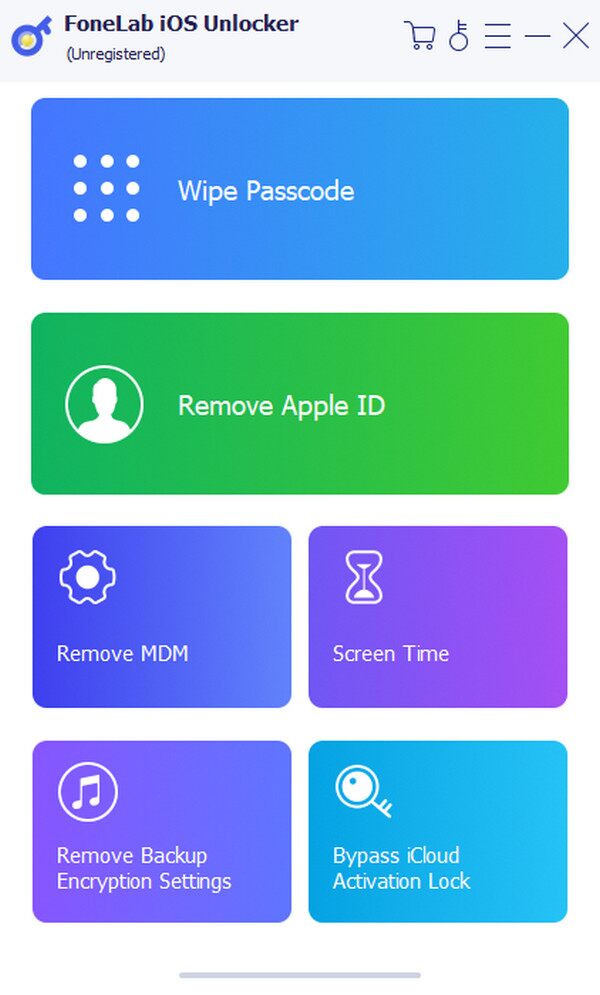
Step 3Once linked, click Start on the following screen to finally erase the Apple ID from your iPhone. However, if activated, you must manage Find My iPhone by heading to Settings and tapping General. Next, hit Transfer or Reset iPhone > Reset, then choose Reset All Settings. Alternatively, deactivate it via Settings > your name > iCloud > Find My iPhone.
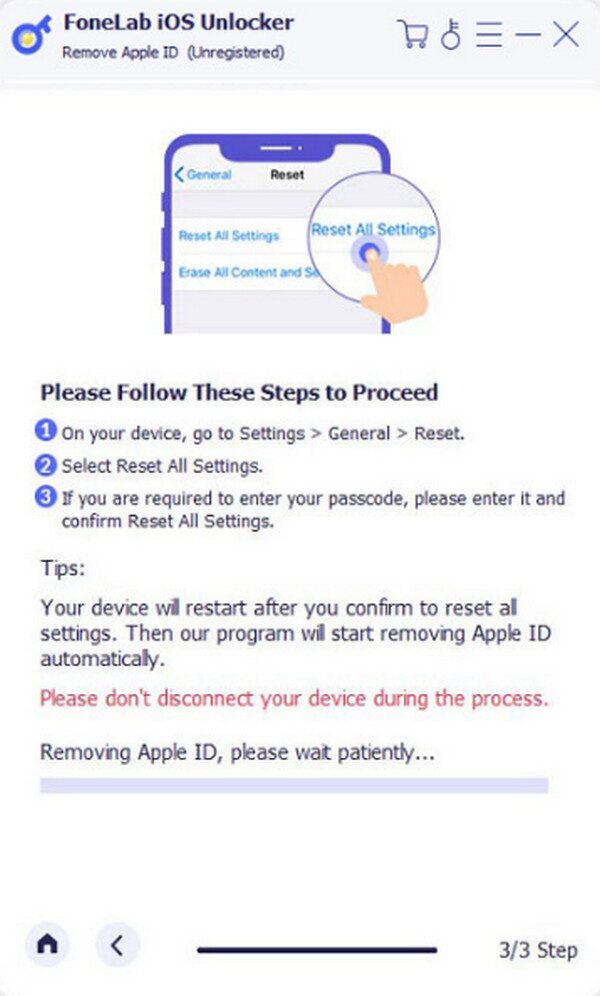
FoneLab Helps you unlock iPhone screen, Removes Apple ID or its password, Remove screen time or restriction passcode in seconds.
- Helps you unlock iPhone screen.
- Removes Apple ID or its password.
- Remove screen time or restriction passcode in seconds.
Part 4. FAQs about iPhone Connected to Another iPhone
1. Can I disconnect my iPhone from another without the internet?
Yes, you can. Although iCloud requires an internet connection to unlink your iPhone to another, other strategies like the FoneLab iOS Unlocker program are still available. You only have to install it; the Apple ID removal process can be performed without the internet. Hence, it is among the most recommended methods when facing such concerns regarding your iPhone.
2. Will the owner of another iPhone see my data if my device is connected to it?
Yes, the owner will see it if the syncing feature is activated. Suppose you borrowed another iPhone and logged into your Apple ID with it. The files on your Photos app, Messages, etc., will also be shown on the other device if you turn on the syncing feature.
FoneLab Helps you unlock iPhone screen, Removes Apple ID or its password, Remove screen time or restriction passcode in seconds.
- Helps you unlock iPhone screen.
- Removes Apple ID or its password.
- Remove screen time or restriction passcode in seconds.
We are grateful you have chosen to trust the methods we listed above. We assure you they were carefully tested before being included in this article so that you can rely on them.
