iPhone Screen Not Rotating [Top Picks Methods to Perform]
 Posted by Lisa Ou / Jan 05, 2024 09:00
Posted by Lisa Ou / Jan 05, 2024 09:00 Hi, guys! I was watching my favorite movie this morning as I woke up. I watch it with subtitles, but I cannot read them properly. The reason is that they showed up small since I was watching in portrait mode. I decided to put it on landscape mode. However, the iPhone screen rotation not working! I do not know what's happening. Can you help me fix this issue on my iPhone? Thank you so much in advance.
It is frustrating to experience when you want to watch a movie, and the iPhone cannot be rotated. If so, you will not see the video in a bigger ratio. Luckily, you can use the trouble-free methods of this post. Discover them below.
![iPhone Screen Not Rotating [Top Picks Methods to Perform]](/images/ios-system-recovery/iphone-screen-not-rotating/iphone-screen-not-rotating.jpg)
FoneLab enables you to fix iPhone/iPad/iPod from DFU mode, recovery mode, Apple logo, headphone mode, etc. to normal state without data loss.
- Fix disabled iOS system problems.
- Extract data from disabled iOS devices without data loss.
- It is safe and easy to use.

Guide List
Part 1. Reasons Why iPhone Screen Not Rotating
The iPhone screen will not rotate for so many known and unknown reasons. But all of them are software issues, including the wrong settings on your iPhone for the screen. Before anything else, check if the Portrait Orientation Lock feature is turned on. If it is enabled, you will not be able to rotate your iPhone screen into landscape mode.
iPhone has different settings for your applications. It is possible that the app settings for the screen rotation are not available or disabled in the permissions. In addition, it cannot be rotated iPhone screens can result from software glitches.
Part 2. How to Fix iPhone Screen Not Rotating
There are more reasons why the iPhone not rotating screen. It will take too much of your time to figure them out individually. The important thing that matters is the solutions on how you will fix the issue. At some point, the problem can be resolved in one solution. Below are some of the troubleshooting methods that you can perform. Move on.
FoneLab enables you to fix iPhone/iPad/iPod from DFU mode, recovery mode, Apple logo, headphone mode, etc. to normal state without data loss.
- Fix disabled iOS system problems.
- Extract data from disabled iOS devices without data loss.
- It is safe and easy to use.
Way 1. Disable Portrait Orientation Lock
When the Portrait Lock Orientation is enabled, you cannot rotate your iPhone screen in landscape mode. It is because the feature will lock your screen in portrait mode. If so, disabling it will help you fix the issue when the screen not rotating on iPhone. Please see the detailed steps below on how you will perform the process. Move on.
Step 1Please ensure the Control Center can be displayed in all your iPhone apps. If not, you cannot access it on your iPhone while using an app. To enable it, please go to the Settings app on your iPhone. After that, swipe down on the screen and choose the Control Center button. At the top, please toggle the Slider icon. Leave it in green color. It only means that it is turned on.
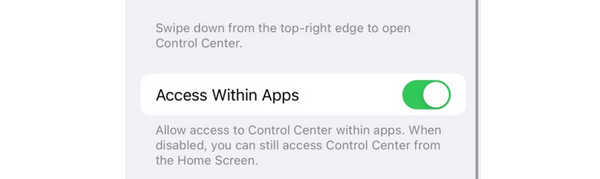
Step 2Please swipe down the screen at the top right to access the Control Center. After that, the active tiles of your iPhone will be shown. Please locate the Portrait Lock Orientation icon. Please tap it and leave it in gray color. It only means that it is disabled.
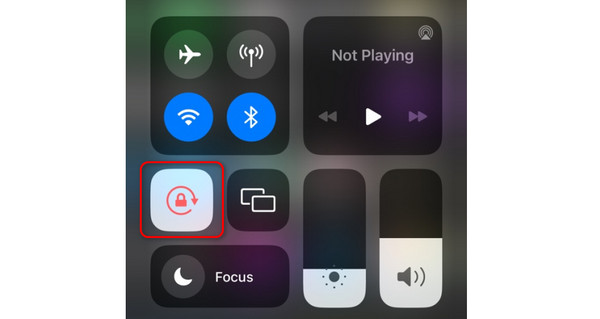
Way 2. Reboot iPhone
Bugs and glitches on iPhone can be one of the reasons why the iPhone not rotating screen. Give your iPhone a fresh restart by rebooting it. The buttons of the iPhone will be the main thing that will be needed in the process. However, their strategies may differ since iPhones have different models depending on their models. Luckily, we have posted separate models about them. See their detailed instruction below. Move on.
| iPhone Models | Buttons | Procedure |
| SE (1st Generation), 5, or Earlier | Top | Push and hold the Top button. The Slider will appear. Turn off the iPhone by dragging it. Wait for 30 seconds. Turn on the iPhone by pushing and holding the Top button. Wait until you view the Apple Logo. It indicates that the iPhone is turning on successfully. |
| 8, 7, 6, or SE (2nd or 3rd Generation) | Side | Push and hold the Side button. The Slider will appear. Turn off the iPhone by dragging it. Wait for 30 seconds. Turn on the iPhone by pushing and holding the Side button. Wait until you view the Apple Logo. It indicates that the iPhone is turning on successfully. |
| 12, 11, X, 13, or Later | Side or Volume | Push and hold the Volume or Side button. The Slider will appear. Turn off the iPhone by dragging it. Wait for 30 seconds. Turn on the iPhone by pushing and holding the Side button. Wait until you view the Apple Logo. It indicates that the iPhone is turning on successfully. |
Way 3. Use FoneLab iOS System Recovery
FoneLab iOS System Recovery can also assist you! It is a third-party tool built to fix iPhone malfunctions, including iPhone screen rotate not working. Here are some of the screen issues that it can also repair. See them below.
FoneLab enables you to fix iPhone/iPad/iPod from DFU mode, recovery mode, Apple logo, headphone mode, etc. to normal state without data loss.
- Fix disabled iOS system problems.
- Extract data from disabled iOS devices without data loss.
- It is safe and easy to use.
- Stuck on Apple Logo
- Screen Can’t Turn On
- Stuck on Frozen Screen
- Stuck on Black Screen
- Blue Screen of Death
- Screen Unrespond
It has 50+ more issues that it supports. You will discover them by using the software. See the detailed steps below about FoneLab iOS System Recovery. Move on.
Step 1Download FoneLab iOS System Recovery. Clicking the Free Download button will do it. Set it up and launch it afterward. Later, choose the iOS System Recovery button.
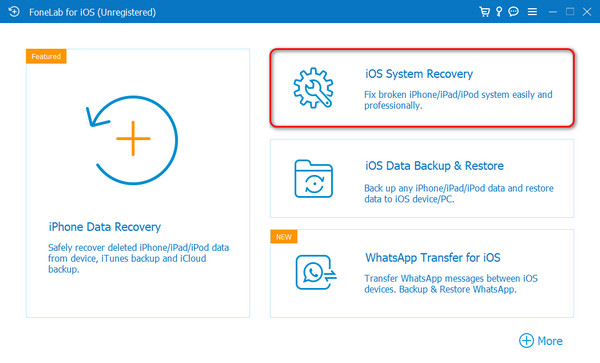
Step 2Software-supported issues are posted. Please click the Start button afterward to fix the iPhone when the screen is not rotating.
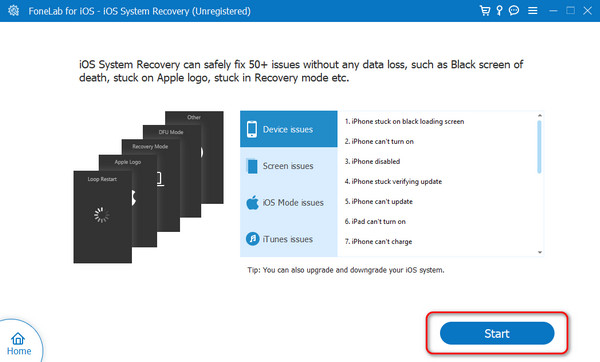
Step 3Choose between the Repair Mode or Standard Mode. Read their process under their names. After that, click the Confirm button.
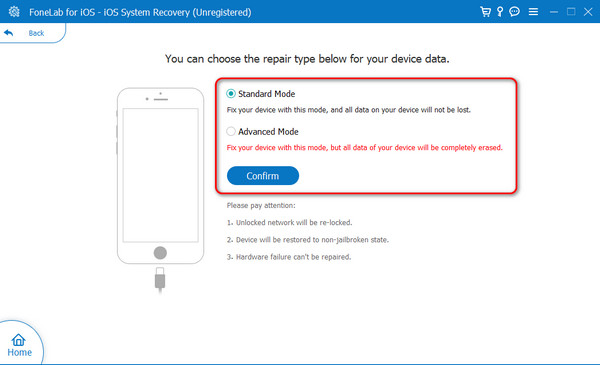
Step 4Please connect the iPhone to a computer. Later, put your iPhone into recovery mode. Then, click the Repair or Optimize button to fix your iPhone issue.
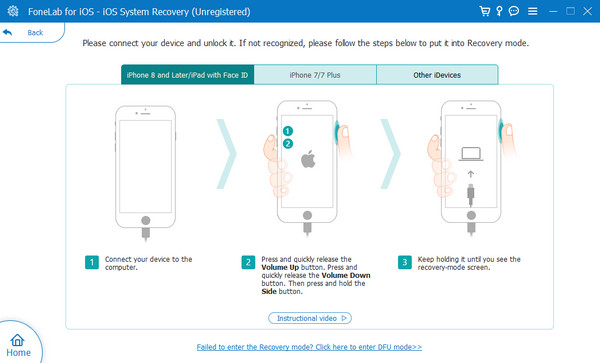
FoneLab enables you to fix iPhone/iPad/iPod from DFU mode, recovery mode, Apple logo, headphone mode, etc. to normal state without data loss.
- Fix disabled iOS system problems.
- Extract data from disabled iOS devices without data loss.
- It is safe and easy to use.
Part 3. FAQs about iPhone Screen Not Rotating
1. How do I get my iPhone screen to auto-rotate?
You can auto-rotate your iPhone through the Control Center. You only need to open your iPhone. After that, swipe down the screen at the top right of the main interface. The Control Center will be shown, including the active tiles set up to the feature. Please locate the Lock icon on the screen and leave it in gray. It only means that the portrait lock is deactivated.
2. Why won't my iPhone go into portrait mode?
Check the Portrait Lock if it is off. If it is, your iPhone screen may be on the landscape mode. In addition, built-in and downloadable applications on your iPhone are meant to be in landscape mode. Most gaming apps require large screens to give players a better experience.
FoneLab enables you to fix iPhone/iPad/iPod from DFU mode, recovery mode, Apple logo, headphone mode, etc. to normal state without data loss.
- Fix disabled iOS system problems.
- Extract data from disabled iOS devices without data loss.
- It is safe and easy to use.
That's how you fix the iPhone rotation not working! Some of the easiest methods are posted in this post. You only need to follow them accordingly for the best results. In addition, a third-party tool is suggested if you want a 100% success rate for the process. You can use FoneLab iOS System Recovery. Download it on your computer to experience it. Do you have more questions? Please leave them in the comment box below. Thank you!
