- Part 1. What iTunes Backup Password Can Do
- Part 2. How to Create iTunes Backup Password
- Part 3. How to Find iTunes Backup Password
- Part 4. How to Reset iTunes Backup Password with Correct Password
- Part 5. How to Reset iTunes Backup Password Without Correct Password
- Part 6. FAQs about iTunes Backup Password
- Unlock Apple ID
- Bypass iCloud Activation Lock
- Doulci iCloud Unlocking Tool
- Factory Unlock iPhone
- Bypass iPhone Passcode
- Reset iPhone Passcode
- Unlock Apple ID
- Unlock iPhone 8/8Plus
- iCloud Lock Removal
- iCloud Unlock Deluxe
- iPhone Lock Screen
- Unlock iPad
- Unlock iPhone SE
- Unlock Tmobile iPhone
- Remove Apple ID Password
iTunes Backup Encryption Password: Ultimate Guide You Should Know
 Updated by Lisa Ou / April 10, 2025 09:00
Updated by Lisa Ou / April 10, 2025 09:00Hi, guys! I forgot iTunes backup password that belongs to my sister's Apple devices. Can you help me with this issue? Also, I want to learn how to create and find an iTunes backup password. I hope it is not too much to ask about these procedures. Any recommendations are highly appreciated. Thank you so much in advance!
iTunes backup password is essential for your data security. Knowing how to create, find, and reset it is also critical and must be known by the data owner. Let's seek information about the iTunes encrypted backup with the content of this post below. Please scroll down for more details.
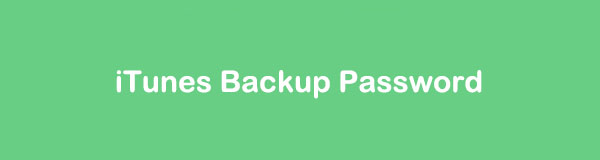
FoneLab Helps you unlock iPhone screen, Removes Apple ID or its password, Remove screen time or restriction passcode in seconds.
- Helps you unlock iPhone screen.
- Removes Apple ID or its password.
- Remove screen time or restriction passcode in seconds.

Guide List
- Part 1. What iTunes Backup Password Can Do
- Part 2. How to Create iTunes Backup Password
- Part 3. How to Find iTunes Backup Password
- Part 4. How to Reset iTunes Backup Password with Correct Password
- Part 5. How to Reset iTunes Backup Password Without Correct Password
- Part 6. FAQs about iTunes Backup Password
Part 1. What iTunes Backup Password Can Do
The Apple device's data are secured when backed up using trustworthy tools like iTunes. Having their backups does not worry you about accidental deletion of the data or lost Apple devices. You can get your data by restoring the iTunes backups. The best thing about the backups made by the mentioned software is that you can add a password to secure your data. It is called iTunes backup encryption password. In this case, the backup cannot be restored quickly without your set password for its content and data.
One of the factors why users add an encryption password is that the backup contains sensitive data about them and their accounts. It includes the user’s call history, Wi-Fi settings, website history, and saved passwords. Adding the iTunes backup encryption password prevents unauthorized access or restoration of the backups to different Apple devices. Lastly, the encrypted iTunes backup cannot be reset easily.
Part 2. How to Create iTunes Backup Password
Now that you know what is iTunes backup password, it is time to create one for the safety of your iPhone or iPad backups. It adds a layer of security for the mentioned Apple device’s backup data. The good thing about iTunes is that it is available on your Windows. However, it is only accessible for the earlier versions of your macOS. You can use Finder as the alternative to iTunes on the latest versions of your macOS. They have almost the same function as the password encryption procedure.
In addition, this procedure uses a USB connection to be completed. Ensure that the USB will be working correctly to avoid additional issues while operating is ongoing. Please learn how to encrypt local backup on iTunes using the steps below.
Step 1Open the iTunes on your Mac or Windows, depending on where you have it. Then, get the USB that will be used to plug the iPhone or iPad into the computer. Please perform the procedure correctly. Later, click the iPhone or iPad button at the top of the main interface. Then, more options will be shown on the screen. Click the Summary button on the left side of the main screen to see more choices for the process.
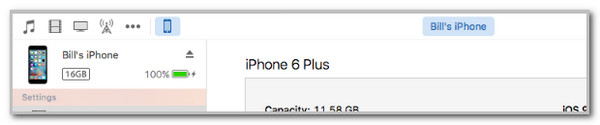
Step 2Go to the Backups section on the right of the screen. Then, choose the Encrypt [Apple Device] Backup button to proceed. After that, please enter the strong password you prefer to set up for your backups. Later, please click the Set Passwords button to apply the changes to the backup password.
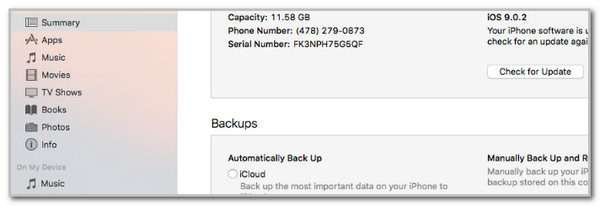
FoneLab Helps you unlock iPhone screen, Removes Apple ID or its password, Remove screen time or restriction passcode in seconds.
- Helps you unlock iPhone screen.
- Removes Apple ID or its password.
- Remove screen time or restriction passcode in seconds.
Part 3. How to Find iTunes Backup Password
Let’s say you have created an iTunes backup password but accidentally forgot it due to no access for a long time. You might ask yourself: What is my iTunes encrypted backup password? Luckily, iTunes allows you to find your backup encryption password. However, this procedure is only possible if you have saved the iTunes backup password on the iCloud Keychain feature of your Apple device associated with your Apple ID.
iCloud Keychain is a password manager that safely stores your Apple devices’ passwords from different accounts or backups. In this case, you can log in or unlock them once you click because your Apple device will show you the saved passwords. This feature will show up when you encrypt iTunes backup. However, this feature is only available on your Mac if you are looking where iTunes is installed. Did you save the iTunes backup password on the iCloud Keychain? See how to find it below.
Step 1Open the Mac used to back up the Apple device. Open your Finder tool on your Mac. The folders will be shown on the left side of the main interface. After that, please click the Applications button on the left side of the screen. Later, the folders will be shown on the right. Please select the Utilities folder to see more contents.
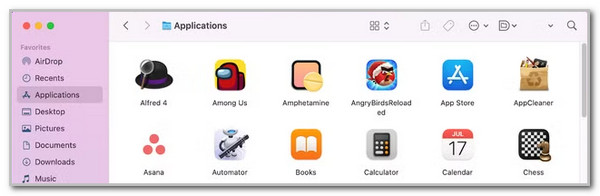
Step 2Please choose the Keychain button on the options list. After that, search for the iPhone or iPad Backup using the search section of the Finder tool. Once you find the backup, please double-click it to see more options on the screen. Later, choose the Show Password button to see the iTunes encryption password saved from the iCloud Keychain feature.
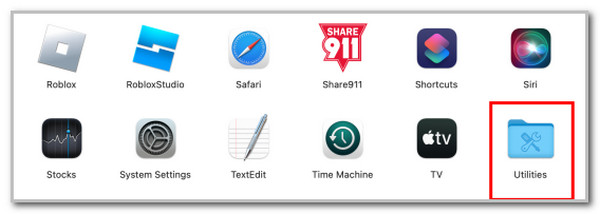
FoneLab Helps you unlock iPhone screen, Removes Apple ID or its password, Remove screen time or restriction passcode in seconds.
- Helps you unlock iPhone screen.
- Removes Apple ID or its password.
- Remove screen time or restriction passcode in seconds.
Part 4. How to Reset iTunes Backup Password with Correct Password
We might want to find the iTunes encryption password because we forgot it. If that’s the case, reset it afterward to continue to secure the iTunes backups. In this section, we will show you how you can reset the iTunes backup password. You cannot proceed with the procedure if you do not have the correct password for the iTunes backups.
Don’t worry. If you skip this method, there’s a separate way to address this issue. The best tool to remove the iTunes encryption backup password is introduced. Anyway, if you have the correct password, please imitate the steps below.
Step 1Open your iTunes on the computer. It could be on your Mac or Windows. After that, please get a USB wire and connect the iPhone or the iPad to a computer where iTunes is installed. Then, click the iPhone or iPad button at the top of the screen. Click the Summary button at the top left of the screen afterward.
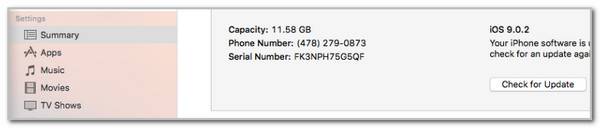
Step 2The information on the iPhone or iPad will be shown on the right. Please go to the Backups section at the bottom right and click the Change Password button at the center. Enter the current iTunes backup encryption password and click the Apply or Done button. After that, the procedure will be done after a few seconds.
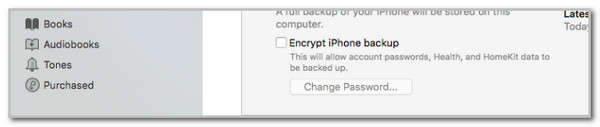
Please note that the following backups created with iTunes will not require a password. If you want to create a new one, you can follow the previous method of this post.
Part 5. How to Reset iTunes Backup Password Without Correct Password
Most backups are not used for long, especially if you do not need to restore deleted data. You might have accidentally forgotten the iTunes encryption password. If that’s the case, use FoneLab iOS Unlocker. This tool allows you to erase the forgotten password on your iTunes backups and create new backups using it again. The only requirement for this tool is to turn off the Find My feature on your iPhone or iPad. The mentioned Apple devices are the tools supported Apple devices for the process.
FoneLab Helps you unlock iPhone screen, Removes Apple ID or its password, Remove screen time or restriction passcode in seconds.
- Helps you unlock iPhone screen.
- Removes Apple ID or its password.
- Remove screen time or restriction passcode in seconds.
Another good thing about this tool is that it has 5 more functionalities for your iPhone and iPad. It can wipe their passwords, delete MDM, remove Apple ID, eliminate Screen Time restrictions, and bypass iCloud Activation Lock. Learn how to remove the iTunes backup password without the correct one using FoneLab iOS Unlocker below.
Step 1Go to the tool's main website. Then, choose the Free Download option on the screen to download it on your computer. Later, the setup procedure needs to be completed. Later, install the software on your computer to begin with the procedure.

Step 2The tool will load for a few seconds. Then, it will show you the 6 features it supports for your iPhone or iPad. After that, please select the Remove Backup Encryption Settings button at the bottom left of the software screen.
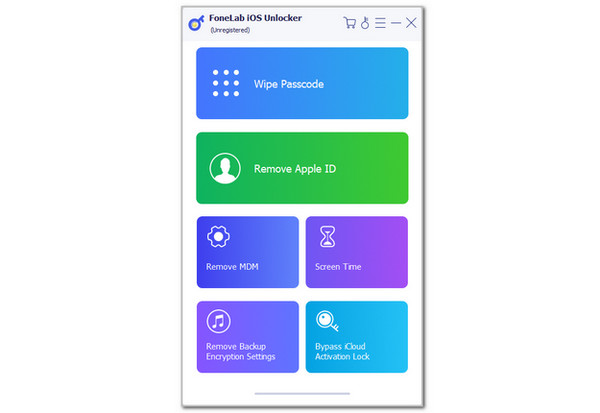
Step 3The tool will show you the connecting interface that must be done between your iPhone or iPad and your computer. After that, please get a USB wire and use it to plug your iPhone or iPad into the computer. Click the Start option at the bottom, and the tool will remove the iTunes backup encryption. You only need to wait patiently until the procedure is done. Finally, please unplug or eject the iPhone or iPad from the computer safe to avoid additional issues.
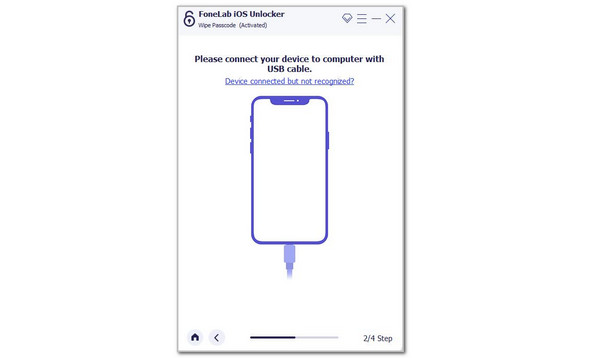
FoneLab Helps you unlock iPhone screen, Removes Apple ID or its password, Remove screen time or restriction passcode in seconds.
- Helps you unlock iPhone screen.
- Removes Apple ID or its password.
- Remove screen time or restriction passcode in seconds.
Part 6. FAQs about iTunes Backup Password
What is iTunes encrypted backup password default?
iTunes allows you to add, remove, or create an encryption password for your backups. Unfortunately, there's no default password for the iTunes backups. However, some users experience where their screen says they must enter the iTunes encryption password. It is a rare issue that happens. If you encounter this problem, you can try to reset all the settings on the Apple device. The good thing about this process is that it will not delete data on your device.
What password is used for iTunes backup?
iTunes does not have a concrete password type for your backups, unlike iCloud, which uses end-to-end encryption passwords. You can set any alphanumerical password you would like for your backup security. Please note that the Apple ID password differs from the iTunes backup encryption password.
How do I change my Apple ID password on iTunes?
iTunes has other functionalities besides backing up your Apple devices, such as iPhone and iPad. It can also change your Apple ID password since it can manage your Apple device's data. Open iTunes and plug in your iPhone or iPad using a USB cable. Then, click the Account button at the top and select the View My Account button on the screen. Later, more options will be shown on the screen, and click the Change Password button. Enter the current password and set a unique password. Choose the Change Password button to confirm the procedure.
This post has a lot of details about the iTunes backup encryption password. You will know how to overcome the iTunes Enter Password to Unlock Backup screen and create or find the password. In addition, the FoneLab iOS Unlocker has also been introduced to help you remove the iTunes backup encryption settings. Do you have more questions about the topic? Leave your queries at the end of this post. Thank you!
FoneLab Helps you unlock iPhone screen, Removes Apple ID or its password, Remove screen time or restriction passcode in seconds.
- Helps you unlock iPhone screen.
- Removes Apple ID or its password.
- Remove screen time or restriction passcode in seconds.
