- Convert AVCHD to MP4
- Convert MP4 to WAV
- Convert MP4 to WebM
- Convert MPG to MP4
- Convert SWF to MP4
- Convert MP4 to OGG
- Convert VOB to MP4
- Convert M3U8 to MP4
- Convert MP4 to MPEG
- Embed Subtitles into MP4
- MP4 Splitters
- Remove Audio from MP4
- Convert 3GP Videos to MP4
- Edit MP4 Files
- Convert AVI to MP4
- Convert MOD to MP4
- Convert MP4 to MKV
- Convert WMA to MP4
- Convert MP4 to WMV
Convert Video to MOV: The Best and Most Reliable MOV File Converters
 Updated by Lisa Ou / Nov 10, 2021 16:30
Updated by Lisa Ou / Nov 10, 2021 16:30Do you love collecting video files and watching them on any platform or device? However, some video file formats cannot be played on your PC or mobile device. With that being said, it is recommended to convert your video files to a MOV file format that provides perfect video quality and compatibility. As a result, this post is here to help you convert to MOV with 5 most outstanding MOV converters that support almost all video files.
Moreover, learn about the main features of the tools below, so you may be able to evaluate what is the most suited MOV converter for your device and preference.
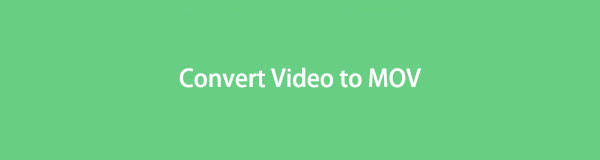

Guide List
1. Top 5 MOV File Converters
FoneLab Video Converter Ultimate
FoneLab Video Converter Ultimate is a multi-purpose computer program that can perform a variety of tasks, in addition to file converting. It is fundamentally meant to convert media files like MOV from or into another format. There is a wide range of input and output formats supported by FoneLab Video Converter Ultimate. Not only that, but just before converting your media files, you can edit, trim and adjust their settings accordingly. FoneLab Video Converter Ultimate is not just a catchy name for a program as it is indeed ultimately versatile and efficiently helpful. On that topic, the tool's versatility has earned credibility for its capability of handling all of your converting and editing needs.
Even better, FoneLab Video Converter Ultimate supports both Windows 10/8.1/8/7/Vista/XP and Mac OS 10.12 and higher.
Key Features Available on FoneLab Video Converter Ultimate:
- Video and Audio Converter
- Ripper
- MV Maker
- Collage Maker
- Toolbox with Numerous Functions
Pros:
- It's a multi-functional tool that can handle a wide range of file formats as input and output.
- Supports a wide range of input and output file formats.
- It has a user-friendly user interface and a relatively straightforward, uncomplicated navigation system.
- It includes built-in editing and trimming capabilities.
- Allows trimming media files and adding visual effects.
- Quality enhancement feature.
Adobe Premiere Pro
Adobe Premiere Pro is a video editing program for experienced or professionals. This program allows you to create and work on videos, which you can then edit, add audio and visual effects too, then export in your preferred format. It's one of the most popular video editing software programs. It is commonly used by professional or competent editors and content creators. You may convert to MOV or from MOV in Adobe Premiere Pro. With more demanding operations, however, it may be difficult to use especially for new users.
Pros:
- It supports a wide range of output formats.
- Offers professional-level editing and customization features.
Cons:
- For newcomers or those who aren't accustomed to the program, it is not preferable.
- The input formats that can be used are limited.
- It is not possible to convert in batches.
- Conversion and rendering updates take a lengthy time.
Movavi
MOvavi is a quick and simple, multi-functional video conversion program that can do more than just convert. It also can compress, edit, and add subtitles to video files. MOVavi is a MOV file converter that also actually works with a range of other media formats.
Pros:
- Convert video to MOV or any other format without losing quality.
- Batch conversion is allowed.
Cons:
- The cumbersome interface design is not convenient for users especially newcomers.
- It lacks certain basic features, such as previewing and trimming clips as you work on your videos.
Audacity
Audacity is a popular open-source digital podcasting, recording, and audio editing program that also has an audio file conversion feature. This program makes it simple to import, mix, and merge audio tracks: stereo, mono, or multi-tracked recordings, and render the result as a single file. On that note, it is very much needed to note that Audacity can serve as a MOV file converter or any other format.
Pros:
- It can be used to edit as well as convert audio files.
- Batch processing is practically possible.
Cons:
- Only destructive editing is generally allowed.
- Multi-track audio in its simplest form.
However, an online MOV file converter is your best option if you wish to convert to MOV format without downloading any application or program on your PC.
Zamzar Online Converter
If you prefer to do things online, Zamzar Online Converter is an option you might very well consider. This tool is extremely simple to use and supports a wide range of file formats, including those of documents or multimedia.
Pros:
- It can handle a wide range of file formats.
- Everyone will be able to use it because it is simple and the on-screen guide is straightforward.
Cons:
- The entire conversion procedure is pretty slow.
- The size of the files that can only be converted is heavily restricted to 50 MB.
- The length of time or duration of media files to be converted is limited.
Video Converter Ultimate is the best video and audio converting software which can convert MPG/MPEG to MP4 with fast speed and high output image/sound quality.
- Convert any video/audio like MPG, MP4, MOV, AVI, FLV, MP3, etc.
- Support 1080p/720p HD and 4K UHD video converting.
- Powerful editing features like Trim, Crop, Rotate, Effects, Enhance, 3D and more.
2. Professional Way to Convert Video to MOV Files with FoneLab Video Converter ultimate
If you intend to convert video to MOV format with the best MOV file converter, then here is a detailed and coherent solution for you. You can do so with ease and in a matter of a short time with FoneLab Video Converter Ultimate. This is an all-in-one ultimate video converter for all your converting and editing needs.
Steps to convert video to MOV with FoneLab Video Converter Ultimate:
Step 1Install FoneLab Video Converter Ultimate on your PC and launch it. It is highly important to note that FoneLab Video Converter Ultimate is available on both Windows and Mac, which is why it is readily accessible and available as needed.
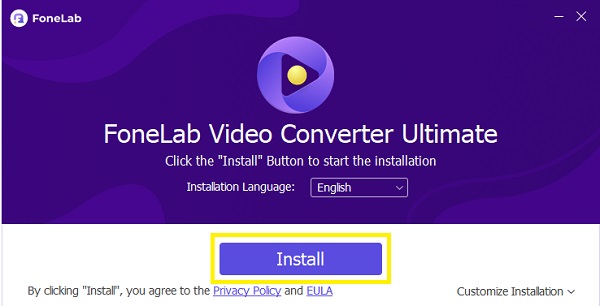
Step 2Next, add the video file you want to convert to MOV into it. Drag and drop your file into the interface or just use the Add File option to import it. FoneLab Video Converter Ultimate also allows you to convert numerous files simultaneously, whether they are in different formats or not.
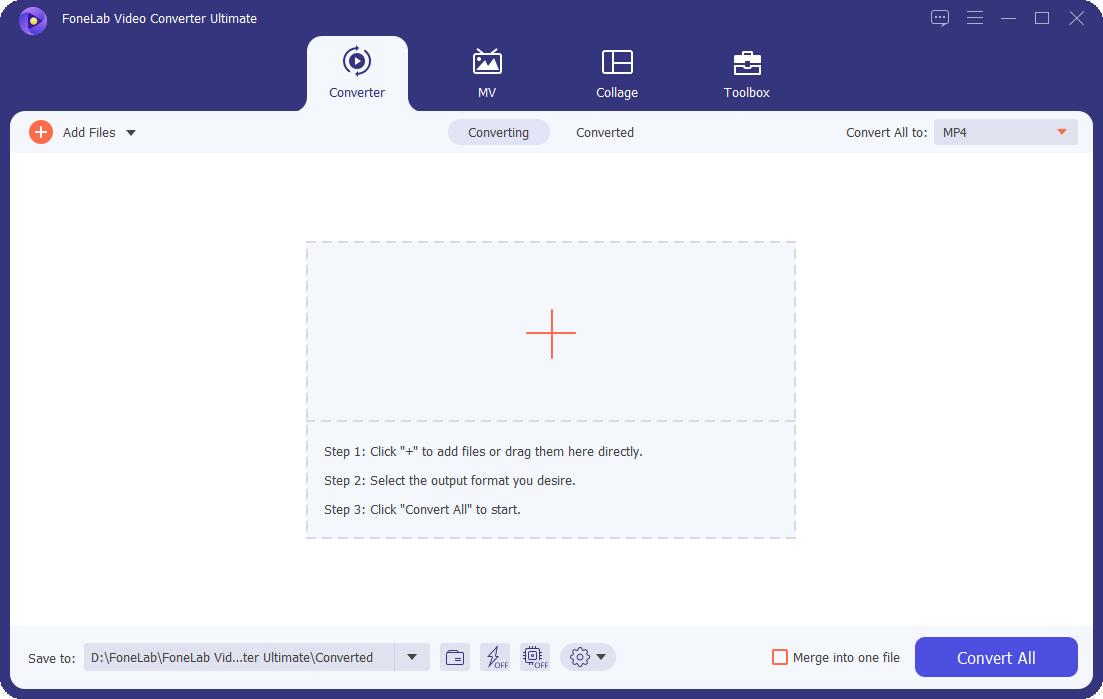
Step 3After you've added the video file to be converted, you'll need to select an output format. You can either simply open the Profile window or select MOV from the drop-down menu after clicking Convert All to. Note that you can convert any video file format to MOV with FoneLab Video Converter Ultimate.
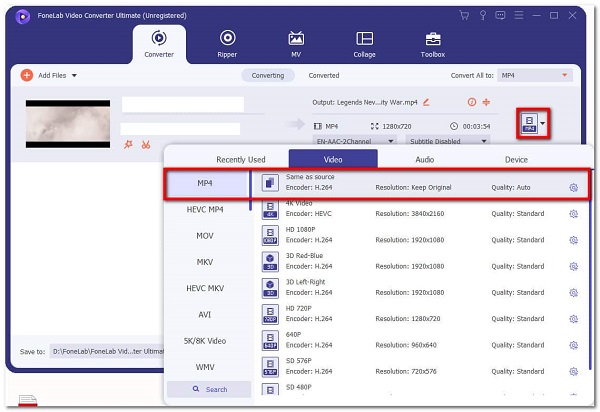
Step 4Alter the specific video parameters in Settings to acquire the best quality for your needs or preferences.
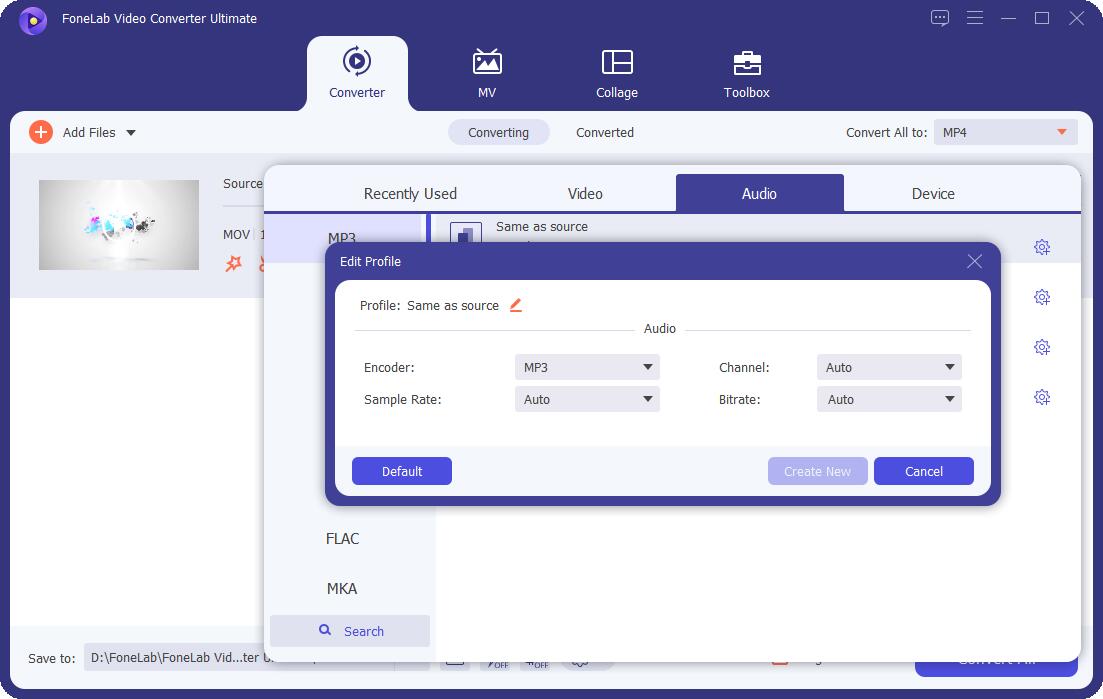
Step 5Click the Cut icon if you simply want to convert only a portion of a video to MOV. Click the Edit icon, on the other hand, to make adjustments to the visual effect of your file.
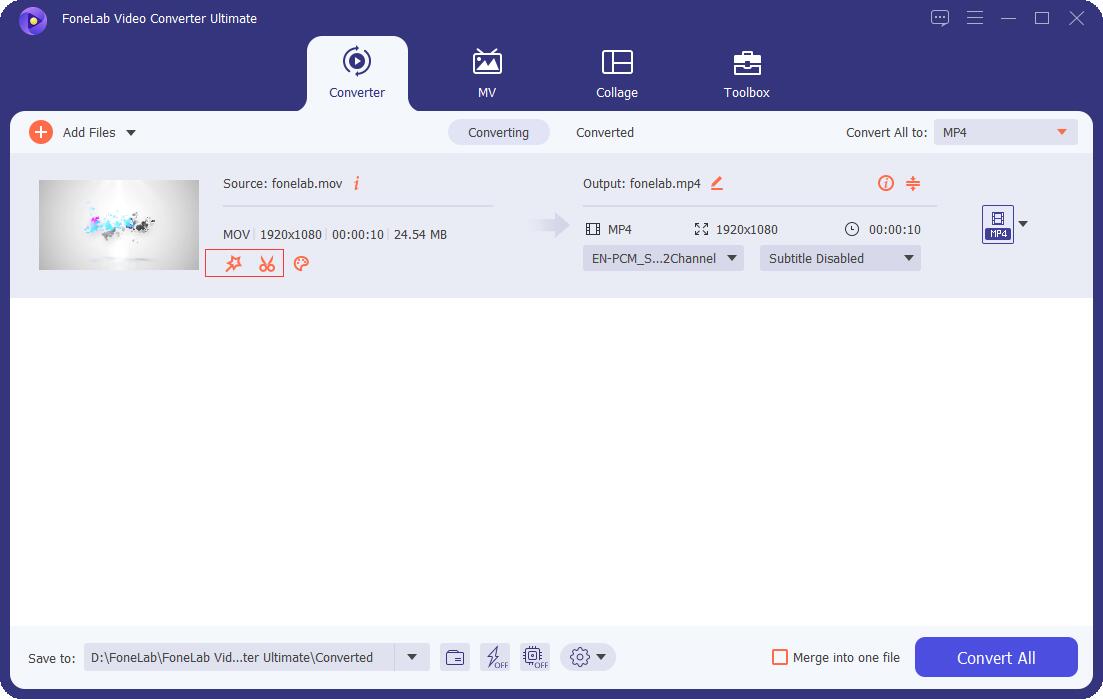
Step 6When your file is fully prepared to be converted, click Convert.
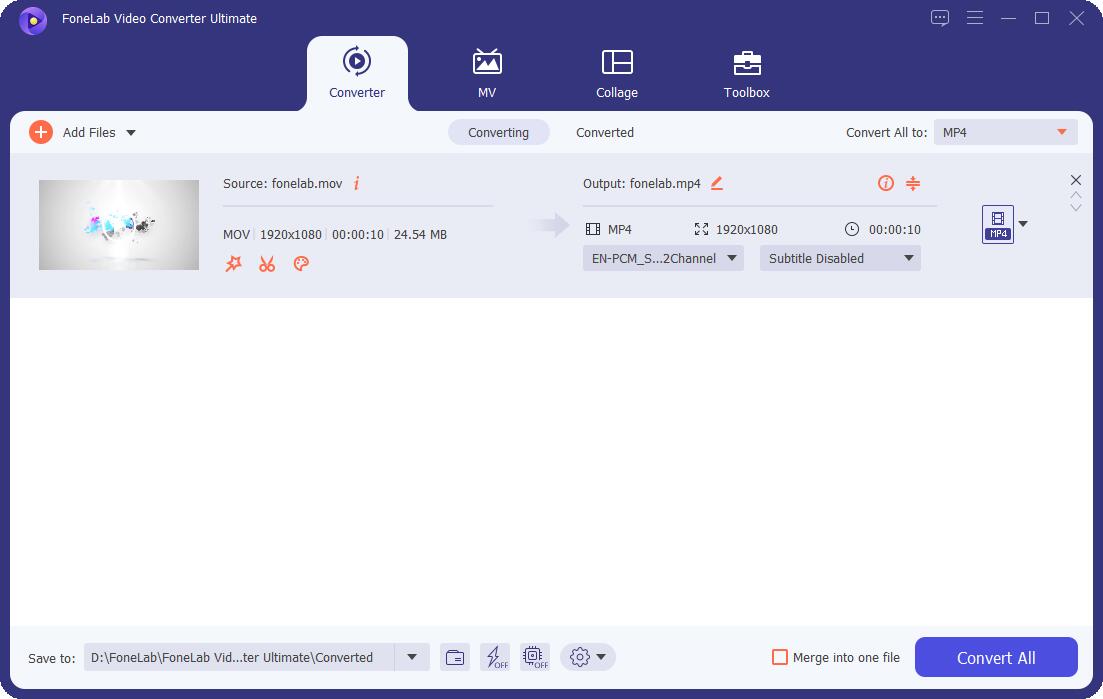
3. Full-scale Comparison Chart between 5 MOV File Converters
All of the tools mentioned above are indeed helpful and advantageous on their own. However, the differences are undeniable, one tool being more efficient and effective than the others. See the key differences among the five tools above with this comparison chart. Moreover, this might help you decide which will be best for you when you convert to MOV.
| FoneLab Video Converter Ultimate | Adobe Premiere Pro | MOvavi | Audacity | Zamzar(Online Converter) | |
| Output Quality | High-Quality/ Lossless Conversion | Quality Output | Quality Output | Quality Output | Quality Output |
| Program Interface | Straightforward/ Simple | Intimidating | Confusing | Intimidating | Simple |
| Conversion Process | Easy | Easy | Easy | Confusing | Easy |
| Conversion/ Rendering Speed | Fast phase | Slow | Slow | Fast phase | Slow |
| Built-in Editor | Yes | Yes | Yes | Yes | No |
| Batch Conversion | Yes | No | Yes | Yes | Yes |
| Supported Operating Systems | Windows and Mac | Windows and Mac | Windows and Mac | Windows and Mac | Windows and Mac |
4. FAQs about MOV File Converters
Is MOV a video file format for Apple only?
No. Apple's MOV format is a multimedia file format that was primarily designed to be the default format for QuickTime, but Windows already recognizes it.
What Android app can play .MOV files?
VLC Media Player for Android is a free app that can play MOV files and can be downloaded from Google Play.
As we come to an end, it is notable that the MOV file converters mentioned above are easy to use and accessible when you need them, no matter if you are using Windows PC or Mac. Above all, you have multiple tools as an option to convert to MOV, you just have to find the best tool suited for your needs.
Furthermore, FoneLab Video Converter Ultimate is the most recommended tool to go for. Since it offers everything that a converter program can offer with an additional editing feature. But the final decision is still in your hands. Choose the MOV file converter according to your preference, needs, and your device. At the end of the day, the goal is to enjoy your video files the best you could.
Video Converter Ultimate is the best video and audio converting software which can convert MPG/MPEG to MP4 with fast speed and high output image/sound quality.
- Convert any video/audio like MPG, MP4, MOV, AVI, FLV, MP3, etc.
- Support 1080p/720p HD and 4K UHD video converting.
- Powerful editing features like Trim, Crop, Rotate, Effects, Enhance, 3D and more.
