- Convert AVCHD to MP4
- Convert MP4 to WAV
- Convert MP4 to WebM
- Convert MPG to MP4
- Convert SWF to MP4
- Convert MP4 to OGG
- Convert VOB to MP4
- Convert M3U8 to MP4
- Convert MP4 to MPEG
- Embed Subtitles into MP4
- MP4 Splitters
- Remove Audio from MP4
- Convert 3GP Videos to MP4
- Edit MP4 Files
- Convert AVI to MP4
- Convert MOD to MP4
- Convert MP4 to MKV
- Convert WMA to MP4
- Convert MP4 to WMV
iPhone MP3 Music Converters: 3 Exceptional and Leading Ways Explained
 Updated by Lisa Ou / Oct 20, 2021 16:30
Updated by Lisa Ou / Oct 20, 2021 16:30If you have an iPhone and enjoy listening to music, you may have come across MP3 files on your device. However, there is more to MP3 files than just listening to them. Converting or editing your MP3 files is one of the nicest things you can do with them. Because it can be used to boost the quality of your audio files in general. As a result, there is a high demand for file conversion. This post will show you how to use an MP3 music converter for iPhone.


Guide List
1. What is MP3 File
In terms of audio file formats, MP3 is one of the most popular and widely-used formats. If you are fond of listening to music, you probably have encountered MP3 formats. It is formally MPEG-1 Audio Layer III or MPEG-2 Audio Layer III which is a coding format for digital audio developed by Fraunhofer Society in Germany. It is considerably more practical and compatible to save and play on smartphones and other devices. And so, due to its widespread use and popularity, MP3 players are built into a wide range of phones, tablets, and even automobiles.
What distinguishes and makes an MP3 file different from other audio file formats is that its data is compressed to reduce the file size to a fraction of its original amount. Technically, this means sound quality suffers in order to reach such a small file size, but the tradeoff is usually acceptable, which is why the format is so popular.
2. How to Convert MP3 on iPhone
There are numerous methods for converting an MP3 file, but in our situation, we need to know how to convert an MP3 on an iPhone. It will, however, necessitate the use of apps, tools, and software. The problem is that converting them on an iPhone may be a tricky and difficult task. Following that, the information and steps to convert MP3 on iPhone are listed below.
How to Convert MP3 on iPhone with The Audio Converter
The Audio Converter is an application supported by iPhone, iPad, or any iOS device. It is excellently used to quickly convert your audio and even video files to nearly any format. It supports dozens of file formats like MOV, M4A, MP3, WAV, and many more. It allows you to save, share and listen to your converted audio files immediately, as well as go through your previously converted files. The conversion takes place on a secure cloud server, making it easier, faster, and less draining on your iPhone's battery.
Steps to Convert MP3 on iPhone with The Audio Converter:
Step 1On your iPhone device, go to the App Store. Download and install The Audio Converter. Then launch the application.
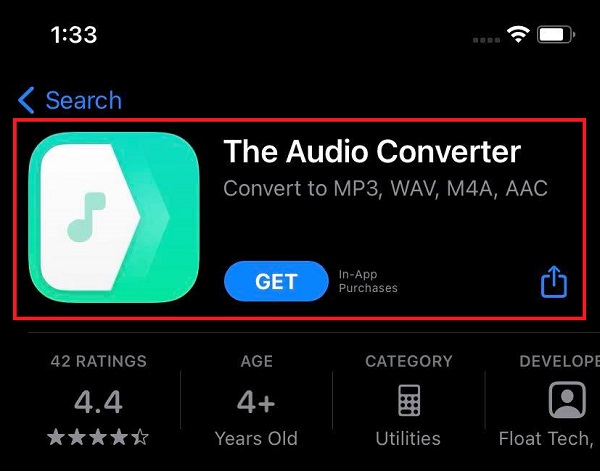
Step 2On the main screen, tap the Files (Your Files App), then it will direct you to your file manager where you can select your MP3 files to be converted.
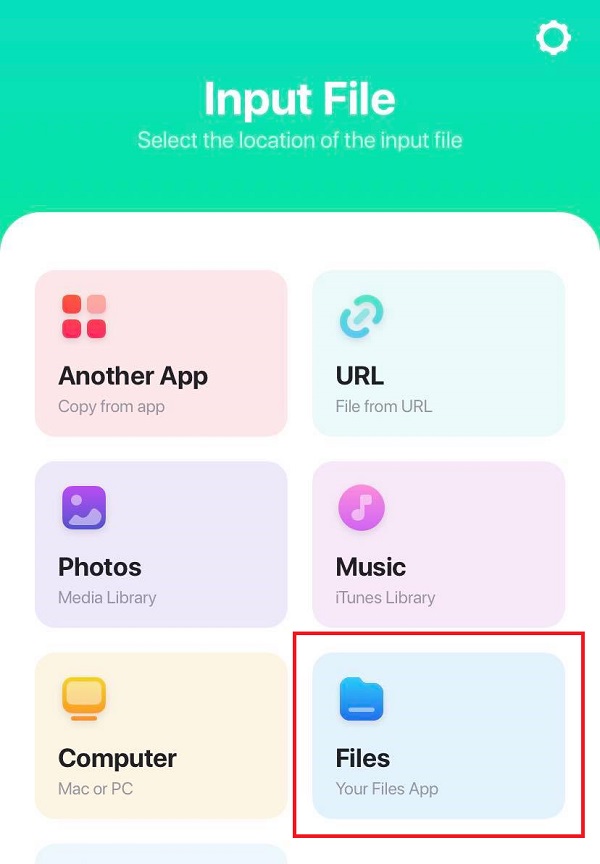
Step 3After that, choose your preferred output format, then tap the Convert File button to start converting your MP3 file. When it's done just check it on the Converted Files folder.
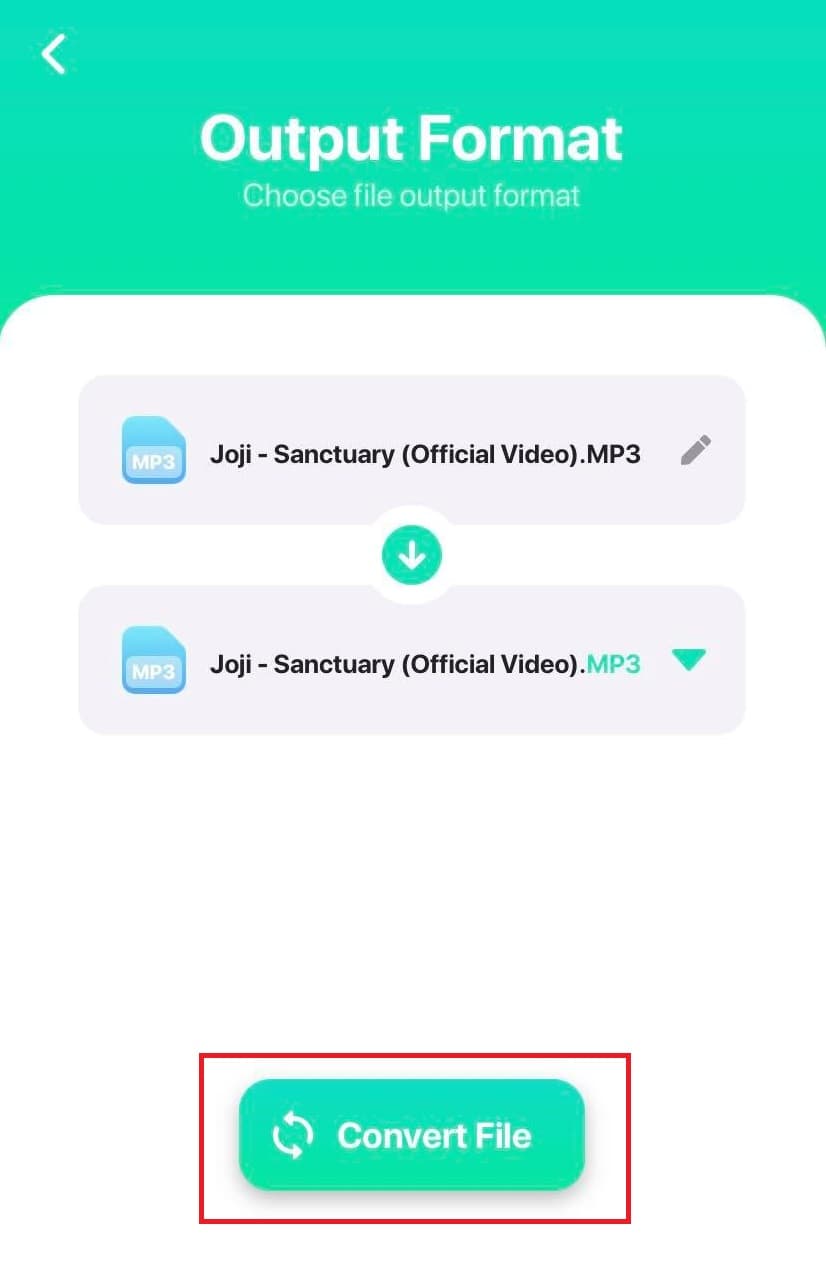
How to Convert MP3 on iPhone with Media Converter
Another of the best apps that provide useful features for converting audio like MP3 and even video is Media Converter. It is an app that you can use to detach or convert audio from your video that is compatible with both iPhone and iPad. Not only that, but it also supports almost all major video and audio formats. With it, you will be able to convert your files in no time. It also has audio post-processing, which is useful for individuals who want to fine-tune their audio quality. Voice removal, bass augmentation, equalizer, and many other features are included.
Steps to Convert MP3 on iPhone with Media Converter:
Step 1On your iPhone, go to the App Store, then download the Media Converter.
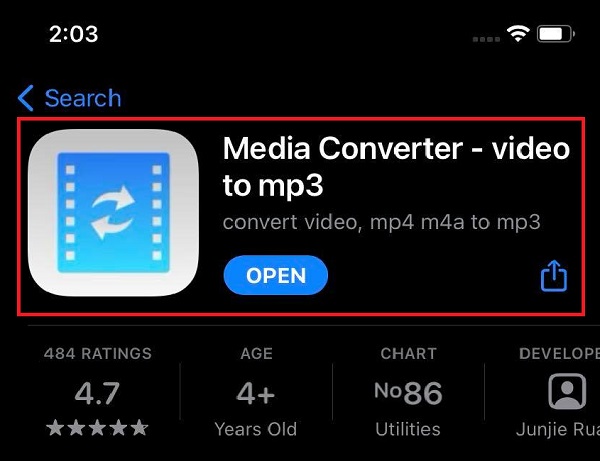
Step 2Launch the application, then on the main screen interface, tap the plus sign (+) button on the top right part to add your MP3 file to be converted.
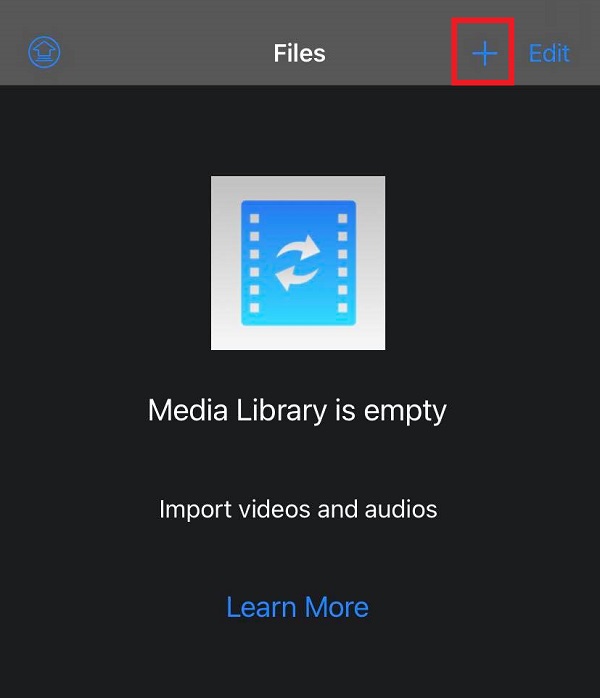
Step 3After that, tap the imported MP3 file, then tap Convert Audio on the pop-up panel.
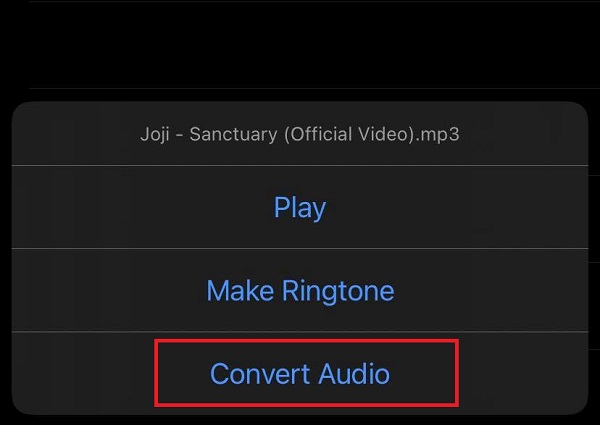
Step 4Lastly, tap the Start Conversion to start the process. When it's done it will be automatically saved on your iPhone.
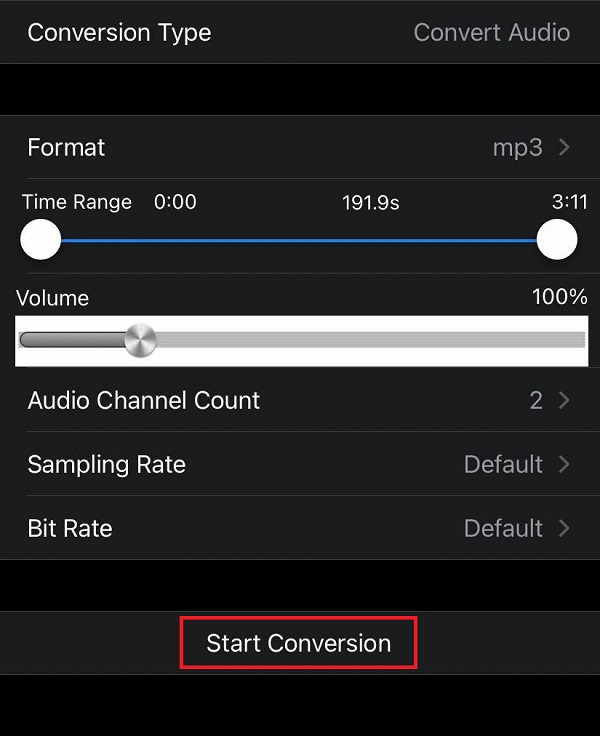
How to Convert MP3 on iPhone Online
If you want to convert MP3 on iPhone without installing or downloading any additional application or tool, then Online Audio Converter best suits your needs. It is a free online tool that allows you to convert any audio file into any output format that you want. It works with all file types, processes them quickly, and doesn't require installation. It also lets you adjust the audio track's quality, bitrate, frequency, and a number of channels, as well as apply reverse playback or fade in, and even remove a voice from an audio track. Lastly, this online program is secure because it will wipe your activity history from the servers a few hours after you have finished using the online tool. However, this will require you to have an internet connection to perform the conversion process.
Steps to Convert MP3 on iPhone with Online Audio Converter:
Step 1On your iPhone device, go to any browsing app. Then, go to online-audio-converter.com.
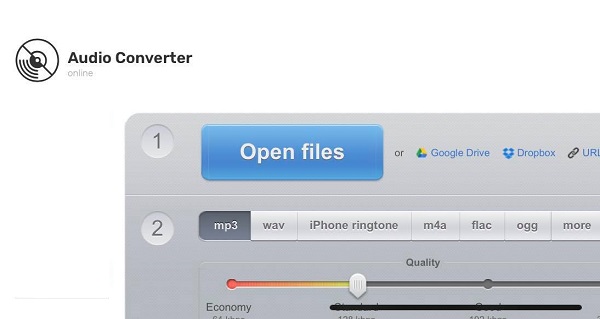
Step 2On the web page interface, tap the Open File button and this will allow you to open a file from the Photo Library, Take Photo and Video or Browse on your iPhone device.
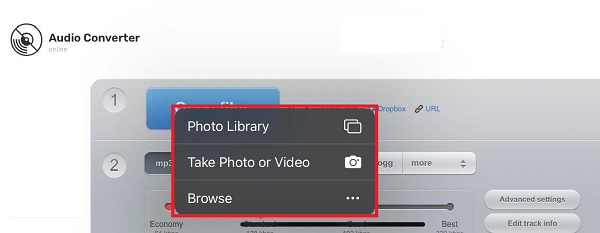
Step 3After that, wait for your MP3 file to fully render, then choose from the output format located below your file. Also, if you want you can adjust the quality and bitrate on the Advanced Settings located on the right side.
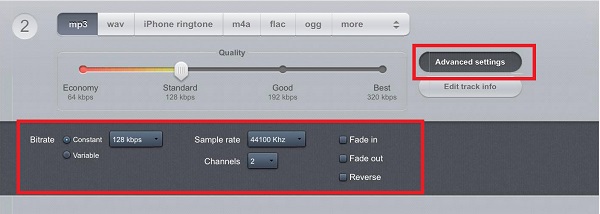
Step 4Lastly, tap the Convert button below to start the conversion process and the converted file will be saved on your device.
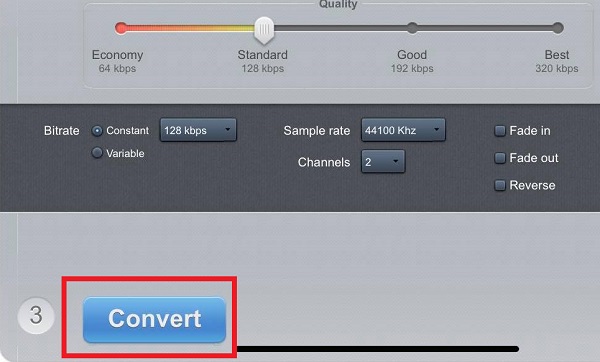
Video Converter Ultimate is the best video and audio converting software which can convert MPG/MPEG to MP4 with fast speed and high output image/sound quality.
- Convert any video/audio like MPG, MP4, MOV, AVI, FLV, MP3, etc.
- Support 1080p/720p HD and 4K UHD video converting.
- Powerful editing features like Trim, Crop, Rotate, Effects, Enhance, 3D and more.
3. FAQs about MP3 Converter on iPhone
1. Can I transfer MP3 files on my iPhone to a computer?
Yes, absolutely. FoneLab HyperTrans is the best tool to use because it allows beginners to manage data among iOS, Android and computer with just a few mouse clicks. This program is great to backup and restore contacts, make ringtones, and convert HEIC images.
2. Does converting to an online tool affect the quality of the MP3 file?
Converting using an online tool does not affect the quality of the file that is being converted. It just changes the format of the file and it does not reduce and corrupt the overall quality of your file. But it seems that there are some limitations for online tools, that's also why professional tools. iPhone converter apps or computer converter programs like FoneLab Video Converter Ultimate are recommended to you.
With the precise techniques outlined above, you may now pursue your music interest or passion on your iPhone even further. All of them have been simplified and explained for your convenience in this post. For sure, converting MP3 files on your iPhone will be a piece of cake. So what are you waiting for? Grab your iPhone now and try it.
Video Converter Ultimate is the best video and audio converting software which can convert MPG/MPEG to MP4 with fast speed and high output image/sound quality.
- Convert any video/audio like MPG, MP4, MOV, AVI, FLV, MP3, etc.
- Support 1080p/720p HD and 4K UHD video converting.
- Powerful editing features like Trim, Crop, Rotate, Effects, Enhance, 3D and more.
