- Convert AVCHD to MP4
- Convert MP4 to WAV
- Convert MP4 to WebM
- Convert MPG to MP4
- Convert SWF to MP4
- Convert MP4 to OGG
- Convert VOB to MP4
- Convert M3U8 to MP4
- Convert MP4 to MPEG
- Embed Subtitles into MP4
- MP4 Splitters
- Remove Audio from MP4
- Convert 3GP Videos to MP4
- Edit MP4 Files
- Convert AVI to MP4
- Convert MOD to MP4
- Convert MP4 to MKV
- Convert WMA to MP4
- Convert MP4 to WMV
Most Convenient MP4 Converters on Mac: Proven and Tested
 Updated by Lisa Ou / Nov 10, 2021 16:30
Updated by Lisa Ou / Nov 10, 2021 16:30Are you on the hunt for the best MP4 converter for Mac? But why would you have to do so? Mac's default video player QuickTime supports MP4. However, there are instances where MP4's video or audio codec is not supported by QuickTime. On that note, the best thing to do is convert MP4 to a different format, one that is much more supported and compatible with Mac and its media player. Moreover, Mac supports video formats that are much better in video quality than MP4, MOV for instance. In line with that, you must find the perfect MP4 converter for Mac according to your likings. Continue reading and solve your MP4 dilemma on your Mac.
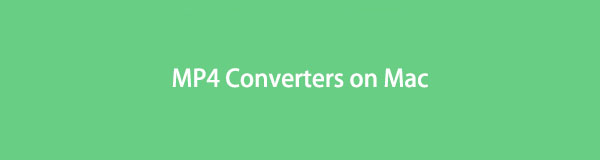

Guide List
1. Top 5 MP4 Converters on Mac
FoneLab Video Converter Ultimate
FoneLab Video Converter Ultimate is a Mac and Windows-based multimedia file converter. With this tool, you can convert multimedia files between and from one video format to another. FoneLab Video Converter Ultimate, on the other hand, allows conversion between a wide range of media file formats. In addition to converting media files, this tool also allows users to edit, increase quality, compress, convert 2D to 3D, and produce GIFs and music videos. Furthermore, you can personalize your media files, merge numerous files into a single file, and convert multiple files into or out of the same or different formats.
FoneLab Video Converter Ultimate is compatible with both macOS 10.12 and higher versions, as well as Windows.
Key Features Available on FoneLab Video Converter Ultimate:
- Video and Audio Converter
- Ripper
- MV Maker
- Collage Maker
- Toolbox with Numerous Functions
Pros:
- Batch file conversion is possible.
- Allows conversion between and among different or the same type of format.
- A straightforward, clear navigation system and a user-friendly interface.
- It includes built-in editing capabilities as well as the ability to merge many files into a single file.
- It has a quick phase conversion rate and, in addition to conversion.
- Offers additional tool operations.
HandBrake
HandBrake is a converting tool that you can use as your free MP4 converter on Mac as it is open-source and is available on Mac and Windows. This program provides simple video conversion with a very simple and beginner-friendly interface. Furthermore, there are few selections of editing and video output quality features.
HandBrake also supports 4K resolution, a wide choice of output formats, and a large number of predefined device profile parameters.
Pros:
- Video output is high quality.
- Editing selections are readily available.
Cons:
- Not user-friendly interface.
- The painfully slow conversion process.
VLC Media Player
VLC Media Player is an open-source multimedia streaming server and multi-platform player that supports a wide range of formats without the need for additional codecs to be downloaded. This tool is compatible with a wide range of devices and operating systems. It can convert videos and audio between multiple formats, thus it's more than just a video and audio player. You can convert between numbers of multimedia formats supported by the player.
Pros:
- It is multi-functional.
- Readily available and accessible.
Cons:
- Only a limited number of input and output formats are supported.
- If you are unfamiliar with the conversion procedure, it can be tough to understand.
QuickTime
The Mac Operating System's default and built-in media player is QuickTime. This can be used as a video converter to MP4 and other formats in addition to playing videos. QuickTime feature enables users to get videos from the internet, convert formats, and utilize them as a media player. Even the converting procedure isn't that difficult.
Pros:
- It offers a simple and easy-to-use interface.
- The Media file's resolution and quality are maintained.
Cons:
- It only supports a few codecs.
- Limited features or functionality.
- Batch processing is not supported.
Adobe Premiere Pro
Adobe Premiere Pro is a video editing tool for professionals which allows users to create and edit videos projects, you can also add audio and visual effects to it and export it in your preferred format. It's one of the most popular video editing software programs. It is often used by professional or expert editors and content creators, however, it may be user-friendly for beginners or those who are not familiar with it.
Pros:
- It includes a lot of professional-level editing and customization features.
- Supports a wide range of output media file formats.
Cons:
- Interface and program design is intimidating and confusing for non-professional users.
- Input formats are limited and require downloading additional plug-ins for some formats.
- Batch conversion is not available.
- Converting and rendering modifications take a lengthy time.
Video Converter Ultimate is the best video and audio converting software which can convert MPG/MPEG to MP4 with fast speed and high output image/sound quality.
- Convert any video/audio like MPG, MP4, MOV, AVI, FLV, MP3, etc.
- Support 1080p/720p HD and 4K UHD video converting.
- Powerful editing features like Trim, Crop, Rotate, Effects, Enhance, 3D and more.
2. How to Convert Video to MP4 on Mac with FoneLab Video Converter Ultimate
As mentioned above, FoneLab Video Converter Ultimate is an MP4 converter for Mac that you can rely on and maximize. Read the steps below to see and learn how easy it is to convert any media file format to MP4 and make modifications using a single tool.
Steps to Convert to MP4 on Mac with FoneLab Video Converter:
Step 1Download and install FoneLab Video Converter Ultimate for Mac.
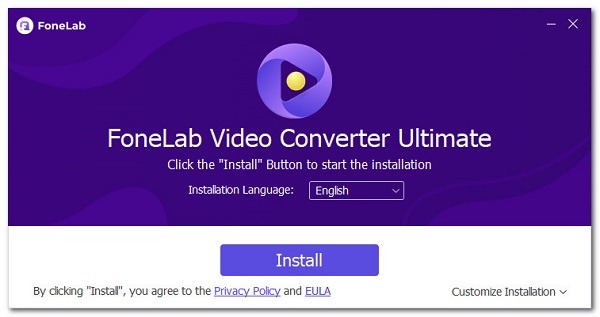
Step 2After your video file has been successfully opened, import it into the program. Click Add Files or simply drag and drop the video file into the interface to do so.
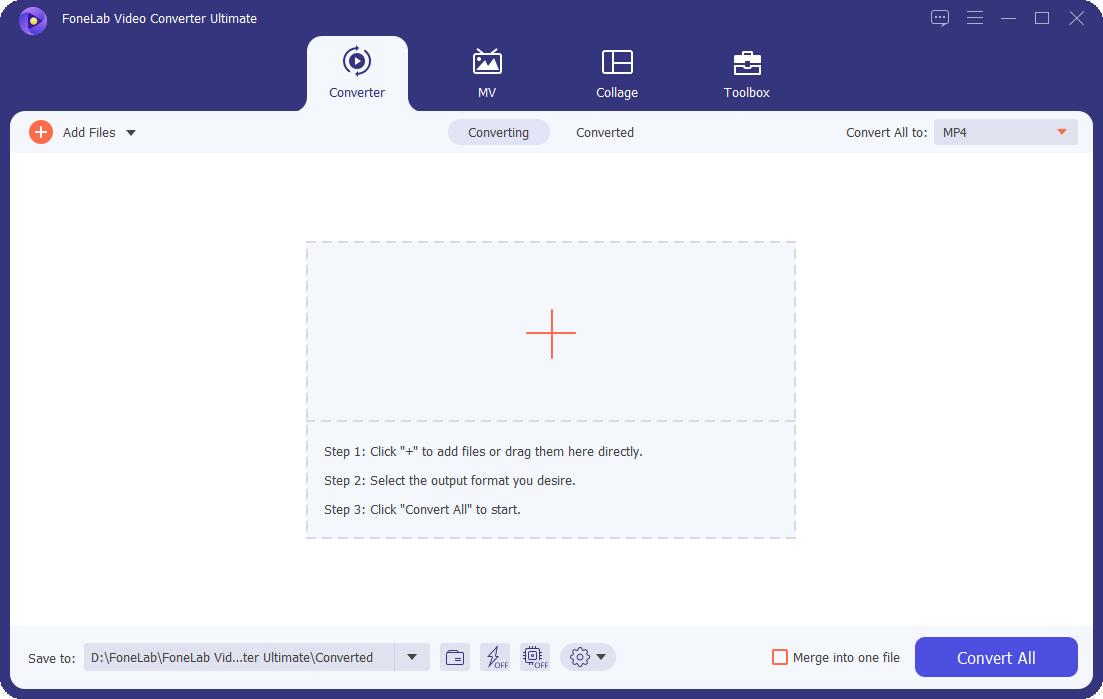
Step 3Finally, choose MP4 as your export format. To do so, open the Profile icon or click Convert All to. From the drop-down menu that will open, choose Video then click MP4.
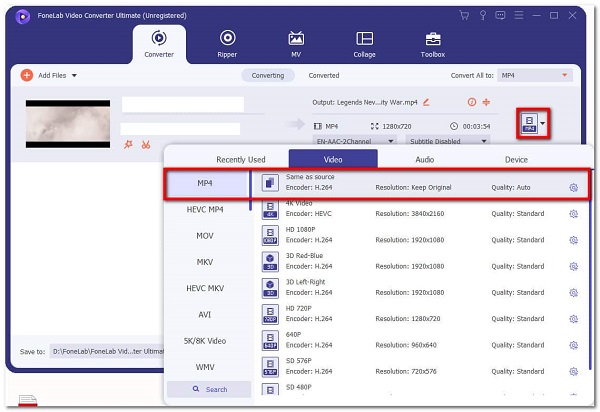
Step 4You can also change the video output's specifications and qualities. Change the settings by clicking the Settings icon. Similarly, by clicking the Edit or Trim icons, you can adjust the appearance and duration of your file.
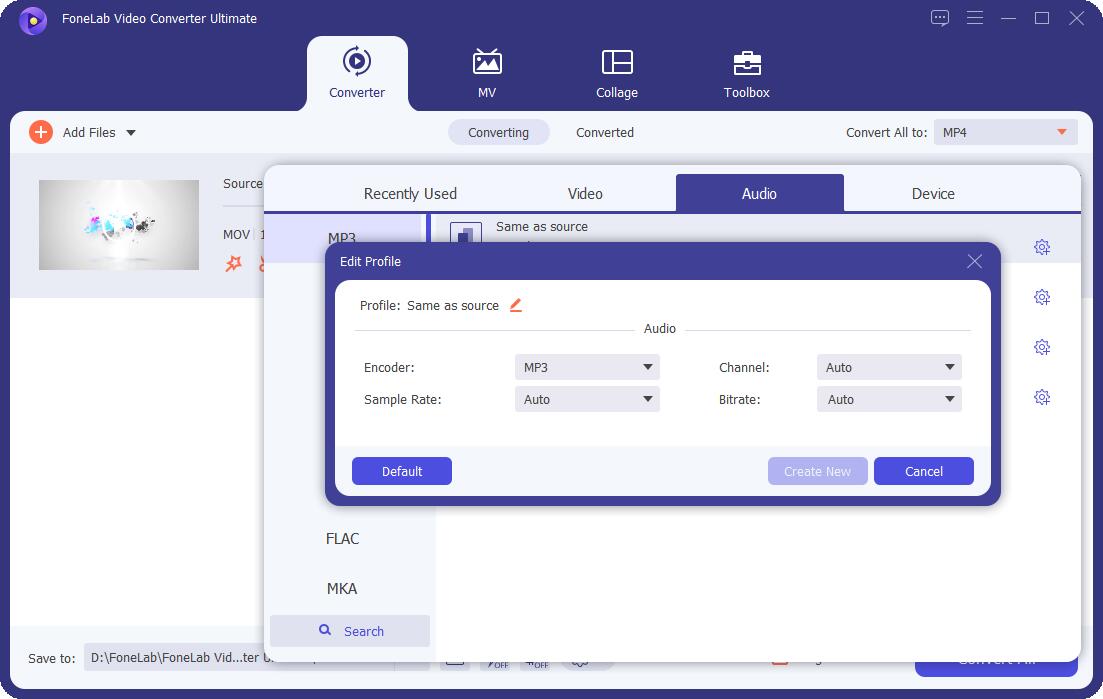
Step 5To begin the converting process, choose Convert All. On a Mac, this is how to convert video to MP4 on Mac.
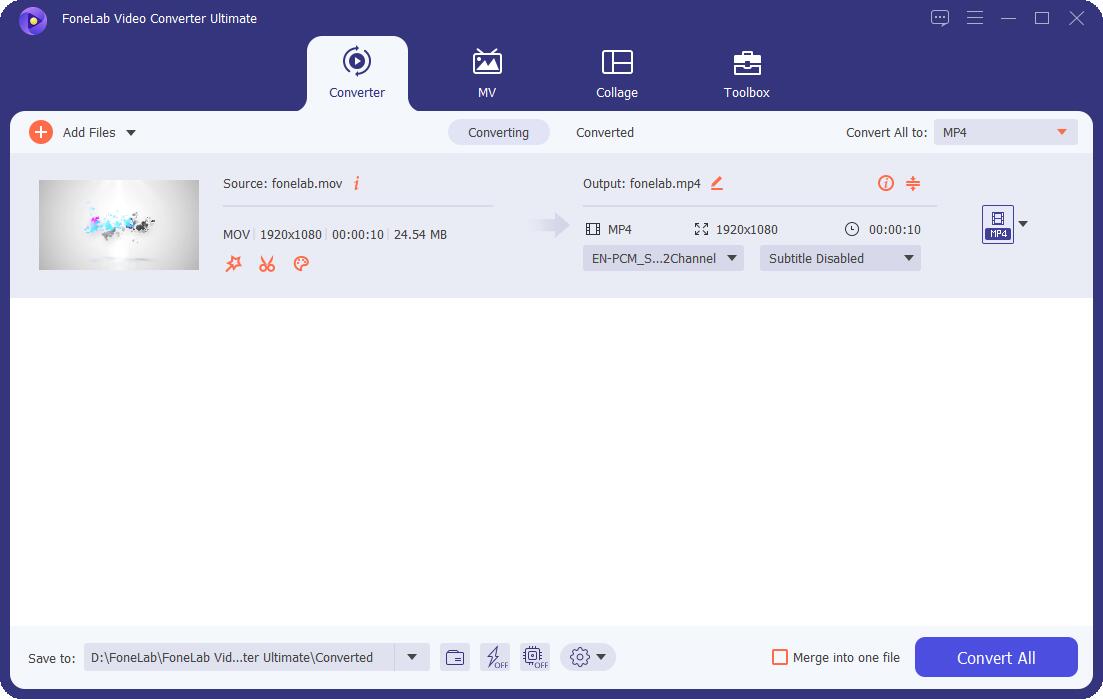
3. Full-scale Comparison Chart between 5 MP4 Converters on Mac
To summarize the features of each MP4 converter on Mac mentioned above, here is a comparison chart for you. This will help you compare them all together and see which is better than the rest.
| FoneLab Video Converter Ultimate | HanBrake | VLC Media Player | QuickTime | Adobe Premiere Pro | |
| Output Quality | High-Quality/ Lossless Conversion | Quality Output | Quality Output | Quality Output | Quality Output |
| Program Interface | Straightforward/ Simple | Intimidating | Confusing | Simple | Intimidating |
| Conversion Process | Easy | Easy | Confusing | Easy | Confusing |
| Conversion/ Rendering Speed | Fast-phase | Slow | Fast | Slow | Slow |
| Built-in Editor | Yes | Yes | No | Yes | Yes |
| Batch Conversion | Yes | No | Yes | No | No |
| Supported Operating Systems | Windows and Mac | Windows and Mac | Windows and Mac | Mac Only | Windows and Mac |
4. FAQs about How to Convert MP4 on Mac
Does Mac have a built-in video converter?
There is no actual built-in video converter on Mac. However, Mac's default media player QuickTime has a built-in converter. You can use this player as your MP4 converter on Mac.
What video file formats does Mac support?
- MPEG (MP4/M4V/MPG/MP3-Audio)
- MOV
- MKV
- AVI
- MJPEG
- FLV
- WMV
Mentioned above are the top 5 most trusted and used videos, specifically MP4 converters on Mac. With this article, you have learned their features, differences, pros, and cons. You must have certainly seen which tool shines above all and which tool to use. Above all, the choice is yours. What's important is that you learn how to convert to MP4 on Mac and discover the best converter for you. After all, it is your convenience and you enjoying your video clips or movies that matter the most. Convert your file now and enjoy binge-watching with your loved ones.
Video Converter Ultimate is the best video and audio converting software which can convert MPG/MPEG to MP4 with fast speed and high output image/sound quality.
- Convert any video/audio like MPG, MP4, MOV, AVI, FLV, MP3, etc.
- Support 1080p/720p HD and 4K UHD video converting.
- Powerful editing features like Trim, Crop, Rotate, Effects, Enhance, 3D and more.
