- Convert AVCHD to MP4
- Convert MP4 to WAV
- Convert MP4 to WebM
- Convert MPG to MP4
- Convert SWF to MP4
- Convert MP4 to OGG
- Convert VOB to MP4
- Convert M3U8 to MP4
- Convert MP4 to MPEG
- Embed Subtitles into MP4
- MP4 Splitters
- Remove Audio from MP4
- Convert 3GP Videos to MP4
- Edit MP4 Files
- Convert AVI to MP4
- Convert MOD to MP4
- Convert MP4 to MKV
- Convert WMA to MP4
- Convert MP4 to WMV
Convert MP4 to MOV [4 Proven and Tested Techniques]
 Posted by Lisa Ou / Sept 26, 2024 16:00
Posted by Lisa Ou / Sept 26, 2024 16:00Greetings! I have downloaded video files on my devices and did not notice that they are in MP4 format. The problem is that I need MOV files as our leader requires them to be. I come up with the conversion resolution. Can you help me convert MP4 to MOV? Any suggestions will be highly appreciated. Thank you in advance!
MP4 and MOV are video file formats. Converting the MP4 to MOV might be a solution for compatibility issues. Don't worry. We will help you achieve that. This article has the 4 leading ways for the conversion. Please begin reading below to see the details you are looking for.
![Convert MP4 to MOV [4 Proven and Tested Techniques]](/images/video-converter-ultimate/mp4-to-mov-converter/mp4-to-mov-converter.jpg)

Guide List
Part 1. Convert MP4 to MOV on Computer
Countless offline converters exist that can be downloaded on your computers. In this post, discover FoneLab Video Converter Ultimate. This software allows batch conversion, which is convenient for individuals who prefer to process multiple files. In addition, this tool supports various video and audio formats, such as MOV, MP4, MKV, AAC, MP3, AC3, etc.
Video Converter Ultimate is the best video and audio converting software which can convert MPG/MPEG to MP4 with fast speed and high output image/sound quality.
- Convert any video/audio like MPG, MP4, MOV, AVI, FLV, MP3, etc.
- Support 1080p/720p HD and 4K UHD video converting.
- Powerful editing features like Trim, Crop, Rotate, Effects, Enhance, 3D and more.
Moreover, this tool enables you to merge the files into one. You can also use its Toolbox feature to use the software's additional features. Convert MP4 to MOV on Mac and Windows using FoneLab Video Converter Ultimate. Follow the detailed steps below how.
Step 1Click Free Download to download the software on your computer. Then, set up and launch it to start the procedure.

Step 2Locate the MP4 files on your computer. Drag and drop them into the software to import them. Tick the Add Files button at the top left to continue. Later, click the Output Format button at the bottom left of the screen. Select the Video tab and choose the MOV format on the options. Select the video quality to continue.
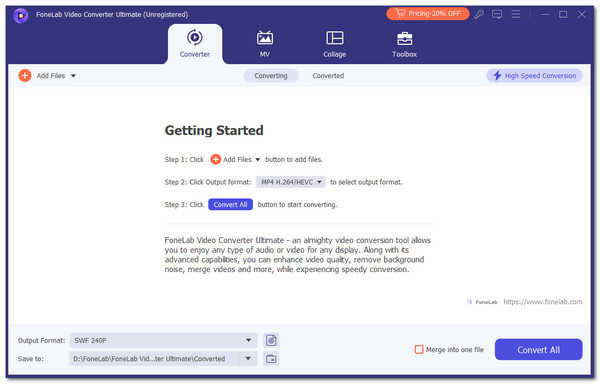
Step 3Choose the Convert All button at the bottom right. The action will lead the software to start the conversion procedure.
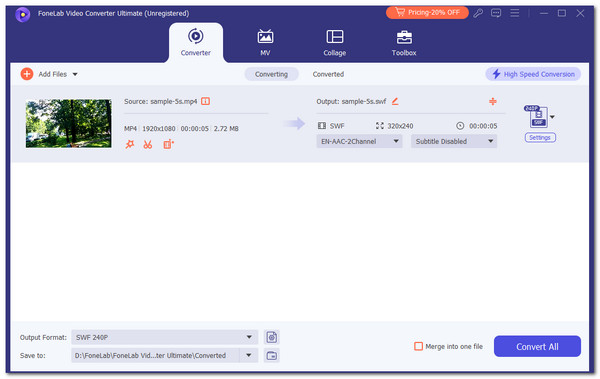
Video Converter Ultimate is the best video and audio converting software which can convert MPG/MPEG to MP4 with fast speed and high output image/sound quality.
- Convert any video/audio like MPG, MP4, MOV, AVI, FLV, MP3, etc.
- Support 1080p/720p HD and 4K UHD video converting.
- Powerful editing features like Trim, Crop, Rotate, Effects, Enhance, 3D and more.
Part 2. Convert MP4 to MOV on Android Phone
You can get as many video converters as you want on your Android phones from the Google Play Store. However, some are paid, crashing, and lagging. Why not try using VidSoftLab Video Converter? It lets you experience a smooth conversion of your MP4 to MOV files. After the conversion procedure, you can edit your files using its advanced features.
In addition, this application allows you to compress the files during or after the conversion. However, you need to avail their premium plan. Learn how to use this MP4 to MOV file converter app below.
Step 1Install the converter app on your Google Play Store and open it after the procedure. Then, tap the Let’s Start button at the bottom to continue. You will directed to a new interface afterward, revealing the video and audio tools that the app supports. Later, tap the Video Converter option at the bottom left section of the screen.
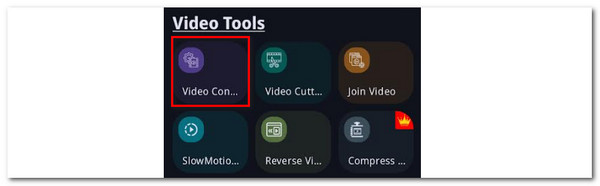
Step 2The next interface will ask for permission to access your video files. Tap the Allow All button to see the videos on the next screen. Then, choose the MP4 files you want to convert to MOV. Later, go to the Basic section at the top of the screen. Choose the Format section and choose the MOV format. Then, tap the Done button at the top of the screen and save the file afterward to keep it on your Android phone.
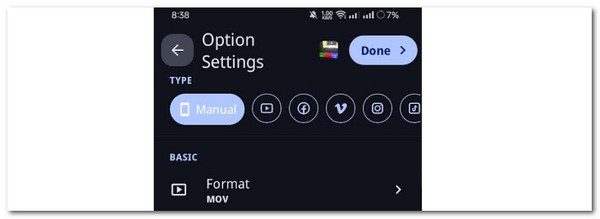
Video Converter Ultimate is the best video and audio converting software which can convert MPG/MPEG to MP4 with fast speed and high output image/sound quality.
- Convert any video/audio like MPG, MP4, MOV, AVI, FLV, MP3, etc.
- Support 1080p/720p HD and 4K UHD video converting.
- Powerful editing features like Trim, Crop, Rotate, Effects, Enhance, 3D and more.
Part 3. Convert MP4 to MOV on iPhone
MP4 Converter is an app that converts MP4 files to different file formats, including MOV. It is a free application that can be used on your iPhones by watching endless advertisements. This app allows you to set its width and length based on your preferences. Please imitate the steps below to learn how to use MP4 Converter.
Step 1Open the App Store and search for the MP4 Converter app using the search bar. Then, download it and tap the Open button to access the application. Later, you will see its main interface. You only need to be familiar with the features.
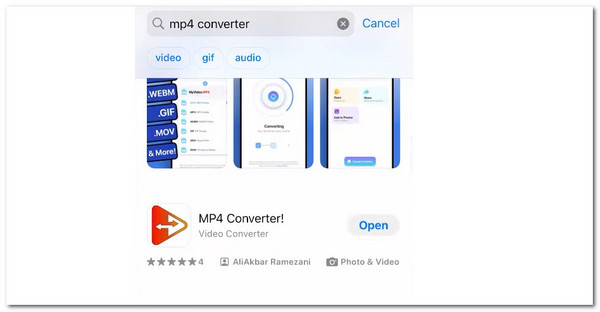
Step 2Tap the Select Video button at the center of the screen. Later, the iPhone album will show you the available videos. Then, select the MP4 files to import them into the application. Go to the Output Format section and tap the Start Converting button to begin with the conversion.
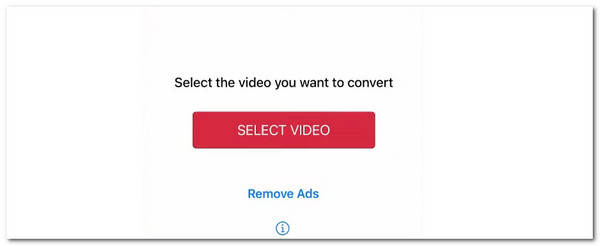
Video Converter Ultimate is the best video and audio converting software which can convert MPG/MPEG to MP4 with fast speed and high output image/sound quality.
- Convert any video/audio like MPG, MP4, MOV, AVI, FLV, MP3, etc.
- Support 1080p/720p HD and 4K UHD video converting.
- Powerful editing features like Trim, Crop, Rotate, Effects, Enhance, 3D and more.
Part 4. Convert MP4 to MOV with Online Program
Online converter tools are also often used to discover how to convert MP4 to MOV on Mac, Windows, Android, and iPhones. These online programs are accessible to the computer, but not all can be accessed on smartphones. Luckily, we found CloudConvert MP4 to MOV Converter. It has desktop and smartphone versions.
The good thing about this tool is that it has built-in settings for video, audio, and editing tools you can convert. However, you must sign up on their website to access them fully. In addition, sometimes, it keeps showing errors in the uploading process even though you have a strong internet connection. See how to use this tool below.
Step 1Go to the CloudConvert MP4 to MOV Converter website. Then, the entire description of the tool will appear. Later, click the Select File button at the center and import your MP4 files. Then, you can proceed to the procedure.
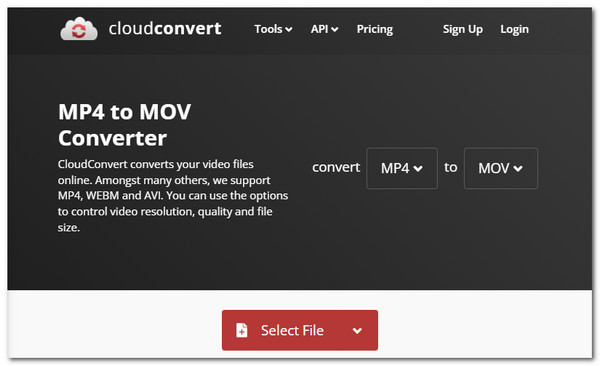
Step 2You may edit the video before converting it. You only must tick the Tool button on the right. Later, save the changes and click the Convert button at the bottom right. The action will start the conversion process.
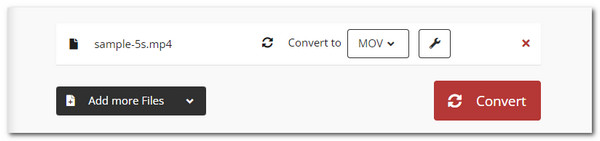
Video Converter Ultimate is the best video and audio converting software which can convert MPG/MPEG to MP4 with fast speed and high output image/sound quality.
- Convert any video/audio like MPG, MP4, MOV, AVI, FLV, MP3, etc.
- Support 1080p/720p HD and 4K UHD video converting.
- Powerful editing features like Trim, Crop, Rotate, Effects, Enhance, 3D and more.
Part 5. FAQs about Convert MP4 to MOV
Are MOV and MP4 the same?
As mentioned in this article, MOV and MP4 are video file formats. However, they do not have the same compatibility and functionality features. MOV is built and compatible with Apple products, particularly on Mac, because it is proprietary to QuickTime Player. In contrast, MP4 is called the universal standard because countless devices support it.
Does converting MP4 to MOV lose quality?
In general, converting the MP4 to MOV must not lose the quality of the MP4 files. The reason is that MOV files are of higher quality than MP4 files. However, the results still depend on the method you use for the conversion procedure. Be wise in choosing the tool for the conversion process to avoid losing the quality. If you want a safe process for your file quality, use FoneLab Video Converter Ultimate.
That's it! You will surely discover how to convert MP4 to MOV with this informative post. It has the 4 leading ways to perform the procedure. The conversion of the mentioned files to computers suggests FoneLab Video Converter Ultimate. It has straightforward features for the procedure, and it is user-friendly. Do you have more questions? Leave them in the comment box at the end of this post to inform us. Thank you!
Video Converter Ultimate is the best video and audio converting software which can convert MPG/MPEG to MP4 with fast speed and high output image/sound quality.
- Convert any video/audio like MPG, MP4, MOV, AVI, FLV, MP3, etc.
- Support 1080p/720p HD and 4K UHD video converting.
- Powerful editing features like Trim, Crop, Rotate, Effects, Enhance, 3D and more.
