Capture video, audio, online tutorial, etc on Windows/Mac, and you can easily customize size, edit the video or audio, and more.
- Screen Recorder
- Mac Video Recorder
- Windows Video Recorder
- Mac Audio Recorder
- Windows Audio Recorder
- Webcam Recorder
- Game Recorder
- Meeting Recorder
- Messenger Call Recorder
- Skype Recorder
- Course Recorder
- Presentation Recorder
- Chrome Recorder
- Firefox Recorder
- Screenshot on Windows
- Screenshot on Mac
4 Top Audio Recorder Online: Best Offline Audio Recorder is Included
 Updated by Lisa Ou / Sept 04, 2024 09:15
Updated by Lisa Ou / Sept 04, 2024 09:15Hi! I will be recording sessions for the meetings in our school group next week. I still don't know how to do that because I was suddenly assigned to the position. My members suggested looking for audio recorder online free. I'm still clueless about these programs. Can you help me with this audio recording topic? Thank you in advance!
The audio recording must be high-quality to understand the recorded conversation or dialog better. Thousands or millions of audio online recorders are available. If so, it might be difficult for you to decide which one you will use. This post has the top 4 online audio recorders we recommend for you. Continue reading to discover them.
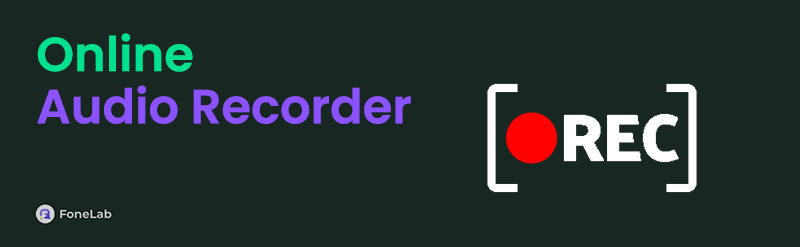

Guide List
Part 1. Best Online Audio Recorder
Who will not use free online audio recorders if you have a stable internet connection? These programs are convenient since you do not need to download and set them up on your computers. In addition, they are also accessible for smartphones, including iPhones and Android phones.
However, some audio recorders only have desktop versions and are not for smartphones. They are way more beneficial if used on computers because you can access their full features. In addition, since they are acquired online and open-source, some might not be safe to use.
FoneLab Screen Recorder allows you to capture video, audio, online tutorial, etc on Windows/Mac, and you can easily customize size, edit the video or audio, and more.
- Record video, audio, webcam and take screenshots on Windows/Mac.
- Preview data before saving.
- It is safe and easy to use.
Kill your worries with this post section! Below is the list of the top 4 online audio recorders. These programs are the safest compared to thousands or millions of existing online.
Option 1. REV Online Voice Recorder
Recording audio using REV Online Voice Recorder is 100% free. This online audio recorder free offers guaranteed privacy and security features. In addition, it has a Human Transcripts feature that can be applied to your audio recording, but it is not free. The payment will vary on the minute or seconds of the audio recording.
However, this audio recorder online tool only supports the MP3 file format. Although it is compatible with most devices, it is of low quality compared to others. Below is a quick tutorial on how to use this tool.
Visit the official website of the audio recorder online. Then, click the Record button at the center. Choose the Pause button when done click the Preview button to proceed. Finally, choose the Download button to save it on your computer or other device.
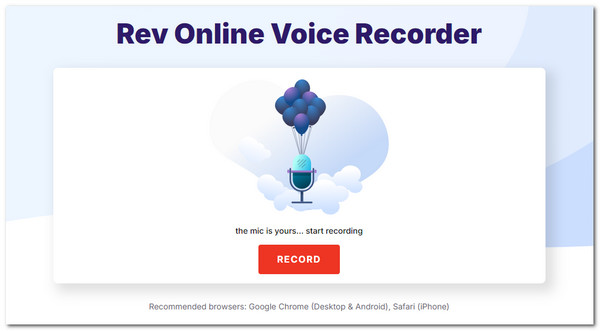
Option 2. VEED.IO Audio Recorder
VEED.IO Audio Recorder is a free online screen recorder with audio. It does not require paying a particular amount for basic audio recording. This online audio recorder allows you to take 1080p high-resolution recordings. It can also clean background noise using the Clean Audio feature it offers. However, it has some advanced features that might be difficult to operate for some novices about the process. See how to use this tool below as you follow the detailed steps.
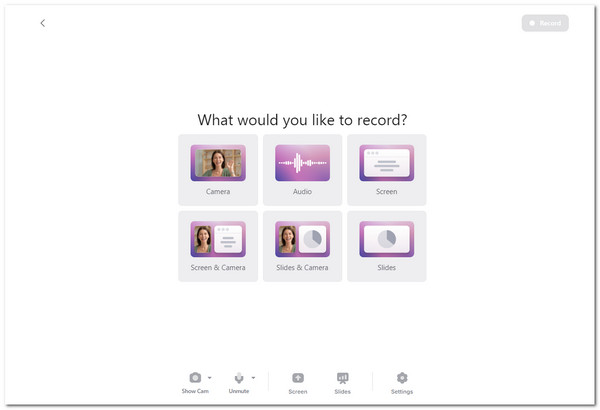
FoneLab Screen Recorder allows you to capture video, audio, online tutorial, etc on Windows/Mac, and you can easily customize size, edit the video or audio, and more.
- Record video, audio, webcam and take screenshots on Windows/Mac.
- Preview data before saving.
- It is safe and easy to use.
Option 3. ClipChamp Online Voice & Audio Recorder
This online audio recorder has multiple features for audio and voice recording. ClipChamp Online Voice & Audio Recorder has tools for adding subtitles, transcripts, fine-tuning recordings, and more. However, these advantages also have drawbacks. They make the website's loading session last longer. In addition, this online tool’s other features require subscription access. Follow the instructions below to learn how to use this online audio recorder.
Go to the ClipChamp Online Voice & Audio Recorder website and choose the Record Voice & Audio button. Then, click the Record Yourself button to proceed. Select the Audio button and allow all the permissions to start the recording.
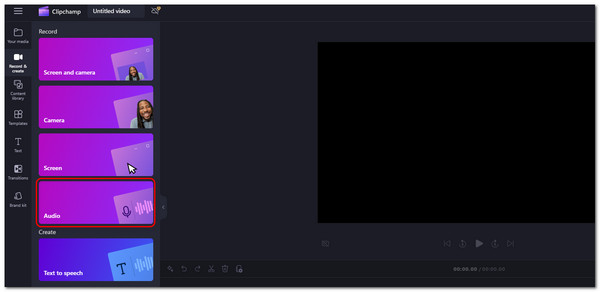
Option 4. Reverb Online Voice Recorder
Lastly, Reverb Online Voice Recorder has the most enticing interface among the audio recorders listed in this post, which might be enjoyable for other users. This online audio recorder tool can be shared on multiple platforms, including Twitter, LinkedIn, Slack, and more. However, its products contain large file sizes. Imitate the steps below to use the online audio recorder.
Go to the official website of Reverb Online Voice Recorder. Then, click the Record Now button. Then, you will be directed to a new screen. Choose the Start Recording button to start the audio recording on your computer afterward.
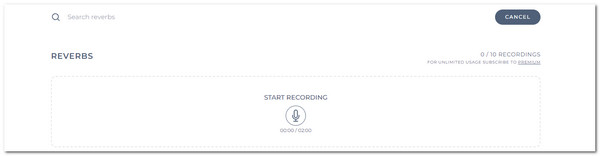
Part 2. Best Offline Audio Recorder
As shown, online audio recorders lack some features. If you want a third-party tool with advanced and convenient audio recording features, use FoneLab Screen Recorder. This offline tool captures high-quality audio on computers and smartphones. It also has a Noise Cancellation feature that removes excessive and unnecessary noises in the background. This software can be utilized without an internet connection. Also, it has basic editing tools for enhancing or editing the recorded audio.
FoneLab Screen Recorder allows you to capture video, audio, online tutorial, etc on Windows/Mac, and you can easily customize size, edit the video or audio, and more.
- Record video, audio, webcam and take screenshots on Windows/Mac.
- Preview data before saving.
- It is safe and easy to use.
See the detailed steps below. They aim to teach you how to use the audio recording software.
Step 1Download the tool from the official website. Then, set up and launch the tool on your computer. If it is not executed automatically, you can do it manually. The Video Recorder interface will then appear. Click the Audio Recorder button, and drop-down options will appear.
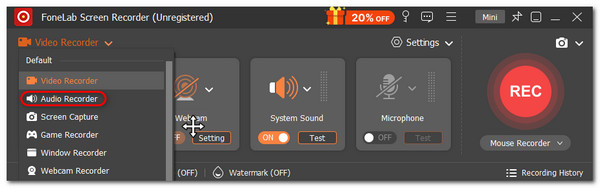
Step 2Set up the audio recorder’s features. Toggle the System Sound and Microphone features to turn them on. Then, you will see the intensity of the sound waves on the main interface's left side. Please click the REC button on the right to start the recording.
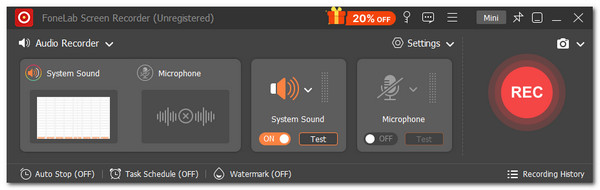
Step 3Click the Box button on the menu bar to stop the audio recording session. Then, you can edit the recorded audio afterward using the software editing features. Then, click the Export Now button to save the recorded audio on your computer.
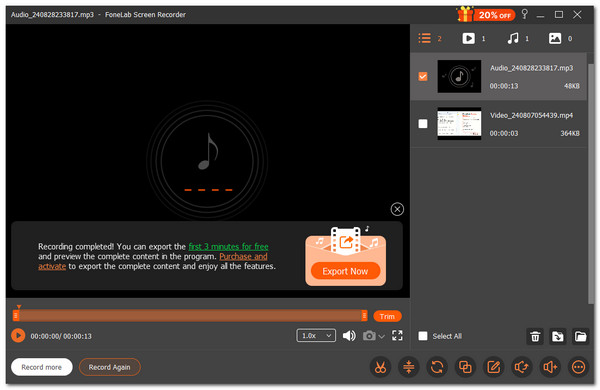
FoneLab Screen Recorder allows you to capture video, audio, online tutorial, etc on Windows/Mac, and you can easily customize size, edit the video or audio, and more.
- Record video, audio, webcam and take screenshots on Windows/Mac.
- Preview data before saving.
- It is safe and easy to use.
Part 3. FAQs about Online Audio Recorder
What are the things that affect audio quality?
Nobody wants a low-quality audio recording after the session online using the tools. Some precautions need to be taken before performing an audio recording. You must ensure that your recording tool supports advanced features that capture high-quality recordings. In addition, ensure that the environment where you are is quiet, and do not record unnecessary noise in the background. If inevitable, you can use a tool that has a noise reduction feature, like FoneLab Screen Recorder.
What is the importance of audio recording in communication?
Some audio recordings occur in meetings or regular conversations in our daily lives. The key importance of this action is to note essential details about the conversation. It adds accuracy and clarity to the scenario. For this reason, you can make detailed decisions or conclusions if the audio recording is needed.
FoneLab Screen Recorder allows you to capture video, audio, online tutorial, etc on Windows/Mac, and you can easily customize size, edit the video or audio, and more.
- Record video, audio, webcam and take screenshots on Windows/Mac.
- Preview data before saving.
- It is safe and easy to use.
To summarize, audio recorders online are helpful for individuals who do not consider downloading a program on their computers. However, since they are accessible online, they might encounter drawbacks. In addition to the mentioned types of audio recorders, this post also introduces the FoneLab Screen Recorder. It is an offline audio recording tool that meets the lacking features of online ones. Comments, suggestions, and queries about the topic are welcome in the comment section below. Thank you!
