Easily erase all contents and settings on iPhone, iPad or iPod completely and permanently.
- Clear iPhone Junk Files
- Clear iPad Cache
- Clear iPhone Safari Cookies
- Clear iPhone Cache
- Clear iPad Memory
- Clear iPhone Safari History
- Delete iPhone Contacts
- Delete iCloud Backup
- Delete iPhone Emails
- Delete iPhone WeChat
- Delete iPhone WhatsApp
- Delete iPhone Messages
- Delete iPhone Photos
- Delete iPhone Playlist
- Delete iPhone Restrctions Passcode
Optimize iPhone Storage - What You Need to Know About It
 Posted by Lisa Ou / June 07, 2024 09:00
Posted by Lisa Ou / June 07, 2024 09:00 What is Optimize iPhone Storage? I saw it in iPhone settings. Should I enable it? Thanks!
If you have the same question above, you have come to the right place. This article will show you detailed information about Optimize Storage iPhone, and also alternatives to get more storage on iPhone. Go ahead!
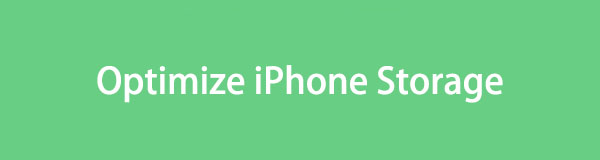

Guide List
Part 1. What Does Optimize iPhone Storage Mean
As you might know, Optimize iPhone Storage is one of the iPhone features that enables you to reduce iPhone storage by saving smaller versions of photos and videos on your devices. These will be downloaded from iCloud with an internet connection when you need them.
Optimize iPhone Storage vs Download and Keep Originals
| Optimize iPhone Storage | space-saving version | requires network and space to download |
| Download and Keep Originals | original version | no need to download |
For fans of the iPhone camera, this does great help to reduce iPhone space, as they commonly have countless photos or videos saved on their iPhones that take up most storage.
Part 2. How to Use Optimize iPhone Storage
It is easy to enable Optimize iPhone Storage on iPhone, open the Settings app on iPhone, tap your profile icon > iCloud > Photos. Choose the Optimize iPhone Storage.
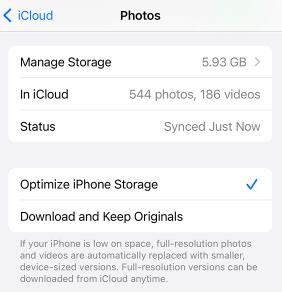
Then connect your iPhone to a power source and keep an internet connection. It will upload your photos and videos to iCloud and save smaller versions on your device to save iPhone space.
Sometimes, you might think that you don’t want to load the originals from iCloud. You can cancel this by selecting Download and Keep Originals instead. It will download and save them from iCloud on your iPhone.
Here comes the question: What are the alternatives to optimize iPhone storage? Move to the following part.
FoneLab iPhone Cleaner is the best iOS data cleaner which can easily erase all contents and settings or specific data on iPhone, iPad or iPod Touch.
- Clean unwanted data from iPhone, iPad or iPod touch.
- Erase data quickly with one-time overwriting, which can save you time for plenty of data files.
- It is safe and easy to use.
Part 3. How to Optimize iPhone Storage
There are different ways to reduce iPhone storage based on your situation. You can check your iPhone storage through Settings > General > iPhone Storage to confirm which data types are taking up large storage space, then follow the tutorials below to release storage on your iPhone.
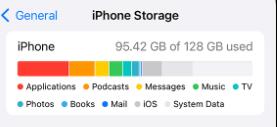
Option 1. FoneLab iPhone Cleaner
If you don’t mind trying a program on the computer, you should not miss FoneLab iPhone Cleaner. It is a powerful tool that can help you free up space on your iPhone completely or selectively. You can clear specific data or all of it.
FoneLab iPhone Cleaner is the best iOS data cleaner which can easily erase all contents and settings or specific data on iPhone, iPad or iPod Touch.
- Clean unwanted data from iPhone, iPad or iPod touch.
- Erase data quickly with one-time overwriting, which can save you time for plenty of data files.
- It is safe and easy to use.
Here, we will show you the detailed steps of how to optimize iPhone storage with FoneLab iPhone Cleaner.
Step 1Download and install FoneLab iPhone Cleaner on computer, connect iPhone and choose Free up Space on the left panel after detection.
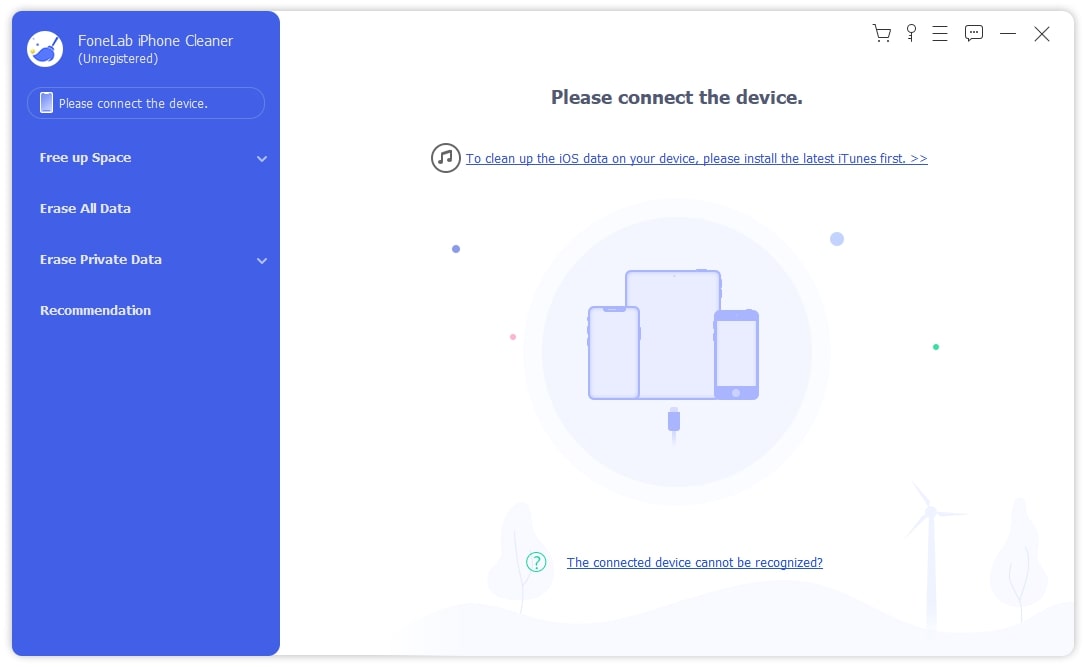
Step 2Click Quick Start button to check what it can do for you.
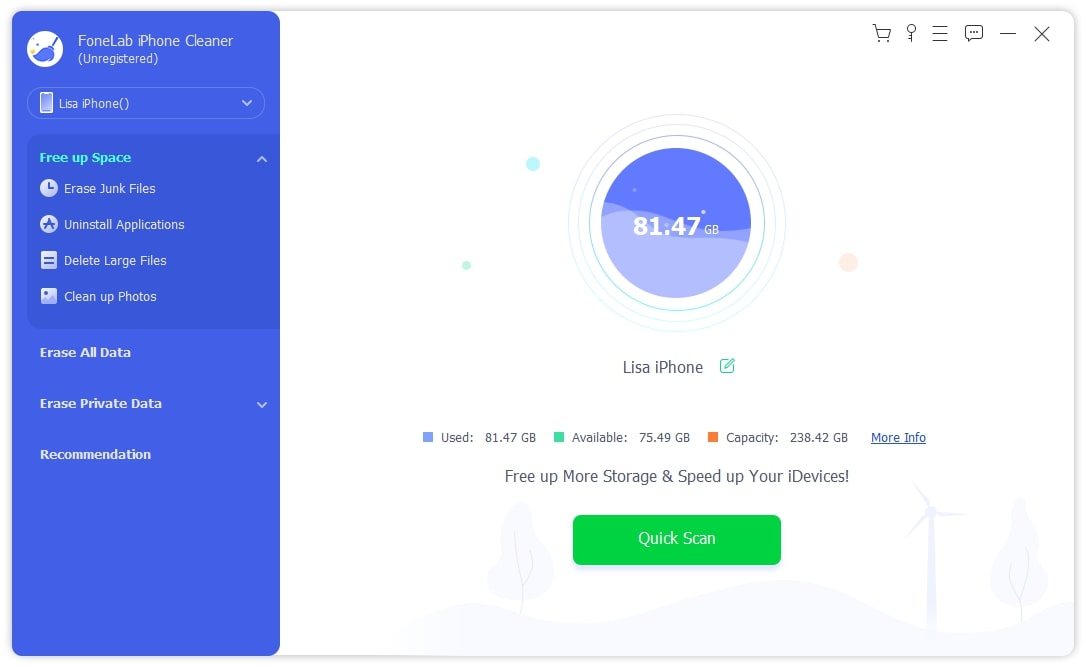
Step 3It will scan your device. Click Erase button to begin the procedure.
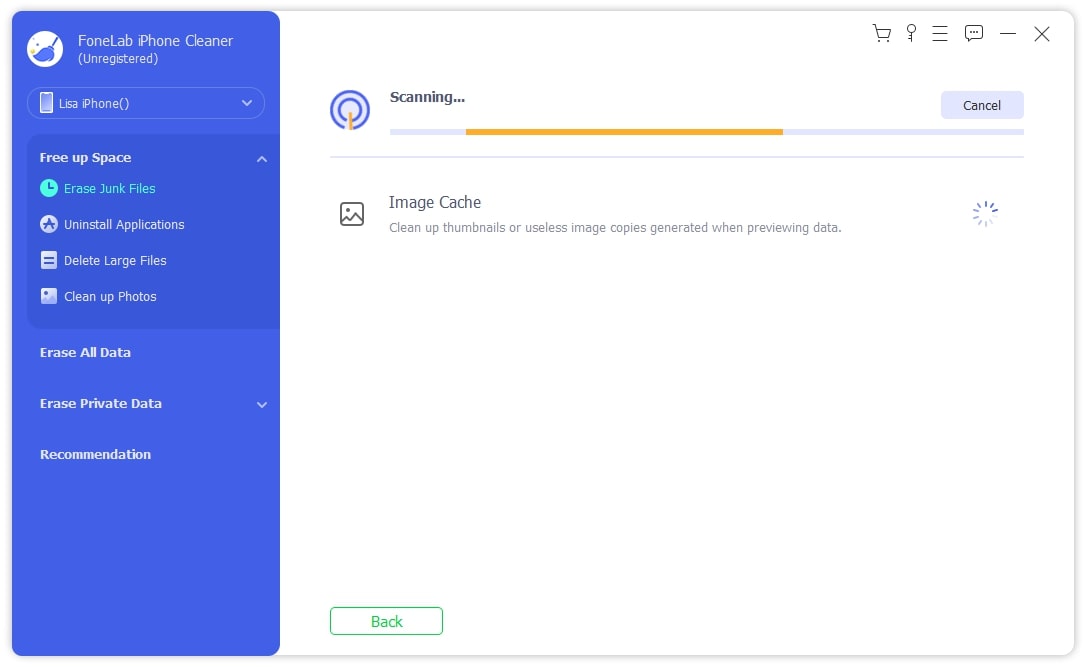
FoneLab iPhone Cleaner is the best iOS data cleaner which can easily erase all contents and settings or specific data on iPhone, iPad or iPod Touch.
- Clean unwanted data from iPhone, iPad or iPod touch.
- Erase data quickly with one-time overwriting, which can save you time for plenty of data files.
- It is safe and easy to use.
Option 2. Offload or Delete Apps
If you have many apps installed on your iPhone, you can try the Offload app feature. This will remove the app but keep the related data on your iPhone, so you will get what you had before when you re-install the app.
Go to Settings app, then tap the General > iPhone Storage, choose an app and then Offload App.
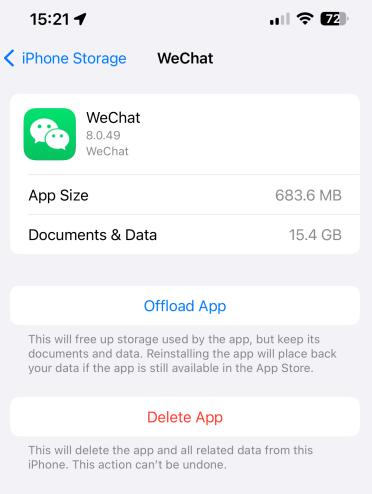
Sometimes, you have installed different apps on your iPhone, but you won't need them anymore after that. At this moment, you can delete the app from your iPhone directly to save your iPhone space.
You can delete an app the same way you offload apps: Go to General > iPhone Storage > an app > Delete App. Alternatively, you can long-press the app icon on the home screen and choose Remove App from the pop-up window.
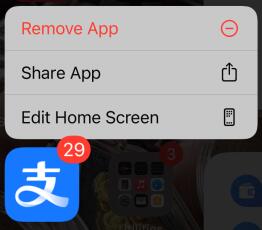
Option 3. Clear Browser Cache
If you always use the browser on iPhone, you might know that cache files will be created automatically and pilled up on iPhone after a while. If so, you need to clear them in time to free up space from iPhone.
Below is an example of removing cache files from the built-in browser Safari on iPhone.
Tap the Settings app on iPhone, choose Safari > Clear History and Website Data.
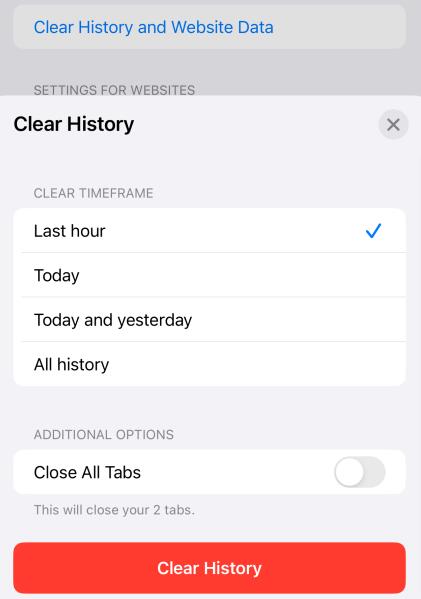
Option 4. Remove Data from Files App
The Files app is a convenient feature, as you can save your files on iCloud Drive and access them quickly on the device with your Apple account. If Files is your favorite, it might have become one of the largest amounts taking up your iPhone storage. Then, you can follow the tutorial to clear unwanted files from your iPhone Files app.
Open the Files tab and tap the Browse tab at the bottom menu of the interface. Choose On My iPhone. When you see it, swipe it to the left and tap the Delete button to remove it.
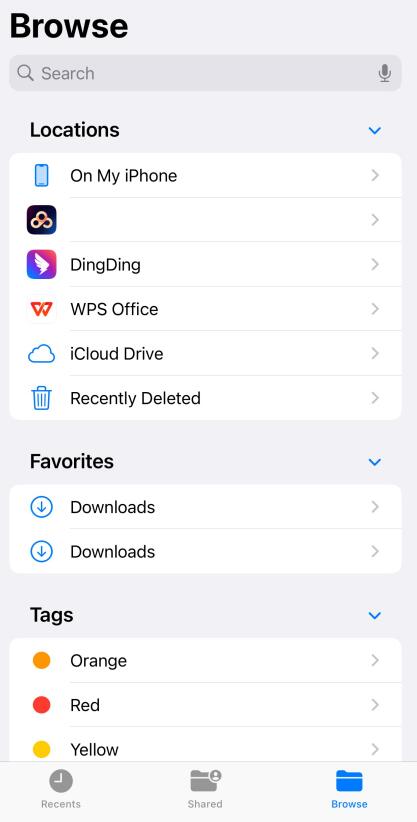
FoneLab iPhone Cleaner is the best iOS data cleaner which can easily erase all contents and settings or specific data on iPhone, iPad or iPod Touch.
- Clean unwanted data from iPhone, iPad or iPod touch.
- Erase data quickly with one-time overwriting, which can save you time for plenty of data files.
- It is safe and easy to use.
Option 5. Clear Photos App
If you find that photos and videos are the biggest part of your iPhone but can delete no more items, you can read this part and clear the recently deleted and duplicated items from the Photos app on your iPhone.
Recently Deleted Album
Open the Photos app on your iPhone, choose Album from the bottom, and scroll down to access Recently Deleted One. It will ask permission to open it, do it, and then you can clean it up.
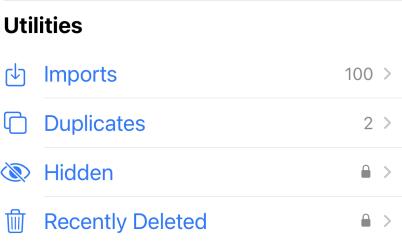
Duplicated Album
If you have check the Recently Deleted album, you might have found the Duplicates. You can tap to open it as it means you have exactly same photos. And you can delete or merge them as you need, and both will clear iPhone storage after that.
Part 4. FAQs About Optimize iPhone Storage
1. Is Optimize iPhone storage better?
For iPhone users who have many photos and videos but without limited iPhone storage, Optimize iPhone Storage will be better.
2. How to turn off optimize storage for photos?
Go to Settings app on iPhone > your profile icon > iCloud > Photos > Download and Keep Originals.
That's all about how to optimize storage on iPhone with the recommended methods. You can choose them according to your storage and requirements. Please leave messages if you have question!
FoneLab iPhone Cleaner is the best iOS data cleaner which can easily erase all contents and settings or specific data on iPhone, iPad or iPod Touch.
- Clean unwanted data from iPhone, iPad or iPod touch.
- Erase data quickly with one-time overwriting, which can save you time for plenty of data files.
- It is safe and easy to use.
