Recover the lost/deleted iPhone data including photos, contacts, videos, files, call log and more data from your SD card or device.
How to Recover Deleted Photos from Samsung Galaxy S6/Edge
 Updated by Boey Wong / April 14, 2021 09:15
Updated by Boey Wong / April 14, 2021 09:15I borrowed my brother's Samsung Galaxy S6/Edge, and I carelessly tapping the Delete option when I was exploring the new features of S6 Edge. Now some of his photos are gone. I feel sorry for him but can I do something to retrieve deleted photos back before returning to him? Please tell me how to get back deleted pictures from Samsung phone, thank you!"
People love taking photos with their portible Android phone to keep record of unforgetable moment and events. However, there is a problem: it is not surpised to lose pictures for many unexpected reasons like mistakenly deleted, formatting, virus attacking, system crashed, or damaged, etc.
Don't be upset even if you lose precious photos on your Android device, in this post, I will introduce an easy and efficient way to restore deleted photos from Samsung Galaxy S6 Edge. That is applying an Android photo recovery tool, FoneLab Android Data Recovery.
With FoneLab for Android, you will recover the lost/deleted iPhone data including photos, contacts, videos, files, call log and more data from your SD card or device.
- Recover photos, videos, contacts, WhatsApp, and more data with ease.
- Preview data before recovery.
- Android phone and SD card data are available.
FoneLab Android Data Recovery Key features:
- The program is able to recover deleted or lost data from Samsung phones and tablets including photos, contacts, call logs, SMS messages, videos, audio and documents.
- It can retrieve data from Samsung phone when it is broken, black, damaged or non-responsive.
- Supports all Samsung models and any other Android phones and tablets.
- Remove lock screen with ease no matter it is locked by pattern, PIN, password, or fingerprint.
- Human-based design let you get back lost data with just a few clicks.
- Both Windows and Mac versions are released.
How to Retrieve Deleted Photos with FoneLab Android Data Recovery
Remind that do not use your Samsung Galaxy S6 Edge after data loss and turn off your data connection or Wi-Fi network to avoid automatic updates and data overwriting.
Step 1Free download the FoneLab Android Data Recovery with above link on your computer and it will launch itself right after installed successfully. Then connect your Samsung phone to the computer.
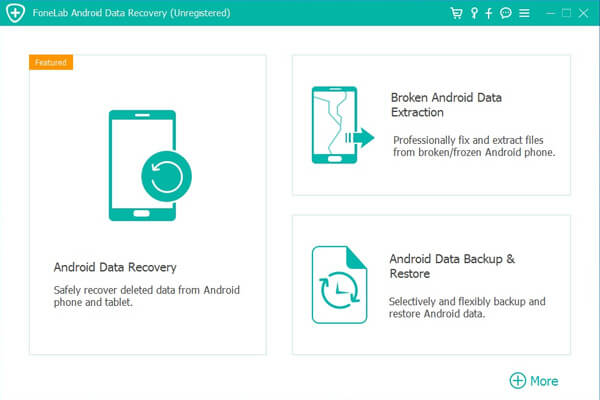

Step 2 Enable the USB debugging mode on your phone. If you have done it before, then just tap Ok when it asks on the phone screen so that the program can detect the device.
For Android 2.3 or earlier: Go to Settings – Development – USB Debugging.
For Android 3.0 – 4.1: Navigate to Settings – Developer Options – USB Debugging.
For Android 4.2 or later: Tap Settings – About Phone. Then tab Build number for 7 times until the messages "You are under developer mode" appears. Then go back to Settings – Developer Options – USB Debugging.
You can read how to retrieve pictures from a broken phone if you can't operate your Samsung phone.
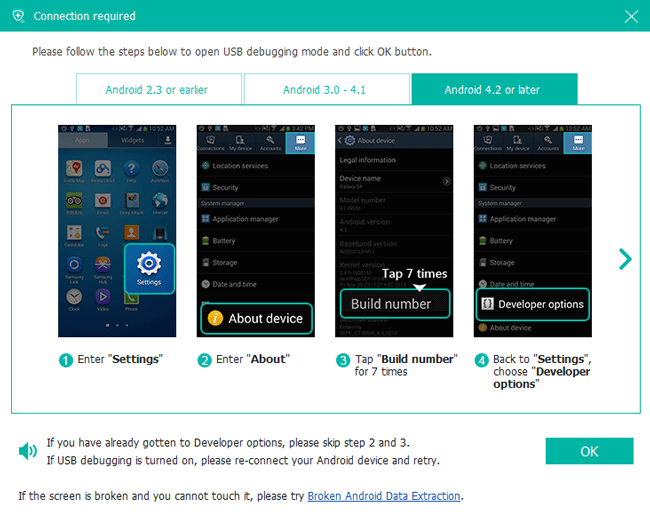
Step 3 You can select whatever files you want to recover. If you want to restore photos only, just check the boxes beside Gallery and Picture Library. Then click Next to move on.

Step 4 This step requires your phone to be rooted. If not, the program will automatically install one assistant app to help you root your phone. Then tap Allow/Grant/Authorize when the permission request shows up on the screen. Click Retry when no response.
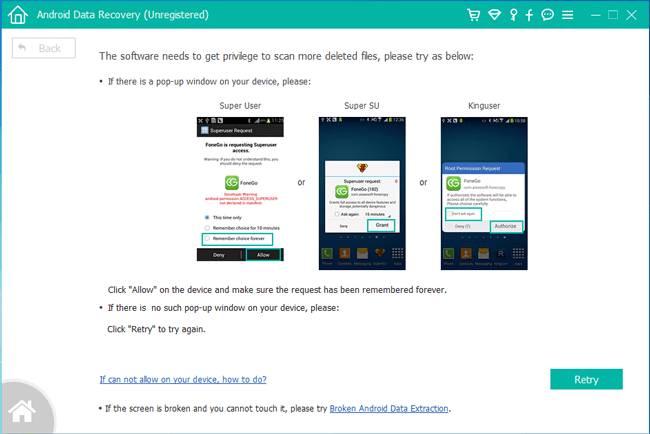
Step 5The scanning result will be sorted by groups. Click Gallery and Picture Library on the left pane so that you can view the recovered photos in thumbnail size and you can double click it to view its full size under the registered version. Select those you want to get back and click Recover to save them to your computer. Photos will be saved as jpg or png format and sorted by files types on your computer.
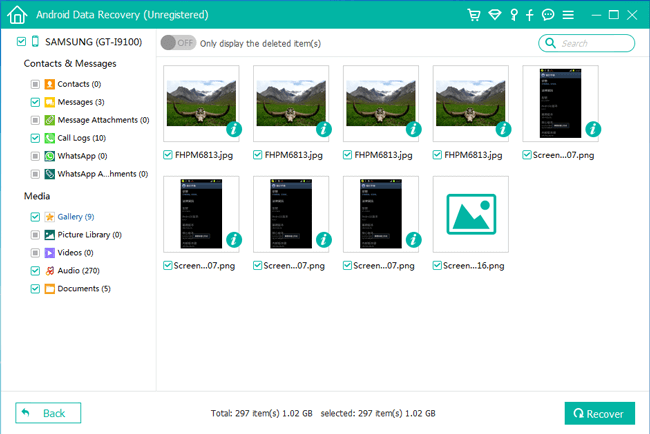
You can also read about How to recover deleted photos frm Moto G.
That's it. Another useful way to avoid too much data loss is to make backup of your Galaxy S6 Edge from time to time. By the way, you can also use FoneLab Android Data Recovery to transfer photos from Android phones to PC as well as other data. And if you suffer from the system issues like galaxy s6 frozen, you can use FoneLab Broken Android Phone Data Extraction.
With FoneLab for Android, you will recover the lost/deleted iPhone data including photos, contacts, videos, files, call log and more data from your SD card or device.
- Recover photos, videos, contacts, WhatsApp, and more data with ease.
- Preview data before recovery.
- Android phone and SD card data are available.
