3 Methods About How to Retrieve Deleted Notes on iPad
 Updated by Valyn Hua / Dec 01, 2021 10:00
Updated by Valyn Hua / Dec 01, 2021 10:00iPad notes recovery is the most common dilemma iPad users experience. Two reasons are: First, you barely use your notes and decide to delete everything, not knowing you will need them one day. Second, there is too much on your iPad Notes app, and you accidentally delete or lose a critical note that you cannot afford to lose. With that in mind, it rests assured that you can recover deleted notes on your iPad. To achieve the best experience and not be stressed about deleted notes on iPad again, start to familiarize yourself with how to recover notes on iPad now.


Guide List
1. How to Recover Notes on iPad With FoneLab for iOS
FoneLab for iOS is a great backup and recovery program that works on both Mac and Windows. This tool allows the user to access and recover data from your device, iTunes, and iCloud backups selectively and without resetting your device. With FoneLab for iOS, you can effortlessly and successfully recover deleted notes from your iPad.
No matter how you lost your notes or any data on your iPad or iPhone, FoneLab for iOS always got you. Along with that, it allows you to recover data with and without backup, selectively, or by batch.
With FoneLab for iOS, you will recover the lost/deleted iPhone data including photos, contacts, videos, files, WhatsApp, Kik, Snapchat, WeChat and more data from your iCloud or iTunes backup or device.
- Recover photos, videos, contacts, WhatsApp, and more data with ease.
- Preview data before recovery.
- iPhone, iPad and iPod touch are available.
Steps on How to Retrieve Deleted Notes on iPad with FoneLab for iOS:
Step 1To begin, download and install FoneLab for iOS on your computer.
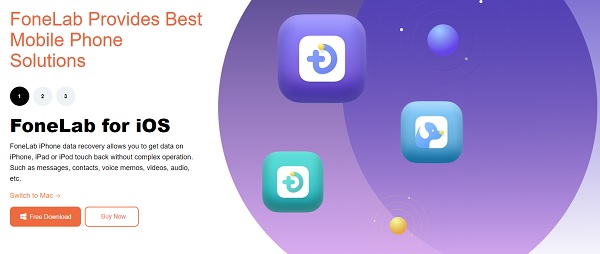
Step 2Second, on the program's interface, select iPhone Data Recovery.
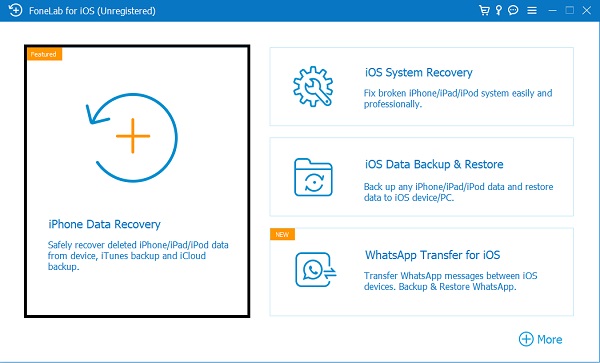
Step 3Afterward, choose Recover from iOS Device and connect your iPad to your computer with a USB cable. Once the application has recognized your iPad, click the Start Scan option.
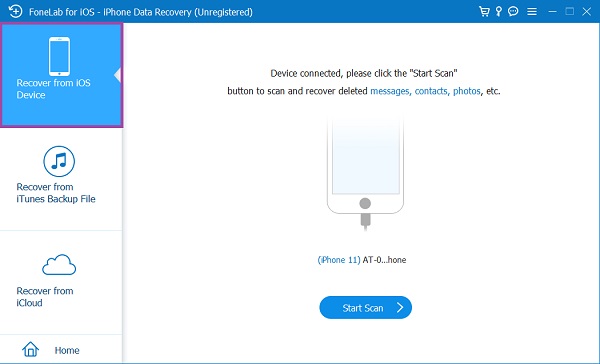
Step 4After scanning, click Notes, look through all your deleted notes on your iPad, and tick the ones you want to recover. Finally, press the Recover button.
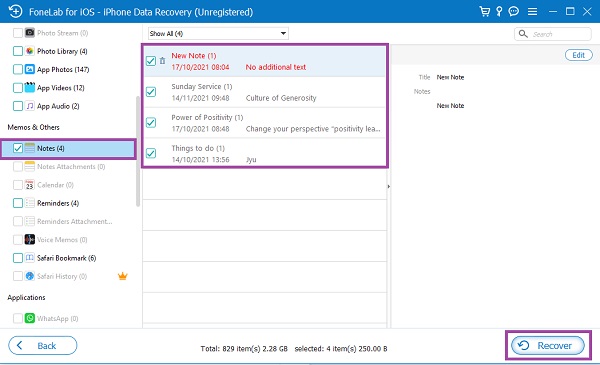
FoneLab for iOS is the best tool for the task of recovering notes from the iPad. Comparatively, iCloud's official website is equally easy and accessible. It also does not require resetting and is accessible on every web browser.
With FoneLab for iOS, you will recover the lost/deleted iPhone data including photos, contacts, videos, files, WhatsApp, Kik, Snapchat, WeChat and more data from your iCloud or iTunes backup or device.
- Recover photos, videos, contacts, WhatsApp, and more data with ease.
- Preview data before recovery.
- iPhone, iPad and iPod touch are available.
2. How to Recover Notes on iPad With iCloud
The official iCloud website, which often enables users to access and manage their iCloud backup files, is readily available online for free. This tool is handy because it has a Recently Deleted folder that preserves deleted notes for 40 days.
Steps on How to Retrieve Deleted Notes on iPad with iCloud:
Step 1To begin, log in to your iCloud account through the official iCloud website.
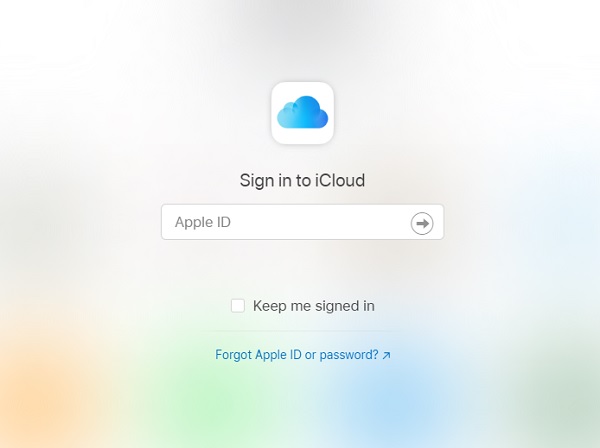
Step 2Select the Notes icon after entering into your iCloud account.
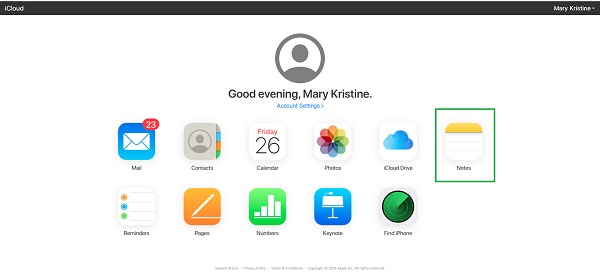
Step 3After that, go to the Recently Deleted Folder.
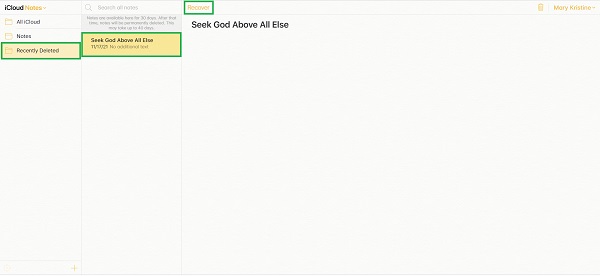
Step 4Finally, select the deleted notes you want to bring back on your iPad. Lastly, click Recover. The notes that were retrieved will appear in the Notes folder once again.
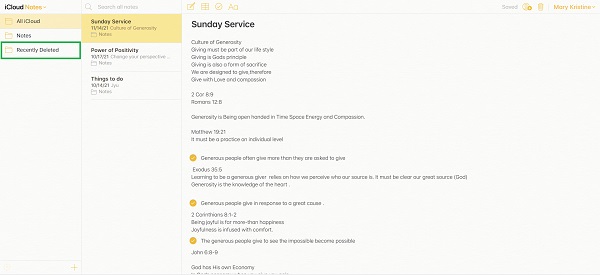
This is indeed a great feature from iCloud as it gives you the allowance to keep your deleted notes for an additional 40 days. On the other hand, iCloud's website still has its drawback in allowing you to access and restore all of your iCloud backup files completely. And 40 days might have passed already before you decided or needed to retrieve deleted notes on iPad. With that, you can head to the following method of retrieving your notes as an alternative.
With FoneLab for iOS, you will recover the lost/deleted iPhone data including photos, contacts, videos, files, WhatsApp, Kik, Snapchat, WeChat and more data from your iCloud or iTunes backup or device.
- Recover photos, videos, contacts, WhatsApp, and more data with ease.
- Preview data before recovery.
- iPhone, iPad and iPod touch are available.
3. How to Recover Notes on iPad With iTunes/Finder
Clearly and obviously, you can recover deleted notes on iPad using Apple's default data managers - iTunes. If your computer is running macOS Catalina or later, utilize Finder. If your computer is running macOS Mojave or an earlier version, use iTunes instead.
Steps on How to Retrieve Deleted Notes on iPad with iTunes/Finder:
Step 1To begin, go to the computer where you backed up your iPad and open iTunes or Finder, whichever is available on your PC. Connect your iPad to your computer after that and click it when it appears on iTunes or Finder.
Step 2Then go to Info and select the button beside Sync Note. Then, from the drop-down list, choose your device. Wait for the syncing process to finish.
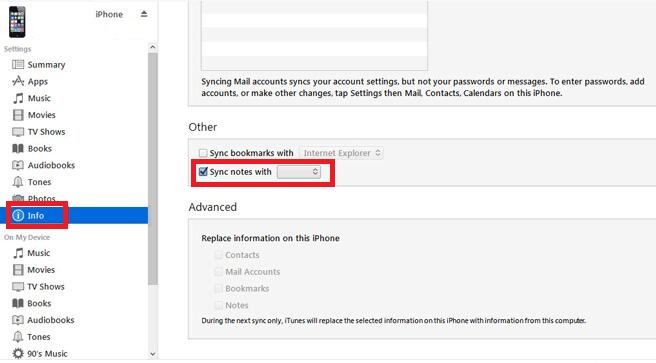
Note: As the recovery process begins, your iPad will immediately restart. It's critical to keep your iPad connected to your computer until it's fully recovered.
4. FAQs About iPad Notes Recovery
Are Apple notes permanently deleted?
Deleted notes on the iPad will be relocated to the Recently Deleted folder for 30 days. However, those deleted notes will no longer be visible in the Recently Deleted folder after the given period. But don't worry, your erased notes will be saved on iCloud for 40 days.
How can I access my Notes from another device?
Anyone with the same iCloud account as yours can view any notes or an entire folder on other devices. On that note, by connecting your device to the Internet, iCloud will automatically sync your notes and folders. Make sure you're using the same iCloud account on both of your devices.
Is it safe to put passwords in notes?
For several reasons, the notes app on any device, iPad, is not an ideal place to keep confidential information like your password. Firstly, your device might be backed up on cloud services, reflecting on other devices with the same account. Secondly, your device might be hacked or stolen, risking your privacy to be seen by intruders. These are the most common reasons why keeping passwords in the Notes app.
For the most part, the solutions to recover deleted notes on iPad are accessible with the Recently Deleted Folder's help. This is reflected in the methods listed above, which are the best and most effective options available. Above all, FoneLab for iOS is the best option because it eliminates the need for a backup and does not require you to reset your device. FoneLab for iOS becomes more beneficial due to its effectiveness, efficiency, and reliability in preserving your device data throughout and after the process.
With FoneLab for iOS, you will recover the lost/deleted iPhone data including photos, contacts, videos, files, WhatsApp, Kik, Snapchat, WeChat and more data from your iCloud or iTunes backup or device.
- Recover photos, videos, contacts, WhatsApp, and more data with ease.
- Preview data before recovery.
- iPhone, iPad and iPod touch are available.
