- Part 1. Recover Deleted Videos from iPad from Recently Deleted Folder
- Part 2. Recover Deleted Videos from iPad with FoneLab iPhone Data Recovery
- Part 3. Recover Deleted Videos from iPad via iTunes/Finder
- Part 4. Recover Deleted Videos from iPad from iCloud
- Part 5. FAQs about Recovering Deleted Videos from iPad
Professional Ways to Recover Deleted Videos from iPad
 Posted by Valyn Hua / June 15, 2023 09:00
Posted by Valyn Hua / June 15, 2023 09:00 We filmed our school project yesterday using my iPad. However, I accidentally deleted some clips earlier due to my recklessness. The video documentary is a requirement for our grades, so I must bring them back no matter what. Please let me know the ways to recover deleted videos from iPad.
Deleting a regular video is not much of a loss if it is personal since it doesn't affect other people, and you can just re-record it. However, if the video you lose could affect the people around you, such as a film project for school, a documentary of your work tasks, etc., you could bring the whole team down with the data loss. Meanwhile, other personal videos can also be a huge loss if they are memorable, such as videos from birthdays and other events.
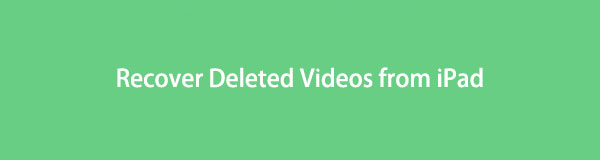
The great news is you can prevent these situations' unfortunate results if you can get back the videos. And this article just has the perfect recovery solutions to do that. Kindly browse the following parts of this post to restore your deleted iPad videos with efficient recovery tools and services. Even if you are a newbie in these processes, you don't need to feel troubled, as we have already laid out user-friendly instructions to guide you.

Guide List
- Part 1. Recover Deleted Videos from iPad from Recently Deleted Folder
- Part 2. Recover Deleted Videos from iPad with FoneLab iPhone Data Recovery
- Part 3. Recover Deleted Videos from iPad via iTunes/Finder
- Part 4. Recover Deleted Videos from iPad from iCloud
- Part 5. FAQs about Recovering Deleted Videos from iPad
Part 1. Recover Deleted Videos from iPad from Recently Deleted Folder
Proceeding to the Recently Deleted folder on an iPad is the most basic solution when accidentally deleting a video or photo. It is a feature on iOS or iPadOS devices that stores the media files you deleted recently in a folder. Through that, you can return the videos to their original locations. But note that the files in the Recently Deleted folder will automatically disappear 30 days after the deletion.
Go along with the user-friendly directions underneath to recover deleted videos from iPad from the Recently Deleted folder:
Step 1Access the Photos app on your iPad, and tap the Albums icon on the lower part of the screen. From there, you’ll see the Recently Deleted folder. Tap it.
Step 2Once you see the files you recently deleted, tap Select on the screen’s top-right and pick the videos you ought to recover. Finally, hit Recover to return your videos to your iPad.
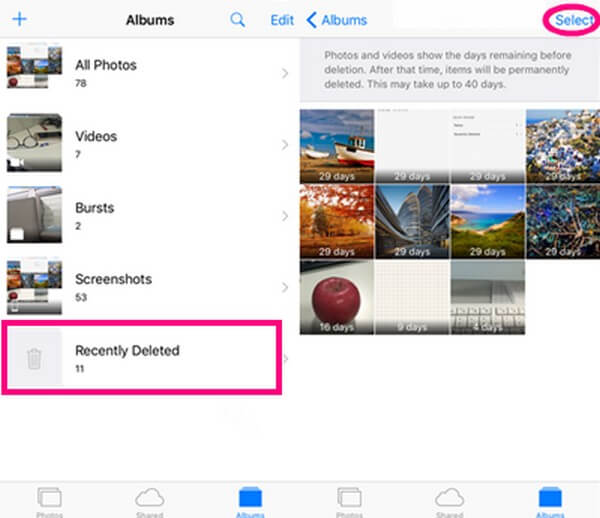
Part 2. Recover Deleted Videos from iPad with FoneLab iPhone Data Recovery
FoneLab iPhone Data Recovery is a user-oriented tool for iOS users who wish to recover their device data. It can restore missing data on different iPad, iPhone, and iPod Touch versions, regardless if you lost them due to accidental deletion, a system problem, a stuck device, a forgotten password, etc. Thus, you can look forward to this program's advantages when you recover your iPad videos. Among them is that you can preview data in detail before processing the recovery. Meanwhile, aside from videos, FoneLab iPhone Data Recovery also supports app documents, camera roll, photo stream, voice memos, messages, message attachments, call history, contacts, app photos, and more.
With FoneLab for iOS, you will recover the lost/deleted iPhone data including photos, contacts, videos, files, WhatsApp, Kik, Snapchat, WeChat and more data from your iCloud or iTunes backup or device.
- Recover photos, videos, contacts, WhatsApp, and more data with ease.
- Preview data before recovery.
- iPhone, iPad and iPod touch are available.
Refer to the hassle-free guidelines below as an example of how to recover deleted videos from iPad:
Step 1You can acquire a copy of the FoneLab iPhone Data Recovery file by going to its webpage and selecting the orange Free Download tab. Hit the Install tab when the program window materializes on your desktop screen. And during the installation, expect its features to preview with the status bar finishing below.
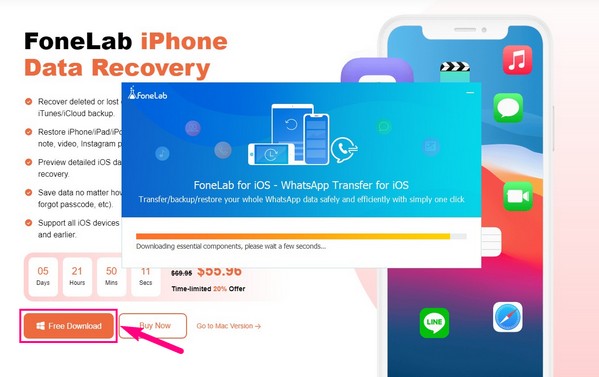
Step 2Click the left box on the tool’s main interface containing the iPhone Data Recovery feature. Its description says it can safely recover deleted various iOS device data. Then ensure to have your iPad and computer linked by a USB cable. Once the program recognizes your device, the Start Scan tab will be on the interface. Click it to proceed.
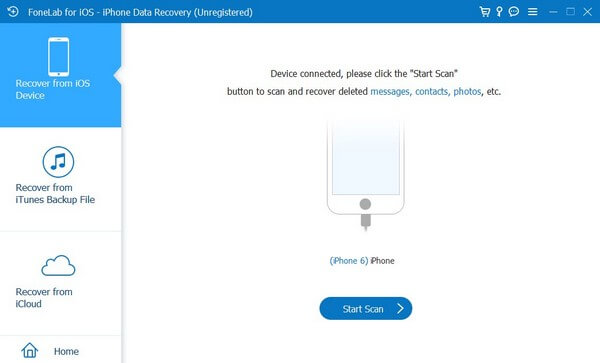
Step 3FoneLab iPhone Data Recovery will scan your iPad data. Various data types will line up in the left column when it finishes. To find your deleted iPad videos, scroll to the Media section and click the App Videos tab.
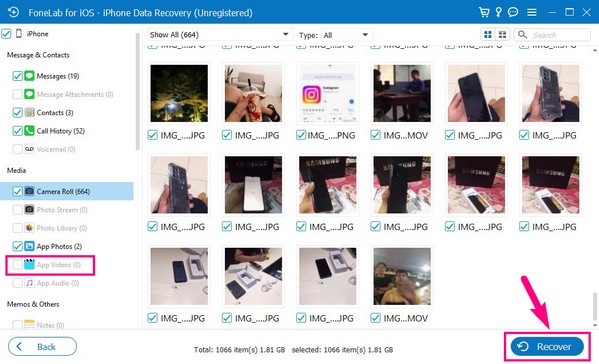
Step 4Expect your deleted iPad videos to display on the interface. After that, scroll to find the video you hope to retrieve, then select it or them. You can also select all by my marking the checkbox beside the App Videos tab. Lastly, hit Recover to take your videos back.
With FoneLab for iOS, you will recover the lost/deleted iPhone data including photos, contacts, videos, files, WhatsApp, Kik, Snapchat, WeChat and more data from your iCloud or iTunes backup or device.
- Recover photos, videos, contacts, WhatsApp, and more data with ease.
- Preview data before recovery.
- iPhone, iPad and iPod touch are available.
Part 3. Recover Deleted Videos from iPad via iTunes/Finder
iTunes is an Apple program compatible with Windows and earlier macOS versions. It has several uses, including its ability to back up and restore your iOS devices. This program lets you quickly back up your iPad videos, photos, and other data types on your computer. Hence, it will also be easy to recover your deleted iPad videos if you have performed the backup process of your device beforehand. But if not, try the other techniques in this article.
Conform to the straightforward steps below to determine how to recover deleted videos from iPad via iTunes or Finder:
Note: Finder is the replacement for iTunes on the latest macOS versions. Thus, you may repeat almost the same process above to recover your lost videos on Finder if your macOS is not an earlier version.
Step 1Start running the latest iTunes version on your computer and link it to your iPad using a USB cord. Next, hit the iPad icon on the main interface’s upper left.
Step 2Navigate directly to the Summary section to view your iPad information on the upper portion. One of the tabs you will see is the Restore iPad tab. Click it to return your deleted videos from iTunes on your iPad.
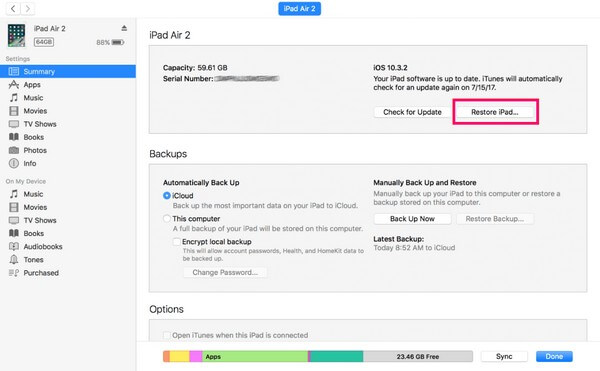
Part 4. Recover Deleted Videos from iPad from iCloud
Meanwhile, iCloud is another official backup and restore service for Apple device users. It is mainly used for syncing your device data with its free 5 GB storage, but it is also famous for its feature to back up data to iCloud. Hence, you can recover your deleted iPad videos by restoring your backup on iCloud.
Adhere to the effortless instructions underneath to recover deleted videos from iPad from iCloud:
Step 1Proceed to Settings > General > Transfer or Reset iPad. Once you view the reset options, pick Erase All Content and Settings for your iPad to be erased and start again.
Step 2During the startup settings, you will encounter the Apps & Data screen. From the options list, tap Restore from iCloud Backup. Abide by the prompts when needed, including entering your password.
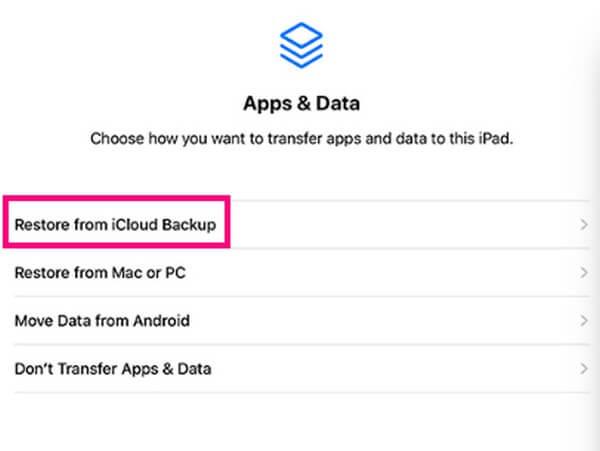
Like the last part, you need a backup file for this method to work, as it also relies on the backup data you have already stored. But if you never created a backup or no longer have your files in the Recently Deleted folder, your last chance is a professional tool like FoneLab iPhone Data Recovery.
With FoneLab for iOS, you will recover the lost/deleted iPhone data including photos, contacts, videos, files, WhatsApp, Kik, Snapchat, WeChat and more data from your iCloud or iTunes backup or device.
- Recover photos, videos, contacts, WhatsApp, and more data with ease.
- Preview data before recovery.
- iPhone, iPad and iPod touch are available.
Part 5. FAQs about Recovering Deleted Videos from iPad
1. Can I recover videos after deleting them from the Recently Deleted folder?
Yes, you can. If you have permanently eliminated the videos from the Recently Deleted folder, try restoring your backups if you have created them beforehand. Or use a professional program like FoneLab iPhone Data Recovery. This tool can quickly retrieve your deleted data without relying on your folder.
2. How do I recover lost photos on my iPad?
Recovering lost photos on iPad only has the same process as recovering deleted videos. Thus, you can use the same techniques above to restore your lost or deleted pictures on your iPad.
3. How to recover permanently deleted iPad videos without a computer?
Two methods in the article above don't need a computer to recover: the Recently Deleted folder and iCloud. However, you must first check their descriptions to see if they apply to your data or if you agree with the methods' consequences. If not, try the others since they already have instructions, so they'll be easy to operate.
Thanks for coming by and trying our recommended methods. You can trust we have already tested and proven each of them to let you experience a convenient recovery process.
With FoneLab for iOS, you will recover the lost/deleted iPhone data including photos, contacts, videos, files, WhatsApp, Kik, Snapchat, WeChat and more data from your iCloud or iTunes backup or device.
- Recover photos, videos, contacts, WhatsApp, and more data with ease.
- Preview data before recovery.
- iPhone, iPad and iPod touch are available.
