- Part 1. How to Recover Deleted Files from iPhone Files App
- Part 2. How to Recover Deleted Files from iPhone without Backup via FoneLab for iOS
- Part 3. Recover Deleted Files on iPhone from iTunes Backup
- Part 4. Recover Deleted Files from iPhone iCloud Backup
- Part 5. Restore Deleted Files from iCloud Drive
- Part 6. FAQs about How to Recover Deleted Files from iPhone
Recover Delete Files on iPhone in 5 Proven and Reliable Ways
 Updated by Valyn Hua / Sept 28, 2022 09:25
Updated by Valyn Hua / Sept 28, 2022 09:25You might find that the mobile phone has become an essential part of daily life. People always take it around to listen to music, watch a movie, check emails, modify home works, make a payment, etc. As a result, you will have countless files on mobile phones, especially if you have an iPhone with large storage.
Without a doubt, you can always save your files on iPhone for convenience. Sometimes, they are gone because of interruption, files pilled up, insufficient storage, overwritten, and more.
No matter which caused this issue, you should easily figure out how to restore deleted files from iPhone.
In this post, we will list the most reliable and powerful tools for you to recover iPhone files quickly and safely.
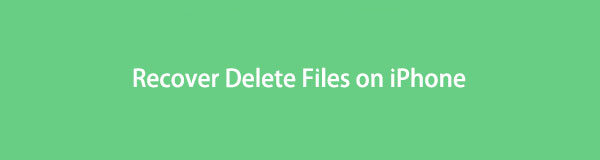

Guide List
- Part 1. How to Recover Deleted Files from iPhone Files App
- Part 2. How to Recover Deleted Files from iPhone without Backup via FoneLab for iOS
- Part 3. Recover Deleted Files on iPhone from iTunes Backup
- Part 4. Recover Deleted Files from iPhone iCloud Backup
- Part 5. Restore Deleted Files from iCloud Drive
- Part 6. FAQs about How to Recover Deleted Files from iPhone
Part 1. How to Recover Deleted Files from iPhone Files App
Apple provides a new app called Files on iPhone and iPad to help you manage your documents conveniently. You can save files from a browser, friends, apps, etc. After that, you can access what you want quickly within the app.
With FoneLab for iOS, you will recover the lost/deleted iPhone data including photos, contacts, videos, files, WhatsApp, Kik, Snapchat, WeChat and more data from your iCloud or iTunes backup or device.
- Recover photos, videos, contacts, WhatsApp, and more data with ease.
- Preview data before recovery.
- iPhone, iPad and iPod touch are available.
So, you should know that it has a Recently Deleted folder to store your deleted files from iCloud Drive or On My iPhone for 30 days. It also enables you to recover deleted files from iPhone Files app with it.
Below is the demonstration of how can I recover deleted iPhone files without backup.
Step 1Open the Files app on iPhone, Tap the Browse > Location.
Step 2Select the Recently Deleted folder.
Step 3You can find your deleted files here, select it and choose the Recover button.
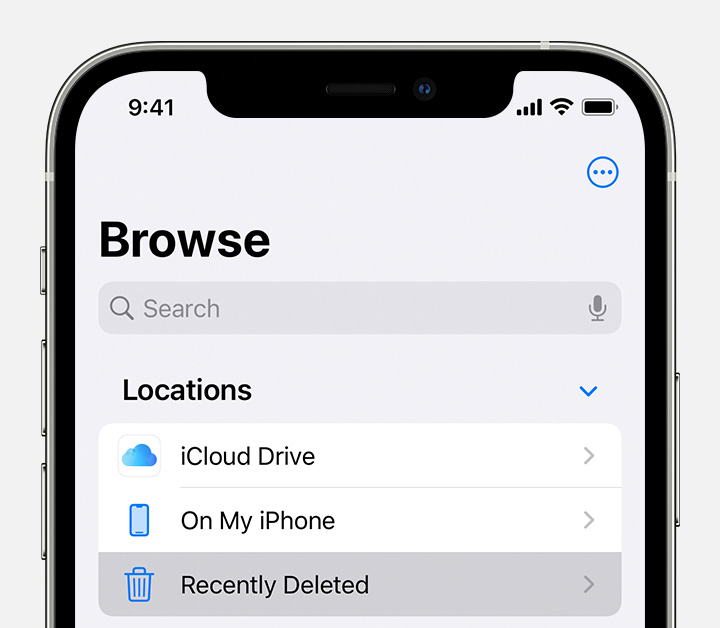
Sometimes, you might be unable to find your desired files because they have been removed or for other reasons. In this case, you have to try other solutions to get your lost files back. Move on.
Part 2. How to Recover Deleted Files from iPhone without Backup via FoneLab for iOS
The first recommendation is FoneLab for iOS, one of the most useful and simple tools to help you easily recover deleted or lost data. You can use it to scan your device to restore data from the device directly, or let it access your iTunes or iCloud backup file and restore data from them.
It specializes in recovering iOS data, so you can easily use it on computer for iPhone, iPad and iPod Touch. Moreover, it supports various data types, including photos, audio, videos, contacts, messages, WhatsApp chats, and more.
Well, below is the tutorial on how to recover deleted files on iPhone.
With FoneLab for iOS, you will recover the lost/deleted iPhone data including photos, contacts, videos, files, WhatsApp, Kik, Snapchat, WeChat and more data from your iCloud or iTunes backup or device.
- Recover photos, videos, contacts, WhatsApp, and more data with ease.
- Preview data before recovery.
- iPhone, iPad and iPod touch are available.
Step 1Download and install FoneLab for iOS on the computer and then run it. After that, connect iPhone to computer.
Step 2Choose iPhone Data Recovery > Recover from iOS Device, and click Start Scan button.
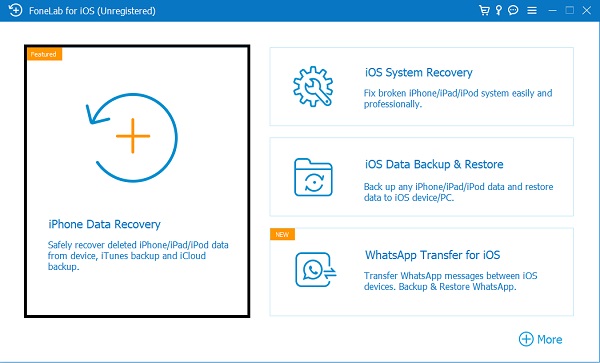
Step 3Click Memos & Others > App Document accordingly from the left panel.
Step 4You can see all available items, check them and click the Recover button.
You can see that it is a powerful but simple program to restore iPhone within a few clicks. You can always download it on either Windows or Mac and safely retrieve data.
However, move to the following parts if you prefer to select Apple ways to manage your iPhone files.
With FoneLab for iOS, you will recover the lost/deleted iPhone data including photos, contacts, videos, files, WhatsApp, Kik, Snapchat, WeChat and more data from your iCloud or iTunes backup or device.
- Recover photos, videos, contacts, WhatsApp, and more data with ease.
- Preview data before recovery.
- iPhone, iPad and iPod touch are available.
Part 3. Recover Deleted Files on iPhone from iTunes Backup
Initially, running iTunes on the computer can help you backup and restore iPhone data without hassles. You can sync your data with iTunes automatically or manually after setting. If you have backed up iPhone data before, you can now restore deleted files from iTunes backup by following the steps below.
Step 1Open iTunes on the computer, and choose the device icon from the top menu bar when you see it.
Step 2Click the Summary button, and click the Restore Backup button.
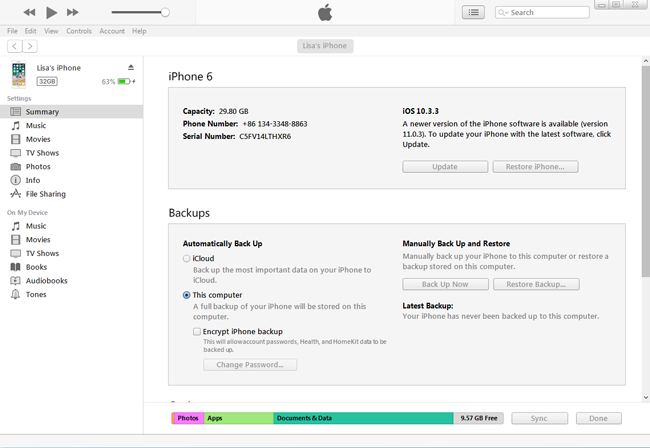
If you have upgraded macOS to the latest version, you can also use Finder on Mac to restore iPhone deleted files.
Step 1Run Finder on the computer, and choose your iPhone from the left side.
Step 2Click the General button, and then choose the Restore Backup button.
However, if you still want more solutions like cloud service, move to the next part.
With FoneLab for iOS, you will recover the lost/deleted iPhone data including photos, contacts, videos, files, WhatsApp, Kik, Snapchat, WeChat and more data from your iCloud or iTunes backup or device.
- Recover photos, videos, contacts, WhatsApp, and more data with ease.
- Preview data before recovery.
- iPhone, iPad and iPod touch are available.
Part 4. Recover Deleted Files from iPhone iCloud Backup
Nowadays, users would like to choose cloud services to manage their data because of their convenience and powerful features. Some people don’t have a computer, nor don’t want to connect iPhone with a USB cord, iCloud would be one of the best choices for you.
Here are the detailed steps on how to restore deleted files from iCloud backup.
Step 1First, you should reset iPhone through Settings app > General > Transfer or Reset iPhone > Reset All Content and Settings.
Step 2After it finishes, set up iPhone and choose Restore from iCloud Backup File when you see it.

Step 3Choose a backup file and begin the restoration.
Part 5. Restore Deleted Files from iCloud Drive
You might know that there is another cloud service called iCloud Drive that you can use to save your files. So you can access your files wherever you are. Well, it can also be an option you can try to restore deleted iPhone files from iCloud Drive.
Step 1Open a browser and visit icloud.com. Enter the account and password of your iCloud account and log into it.
Step 2Click iCloud Drive > Recently Deleted.
Step 3Select the files you want and click the Recover button.
With FoneLab for iOS, you will recover the lost/deleted iPhone data including photos, contacts, videos, files, WhatsApp, Kik, Snapchat, WeChat and more data from your iCloud or iTunes backup or device.
- Recover photos, videos, contacts, WhatsApp, and more data with ease.
- Preview data before recovery.
- iPhone, iPad and iPod touch are available.
Part 6. FAQs about How to Recover Deleted Files from iPhone
How to recover deleted files on iPad without backup?
If you want to recover deleted files on iPad without backup, you can choose FoneLab for iOS on the computer to scan your device. Then you can choose items and click the Recover button to get the files back easily.
How to recover permanently deleted photos on iPhone?
In the same way, you can also download FoneLab for iOS on the computer to scan your device and recover lost files. And you can also let it access your iTunes or iCloud backup files to restore deleted data.
How to recover permanently deleted files from iCloud?
You can reset iPhone or iPad to factory settings and then restore the device from iCloud backup files. Or use FoneLab for iOS to get your lost data backup from iCloud backup. You need to log into your account and access your backup files after that.
How to recover deleted files iPhone free?
If you would like to choose free methods to recover deleted files from iPhone, you can select iTunes or iCloud to restore backup files. However, both methods will erase data on iPhone and restore all data from backup files. If you want to restore specific data from backup files, it is recommended to use FoneLab for iOS to access your backup file and restore data simply.
As you can see, there are different methods to restore deleted files from iPhone. All methods in this post are proven and available, you can choose them freely. However, FoneLab for iOS is the most recommended one you should try on a computer. Download it from the official site and have a try now!
With FoneLab for iOS, you will recover the lost/deleted iPhone data including photos, contacts, videos, files, WhatsApp, Kik, Snapchat, WeChat and more data from your iCloud or iTunes backup or device.
- Recover photos, videos, contacts, WhatsApp, and more data with ease.
- Preview data before recovery.
- iPhone, iPad and iPod touch are available.
