- Unlock Apple ID
- Bypass iCloud Activation Lock
- Doulci iCloud Unlocking Tool
- Factory Unlock iPhone
- Bypass iPhone Passcode
- Reset iPhone Passcode
- Unlock Apple ID
- Unlock iPhone 8/8Plus
- iCloud Lock Removal
- iCloud Unlock Deluxe
- iPhone Lock Screen
- Unlock iPad
- Unlock iPhone SE
- Unlock Tmobile iPhone
- Remove Apple ID Password
[Solved] Remove Apple ID from iPhone Efiiciently
 Updated by Lisa Ou / Jan 20, 2021 16:30
Updated by Lisa Ou / Jan 20, 2021 16:30Whether you are using a second-hand iPhone, or ever used another Apple ID to download some apps, there are many prompt notifications asking you to log in to the Apple ID again.
![[Solved] Remove Apple ID from iPhone Efiiciently](/images/ios-unlocker/remove-apple-id-from-iphone-without-password.jpg)
Can you remove the Apple ID from an iPhone without a password to get rid of the message? The article shares the 4 most frequently used methods to delete the Apple ID account on an iPhone/iPad. Just read the article and choose the desired one accordingly.

Guide List
1. 4 Methods to Remove Apple ID from iPhone without Passcode
What is the most efficient method to remove the Apple ID from an iPhone without a passcode? FoneLab iOS Unlocker enables you to remove forgotten Apple ID to activate the iPhone as a new one. Whether the iPhone is disabled after many incorrect attempts or a locked second-hand iPhone, it always enables you to get into the locked iPhone.
- Wipe Apple ID and password to activate the iPhone as a new one.
- Remove the forgotten passcode to get into the screen locked device.
- Delete Apple ID without the security question, trusted number, or device.
- Create a new Apple ID and password to get full control of your iPhone.
FoneLab Helps you unlock iPhone screen, Removes Apple ID or its password, Remove screen time or restriction passcode in seconds.
- Helps you unlock iPhone screen.
- Removes Apple ID or its password.
- Remove screen time or restriction passcode in seconds.
Step 1Once you have installed the iOS Unlocker, you can launch the program on your computer to remove the Apple ID on an iPhone. After that, you can connect the iPhone to a computer with a USB cable.

Step 2Tap the Trust on your iPhone and enter the screen passcode. After that, the computer will connect to the iPhone and you can click the Start button to erase the Apple ID and remove it from the iPhone.
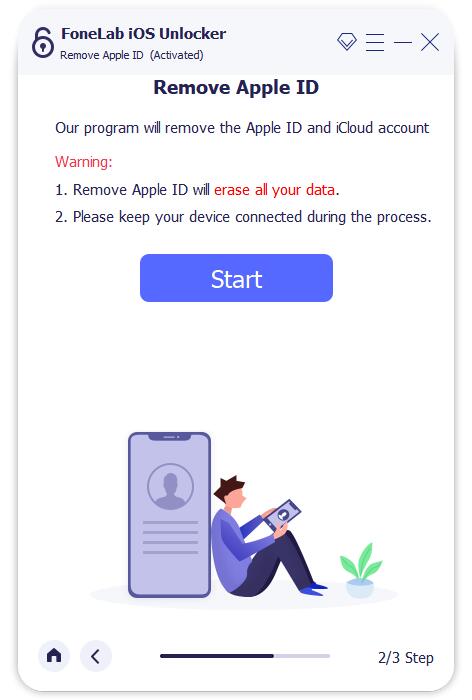
Step 3If you have already enabled the Find My iPhone option, you can follow the steps to reset all settings and enter a screen passcode to remove all settings, including the Apple ID from iPhone without a password.
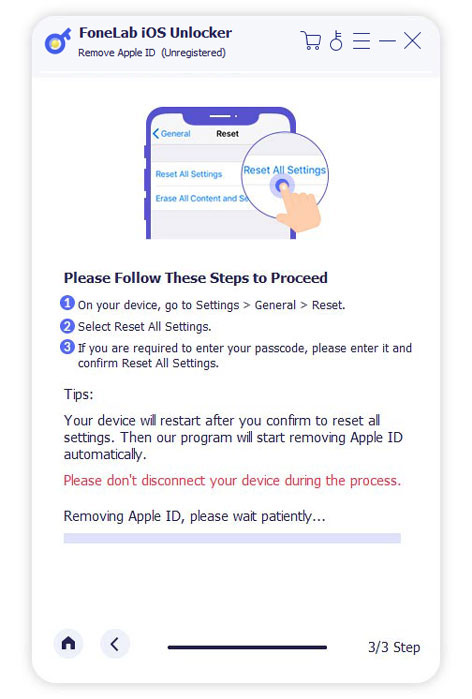
Note: Do not erase all content and settings on your iPhone, or else, the iPhone might be linked to the original Apple ID permanently. Make sure that you are not using iTunes to update or restore your iPhone, or else, it might also be blocked.
2. Remove Apple ID from iPhone without Passcode via The Previous Owner
If you purchased a second-hand iPhone, you can simply contact the previous owner for the passcode for the Apple ID, or ask for deleting the Apple ID from iPhone without a password via the Find My iPhone feature.
Step 1Go to the iCloud account online and login with ID and password.
Step 2Click the Find iPhone option at the bottom of the interface.
Step 3Choose the desired iPhone from the All Devices list.
Step 4Select the Remove from Account option.
Step 5Click the Erase [Device] to delete the Apple ID from the iPhone.
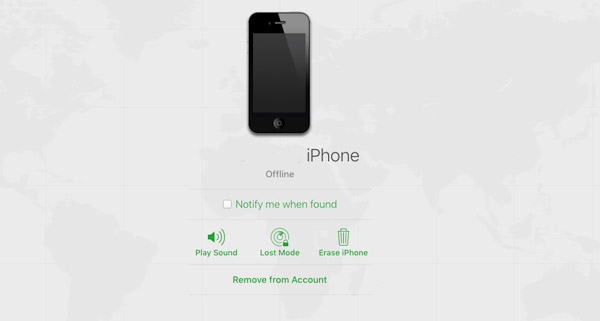
3. Remove Apple ID from iPhone without Password by De-activate
When you forgot the old Apple ID you used to download the applications on your iPhone, you can also de-activate and remove the old Apple ID from iPhone without passcode as in the steps below.
Step 1Make sure you have already logged out Apple ID from other apps.
Step 2Go to the Settings app and choose the App & iTunes Store option.
Step 3Tap the Apple ID to choose the Sign Out option.
Step 4After that, navigate to the Settings app and sign out from iCloud.
Note: If you forgot the password for the old Apple ID on your iPhone, you can click the iForgot option to retrieve the password beforehand. Then you need to answer the security questions.
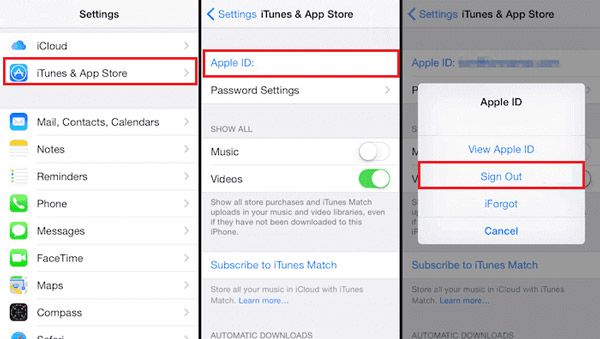
4. Delete Apple ID from iPhone without Password from iTunes Recovery Mode
iTunes recovery mode provides another efficient method to remove Apple ID without a password. But it will make the iPhone stuck on activation lock after restore. Here is the detailed process you should know.
Step 1Press and hold the Power button to power off your iPhone.
Step 2Connect the iPhone to your computer and launch iTunes.
Step 3Enter the Recovery Mode for your iPhone by pressing the Side button.
Step 4After that, you can click the Restore button to delete your Apple ID.
Note: When you need to delete Apple ID from your iPhone without a password, you need to press the Home button on your iPhone 6 to the Recovery Mode. Hold the Volume Down button on your iPhone 7/7Plus. Press the Side button to enter the Recovery Mode on iPhone 8/X/XR/XS/11/12.
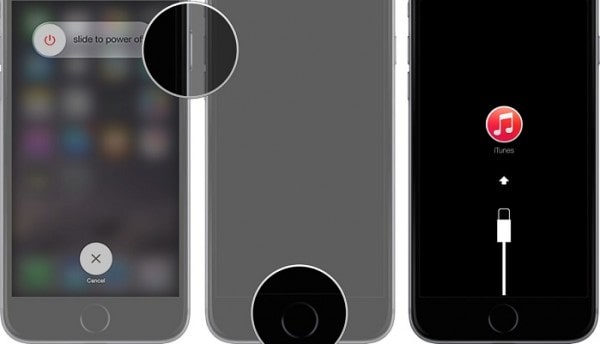
2. FAQs about Removing Apple ID from iPhone without Password
What is An Apple ID of iPhone?
Apple ID is an authentication method used by Apple for iPhone, iPad, Mac, and other Apple devices. It contains personal information and settings for users. When an Apple ID is used to log in to an Apple device, the device will automatically use the settings associated with the Apple ID.
Will A Factory Reset Remove The Apple ID on iPhone?
No. The Erase All Content and Settings option only wipes the contents of the phone. But the entry for iMessage, FaceTime, and iCloud are not deleted on the Apple server associated with the iPhone. You still need to log out of the account and de-register the Apple ID from the iPhone without a password.
How to Change Apple ID on iPhone without Password?
When you go to the https://appleid.apple.com/ site. Input your name and current Email address that you used to log in to the Apple account. Then you can recover the Apple ID by Email, or answer the security questions, you can receive an email with a new Apple ID for your iPhone.
Can You Factory Reset A Locked iPhone to remove Apple ID?
Yes. If you enter the wrong passcode for the Apple ID too many times, you will be locked out of your iPhone. With the help of iTunes, you can reset your disabled iPhone to its factory settings, and then you can follow the above solutions to deleted Apple ID from iPhone.
Conclusion
What are the best methods to remove the Apple ID from an iPhone without a passcode? The article shares 4 frequently used methods you should know. Of course, you can simply ask for the previous owner to remove the devices from the iCloud online, de-activate the old Apple ID from the account, or even use the iTunes Recovery Mode to get the iPhone as a new device.
But FoneLab iOS Unlocker is the most efficient method that enables you to remove forgotten the Apple ID from the iPhone without passcode in different scenarios. Just learn more details and choose the desired one accordingly.
If you want to know more about how to delete Apple ID without password, please leave comments below.
FoneLab Helps you unlock iPhone screen, Removes Apple ID or its password, Remove screen time or restriction passcode in seconds.
- Helps you unlock iPhone screen.
- Removes Apple ID or its password.
- Remove screen time or restriction passcode in seconds.
