Detailed Guide How to Use Samsung Voice Recorder [with Alternatives]
 Posted by Lisa Ou / March 28, 2023 16:00
Posted by Lisa Ou / March 28, 2023 16:00Voice recorders are used for many situations, like meetings, lectures, interviews, and more. They can also serve as a voice-over in a video. What if you are using a Samsung phone and want to voice record?
The best choice to use is the Samsung Voice Recorder app. Don't worry. This post will lead you to how to use it. Aside from that, it prepares the best alternatives for recording through phone or computer. The best software is included, which is FoneLab Screen Recorder! Do you want to discover more about these voice recorders on Samsung S7 and other models? Move on.
![Detailed Guide How to Use Samsung Voice Recorder [with Alternatives]](/images/screen-recorder/samsung-voice-recorder.jpg)

Guide List
Part 1. Does Samsung Have A Built-in Voice Recorder
Samsung phone has a default voice recorder for all of its models, the Samsung Voice Recorder. It offers a smooth and simple recording for you. The good thing about this tool is that you can choose the quality of the recorded voice. You can choose 256kbps, 48kHz, 128kbps, and more. But you need to keep your phone 8cm away from your mouth for the best results. In addition, you can use it to save memos, record interviews, and convert up to 10 minutes of speech to text.
Below are the steps to learn how to voice record on Samsung with its built-in voice recorder. You can view and perform them accordingly.
Step 1Download the Samsung Voice Recorder on Google Play Store. After that, you must click the Open button on the right side to launch the app. Later, click the While Using the App button on your screen.
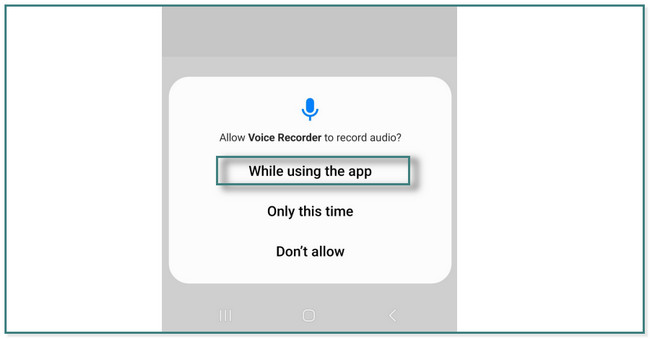
Step 2You will see the main interface of the app. Later, tap the Red Circle at the bottom of it to start the recording.
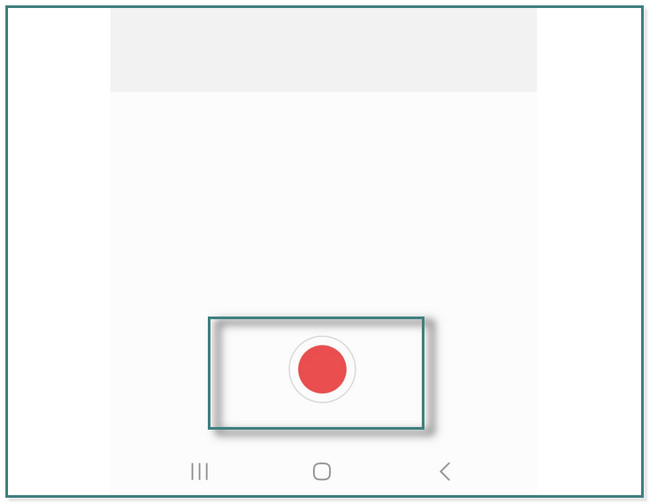
Step 3While recording, you can click the Bookmark icon on the right side of the app. In this case, it will mark the intervals you want because, after the recording, you can add texts to those particular bookmarks or notes.
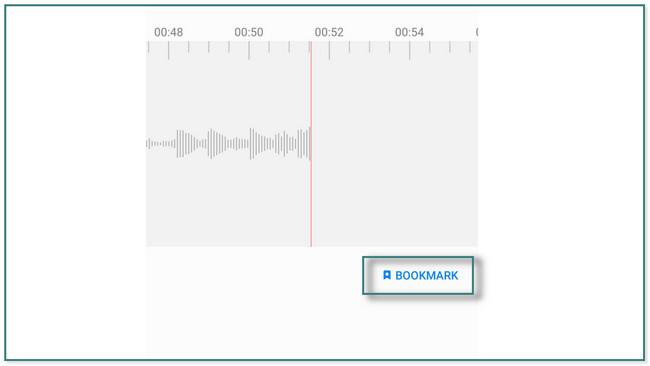
Step 4. Click the Black Box button on the right side of the app to stop the recording. It requires you to save the recording by renaming it. Later, tap the save button once you are done. You can see the Saved recordings in the List section at the top of the app.
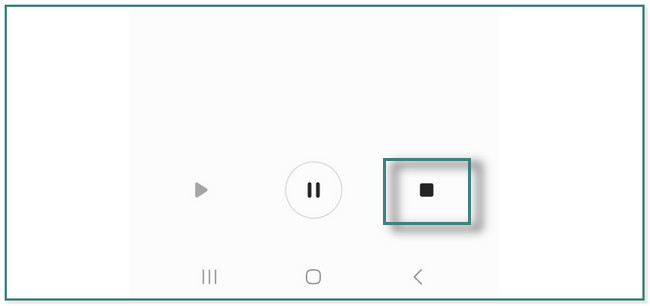
Aside from the app above, there are other Samsung audio recorders through phones or computers. Do you want to know and discover them? Scroll down.
Part 2. Top 3 Samsung Voice Recorders
There are many voice recorders exist for voice recording on Samsung. Don’t worry. This post prepares all the best apps and software among them. It includes FoneLab Screen Recorder, and you will surely enjoy its unique features. Upon continuing to read this post, you will discover each of them. Move on.
Option 1. FoneLab Screen Recorder
FoneLab Screen Recorder is the smoothest software for audio and video screen recording. The good thing about this tool is that it can record activities on computers and phones. Upon reading this post, you will discover how.
Moreover, this software supports various audio and video formats. It includes AAC, AIFF, CUE, FLAC, 3GP, MPEG2, and more. In addition, it has a unique feature wherein you can take snapshots during the recording. It also supports recording for games and you will even not experience lag while playing. Are you ready to use this tool for voice recording on Samsung? Move on.
FoneLab Screen Recorder allows you to capture video, audio, online tutorial, etc on Windows/Mac, and you can easily customize size, edit the video or audio, and more.
- Record video, audio, webcam and take screenshots on Windows/Mac.
- Preview data before saving.
- It is safe and easy to use.
Step 1Click the Free Download button of FoneLab Screen Recorder, and you can choose an operating system it supports, depending on the computer you use. After that, set it up and launch it on your computer instantly.
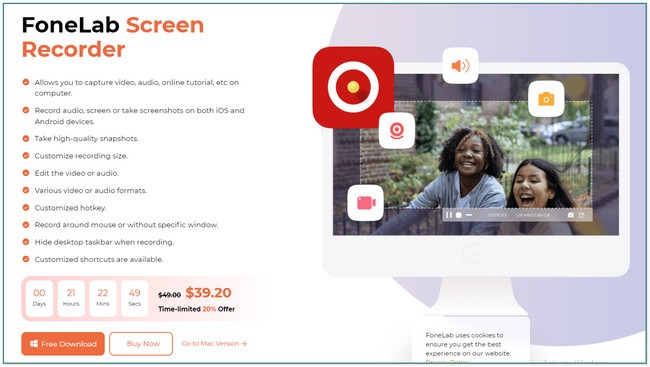
Step 2Choose the Phone icon on the right side of the tool. In this case, the software will let you choose between Android Recorder and iOS Recorder buttons. Since you use a Samsung phone, you will see onscreen instructions. You need to read it carefully.
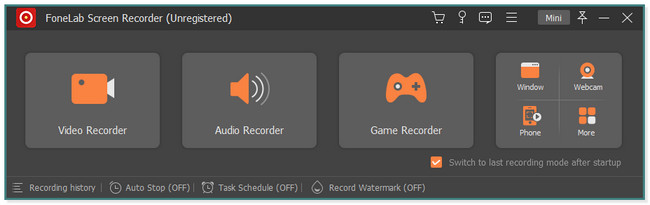
Step 3Download FoneLab Mirror on your Samsung. After that, connect it to the Wi-Fi network same as the computer. After that, you can choose the Detect, PIN Code, USB Connection, or QR Code modes to allow the computer to access the phone.
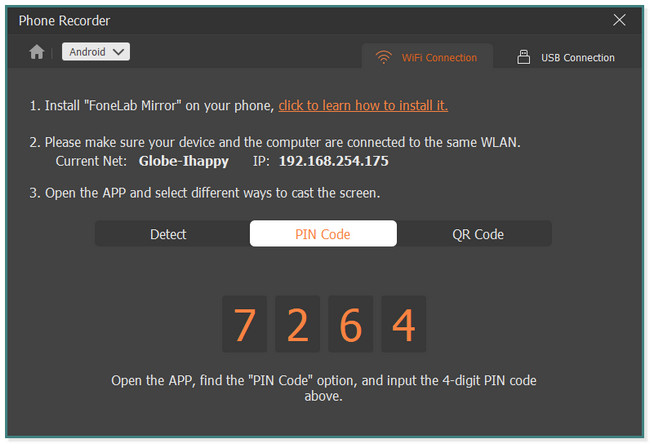
Step 4. Later, click the Record button at the bottom of the tool to start the voice recording. To stop the recording, tick the Stop icon. After that, locate the recording on the computer and save it to the Samsung device by moving it to its folder.
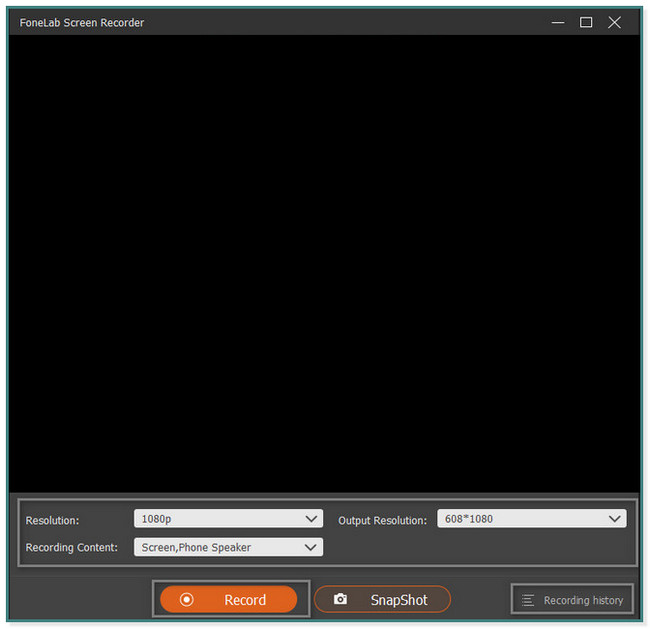
FoneLab Screen Recorder allows you to capture video, audio, online tutorial, etc on Windows/Mac, and you can easily customize size, edit the video or audio, and more.
- Record video, audio, webcam and take screenshots on Windows/Mac.
- Preview data before saving.
- It is safe and easy to use.
Option 2. Voice Recorder
Voice Recorder application is one of the highest ratings for voice recording on Samsung. Aside from that, it will not consume too much space on your phone. You can download the app only for 5MB. But this app contains too many Ads while you are recording. In this case, it can record the voice of the video that will play out of nowhere. Anyway, do you want to use this app as a Samsung Galaxy S9 voice recorder and other models? Please scroll down.
Step 1On your Google Play Store, search for the Voice Recorder. Tap the Install button to download the app. After the downloading process, you will need to tap the Open button to launch it instantly.
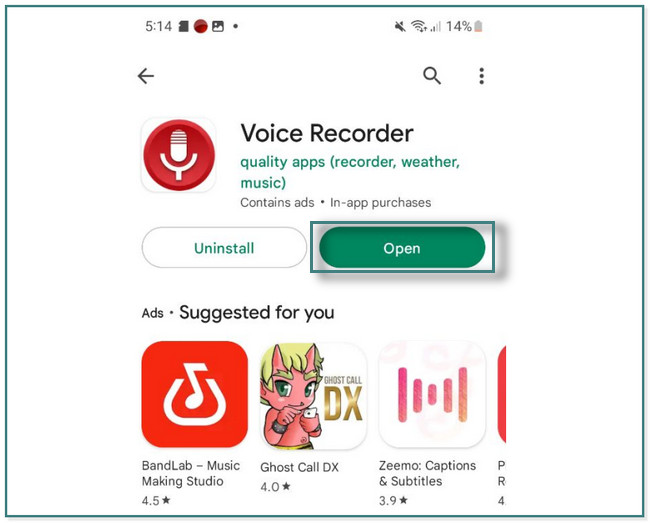
Step 2At the bottom of the main interface, tap the Red Circle button to start the voice recording. You will also see the remaining storage space of your phone. After that, tap the Stop button of the voice recorder to save the recording. You can locate them in the List section of the app.

FoneLab Screen Recorder allows you to capture video, audio, online tutorial, etc on Windows/Mac, and you can easily customize size, edit the video or audio, and more.
- Record video, audio, webcam and take screenshots on Windows/Mac.
- Preview data before saving.
- It is safe and easy to use.
Option 3. Voice Recorder Pro
Voice Recorder Pro is a flexible app on your phone for recording because you can manage your audio recordings. You can store the recorded files in one folder. In this case, you can see or access them easily. Aside from that, you can pin your recordings on the main screen of your Samsung phone. But this app also has Ads that will ruin your experience same as the app above before it.
Do you want to use this app as your Samsung Galaxy S9 voice recorder and other models? Move on.
Step 1Look for the Voice Recorder Pro on Google Play Store and tap the Install button to download the app. After that, tap the Open button to launch it on your Samsung phone.
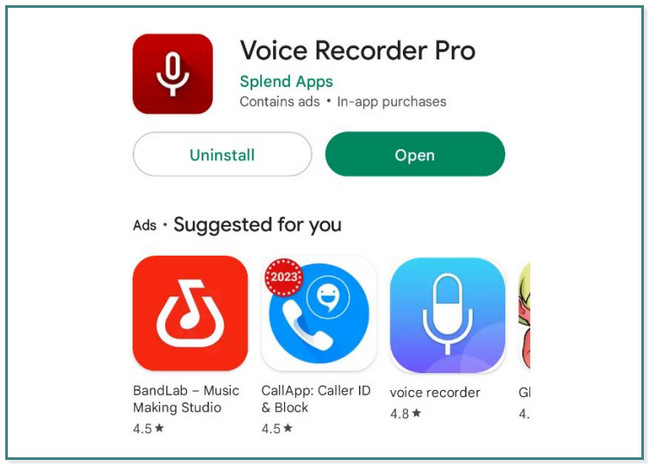
Step 2To start the recording, tap the Microphone button at the center of the app. After that, record everything you want. Later, tap the Stop button at the top of the app also. The app will automatically save the recording.
Part 3. FAQs about Samsung Voice Recorders
1. Where are Samsung Voice Recorder files stored?
Go to the Settings icon of your Samsung. Locate the My Files location. Choose the Audio Files, and you will see all your recordings.
2. Are voice recordings backed up on Samsung?
They are not automatically backed up. You can log in to your Samsung Cloud and back up the files so that you can have a copy of them.
FoneLab Screen Recorder allows you to capture video, audio, online tutorial, etc on Windows/Mac, and you can easily customize size, edit the video or audio, and more.
- Record video, audio, webcam and take screenshots on Windows/Mac.
- Preview data before saving.
- It is safe and easy to use.
Samsung Voice Recorder is an excellent app for recording Samsung phones. Aside from that, you can use FoneLab Screen Recorder on your computer to voice record on Samsung. Download the software and explore it more.
