- Part 1. Does Instagram Notify Someone If You Screen Record Story?
- Part 2. How to Screen Record Instagram Story on Computer Using FoneLab Screen Recorder
- Part 3. How to Screen Record Instagram Story on Android
- Part 4. How to Screen Record Instagram Story on iPhone
- Part 5. FAQs about Recording Instagram Story
Easy and Prominent Ways to Screen Record Instagram Story Quickly
 Posted by Lisa Ou / Jan 16, 2023 16:00
Posted by Lisa Ou / Jan 16, 2023 16:00People record their stories on Instagram for many reasons. Sometimes, they record the story because they idolize that person. For example, you see your idol wearing OOTD or Outfit of the Day. You want to have a copy of the outfit. For this reason, you do not know how to have the video because Instagram does not have a download option on someone's story.
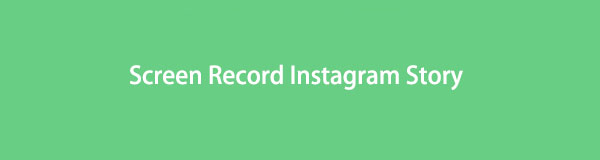
However, the tricky question is: does Instagram notify you when your screen to record a story? Luckily, you will know the answer once you read this article. You will also discover the software to help you record Instagram story.

Guide List
- Part 1. Does Instagram Notify Someone If You Screen Record Story?
- Part 2. How to Screen Record Instagram Story on Computer Using FoneLab Screen Recorder
- Part 3. How to Screen Record Instagram Story on Android
- Part 4. How to Screen Record Instagram Story on iPhone
- Part 5. FAQs about Recording Instagram Story
Part 1. Does Instagram Notify Someone If You Screen Record Story?
When people record Instagram story, they are afraid that the owner will catch them. Is it true that if you screen-record someone's Instagram story, the owner will know? The answer to that tricky question is no. Unlike Snapchat, Instagram does not have a feature to notify the user that someone is recording their story. In this case, you do not have to worry if you will record others' stories. Now that you know the answer to your question, it is time to learn how to record an Instagram story quickly. Use the leading screen recorder for Instagram stories and other built-in tools of your devices. To know them, move on to the next part of the article.
Part 2. How to Screen Record Instagram Story on Computer Using FoneLab Screen Recorder
The quality of videos on Instagram is good. In this case, you will need to use a screen recorder tool that can capture high-quality videos. FoneLab Screen Recorder is a tool that you can use for screen recording an Instagram story. This software does not destroy the video once it records it. Another good thing about this tool is that you can use shortcut keys to stop and start the recording. For this reason, you will not need to click anything on your screen if you want to start the recording session. If you're going to explore the other unique features of this tool, read its easy steps below.
FoneLab Screen Recorder allows you to capture video, audio, online tutorial, etc on Windows/Mac, and you can easily customize size, edit the video or audio, and more.
- Record video, audio, webcam and take screenshots on Windows/Mac.
- Preview data before saving.
- It is safe and easy to use.
Step 1Download the FoneLab Screen Recorder. Click the Free Download button, then wait for the process to end. After that, the software will require you to set it up on your computer. Install the tool, then launch it instantly.
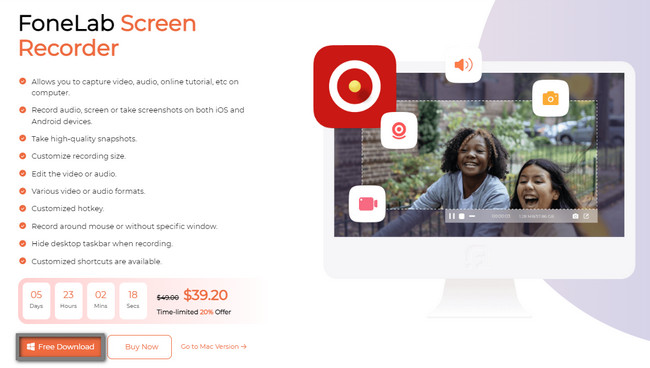
Step 2Since you can view Instagram stories on your computer, choose the Video Recorder on the recording mode. In this case, the software will give you features related to video recording.

Step 3On the left side of the main interface, click the Custom button to locate the Instagram story you want to record. You can also turn on the System Sound and Microphone of the tool while recording. Later, once you are ready to record the Instagram story, click the REC button.
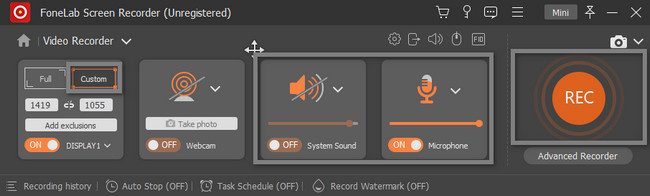
Step 4The software will countdown before it records the Instagram story. While it is recording, the Adjustable Frame will be visible. After that, once you decide on the recording session, click the Box button. The device will pop up the video with the screen recorder. To save the video on the device, click the Done button.
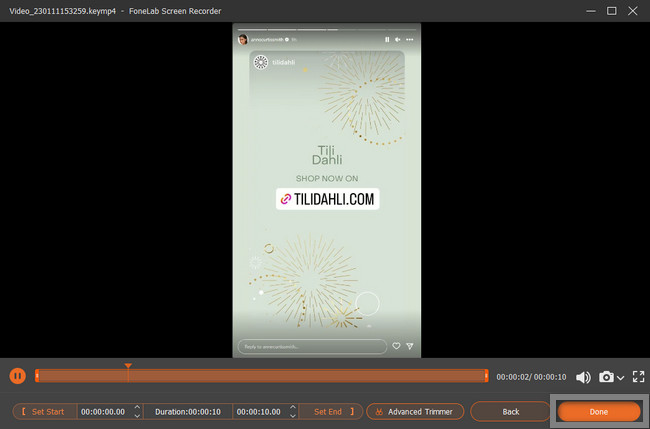
The leading software above is the best among the rest of the screen recorders. However, using mobile phones, you can use the methods below for Instagram screen records. You must be careful downloading and using other built-in tools on your mobile phone. Anyway, proceed.
FoneLab Screen Recorder allows you to capture video, audio, online tutorial, etc on Windows/Mac, and you can easily customize size, edit the video or audio, and more.
- Record video, audio, webcam and take screenshots on Windows/Mac.
- Preview data before saving.
- It is safe and easy to use.
Part 3. How to Screen Record Instagram Story on Android
Most Android phone users have this question: can you screen record Instagram stories using an Android phone? Maybe because their mobile phones does not have a built-in screen recorder. Luckily, you are on the right page! This part of the article will show you how to record Instagram stories using Android. You only need to download the most trustworthy screen recorder on your Google Play Store. If you are unfamiliar with the tools, this article will recommend the most reliable one. In this case, you will successfully record Instagram stories without difficulty. Move on.
Step 1Open the Android phone that you will use for recording. After that, go to the Play Store. On the Search Bar, type in Screen Recorder. Tap the first one that will appear on your screen. Install, then launch it immediately.
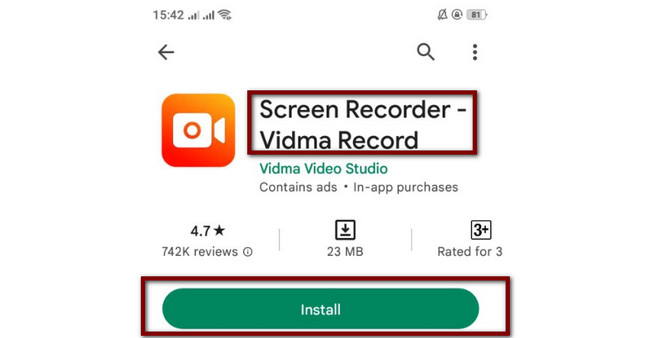
Step 2Launch the Instagram application on your Android phone. After that, you will see the screen recorder tool on the side of your phone. Tap it, and then there will be a section of its features. All you need to do is to tap the Circle Orange button to start the recording.
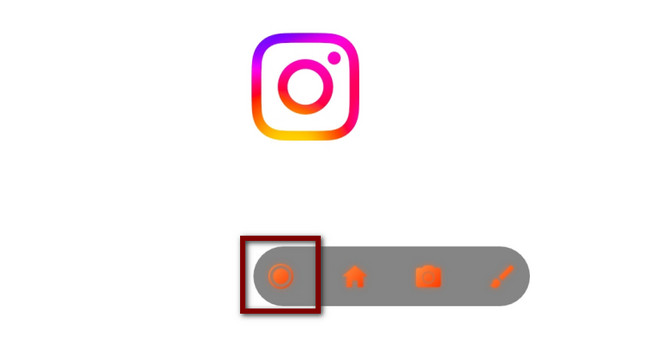
Part 4. How to Screen Record Instagram Story on iPhone
If you use your iPhone to record Instagram stories, you are lucky! It supports a built-in screen recorder that you can use to capture everything on your screen. It includes recording someone's Instagram story. You only need to activate the tool on the settings of your iPhone. You do not have to stress yourself if you do not know how to do it. This article will help you to do that. View the steps below to activate the built-in tool on your iPhone, then start recording.
Step 1Tap the Settings icon on your iPhone. After that, you will see the different settings and customization on the main interface. All you must do is locate the Control Center on the options.
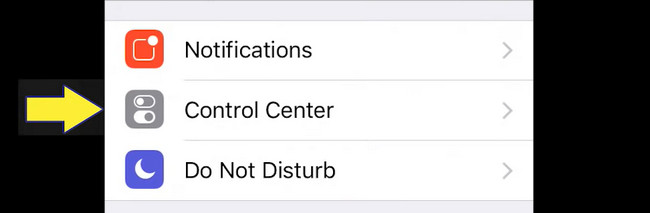
Step 2Inside the Control Center, you must select the Customize Controls section. It will show you the settings on how to add and activate the screen recorder of the iPhone.
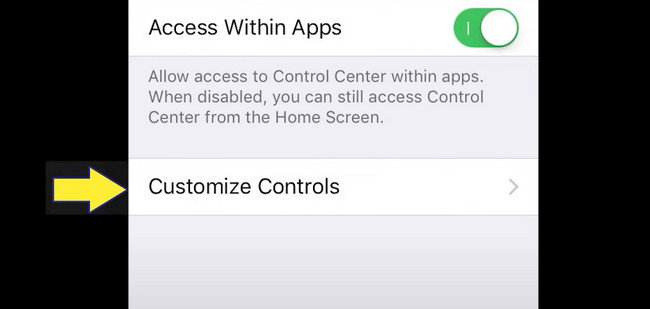
Step 3The inactive tiles are located at the bottom of the device. To activate the screen recorder, click the Plus Sign button. After that, drag the Screen Recording icon on the active files.
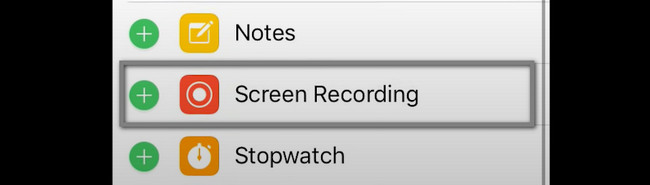
Step 4Slide down the notification bar and click the Screen Recorder icon to start the recording.
Part 5. FAQs about Recording Instagram Story
1. How to record an Instagram story with PowerPoint?
Using your device, launch the PowerPoint you want to use to record your Instagram story. After that, click the Insert button and choose the Screen Recording button. Tick the Select Area, then play the Instagram story you want to capture. Click Start Recording, then Stop Recording if you're going to end the recording session.
2. How to resize videos for an Instagram story?
Visit the official page of Instagram. After that, choose the Click to Upload, then drop the video in the Drop Box. After uploading the video, select the Resize icon on the lower part of the interface. Select the size you prefer.
FoneLab Screen Recorder allows you to capture video, audio, online tutorial, etc on Windows/Mac, and you can easily customize size, edit the video or audio, and more.
- Record video, audio, webcam and take screenshots on Windows/Mac.
- Preview data before saving.
- It is safe and easy to use.
FoneLab Screen Recorder is a tool that you can use to screen-record your Instagram stories. However, if you are using mobile phones, you can use the guide this article prepares. Do not hesitate to follow these methods, and they are reliable. Download or use them now!
