Top Screen Recorders for Android No Root with The Best Guide
 Posted by Valyn Hua / Nov 04, 2022 16:00
Posted by Valyn Hua / Nov 04, 2022 16:00People used to root their Android phones to be able to install a screen recorder or others. For the reason that these types of apps are only allowed if you root your device. Why? Because rooting gives you the privilege to enjoy certain features that are not accessible to regular unrooted phones. This includes downloading applications not allowed on Android, updating the operating system, and more. However, doing this puts your phone at risk.
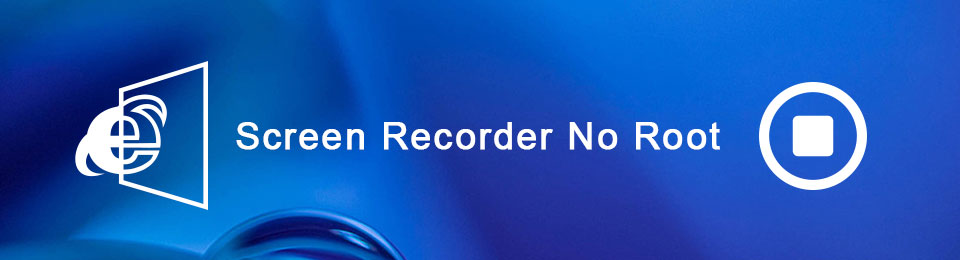
Thankfully, you can now find various apps, tools, and methods to record your screen without needing to root your device. This way, it will be much easier to show someone something on your Android phone's screen. Even if you are away, you can just screen record what's on your phone and send it to your friends, loved ones, etc. Or you can also record for yourself. If you find something interesting while browsing, you can screen record it to watch again later.
In this article, we listed the most reliable screen recorders without root you can find on different platforms. You will discover the top 3 apps you can install on your Android phone. Also, the sought-after tool you can use on the computer. Find out more about them below.

Guide List
FoneLab Screen Recorder allows you to capture video, audio, online tutorial, etc on Windows/Mac, and you can easily customize size, edit the video or audio, and more.
- Record video, audio, webcam and take screenshots on Windows/Mac.
- Preview data before saving.
- It is safe and easy to use.
Part 1. Top 3 Screen Recorders without Root
Here are the top 3 Android applications you can use to video record your Android phone's screen without needing to root your device.
Top 1. DU Screen Recorder
DU Screen Recorder is an application that allows you to record whatever on your Android device's screen. It has no time limit when recording, and there is no need to root for access. Plus, it has good editing features like merging videos and more. Unfortunately, it cannot record internal audio, so the sound of your recording may not come out as great as the other apps.
Act per the steps below to learn how to use this easy screen recorder with no root, DU Screen Recorder:
Step 1DU Screen Recorder has been removed from Google Play Store, so go to the app's website to download and install it on your Android phone.
Step 2Open DU Screen Recorder. A video camera icon will then appear. Tap it to see the recording options. It contains the Record button, Videos & Settings, Recording Tools, and Live Creator.
Step 3Tap the red Record button and start recording your Android device's screen. After that, tap the stop button to finish the recording process.
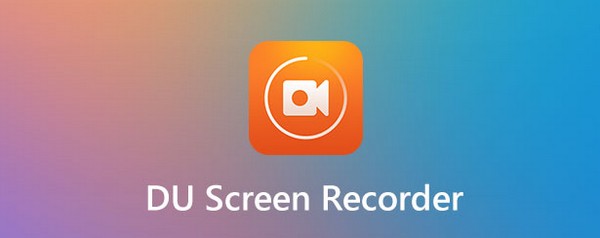
FoneLab Screen Recorder allows you to capture video, audio, online tutorial, etc on Windows/Mac, and you can easily customize size, edit the video or audio, and more.
- Record video, audio, webcam and take screenshots on Windows/Mac.
- Preview data before saving.
- It is safe and easy to use.
Top 2. AZ Screen Recorder
Another application you can rely on is the AZ Screen Recorder. It lets you record high-quality videos on your Android phone's screen, including audio. This app also allows you to screen capture, edit your recording, and do a live stream. Overall, you can do many things with AZ Screen Recorder. But the disadvantage is that there are times when the recordings suddenly get corrupted for some unknown reason. So it's safer to use another recorder when you have a very important video to record.
Act per the steps below to learn how to use the AZ screen recorder with no root app:
Step 1Access your phone's Google Play Store and install AZ Screen Recorder.
Step 2Launch it on your device. Tap the little icon that appears on the side of your screen to see the app's functions.
Step 3Hit the record button so the screen will start recording. Then stop the recording when you're done to save the video on your phone.
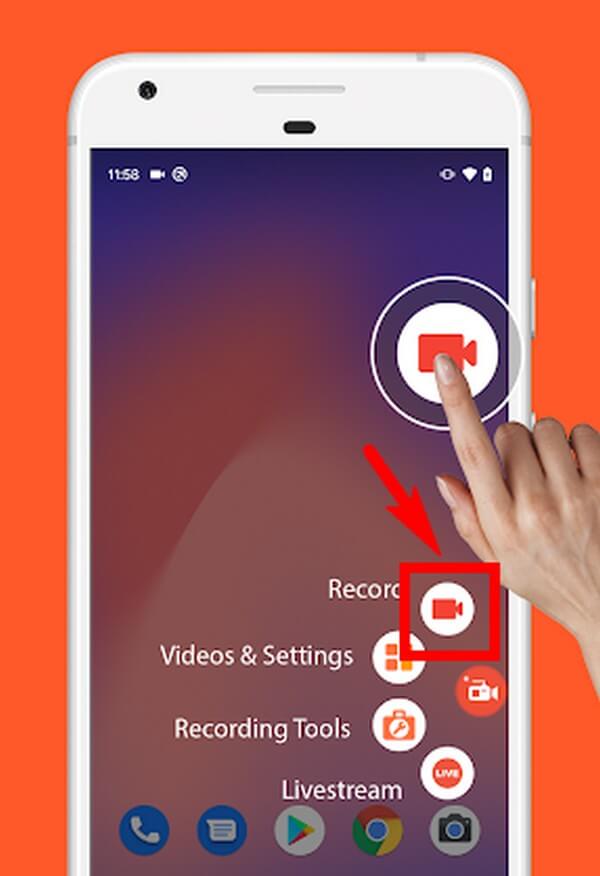
Top 3. Mobizen Screen Recorder
Mobizen Screen Recorder lets you record games, videos, vlogs, and more on your Android phone's screen. It is one of the most popularly-used screen recorders on Google Play, with a hundred million downloads. However, as time goes by, many users gradually become unsatisfied with its performance for different reasons. Some complain the app drains their battery faster, and some say it keeps crashing.

Act per the steps below to learn how to use the screen recorder for Android with no root, Mobizen Screen Recorder:
Step 1Go to your Android phone's Play Store. Search for the Mobizen Screen Recorder, then install it on your device.
Step 2Tap the app's air circle, and you will see the features around it. Tap the record button at the top to start recording your screen.
Step 3You can pause and resume recording by tapping the button below the stop icon. Then stop to finish and save the recording on your Android phone.
Part 2. Best Screen Recorder on Computer - FoneLab Screen Recorder
Similar to all the apps in this article, FoneLab Screen Recorder requires no root to record your Android phone's screen. It is easily the best screen recorder on both phones and computers. This software lets you record everything you do on your Android phone. Be it episodes of your favorite shows, movies, etc., without worrying about losing their quality. You can even record your own tutorials, gameplay, video calls, and more. FoneLab Screen Recorder supports various video formats, letting you play your recordings on almost all devices.
FoneLab Screen Recorder allows you to capture video, audio, online tutorial, etc on Windows/Mac, and you can easily customize size, edit the video or audio, and more.
- Record video, audio, webcam and take screenshots on Windows/Mac.
- Preview data before saving.
- It is safe and easy to use.
Act per the steps below to learn how to use the best screen recorder for Android with no root, FoneLab Screen Recorder:
Step 1Download the FoneLab Screen Recorder installer from its official website by clicking the Free Download button with the Windows logo. Then install it on your computer.
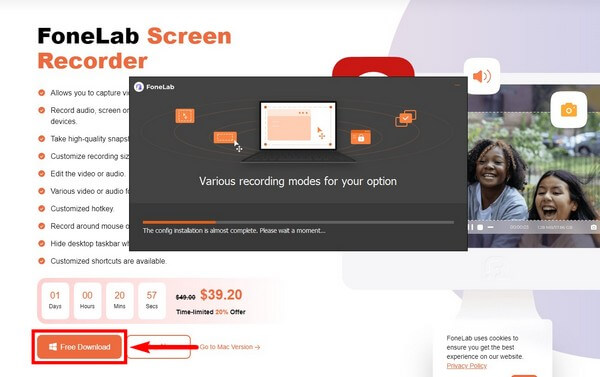
Step 2Launch the program and see FoneLab Screen Recorder's key features on the main interface. This includes the Video Recorder, Audio Recorder, and more. Choose the Phone icon on the little boxes on the right side.
Step 3Click the Android Recorder on the following interface.
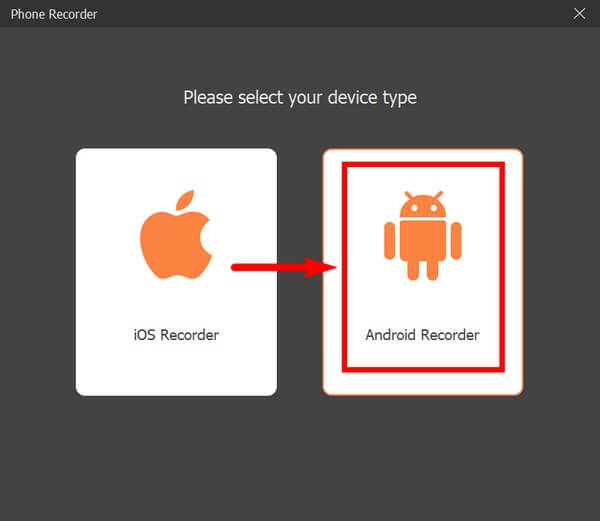
Step 4Connect your Android phone using a USB cable to the computer. You may also choose to connect through a Wi-Fi network. Meanwhile, the program will provide you with multiple instructions to help you connect your device. Follow them attentively for screen mirroring.
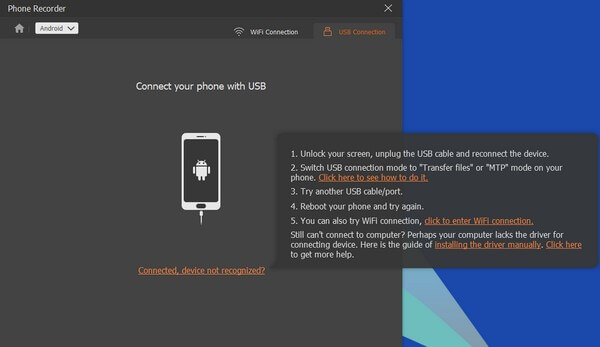
Step 5Once connected, go to the Android phone's screen you want to record. Then click the Record tab on the lower part of the interface to start recording. Afterward, stop it and save the video on your device.
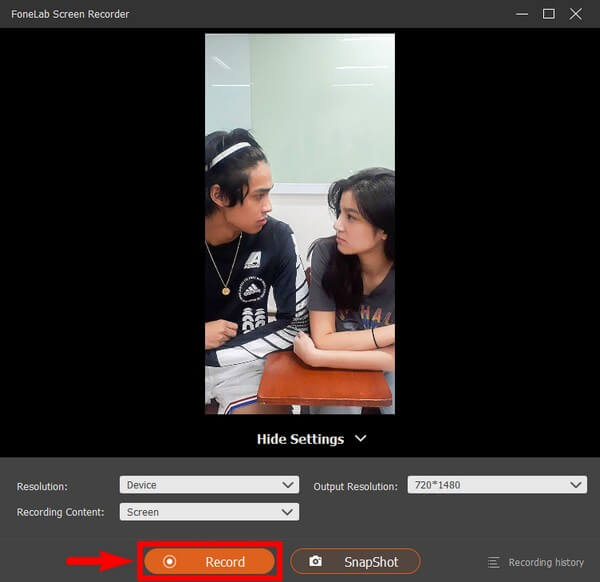
FoneLab Screen Recorder allows you to capture video, audio, online tutorial, etc on Windows/Mac, and you can easily customize size, edit the video or audio, and more.
- Record video, audio, webcam and take screenshots on Windows/Mac.
- Preview data before saving.
- It is safe and easy to use.
Part 3. FAQs about Screen Recorders without Root
1. Where do my screen recordings from DU Recorder get saved?
The videos you record using DU Recorder are automatically saved in your Android phone's memory. You can explore the Files, Gallery, or whatever the default media app on your phone is and search for your screen recordings in one of your folders.
2. Does Mobizen have a watermark logo?
Sad to say, yes, it has. Some users complain about the Mobizen Screen Recorder's huge watermark that takes too much of the screen. You can eliminate the watermark by purchasing the premium version of it. Hence, this app may not be suitable for individuals searching for free or low-priced apps and tools for screen recording.
3. Can I video record my phone screen with sound using FoneLab Screen Recorder?
Definitely, yes. FoneLab Screen Recorder lets you record your phone's microphone. It also has noise cancellation and microphone enhancer feature that improves the quality of your video's audio.
Thank you for your effort in reading this article. Come back next time to look for more incredible tools and solutions.
FoneLab Screen Recorder allows you to capture video, audio, online tutorial, etc on Windows/Mac, and you can easily customize size, edit the video or audio, and more.
- Record video, audio, webcam and take screenshots on Windows/Mac.
- Preview data before saving.
- It is safe and easy to use.
