How to Record Video with Music on Android Using The Best 3 Methods
 Posted by Valyn Hua / Oct 27, 2022 16:00
Posted by Valyn Hua / Oct 27, 2022 16:00How long can my phone record video?
The length of how long your phone can record video depends on the storage of your Android device. You can record videos as long if there is enough space left. Do you want to record videos or create tutorials on your phone like a professional? Some tools make it easier to do that. You don't need to use expensive professional cameras to let the viewers see the steps of your tutorials clearly. You only need your phone and the right tool to bring out your potential in video recording.
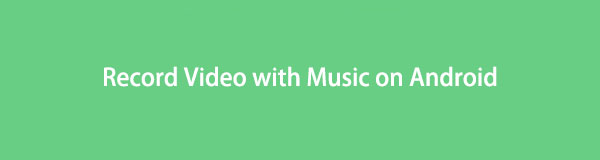
Aside from video tutorials, you may also look like a professional gamer by recording your gameplay using the best video recorders on your Android devices. Many gamers vlog their plays for people to watch. And it will look much cooler if the video you produce is high-quality. Another is screen-recording various video clips to create a music video or a video containing your memories with your loved ones. You can do many things by recording a video on your Android phone's screen.
In the post below, we listed the most outstanding tools and apps you can use to record a professional-like video. You can finally create video tutorials that have the best video quality. Kindly read further to know more.

Guide List
Part 1. How to Record Video on Android with FoneLab Screen Recorder
First on the list is the FoneLab Screen Recorder. It is, so far, the most trusted video recorder you could find. This software can screen-record everything you want on your Android phones, such as the shows and movies on various streaming platforms, calls, tutorials, gameplays, and more. It is capable of recording on both a mobile phone and a computer. Aside from its main function, it also has additional features that give your video a higher quality. It lets you take screenshots, edit videos, customize the size of the video, etc. You can guarantee the excellence of this tool by trying it for yourself.
FoneLab Screen Recorder allows you to capture video, audio, online tutorial, etc on Windows/Mac, and you can easily customize size, edit the video or audio, and more.
- Record video, audio, webcam and take screenshots on Windows/Mac.
- Preview data before saving.
- It is safe and easy to use.
Here are the instructions on how how to record video with music on Android with FoneLab Screen Recorder:
Step 1Access the FoneLab Screen Recorder official site. From there, click the Free Download button to save the installer file on your device. Afterward, open it. The installation window will appear. Pick your preferred language and make sure to check out the Privacy Policy and EULA. You may customize the installation by picking the software location and checking the other options you want to activate. Then click the Install button to run the FoneLab Screen Recorder on your computer.
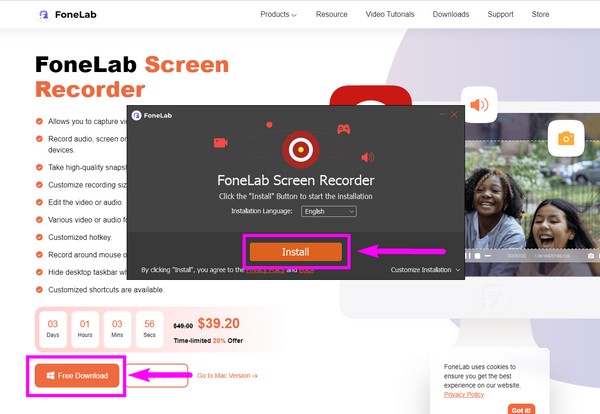
Step 2The main interface of the FoneLab Screen Recorder contains its primary functions, including Video Recorder, Audio, Recorder, Game Recorder, and more of its additional features. You may also personalize the tool by choosing your preferred display scale, display, language, etc. Inside the last box on the left-most side, select the Phone icon for the options for recording videos on the phone.
Step 3The device types include iOS and Android devices. Choose the Android Recorder box for your Android phone.
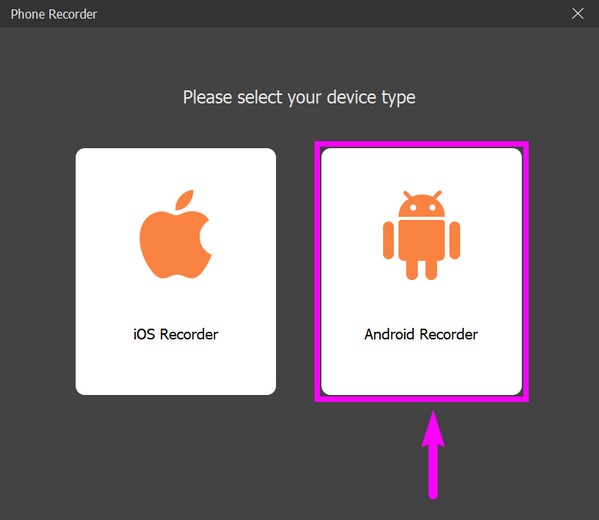
Step 4You may connect your phone through a Wi-Fi connection or a USB cable to the computer. Whichever is more convenient for you. If you are going to connect with a USB cord, make sure to select the Transfer files in the USB mode. Activate the Developer's options, then enable USB Debugging. If the program still can't recognize your device, click the Connected, device not recognized? option. It will show you different guides to connect your devices successfully.
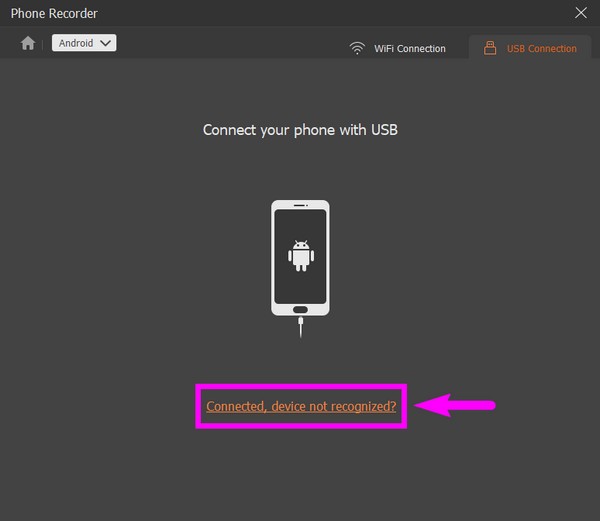
Step 5The FoneLab Mirror app will automatically be installed on your Android phone. Permit it to access your device. Afterward, tap Start casting screen on the application. Meanwhile, select Start mirror on the FoneLab Screen Recorder to mirror your Android phone's screen. Lastly, click Record to begin recording video on your Android phone's screen.
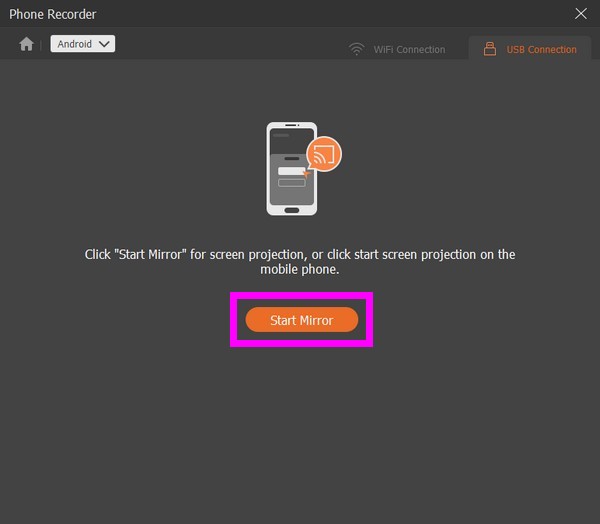
FoneLab Screen Recorder allows you to capture video, audio, online tutorial, etc on Windows/Mac, and you can easily customize size, edit the video or audio, and more.
- Record video, audio, webcam and take screenshots on Windows/Mac.
- Preview data before saving.
- It is safe and easy to use.
Part 2. How to Record Video on Android with Third-Party App
Aside from the computer software above, you may also use an application for screen recording. DU Recorder is one of the several screen recorders you can find on Google Play. This app lets you record videos with no time limit. It can also take a screenshot and edit videos, with its built-in editing features for images and videos. However, the downside of this software is that it does not record internal audio, so the sound of your screen record won't be exactly the same as the original. Plus, it contains ads. Thus, you might get interrupted from time to time.
Here are the instructions on how how to record video with music on Android with DU Recorder:
Step 1Go to your Android phone's Google Play Store. Search for the DU Recorder app and install it on your device.
Step 2Click Open to run the app. Tap the little orange circle at the side of your phone's screen. The recording options will show up around it.
Step 3You may tap the recording toolbox to adjust the options it offers. Then select the record button to begin recording a video on your Android phone's screen.
Part 3. How to Record Video on Android via Built-in Feature
You can also try using your Android phone's built-in screen recorder feature. Unfortunately, this built-in function is only available on Android 11 and up.
Here are the instructions on how how to record video with music on Android via the built-in feature:
Step 1Open or unlock your Android phone. Slide down from the top of your phone's screen twice to see more options in the notification panel.
Step 2Tap the Screen Record icon. Enable the microphone or device audio depending on your video's needs. You may also do both if you want. Then you can enable Show touches on screen.
Step 3Finally, click Start to begin recording your Android phone's screen. Your phone will then vibrate as a sign that the recording is now ongoing. Once you are done recording, slide down the notification panel again and tap the red recording tab to stop. The video will then be saved on your phone.
FoneLab Screen Recorder allows you to capture video, audio, online tutorial, etc on Windows/Mac, and you can easily customize size, edit the video or audio, and more.
- Record video, audio, webcam and take screenshots on Windows/Mac.
- Preview data before saving.
- It is safe and easy to use.
Part 4. FAQs about Recording Videos on Android
Is there another third-party app I can use to record videos on my Android screen?
Yes, there are. You have several applications to choose from in the Play Store. But a lot of these video recorders are almost all the same. Hence, we recommend installing software on computer like FoneLab Screen Recorder instead. It has more incredible features, and the quality it produces is guaranteed to be the best.
Why can't I see the built-in screen recorder on my Android phone?
Perhaps, it is not yet pinned on the notification panel. If you don't see the screen recorder icon, tap the pencil or Edit icon on the lower-left side of the panel. The other features will then appear, including the screen recorder. Press and drag it to pin on the notification panel.
Is FoneLab Screen Recorder available on iPhone?
Yes, it is. FoneLab Screen Recorder is available on several devices, such as iPhone, Android, Mac, Windows, and more.
If you are wondering which of the mentioned solutions is the most effective, then FoneLab Screen Recorder is highly recommended. Install it now to prove its efficiency.
FoneLab Screen Recorder allows you to capture video, audio, online tutorial, etc on Windows/Mac, and you can easily customize size, edit the video or audio, and more.
- Record video, audio, webcam and take screenshots on Windows/Mac.
- Preview data before saving.
- It is safe and easy to use.
