- Convert AVCHD to MP4
- Convert MP4 to WAV
- Convert MP4 to WebM
- Convert MPG to MP4
- Convert SWF to MP4
- Convert MP4 to OGG
- Convert VOB to MP4
- Convert M3U8 to MP4
- Convert MP4 to MPEG
- Embed Subtitles into MP4
- MP4 Splitters
- Remove Audio from MP4
- Convert 3GP Videos to MP4
- Edit MP4 Files
- Convert AVI to MP4
- Convert MOD to MP4
- Convert MP4 to MKV
- Convert WMA to MP4
- Convert MP4 to WMV
Slow Down A GIF [How to Perform The Process Quickly]
 Updated by Lisa Ou / December 23, 2024 16:30
Updated by Lisa Ou / December 23, 2024 16:30Are you fond of using GIF files because they are useful for expressing your emotions or expressions? If yes, you could be familiar with the appearances they contain. They are faster than normal videos on your devices, online, or social media platforms. The question is, can you slow GIF down?
Slowing down the GIF files will help you see the contents visibly. Good news! It is attainable to slow down your GIFs. The good thing about this article is that it will show you the leading ways to do the procedure. Please discover the other information about the topic by scrolling down.
![Slow Down A GIF [How to Perform The Process Quickly]](/images/video-converter-ultimate/slow-down-gif/slow-down-gif.jpg)

Guide List
Part 1. How to Slow Down GIF with FoneLab Video Converter Ultimate
FoneLab Video Converter Ultimate is considered one of the best converter tools based on its name. Did you know that you can use it to slow down GIFs? It has an additional tool called Video Speed Controller. Depending on your desired procedure, this feature will slow down or speed up your video and audio files.
Video Converter Ultimate is the best video and audio converting software which can convert MPG/MPEG to MP4 with fast speed and high output image/sound quality.
- Convert any video/audio like MPG, MP4, MOV, AVI, FLV, MP3, etc.
- Support 1080p/720p HD and 4K UHD video converting.
- Powerful editing features like Trim, Crop, Rotate, Effects, Enhance, 3D and more.
Another good thing about it is that it contains is that it enables you to rename the file before the speed adjustment. In addition, you can customize settings. You may change the file format, resolution, frame rate, quality, encoder, and zoom mode. Please imitate the steps below to learn how to use FoneLab Video Converter Ultimate.
Step 1Please click Free Download on the official website of FoneLab Video Converter Ultimate. Wait for the downloading procedure to end and click the downloaded file afterward. Then, please choose the Install button on the main interface to proceed with the procedure. The tool will be launched automatically afterward.

Step 2Go to the Toolbox tab at the top right of the screen. After that, you will see additional audio and video tools the software contains. Please search for the Video Speed Controller tool in the Search Tool section at the top left of the screen. The software will show you 1 result at the bottom. Please click it to access the first interface it contains.
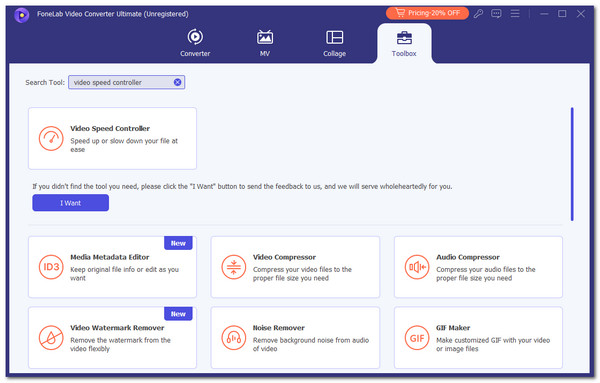
Step 3Now, please click the Plus button at the center of the main screen. After that, the computer album will be shown on the screen. Please select the GIF files you want to slow down using the tool. Then, their preview will be displayed at the top of the main screen.
Step 4The speed settings of the GIF file can be changed using the speed features this tool contains at the bottom of the screen. You can select the 0.125x, 0.25x, 0.5x, and 0.75x buttons. In addition, you can edit the GIF settings by clicking the Settings button on the Output section at the bottom center. Finally, please click the Export button at the bottom right to save the GIF file on your computer.
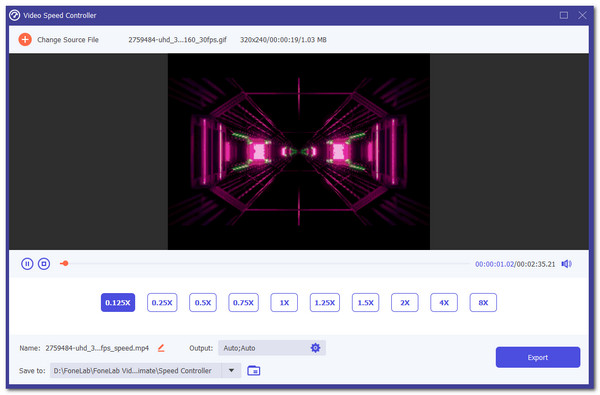
Video Converter Ultimate is the best video and audio converting software which can convert MPG/MPEG to MP4 with fast speed and high output image/sound quality.
- Convert any video/audio like MPG, MP4, MOV, AVI, FLV, MP3, etc.
- Support 1080p/720p HD and 4K UHD video converting.
- Powerful editing features like Trim, Crop, Rotate, Effects, Enhance, 3D and more.
Part 2. How to Slow Down GIF with Mobile Phone
GIF Maker is designed to edit GIF files on your Android and iPhone. The good thing about this app is that it supports other editing tools aside from the speed adjustment of your GIF. It includes the Trim, Manage, Text, and Sticker features. However, the only drawback of this application is that it contains multiple ads that will be shown on the screen. Also, some functionalities require you to watch ads for 30 seconds or more. Please see below how to use this app.
Step 1Download GIF Maker on your iPhone or Android using the digital store it offers. After that, tap the New Project button on the main interface to see more features. Please tap the Studio button and choose the GIF you want to slow down on your Android phone and iPhone.
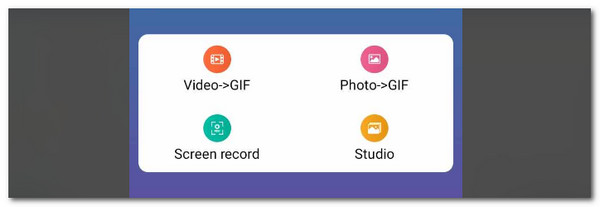
Step 2More options will be shown on the next screen. Please tap the Edit button at the bottom left of the screen. You will be directed to the fresh screen afterward. Please choose the Speed button and adjust the speed you prefer. Finally, tap the Check button at the top right to save the GIF file.
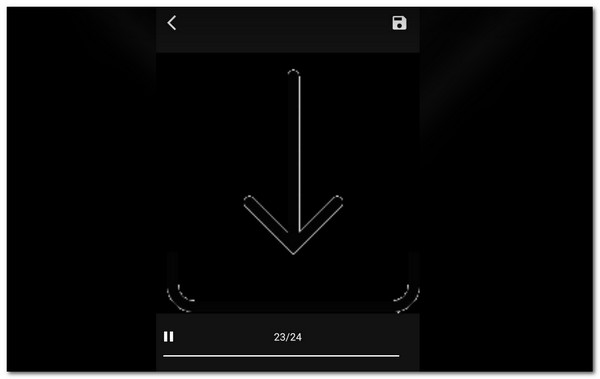
Part 3. How to Slow Down GIF with Online Tool
Online GIF Tools is one of the top picks online tools for slowing down GIF files. The tool requires a premium plan to allow you to use its features for the GIF slowing down procedure. In addition, this online tool contains multiple media files on its website. In this case, it loads slower than expected. Please see below how to slow down GIFs using this tool. The detailed steps are posted.
Step 1Pay a visit to the main website of the mentioned online tool above. You will see the information on the online tool afterward. Please scroll down on the computer screen to see more sections. Please go to the Input GIF section of the main interface of the online tool. After that, choose the Click to Load An Image button at the center to see the computer album. Please select the GIF files you want to slow down to upload them and continue.
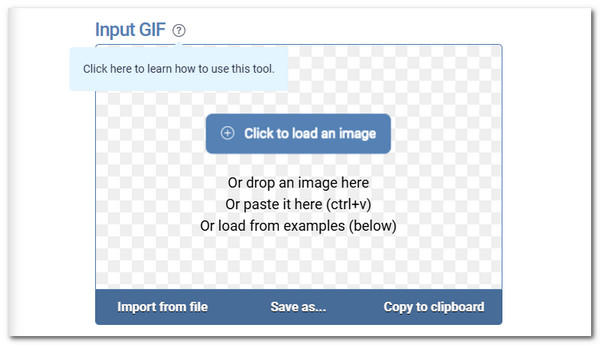
Step 2Swipe down on the screen and go to the Tool Options section. After that, you will see the multiple options for your file. Please choose one of them to change your GIF speed. Later, you will see the GIF preview in the Slowed GIF section. You can tick the Copy to Clipboard button to copy and paste the file anywhere. Alternatively, you can click the Save As button to save it on your computer album.
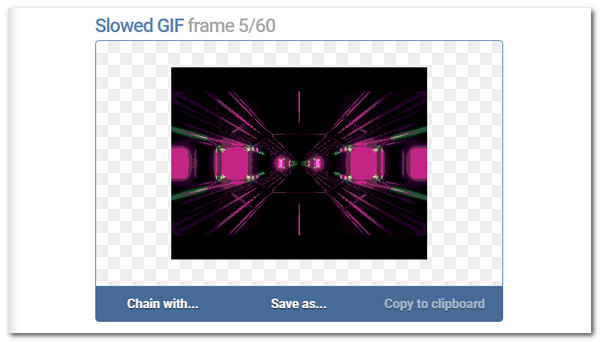
Video Converter Ultimate is the best video and audio converting software which can convert MPG/MPEG to MP4 with fast speed and high output image/sound quality.
- Convert any video/audio like MPG, MP4, MOV, AVI, FLV, MP3, etc.
- Support 1080p/720p HD and 4K UHD video converting.
- Powerful editing features like Trim, Crop, Rotate, Effects, Enhance, 3D and more.
Part 4. FAQs about How to Slow Down GIF
1. Why is my GIF moving so fast?
Some GIFs move faster compared to the regular ones. In this case, individuals tend not to understand the content it contains. In addition, some GIFs have flash issues that can cause damage to some individuals. One of the reasons why this happens is that they have no fixed frame rate for their appearance. You can slow them down by using the best ways in this article, especially FoneLab Video Converter Ultimate.
2. How do I stop GIFs from moving?
We all know that GIFs are in a loop effect. It means that they do not have an end when seen on your computer or mobile phone screen. You will see them continuously playing. If you are burned out to see them, you can stop them. On your computer, you can press the ESC key. On the other hand, you can long-press the screen if you use a mobile phone.
This article is about the GIF slow down procedure. It contains the most proven and tested techniques you can perform. FoneLab Video Converter Ultimate stands out because of the additional tools it contains aside from the GIF slowing down the speed process. Do you have more questions? Please leave them at the end of this post. Thank you!
Video Converter Ultimate is the best video and audio converting software which can convert MPG/MPEG to MP4 with fast speed and high output image/sound quality.
- Convert any video/audio like MPG, MP4, MOV, AVI, FLV, MP3, etc.
- Support 1080p/720p HD and 4K UHD video converting.
- Powerful editing features like Trim, Crop, Rotate, Effects, Enhance, 3D and more.
