Professional Guide to Fix Sync with iCloud Paused Easily
 Posted by Lisa Ou / Sept 19, 2024 16:00
Posted by Lisa Ou / Sept 19, 2024 16:00Good day! Why does it say syncing with iCloud paused on my iPhone? I only wanted to copy some of my device data to iCloud through the syncing feature, but the process suddenly paused without notice. I didn't even press anything, so I don't understand why this suddenly happened. Does anyone have an idea? Please explain, and could you also suggest a solution? Thanks!
As they say, everything happens for a reason; thus, there is certainly a reason your iCloud sync process was suddenly paused. It can be due to basic matters or complex issues. Regardless, it's understandable to feel confused and even frustrated if you have faced such a situation on your device. Luckily, you have stepped into this article because we will tackle why your iCloud syncing process has been paused without notice. Afterward, the solutions you can perform on the device will be introduced to help you continue the iCloud syncing later once resolved.


Guide List
FoneLab enables you to fix iPhone/iPad/iPod from DFU mode, recovery mode, Apple logo, headphone mode, etc. to normal state without data loss.
- Fix disabled iOS system problems.
- Extract data from disabled iOS devices without data loss.
- It is safe and easy to use.
Part 1. Why is Syncing with iCloud Paused
What does syncing with iCloud paused mean? As you can see on your device’s screen, this message or note appears when syncing your data to iCloud but suddenly pauses. This situation can be caused by various factors ranging from basic to complex issues. It may be due to battery, network, storage, or system issues. The process may also have been paused because of bugs, glitches, or other simple errors.
Nonetheless, you can finally be at ease because the following parts will introduce the leading solutions to a paused iCloud syncing process. They cater to different factors or issues that may have caused the problem, so explore them carefully. Understand every piece of information each part provides so you can apply the appropriate method that will successfully fix the issue.
Part 2. Fix Syncing with iCloud Paused with FoneLab iOS System Recovery
FoneLab iOS System Recovery is a notable computer program for repairing damaged iOS and iPadOS systems. Installing it will be the perfect solution if a system issue is causing your iCloud syncing process to be paused. Even though the problem is a bit technical, you don’t have to acquire advanced knowledge since this program will effortlessly guide you through the repair process. Thanks to the functions' intuitive designs, navigating its interface will be smooth.
FoneLab enables you to fix iPhone/iPad/iPod from DFU mode, recovery mode, Apple logo, headphone mode, etc. to normal state without data loss.
- Fix disabled iOS system problems.
- Extract data from disabled iOS devices without data loss.
- It is safe and easy to use.
Meanwhile, FoneLab iOS System Recovery’s repair feature offers Standard and Advanced repair modes. With them, you can protect your device content from deletion while fixing the issue. Because, unlike other tools, it won’t force your data to be deleted unless you have willingly chosen to do it. Aside from that, this tool is also designed to fix other device issues, like an iOS or iPadOS device stuck in a certain mode or screen or is generally not in a normal state.
Perceive the manageable operation underneath as a pattern of how to unpause syncing with iCloud by fixing the issue with FoneLab iOS System Recovery:
Step 1Open a browser and locate FoneLab iOS System Recovery’s website. Once the main page is displayed, select the Free Download button in the left section. Your computer will obtain the installer, so initialize it to process the installation. After a little while, you will notice the status bar completing in the lower area. Let it finish until the Start button appears, letting you start it.
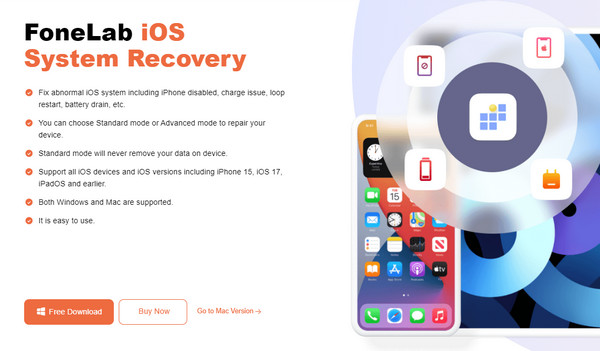
Step 2Once the program starts, click iOS System Recovery in the upper right portion of the initial display. Then, select the Start button next to begin using the repair feature. The program will then show the repair modes. Hence, pick accordingly before clicking the Confirm tab below.
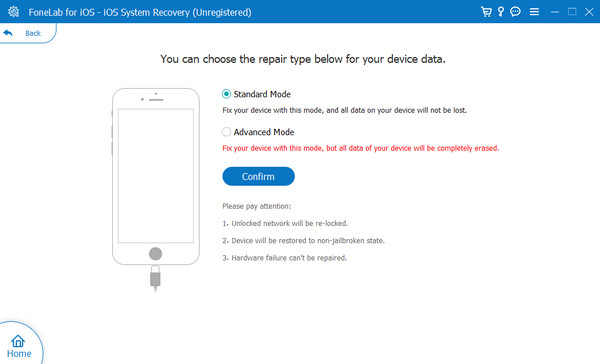
Step 3Remember to link your iOS or iPadOS device through a lightning cable. Once ready, pick your device’s model using the following interface. It will display the appropriate directions leading to Recovery mode. So, use the directions to boot your device into iPhone recovery mode, then let the firmware package download later. It will help you fix the device’s problem.
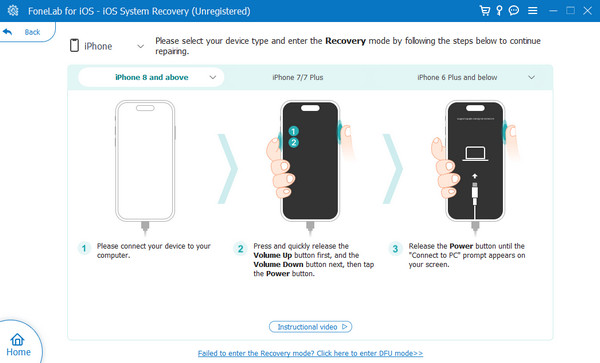
FoneLab enables you to fix iPhone/iPad/iPod from DFU mode, recovery mode, Apple logo, headphone mode, etc. to normal state without data loss.
- Fix disabled iOS system problems.
- Extract data from disabled iOS devices without data loss.
- It is safe and easy to use.
Part 3. Fix Syncing with iCloud Paused by Checking iCloud Storage
As you know, iCloud offers each account 5GB of free storage, which allows you to sync your device data to the storage service without paying for a subscription. However, if your files or other Apple content have already consumed all the free space, that’s when the problem begins. Perhaps the data you’re attempting to sync to iCloud already exceeds the limited storage, so the syncing process has been paused. Hence, you must check your iCloud storage on your iPhone, iPod Touch, or iPad’s Settings app. This way, you can manage your files if the storage is full.
Emulate the stress-free task below to fix syncing with iCloud paused on iPhone by checking your iCloud storage:
Step 1Open the Settings app on your iPad, iPod Touch, or iPhone. Your name or profile will appear in the uppermost area of the screen, so tap it to proceed.
Step 2Your iCloud storage status will be displayed on the upper part of the following screen; thus, check if it’s already full. You can manage the space by tapping Manage Storage.
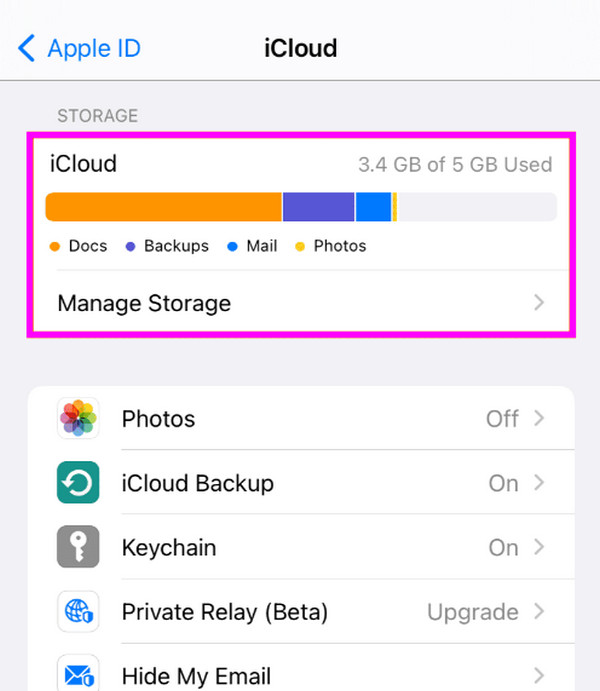
If you still have enough iCloud storage, insufficient space must not be the problem. However, it could be because of a system or other technical issues that will be challenging for those without advanced knowledge. Thankfully, the following program is available to make the solution easier.
FoneLab enables you to fix iPhone/iPad/iPod from DFU mode, recovery mode, Apple logo, headphone mode, etc. to normal state without data loss.
- Fix disabled iOS system problems.
- Extract data from disabled iOS devices without data loss.
- It is safe and easy to use.
Part 4. Fix Syncing with iCloud Paused through Network Settings Reset
On the other hand, the internet plays a huge part in syncing your device data to iCloud. So, if it suddenly falters during the process, you will likely experience problems like a paused iCloud syncing process. Hence, you must ensure it is stable, but it won’t happen if your device faces internet issues. Fortunately, this can easily be resolved by resetting your network settings.
Have regard to the smooth process below to grasp how to unpause iCloud sync by repairing your device’s problem through network settings reset:
Step 1Launch Settings on your iPhone, iPod Touch, or iPad, then hit the General option. Next, proceed immediately to the bottom to see and tap Transfer or Reset (iDevice).
Step 2On the next screen, select the Reset tab, and more options will pop up. Then, select Reset Network Settings and tap the same option to confirm resetting your network settings.
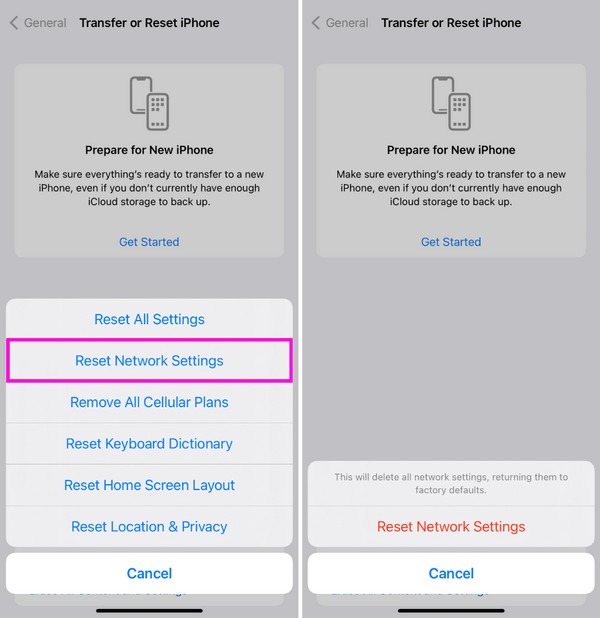
Part 5. FAQs about Syncing with iCloud Paused
Can low battery cause my iCloud syncing to be paused?
Yes, it can. iCloud syncing is among the background processes affected when the device's battery reaches a critical low. The device will automatically pause the syncing, prioritizing power conservation to avoid sudden shutdowns.
What do I do to avoid iCloud syncing issues later?
Ensure the iCloud syncing requirements are okay. For instance, the internet must be stable and have enough storage on your iCloud. Keeping your device up-to-date will also help prevent iCloud syncing issues.
The suggested procedures above have been hailed as the leading solutions for various issues, like paused iCloud syncing on iOS and iPadOS devices; thus, you can rely on them.
FoneLab enables you to fix iPhone/iPad/iPod from DFU mode, recovery mode, Apple logo, headphone mode, etc. to normal state without data loss.
- Fix disabled iOS system problems.
- Extract data from disabled iOS devices without data loss.
- It is safe and easy to use.
