- Unlock Apple ID
- Bypass iCloud Activation Lock
- Doulci iCloud Unlocking Tool
- Factory Unlock iPhone
- Bypass iPhone Passcode
- Reset iPhone Passcode
- Unlock Apple ID
- Unlock iPhone 8/8Plus
- iCloud Lock Removal
- iCloud Unlock Deluxe
- iPhone Lock Screen
- Unlock iPad
- Unlock iPhone SE
- Unlock Tmobile iPhone
- Remove Apple ID Password
Forgot Apple ID Password? 3 Ways to Reset Apple ID Password
 Updated by Lisa Ou / Jan 26, 2021 16:30
Updated by Lisa Ou / Jan 26, 2021 16:30I just took a lot of photos with my iPhone and have them shared on all my iOS devices. It asked me to enter my iCloud password when I tried to backup the account edge files to iCloud, but I can't remember it! Does anyone know how to reset passcode? Thanks in advance.
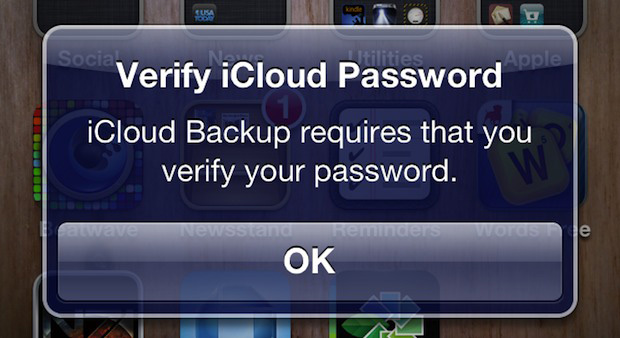
Apple ID is very important for iPhone, iPad, iPod or Mac users since all Apple services are accessed via your unique Apple account. This means that your Apple ID acts as your iTunes account, iCloud account and App Store login details as well.
Meanwhile, iCloud password is used to protect the privacy of your personal information, such as your photos, contacts, messages, notes, reminders, documents and more. You will not be able to access these files on iCloud or iTunes if you forgot passcode.
What to do if you definitely don't remember your Apple account password on your iPhone, iPad or iPod?
Don't worry,
We will introduce three ways to recover iCloud passcode in this post, and will also recommend a third-party tool to help users selectively restore from iCloud after resetting the iCloud password.

Guide List
1. Reset iCloud Password When Forgot Password
Step 1 Login to iCloud official site and then click on "Forgot Apple ID or password". You can also directly go to http://iforgot.apple.com, then you will have two options to reset your password. They are:
- Get an email – you will receive instructions to your email address ending in me.com.
- Answer security questions you chose when you created your Apple ID.
Step 2 Choose from the above options and enter your Apple account. Click Continue.
Step 3 After that, follow the directions in the email to reset your password or verify your security questions related to the Apple ID, and follow the directions to complete the process.
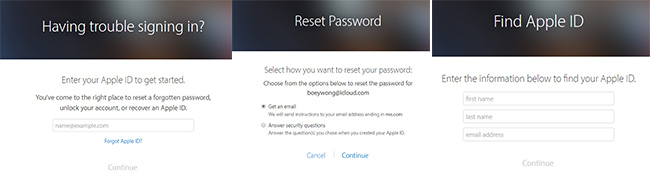
2. Reset Passcode When Forgot Apple ID and Passcode
If you forgot both your Apple account and password, you can choose to click "Forgot Apple ID" instead of entering your Apple ID in the beginning. Or you can follow the steps.
Step 1 Go to http://iforgot.apple.com.
Step 2 Click on Look It Up.
Step 3 Then enter the name and email address that you used to create your account.
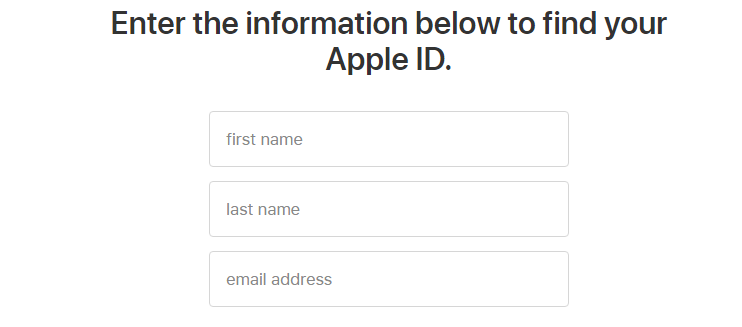
3. Recover Password on iOS Device
Step 1 Go to Settings – iCloud.
Step 2 Enter email address and tap on "Forgot Apple ID or Password", then you will also have two options too. Follow the above exact steps to recover the Apple ID.
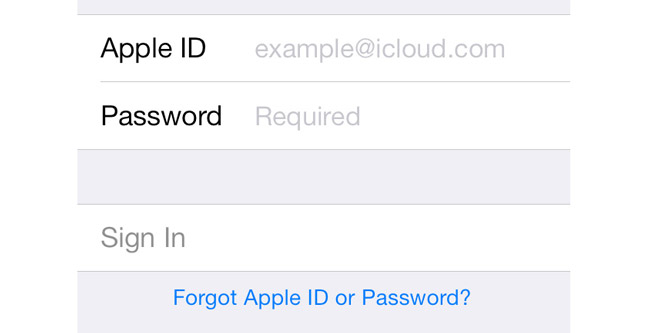
4. Remove Apple ID
If you just forgot iPhone Apple ID and passcode, you can try iOS Unlocker to unlock iPhone with ease.
FoneLab Helps you unlock iPhone screen, Removes Apple ID or its password, Remove screen time or restriction passcode in seconds.
- Helps you unlock iPhone screen.
- Removes Apple ID or its password.
- Remove screen time or restriction passcode in seconds.
It is an easy program to help you Remove Apple ID from iPhone with ease. You can download and install the software from official site,t hen follow the instructions to connect iPhone and select Remove Apple ID from the interface.

5. Recover Data from iCloud Backup
FoneLab iPhone Data Recovery is a professional data recovery tool which is able to recover lost data from backup file even if iPhone broken/lost or other unexpected situations. The recoverable data includes contacts, photos, messages, attachments, videos, music, note, reminders, etc. Let's have a look how it works.
With FoneLab for iOS, you will recover the lost/deleted iPhone data including photos, contacts, videos, files, WhatsApp, Kik, Snapchat, WeChat and more data from your iCloud or iTunes backup or device.
- Recover photos, videos, contacts, WhatsApp, and more data with ease.
- Preview data before recovery.
- iPhone, iPad and iPod touch are available.
Step 1 Download and install the software on your computer with the above link accordingly. The software will launch automatically once it completes. Then connect your iPhone to the computer with USB cable.

Step 2 You will get multiply backup files if you have to choose from after you sign in your iCloud account. Select one that you think may contain the lost data and click Start Scan.
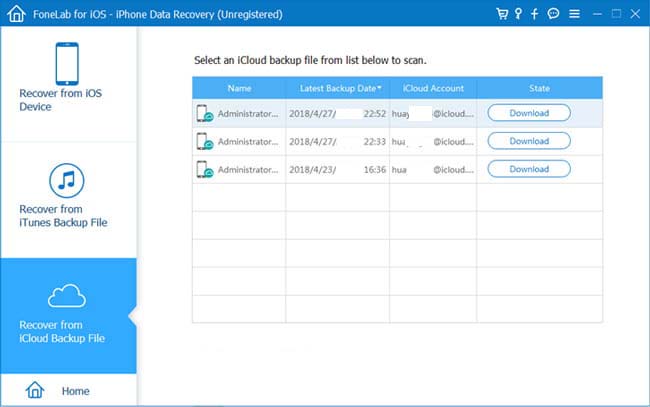
Step 3 Preview contents in details. Then check the items that you need and click Recover. The retrieved files will be saved to your computer.
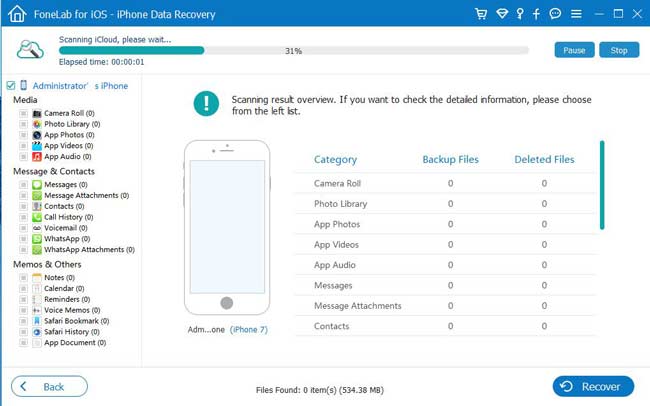
Get the free trial version of the software on your computer now, you can use it to backup or recover data in recovery mode from your device too.
With FoneLab for iOS, you will recover the lost/deleted iPhone data including photos, contacts, videos, files, WhatsApp, Kik, Snapchat, WeChat and more data from your iCloud or iTunes backup or device.
- Recover photos, videos, contacts, WhatsApp, and more data with ease.
- Preview data before recovery.
- iPhone, iPad and iPod touch are available.
