- Convert AVCHD to MP4
- Convert MP4 to WAV
- Convert MP4 to WebM
- Convert MPG to MP4
- Convert SWF to MP4
- Convert MP4 to OGG
- Convert VOB to MP4
- Convert M3U8 to MP4
- Convert MP4 to MPEG
- Embed Subtitles into MP4
- MP4 Splitters
- Remove Audio from MP4
- Convert 3GP Videos to MP4
- Edit MP4 Files
- Convert AVI to MP4
- Convert MOD to MP4
- Convert MP4 to MKV
- Convert WMA to MP4
- Convert MP4 to WMV
4 Hassle-free WebP to JPEG Converters for Your Convenience
 Updated by Lisa Ou / January 09, 2025 16:30
Updated by Lisa Ou / January 09, 2025 16:30Images are one of the top-consuming files in your device storage space. These file types are almost used for everyday screen activities, including posting on social media accounts, professional work, personal use, and more. However, some images cannot be accessed because your device does not support the image format it contains.
WebP is one of the least supported image formats. On the other hand, JPEG is supported by a wide range of devices. The compatibility issue is why individuals convert WebP files to JPEG.
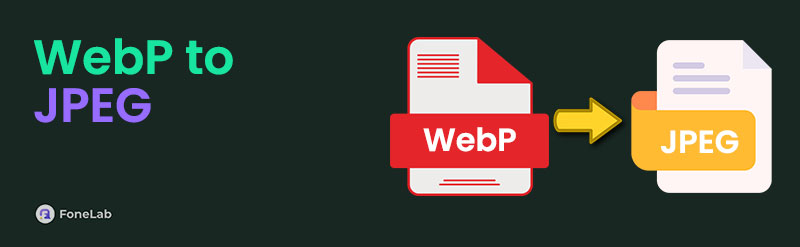
You're in luck! This article has the 4 most recommended ways for the mentioned image conversion. Please continue browsing for a few minutes to discover more info.

Guide List
Part 1. How to Convert WebP to JPEG with FoneLab Video Converter Ultimate
The WebP to JPEG conversion is way better operated with the help of FoneLab Video Converter Ultimate. You can use its Image Converter feature. This software supports multiple famous image formats, including DDS, WebP, JPG, PNG, JPEG, TIFF, TIF, and more. The good thing about this tool is that it allows you to organize the converted image files. It enables you to store them in your desired folder.
Video Converter Ultimate is the best video and audio converting software which can convert MPG/MPEG to MP4 with fast speed and high output image/sound quality.
- Convert any video/audio like MPG, MP4, MOV, AVI, FLV, MP3, etc.
- Support 1080p/720p HD and 4K UHD video converting.
- Powerful editing features like Trim, Crop, Rotate, Effects, Enhance, 3D and more.
In addition, you can zoom in and out your images, depending on your preference. Also, you can adjust their quality to your preferred one. This software can be accessed offline! In this case, you do not need an internet connection to operate it. Please see how to use FoneLab Video Converter Ultimate below.
Step 1Click Free Download on the tool's official website. Then, set up and launch it. You may perform the procedure by ticking Install. Please choose Toolbox at the top and search for Image Converter. You can do that using the Search Tool. Click the feature once you see it to open it.
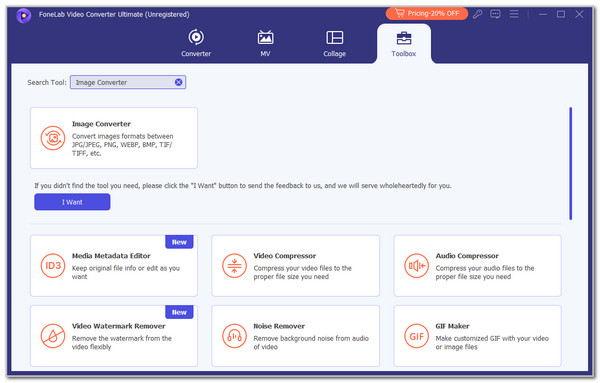
Step 2Import the images to the software on the next screen. You may drag and drop them or click Plus at the center of the main screen. This action can be executed once you choose the WebP files from the computer album.
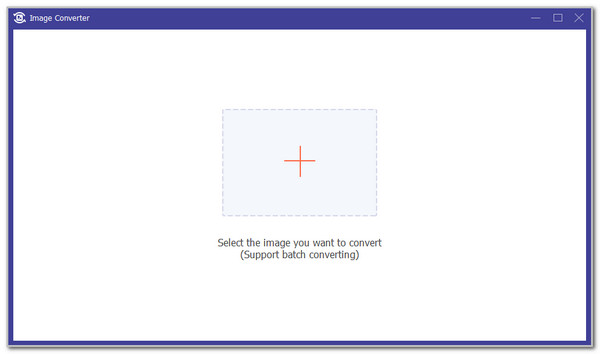
Step 3The files will be shown in the preview section of the offline tool. Go to Convert All To at the top right, and a drop-down list will be displayed. Choose JPEG to convert your WebP files into the said format. Finally, please click Convert All at the bottom right. The conversion will only last for a few seconds, and the converted files will be saved to your computer afterward.
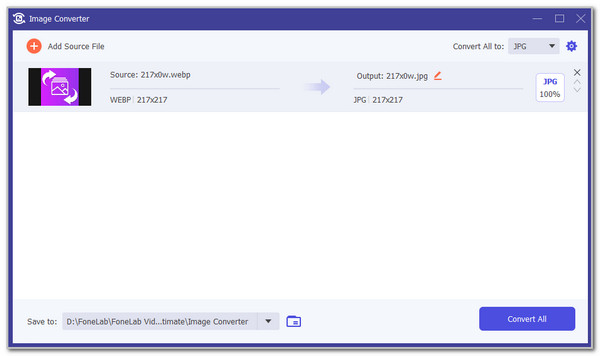
Video Converter Ultimate is the best video and audio converting software which can convert MPG/MPEG to MP4 with fast speed and high output image/sound quality.
- Convert any video/audio like MPG, MP4, MOV, AVI, FLV, MP3, etc.
- Support 1080p/720p HD and 4K UHD video converting.
- Powerful editing features like Trim, Crop, Rotate, Effects, Enhance, 3D and more.
Part 2. How to Convert WebP to JPEG with Online Tool
If offline tools exist, online tools also exist. WebP to JPG is one of the most interesting online conversion tools. However, it contains ads that can be added for the loading time of the conversion once the procedure is started. In this case, it will double the internet connection strength required for the said procedure. In addition, this online tool only allows you to drag and drop the files you will convert from the computer album. It might be inconvenient for non-tech-savvy individuals. Please see below how to convert the WebP file to JPEG with this tool.
Step 1Visit the website of the online tool that has been mentioned above. After that, please go to the computer album and locate the WebP files you need to convert. Then, drag and drop them to the online tool to import them. The import procedure will last, depending on the strength of your internet connection. Please wait patiently.
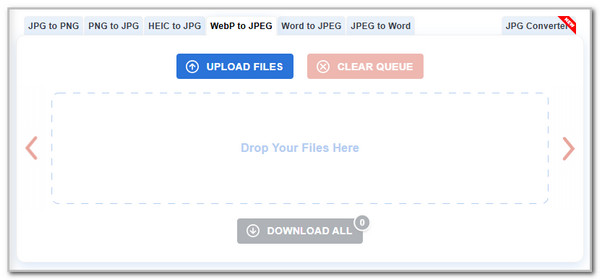
Step 2The tool will automatically convert the imported WebP afterward. You only need to wait for the conversion to end. Finally, you can click Download All at the bottom center to save and store the image files to your computer album.
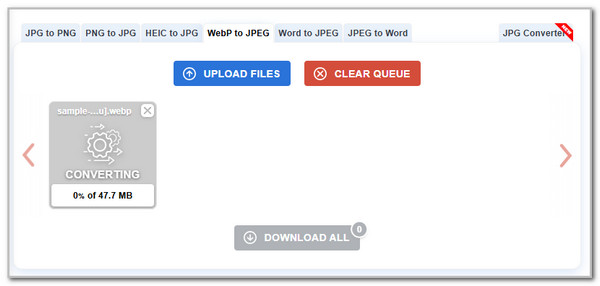
Part 3. How to Convert WebP to JPEG on Android
Besides computers, mobile phones like Android can also be used for WebP to JPEG conversion. Convert Images to JPG JPEG is the app we recommend for the device. It has a simple procedure that is beneficial for beginners. However, other functionalities are limited for the free trial it offers. In addition, this app contains ads in the procedure and can interrupt your conversion. You must purchase their Pro plan to remove them and use their additional features. Please see how to use this app for the WebP to JPEG conversion.
Step 1Download the application on the Android phone and open it. After that, please complete the brief tutorial on how to use it and tap Continue to process.
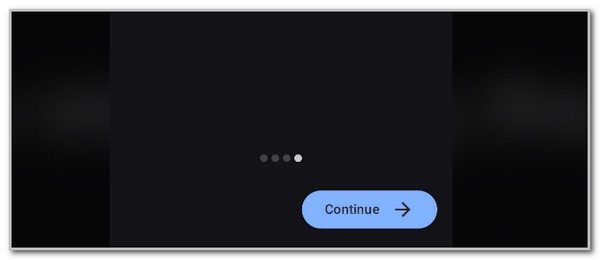
Step 2After that, choose Select Images at the bottom right. Choose the WebP files to import them. Finally, please choose Convert to JPEG at the bottom center to convert the WebP files into JPEG.
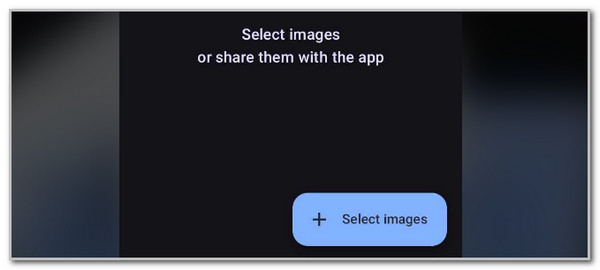
Video Converter Ultimate is the best video and audio converting software which can convert MPG/MPEG to MP4 with fast speed and high output image/sound quality.
- Convert any video/audio like MPG, MP4, MOV, AVI, FLV, MP3, etc.
- Support 1080p/720p HD and 4K UHD video converting.
- Powerful editing features like Trim, Crop, Rotate, Effects, Enhance, 3D and more.
Part 4. How to Convert WebP to JPEG on iPhone
How about the WebP to JPEG conversion on the iPhone? We found Image Converter to be the best app for conversion because it offers some convenient features. It has a straightforward and organized interface. However, it supports limited formats for your images. It includes JPEG and TIFF. Please imitate the steps below to learn how to use the app.
Get the app from the App Store. Then, open it to start the conversion. Upload the WebP files and choose JPEG at the bottom center. After that, tap Convert at the bottom to convert the WebP files into JPEG.

Part 5. FAQs about How to Convert WebP to JPEG
1. Is WebP better than JPEG?
WebP and JPEG contain their own functionalities. Let's have some quick information about WebP vs JPEG. WebP is ahead of points, regarding image quality because it is used for advanced editing and digital use. They are commonly used on web browsers. On the other hand, JPEG contains less quality. However, JPEG contains a smaller file size than WebP.
2. How do I force Chrome to save WebP as JPEG?
The Google Chrome web browser sometimes saves images to your computer using your undesired image format. If you want to learn how to save a WebP as a JPEG, you can change the default saving image format by installing a Chrome extension. To do that, open your Chrome web browser and click Three Dots at the top right. Choose Extensions and Visit the Chrome Web Store. Later, search for Save Image As Type. It is the best Chrome extension for the said process.
To summarize, WebP to JPEG conversion can be performed using different approaches. You can operate it on your computer or mobile phone. This article will show you the 4 comprehensive approaches for the conversion. FoneLab Video Converter Ultimate is the best because it can convert multiple image files in one process with a fast conversion speed. If you have more questions, leave them at the end of this post. Thank you!
Video Converter Ultimate is the best video and audio converting software which can convert MPG/MPEG to MP4 with fast speed and high output image/sound quality.
- Convert any video/audio like MPG, MP4, MOV, AVI, FLV, MP3, etc.
- Support 1080p/720p HD and 4K UHD video converting.
- Powerful editing features like Trim, Crop, Rotate, Effects, Enhance, 3D and more.
