- Part 1. Why Can't I Receive Pictures on My iPhone
- Part 2. Fix iPhone That Can't Receive Pictures by Activating MMS Messaging
- Part 3. Fix iPhone That Can't Receive Pictures Using FoneLab iOS System Recovery
- Part 4. Fix iPhone That Can't Receive Pictures through iMessage Account Restart
- Part 5. Fix iPhone That Can't Receive Pictures by Resetting Network Settings
- Part 6. FAQs about Why Can't I Receive Pictures on My iPhone
Why Can't I Receive Pictures on My iPhone: Here's An Easy Guide
 Updated by Lisa Ou / March 21, 2024 09:30
Updated by Lisa Ou / March 21, 2024 09:30Why can't I send or receive pictures on my iPhone? I told my friend to send me the photos we took last weekend so that I can post them on my social media accounts. However, my device can't receive them, and it's confusing why this happens. Will someone please tell me the possible issues my iPhone is facing? Your help would mean a lot. Thank you so much!
Your iPhone probably faces an issue if you can't receive photos, even if the person on the other side has already sent them. But the question is, what is this unknown problem, and how will you be able to fix it? Set aside your worries and frustrations, as this article will finally reveal the answer to the possible causes of your iPhone's inability to receive photos or send them.

After that, the fixes will be introduced in the following parts. This way, you can immediately mend the process before the situation worsens. You also don't have to worry about complex processes since we have ensured the guidelines will be quick and convenient. All you have to do is understand the provided information and perform the steps in each part correctly.

Guide List
- Part 1. Why Can't I Receive Pictures on My iPhone
- Part 2. Fix iPhone That Can't Receive Pictures by Activating MMS Messaging
- Part 3. Fix iPhone That Can't Receive Pictures Using FoneLab iOS System Recovery
- Part 4. Fix iPhone That Can't Receive Pictures through iMessage Account Restart
- Part 5. Fix iPhone That Can't Receive Pictures by Resetting Network Settings
- Part 6. FAQs about Why Can't I Receive Pictures on My iPhone
Part 1. Why Can't I Receive Pictures on My iPhone
Why can't I send and receive pictures on my iPhone?
If your iPhone can’t receive photos, the first thing to check is the device’s storage. Many may not notice, but the media files you receive on the Messages app also consume space on the iPhone. Thus, if your device lacks storage, it will likely fail to receive the photos sent to you.
Meanwhile, an incorrect configuration of your message settings could also be the reason. Perhaps the required features are not activated, so your iPhone doesn’t receive the pictures others sent. If so, watch out for the correct guidelines in the repair methods in the next parts.
Another possible cause is a system issue. There are various iOS issues your device may encounter occasionally, some of which can prevent the iPhone from receiving photos. However, other problems could have also occurred besides these, so keep an open mind to possibilities.
FoneLab enables you to fix iPhone/iPad/iPod from DFU mode, recovery mode, Apple logo, headphone mode, etc. to normal state without data loss.
- Fix disabled iOS system problems.
- Extract data from disabled iOS devices without data loss.
- It is safe and easy to use.
Part 2. Fix iPhone That Can't Receive Pictures by Activating MMS Messaging
As mentioned, a wrong configuration in the message settings could have prevented the iPhone from receiving photos. One of these is the MMS Messaging or Multimedia Messaging Service feature. If you wish to send and receive pictures on your iPhone, you must ensure this function is activated, as it handles multimedia messages, like photos, videos, and audio. The process is done on Settings with hassle-free steps, so expect to finish within minutes.
Bear in mind the appropriate steps below to repair an iPhone that can’t receive pictures by activating the MMS Messaging:
Step 1Enter the Settings interface for its display options, then choose Messages.
Step 2Next, scroll down, and under the SMS/MMS section, enable the MMS Messaging slider. Your iPhone will then receive photos and other media files through iMessage.
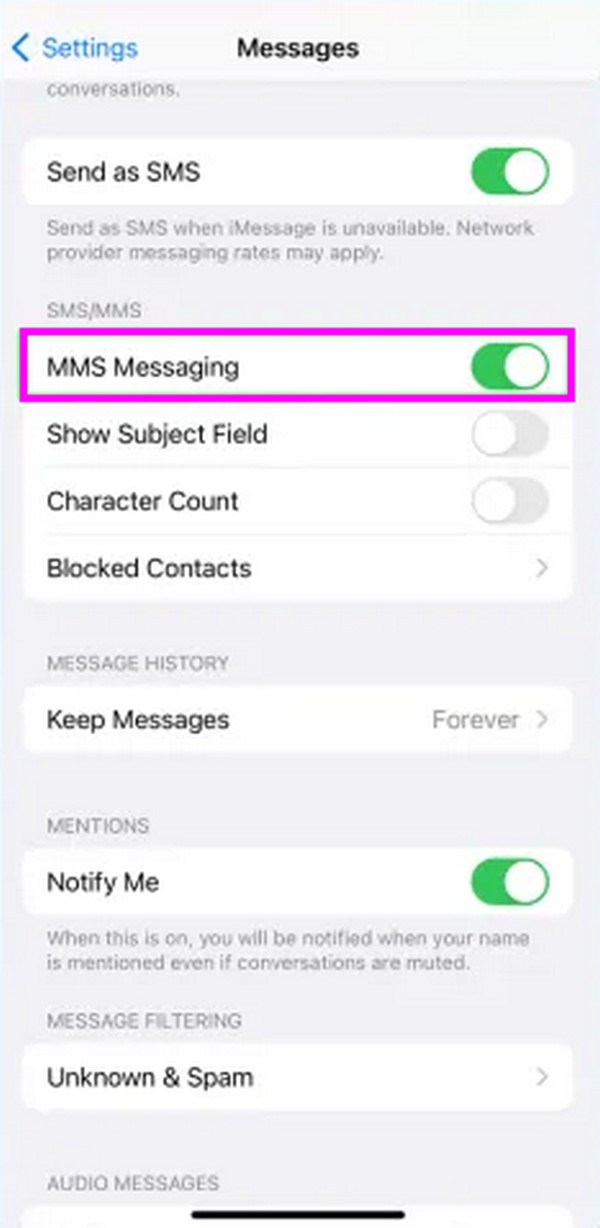
If you have correctly enabled the message features on Settings but the problem persists, try the program below instead, as it handles more complex issues.
Part 3. Fix iPhone That Can't Receive Pictures Using FoneLab iOS System Recovery
FoneLab iOS System Recovery is an expert in repairing an abnormal iOS system. Thus, you can depend on its function to fix your device problem, especially if it’s about the software. By navigating this program’s user-oriented interface, you no longer have to face complicated procedures to mend complex issues. This tool offers straightforward features and processes that allow users to understand and perform the repair smoothly, eliminating difficulties.
FoneLab enables you to fix iPhone/iPad/iPod from DFU mode, recovery mode, Apple logo, headphone mode, etc. to normal state without data loss.
- Fix disabled iOS system problems.
- Extract data from disabled iOS devices without data loss.
- It is safe and easy to use.
Other than an iPhone that can’t receive photos, FoneLab iOS System Recovery can also repair other issues, such as an iOS device that failed to restart, has no service, is waiting for activation, can’t charge, update, turn on, etc. Thus, you can depend on it not only for the current issue. It will also be advantageous later when such problems occur on your iPhone or other iOS devices.
Use the problem-free guidelines below as a sample for fixing the iPhone not receiving photos using FoneLab iOS System Recovery:
Step 1Save a copy of the FoneLab iOS System Recovery file. Its Free Download button is on its official site, and the file will be downloaded once you click it. When saved, push through the installation, usually taking around a minute. Once the essential components are downloaded, the Start option will display, so tick it to launch the system recovery tool.
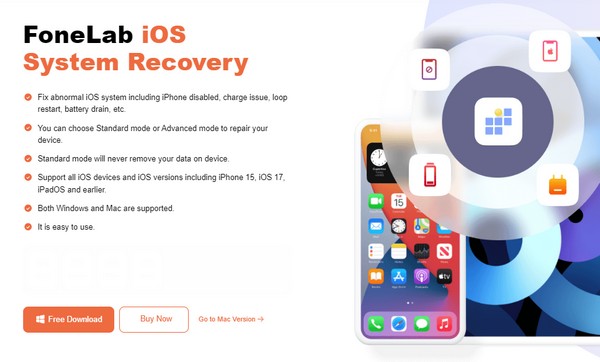
Step 2The tool’s repair feature, iOS System Recovery, is on the upper right of the prime interface. Hence, click it and the Start button on the following interface to see the repair types. Select Advanced or Standard mode accordingly before ticking Confirm below. Don’t also forget to link your iPhone using a lightning cable.
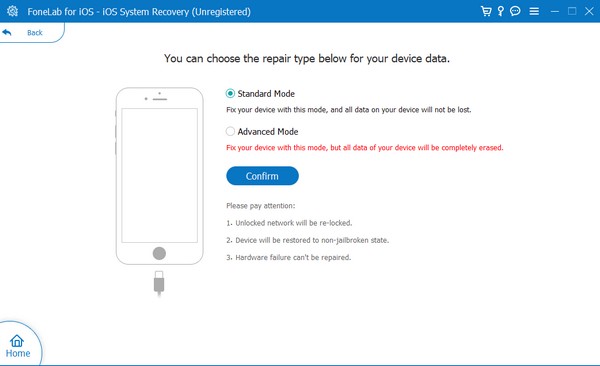
Step 3Finally, put your iPhone into Recovery mode through the on-screen guidelines on the interface. But before proceeding, ensure the instructions are appropriate by choosing your iPhone model at the top. Once the firmware package downloads, use it to fix your iPhone issue, which causes the device not to receive pictures.
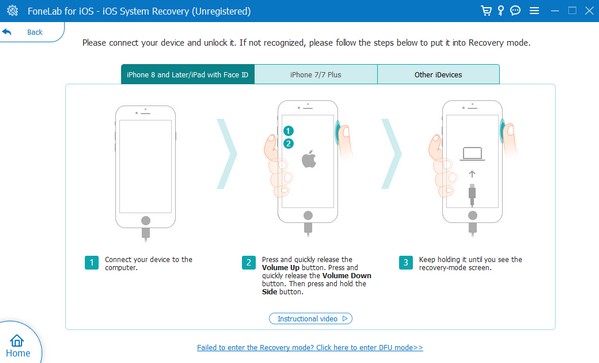
FoneLab enables you to fix iPhone/iPad/iPod from DFU mode, recovery mode, Apple logo, headphone mode, etc. to normal state without data loss.
- Fix disabled iOS system problems.
- Extract data from disabled iOS devices without data loss.
- It is safe and easy to use.
Part 4. Fix iPhone That Can't Receive Pictures through iMessage Account Restart
Restarting your iMessage account could also help resolve the problem. Perhaps a glitch or bug has caused your iMessage to malfunction; thus, signing out and into your account can refresh its content. Afterward, you can check if the messages reload and show the pictures you have received. You can also perform this on Settings, like the second part.
Mimic the smooth directions underneath for repairing your iPhone that doesn’t receive photos through iMessage account restart:
Step 1Select Settings and move immediately to the Messages section to view the options. Next, tap Send & Receive and tap your Apple ID. Finally, choose Sign Out.
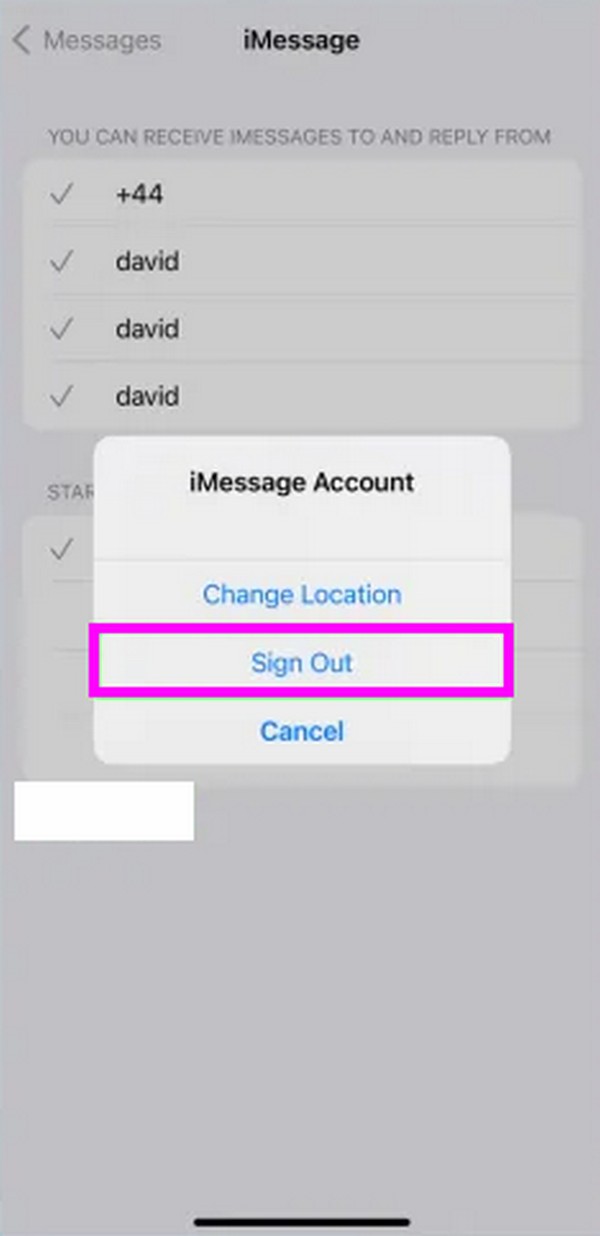
Step 2Once signed out, tap Use your Apple ID for Message > Sign In. When prompted, type and enter your Apple ID credentials to sign in again and restart your account.
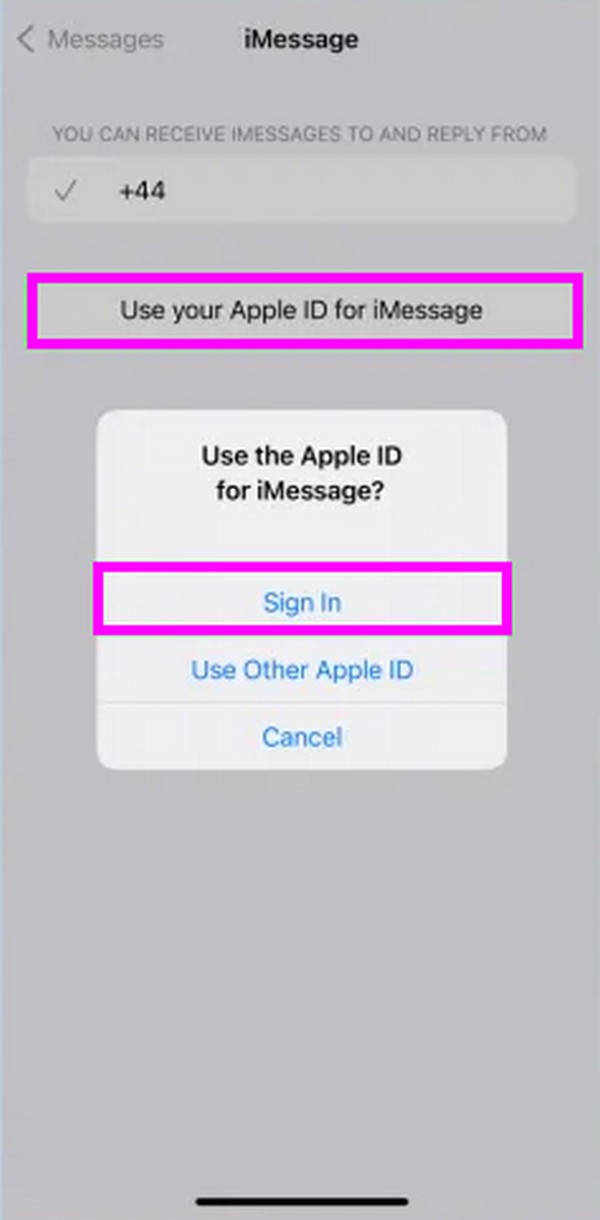
Part 5. Fix iPhone That Can't Receive Pictures by Resetting Network Settings
It is also possible not to receive pictures on your iPhone due to network problems. Your internet connection may be too slow, preventing messages, especially media files, from coming in. Move on to reset network settings on iPhone.
Step 1Head to Settings, then tap General on its main interface. Next, select Transfer or Reset iPhone on the lowest area.
Step 2Afterward, tap Reset and tick the Reset Network Settings tab from the options to reset and refresh your network, making the internet faster.
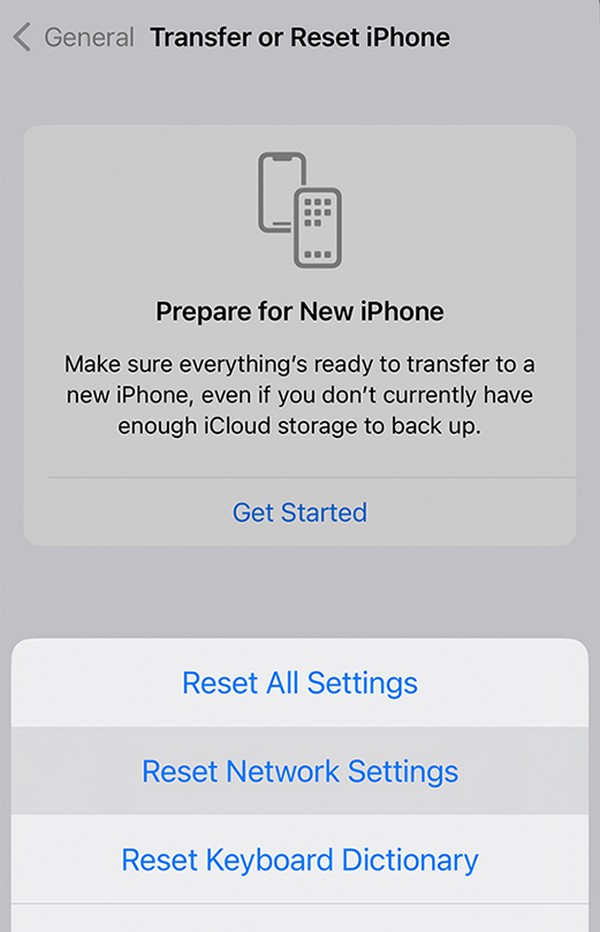
FoneLab enables you to fix iPhone/iPad/iPod from DFU mode, recovery mode, Apple logo, headphone mode, etc. to normal state without data loss.
- Fix disabled iOS system problems.
- Extract data from disabled iOS devices without data loss.
- It is safe and easy to use.
Part 6. FAQs about Why Can't I Receive Pictures on My iPhone
Can I download photos from iMessage on an iPhone?
Yes, you can. iMessage allows you to download the pictures you receive on iMessage. Simply long-tap your chosen photo, then select the Save to Files option from the pop-up options. The image will then be saved to your iPhone's file folder.
Is there a photo size limit for iPhone messages?
Yes, there is. You can send and receive many photos and other media files on the iPhone's Messages app. However, every attachment should only be up to 100 MB.
Your iPhone can encounter problems occasionally, preventing some functions from functioning well. But if you have a tool like FoneLab iOS System Recovery prepared on your computer, these issues can be fixed immediately whenever.
FoneLab enables you to fix iPhone/iPad/iPod from DFU mode, recovery mode, Apple logo, headphone mode, etc. to normal state without data loss.
- Fix disabled iOS system problems.
- Extract data from disabled iOS devices without data loss.
- It is safe and easy to use.
