iPad Charging Slowly: Straightforward and Helpful Techniques
 Updated by Lisa Ou / August 28, 2024 16:30
Updated by Lisa Ou / August 28, 2024 16:30Hi! Why is my iPad charging so slow and dying fast? I was wondering and clueless because I ensured that I minimized my iPhone screen time to preserve its battery health. However, I still experienced the mentioned issue. Can you enlighten me about it? Any recommendations about fixing it will also be highly appreciated. Thank you so much in advance!
Charging issues on iPads are some of the rarest experiences you might encounter. In fact, they are a serious matter that needs to be fixed as soon as you can. Eyes here! This article has proven and tested ways to fix the iPad slow to charge issues. See more info as you scroll below.
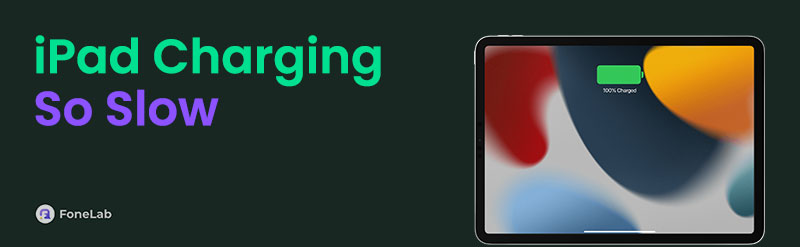

Guide List
Part 1. Why is My iPad Charging So Slow
Why is my iPad charging slow? Actually, there are various reasons why you experience the mentioned issue. One thing is certain: It could be because of software or hardware issues on your iPad.
A tear in an iPad charger is one of the hardware issues that caused the issue. Tiny iPad chargers might also cause the issue. In addition, ensure that you use an original charger to charge the iPad. A duplicate one can slow down the charging process of the mentioned Apple device.
In contrast, your iPad might also encounter software issues due to slow charging procedures. Some problems are too much background app usage, iPad receiving continuous notifications, and more.
Part 2. How to Fix iPad Charging Slow
Here’s the focus of the post! This section will show you the proven and tested procedures to fix the slowly charging iPad. These methods are mixed solutions for software and hardware issues that caused the iPad charging issues. See them as you scroll down.
FoneLab enables you to fix iPhone/iPad/iPod from DFU mode, recovery mode, Apple logo, headphone mode, etc. to normal state without data loss.
- Fix disabled iOS system problems.
- Extract data from disabled iOS devices without data loss.
- It is safe and easy to use.
Option 1. Check iPad Charger Physical Damage
You will need a charger to get a battery percentage for your iPad. If so, checking the iPad charger is also helpful in fixing its charging issues. When you discover the iPad charger is broken, you can replace it immediately because it only means it is faulty, not some software issue.
Please note that the charging time interval of iPads also depends on whether the charger is original or duplicate. That’s why it is recommended to buy an original one to avoid charging issues. You can order on their official website or visit their physical store. This is to ensure that the mentioned accessory is original and legitimate.

Option 2. Close Running Apps on iPad Background
There are multiple apps on the iPad that you can use. They could be built-in or downloaded. Closing the application will not completely close it. It will run on the iPad background, consuming its battery percentage. If so, closing the running apps on the iPad background will help you fix the charging issues of the mentioned Apple device. See below for instructions on how to close the running apps on the iPad background. Follow the detailed steps for a smooth procedure.
Go to the iPad's Home Screen and swipe up the bottom section to see the running applications it holds. Then, swipe up all their interfaces to close them from the iPad background. Once you have done so, the iPad screen will return to the Home Screen section.
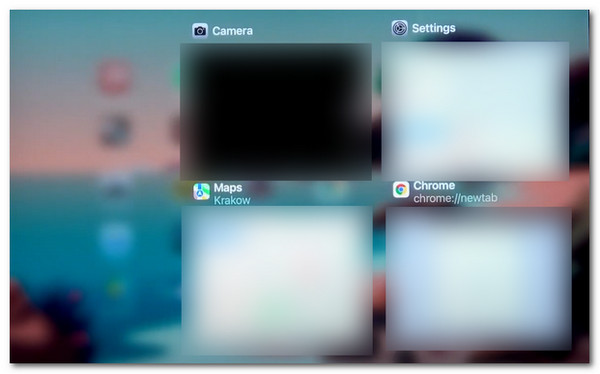
Option 3. Use FoneLab iOS System Recovery
What if the simple troubleshooting steps did not work? You might need a third-party tool to fix the charging issue on the iPad. FoneLab iOS System Recovery is the most recommended one. This tool can fix 50+ iPadOS malfunctions, including charging and screen issues. This tool is 100% safe, and there’s no need to worry about your iPad data. Do you want to use this tool to fix the slow charging issue on your iPad? Follow the detailed steps below to have a quick process.
FoneLab enables you to fix iPhone/iPad/iPod from DFU mode, recovery mode, Apple logo, headphone mode, etc. to normal state without data loss.
- Fix disabled iOS system problems.
- Extract data from disabled iOS devices without data loss.
- It is safe and easy to use.
Step 1Go to the FoneLab iOS System Recovery website. Then, choose the Free Download button to get the software. After that, set up and launch the tool on your computer to start the procedure.

Step 2Choose the iOS System Recovery button on the software's first interface. Then, you will see the malfunctions in the supported tool for your iPad. Click the Start button to proceed. Later, get a compatible USB cable and connect the iPad to the computer. Afterward, give the required permissions to continue with the procedure.
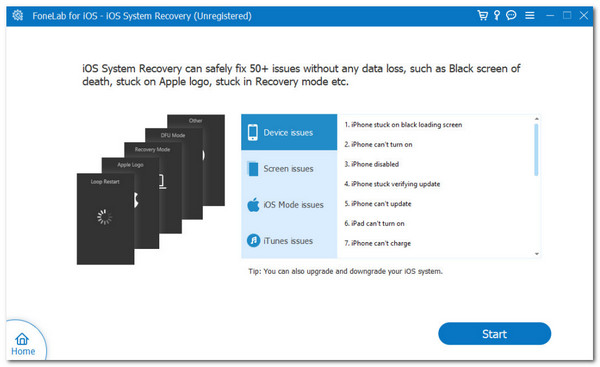
Step 3Read the functions under each repair mode's name to choose one. Then, click the Confirm button to proceed. Later, click the Fix button to see the firmware package on the next screen. Finally, click the Next button at the bottom of the software interface to download the firmware package. The software will then fix the iPad charging issue.
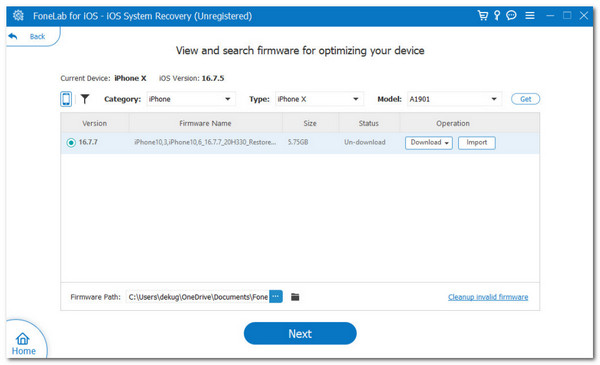
FoneLab enables you to fix iPhone/iPad/iPod from DFU mode, recovery mode, Apple logo, headphone mode, etc. to normal state without data loss.
- Fix disabled iOS system problems.
- Extract data from disabled iOS devices without data loss.
- It is safe and easy to use.
Option 4. Perform A Battery Replacement
We are afraid the previous methods did not fix your iPad's charging issue. However, if that’s the case, you might need a battery replacement. Unknown or unpopular substances could damage the battery, and excessive usage can also be the cause. The battery replacement procedure for your iPad can be performed by yourself. However, ensure that you have enough skills and equipment to do that.
However, if you lack the skills, it is recommended that you go to the Apple physical store or their website and ask for assistance. Please note that the replacement is not free. You will pay for the equipment and skills used by the repair team.

FoneLab enables you to fix iPhone/iPad/iPod from DFU mode, recovery mode, Apple logo, headphone mode, etc. to normal state without data loss.
- Fix disabled iOS system problems.
- Extract data from disabled iOS devices without data loss.
- It is safe and easy to use.
Part 3. FAQs about iPad Charging Slow
1. How long should an iPad take to charge?
There's no exact time interval when the iPad should be charged. The reason is that each iPadOS version, model, and charger model are some things to consider. For example, iPad Pro 11 inches takes 2 hours to charge using a normal charger. However, it takes only 2 hours for the mentioned iPad model to be charged using a 30W fast charger. Another one is the iPad Pro, which is 12.9 inches and takes 10.5 hours to charge when a normal charger is used. In contrast, it will only last for 2 hours if you use a 30W fast charger.
2. How do you know if your iPad battery needs replacing?
Sometimes, checking the iPad's battery health can indicate if it needs to be replaced. To do that, go to the Settings app on your iPad. Swipe down on the screen and choose the Privacy & Security button. The next interface will reveal more options. Then, choose the Analytics & Improvements button on the list of options. Later, select the Analytics Data section, and more options will appear. Copy the final block text and paste the text on the Notes app. Locate the last_value_MaximumCapacityPercent code and divide it into two.
Why does iPad charge so slow? In conclusion, slow-charging iPads are caused by software or hardware issues. The leading procedures for the mentioned issues are posted for beginners and professional use. In addition, FoneLab iOS System Recovery has been introduced to help you easily fix the problem, including 50+ more malfunctions on your iPad. Do you have more queries about the issue? Please leave them in the comment section below. Thank you!
FoneLab enables you to fix iPhone/iPad/iPod from DFU mode, recovery mode, Apple logo, headphone mode, etc. to normal state without data loss.
- Fix disabled iOS system problems.
- Extract data from disabled iOS devices without data loss.
- It is safe and easy to use.
