Easily erase all contents and settings on iPhone, iPad or iPod completely and permanently.
Easily erase all contents and settings on iPhone, iPad or iPod completely and permanently.
- Clear iPhone Junk Files
- Clear iPad Cache
- Clear iPhone Safari Cookies
- Clear iPhone Cache
- Clear iPad Memory
- Clear iPhone Safari History
- Delete iPhone Contacts
- Delete iCloud Backup
- Delete iPhone Emails
- Delete iPhone WeChat
- Delete iPhone WhatsApp
- Delete iPhone Messages
- Delete iPhone Photos
- Delete iPhone Playlist
- Delete iPhone Restrctions Passcode
Why is My Phone So Slow: Proven and Tested Approaches
 Updated by Lisa Ou / Sept 05, 2024 14:20
Updated by Lisa Ou / Sept 05, 2024 14:20Greetings! I was using my phone this morning when I noticed it was running slowly. It started weeks ago, and I do not know what happened. Sometimes, I experience lag out of nowhere. Why is my phone so slow? Please help me determine the cause of the issue. Any recommendations for fixing it will also be highly appreciated. Thank you in advance!
A phone that is running so slowly is irritating when you use it. It can experience lagging and crashing issues at the same time. Fix it immediately if that's the case! Read this post to learn the proven and tested procedures for it. Please continue reading by browsing below.
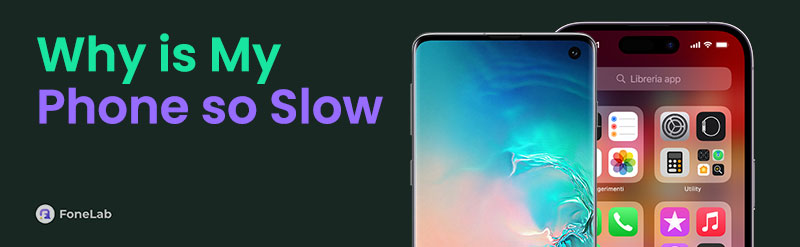

Guide List
Part 1. Why is My Phone So Slow
Before knowing how to fix a slow phone, let’s first figure out the factors causing the issue. Why is my Android so slow, including my iPhone? The phone can download and store files and applications based on its storage space capacity. In addition, the application mentioned also contains additional files you may not have noticed. To inform you, a low storage space can cause the iPhone to perform slowly.
Do you use an internet connection when operating the phone? If you encounter a slow system, the Wi-Fi connection might be slow. In addition, your phone operating system creates new features once in a while to add user experience. An outdated one might experience slow performance because the mentioned updates sometimes fix bugs and glitches.
Furthermore, phones have RAM for operating the applications and features they contain. Not enough RAM will cause lag and crashing issues because the phone cannot handle them. Also, you might want to check if the phone’s battery is too old to function.
Part 2. How to Fix My Phone So Slow
After determining the factors causing the issue, it is convenient because you know the concrete troubleshooting method you should use, right? However, there’s a possibility that you did not. There’s nothing to worry about! You can try all the procedures in this post. Scroll down to see them.
Method 1. Reboot Phone
A minor system issue might cause the slow performance of your phone. If that’s the case, rebooting your iPhone or Android devices is recommended. Below are the rebooting procedures for iPhones and Android phones.
iPhone
iPhone has 3 models depending on the available buttons it contains. See their differences and use them after determining your iPhone model by following the detailed steps below.
iPhone With Home and Side Buttons: Press the Volume or Side button. You will see the Power-off slider afterward. Then, drag it to turn off the iPhone. Turn it on by pressing the Side button until the Apple button is seen.
iPhone With Home and Top Buttons: Push the Top button. The Power-off slider will then appear. Next, drag it to turn the iPhone off. Press and hold the Top button to turn it on until the Apple button appears.
iPhone Without a Home Button: Press the Top physical button of the iPhone. The Power-off slider will then show up. Move it to switch off the iPhone. Press and hold the Top button to turn it on until the Apple button displays.
FoneLab iPhone Cleaner is the best iOS data cleaner which can easily erase all contents and settings or specific data on iPhone, iPad or iPod Touch.
- Clean unwanted data from iPhone, iPad or iPod touch.
- Erase data quickly with one-time overwriting, which can save you time for plenty of data files.
- It is safe and easy to use.
Android
The good thing about Android phones is that they almost have the same procedures in rebooting them. You only need to use the Power button they contain. It might be different for some models and manufacturers. However, this section will focus on the general procedures they might follow. Please follow the detailed steps below to follow a fast procedure.
Press the Power button on the side section of the physical screen of your Android phone. Then, options will be shown on the screen. It might be the Restart, Reboot, or Power Off buttons. Press the Reboot or Restart button afterward. Then, the Android phone will be rebooted afterward. Turn it on again by pressing and holding the Android phone's Side or Power Off button.
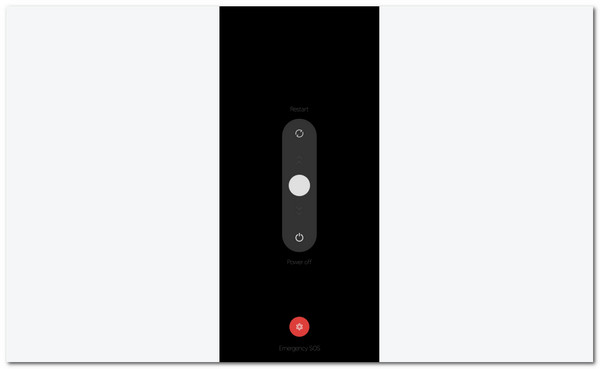
Method 2. Uninstall Unused Apps
Applications are among the top-consuming files on every device, including phones. Uninstalling unused or rarely used ones can help free up massive storage space on these devices. In this case, it might fix your phone's full storage space issue, which causes the phone to slow down its performance. This section contains the phone procedures for Android phones and iPhones. See them as you scroll down below.
iPhone
iPhone apps can be installed in the Home Screen section. Though there are various ways to do it, it is the quickest way. However, this procedure can only uninstall one application. It cannot eliminate multiple applications in one process. See how to perform removing apps on iPhone below.
Go to the Home Screen section of your iPhone and locate the application you want to delete. Then, tap and hold the button, and options appear on the screen. After that, choose the Remove App button and confirm it by tapping the Delete button on the new dialog box.
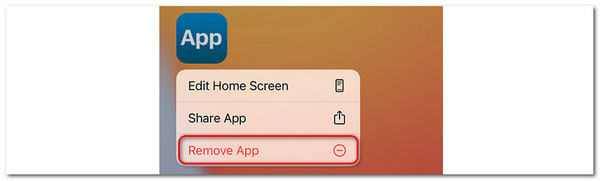
Besides, you can also try FoneLab iPhone Cleaner to uninstall your application on iPhone. You can install, set up, and launch the software on your computer. Then, connect the iPhone to the computer using the working USB cable. Then, click Free Up Space and choose Uninstall Applications. Choose the apps to be deleted and click Erase to confirm.
FoneLab iPhone Cleaner is the best iOS data cleaner which can easily erase all contents and settings or specific data on iPhone, iPad or iPod Touch.
- Clean unwanted data from iPhone, iPad or iPod touch.
- Erase data quickly with one-time overwriting, which can save you time for plenty of data files.
- It is safe and easy to use.
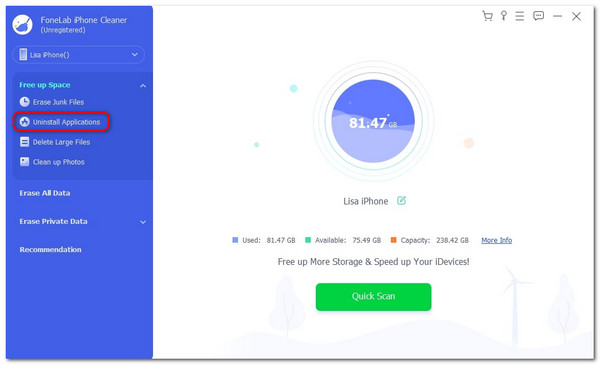
Android
Like iPhones, Android phones allow you to delete the applications on their Home Screen. However, multiple app deletions cannot be executed since the feature does not support them. The procedure for iPhones and Android phones is almost the same. They only differ on the buttons that need to be tapped. See how below.
Go to the Android phone's Home Screen and tap the application button you prefer to delete. Then, drop-down options will appear. Choose the Uninstall button among them and confirm it in the newly popped-up dialog box. The application will be eliminated from the phone later.
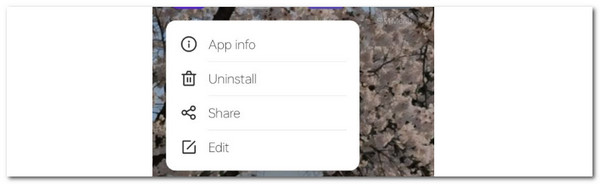
Method 3. Perform Factory Reset
Here is the worst-case scenario: Your phone stores unnecessary data from applications and features it contains, which becomes hidden or unnoticeable. Since there are countless of them, they are difficult to delete, and I do not know if they are important. See how to factory reset your Android or iPhone using the methods below.
iPhone
You can perform a factory reset on your iPhone Settings app. It is the built-in way to do it. Please follow the instructions below.
Tap Settings and choose General to continue. Choose Transfer or Reset iPhone on the next screen. Then, select the Erase All Content and Settings option. Complete the verification procedures to confirm the process.
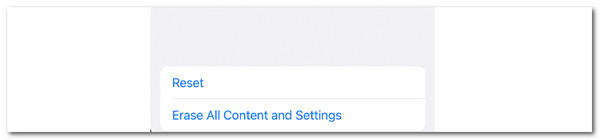
FoneLab iPhone Cleaner
When you factory reset an iPhone, various verification procedures must be completed. If you are tired of performing them, you can use FoneLab iPhone Cleaner as an alternative. This software can factory reset your iPhone using its Erase All Data feature. If you have important data, backing up your iPhone first is recommended. See how to use this tool below.
FoneLab iPhone Cleaner is the best iOS data cleaner which can easily erase all contents and settings or specific data on iPhone, iPad or iPod Touch.
- Clean unwanted data from iPhone, iPad or iPod touch.
- Erase data quickly with one-time overwriting, which can save you time for plenty of data files.
- It is safe and easy to use.
Step 1Download the tool on your computer. Click the Free Download button to do so. Then, set up the tool and launch it.

Step 2Connect the iPhone using a compatible USB cable to your computer. Click the Erase All Data button on the left side of the main interface afterward. Choose a security level to continue.
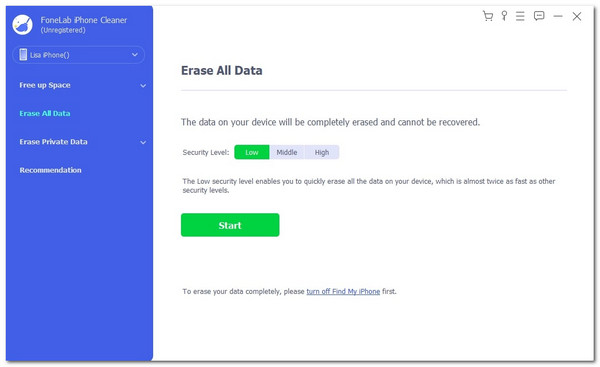
Step 3You will be directed to the new screen. Please enter the 0000 code to confirm the erasing procedure.
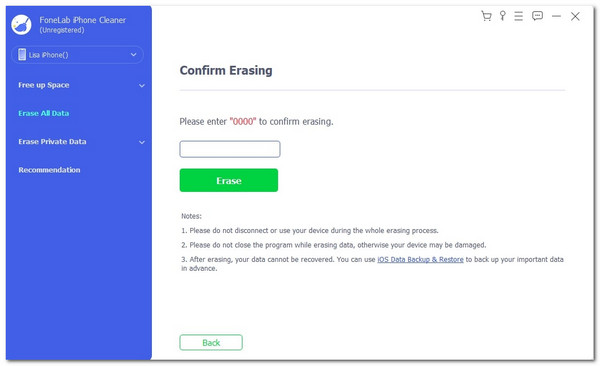
Android
Android can also perform a factory reset. To do so, you only need to use its Settings app. See how to do that below.
Go to the Settings app and choose the Additional Settings button. Then, tap the Back Up and Reset button on the next interface. Later, select the Reset Phone button. Finally, tap the Erase All Data button.
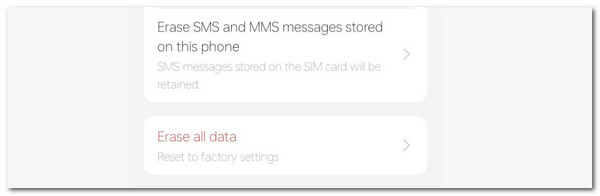
FoneLab iPhone Cleaner is the best iOS data cleaner which can easily erase all contents and settings or specific data on iPhone, iPad or iPod Touch.
- Clean unwanted data from iPhone, iPad or iPod touch.
- Erase data quickly with one-time overwriting, which can save you time for plenty of data files.
- It is safe and easy to use.
Part 3. FAQs about Why is My Phone So Slow
1. Can you buy more storage for the iPhone?
The iPhone's internal storage space capacity cannot be increased by default. Even the Apple support team could not make it possible. The good thing is that Apple devices have built-in cloud-based storage to back up their existing data, which is iCloud. Depending on your purchase plan, it offers free 5GB storage and can be upgraded. Use iCloud to back up your iPhone data and get more storage.
2. Do phones get slower over time?
Yes. Phones get slower every time since they acquire multiple necessary and junk files. In this case, their system can be affected by the mentioned scenario. However, your phone can consistently perform well if you take good care of its features, tools, programs, and other data or files. It is recommended that you delete unwanted files or data from your phone.
3. Which apps are making my phone slow?
There are no specific apps that slow down your phone. It depends on your phone's available storage space or RAM. For example, a large file-size application can slow down your phone's performance if its RAM cannot support or process it. If so, ensure your phone has enough storage space before installing a program. If you need more space, you can delete unnecessary data or applications on the phone's internal storage.
In conclusion, the phone is running very slowly for various reasons. One thing is certain: it is due to some software issues. This post helps you determine the factors causing the phone problem. In addition, proven and tested ways to fix it are included. FoneLab iPhone Cleaner is included to delete data on your iPhone to speed up its performance. Do you have more questions? Leave them in the comment section below. Thank you!
FoneLab iPhone Cleaner is the best iOS data cleaner which can easily erase all contents and settings or specific data on iPhone, iPad or iPod Touch.
- Clean unwanted data from iPhone, iPad or iPod touch.
- Erase data quickly with one-time overwriting, which can save you time for plenty of data files.
- It is safe and easy to use.
