Top 3 Solutions to Fix Why is My Find My Friends Not Working
 Updated by Lisa Ou / June 28, 2022 09:00
Updated by Lisa Ou / June 28, 2022 09:00 Apple's Find My Friends application on iPhone is indeed helpful for many users to connect with their friends, family, colleagues, etc. The app allows them to locate their friends quickly from Apple devices, such as iPhone, iPad, or Apple watch. Yet, there are some problems that you can still experience while using this app. One of the most common issues reported by many users is the app not working, or they couldn't find any location from the app. If you are in the same situation, here in this post, come to know the potential causes and the reliable solutions you can try to fix the problem 'why does Find My Friends say no location founds' or not working.
FoneLab enables you to fix iPhone/iPad/iPod from DFU mode, recovery mode, Apple logo, headphone mode, etc. to normal state without data loss.
- Fix disabled iOS system problems.
- Extract data from disabled iOS devices without data loss.
- It is safe and easy to use.
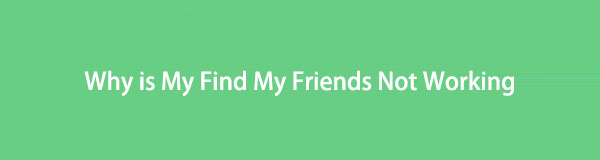

Guide List
Part 1. Why Isn't Find My Friends Working
Before jumping straight to the solutions, know the possible reasons behind this error on your device. So, here are the common issues that cause the Find My Friends app is not working:
- The other device is not connected to a network.
- The GPS is turned off.
- iCloud and Find My have been disabled.
- Incorrect date settings.
- Not signed in to the correct Apple ID.
These reasons can cause the Find My Friends app not to work on your iPhone. Hence, if you are looking for convenient and effective methods you can try, go to the next part of this post.
Part 2. How to Fix iPhone Find My Friends Not Working
When you’re done knowing the potential causes of the Find My Friends app, let’s explore the top 3 solutions you can perform to fix issues like this on your device.
Solution 1. Reboot iPhone
Rebooting your device can fix several issues on your device, just like the problem with your Find My Friends app when it stopped working. To know how to do it, follow the steps below:
Step 1First, force quit the Find My Friends app on your device.
Step 2Next, reboot your iPhone by pressing and holding the Power button for the Touch ID users and the Power + Volume Down buttons for those who use Face ID.
Step 3After that, when the Power Off sliders appears, drag it to turn off your device.
Step 4Wait for 20 seconds, and turn off your device. Press and hold the Power key until the Apple logo appears. And that’s it!
Now, try launching the Find My Friends app and see if it works. If not, move on to the following method.
FoneLab enables you to fix iPhone/iPad/iPod from DFU mode, recovery mode, Apple logo, headphone mode, etc. to normal state without data loss.
- Fix disabled iOS system problems.
- Extract data from disabled iOS devices without data loss.
- It is safe and easy to use.
Solution 2. Log in Again
If you’re having problems with your Find My Friends app, for you can’t find the devices or friends that you’re looking for, it is because the Apple tracks your Apple ID is being used by another device in utilizing the app. So, you must log out of your Apple ID from your device or other devices and log in again. Finally, check if your Find My Friends app is fixed by opening it and locating your friend.
Solution 3. FoneLab iOS System Recovery
The best and most professional tool to fix abnormalities on your iOS system is FoneLab iOS System Recovery. Also, it has two repair modes, the Standard mode and the Advanced mode, which you can repair iPhone with or without losing data according to your preferences. Not just that, it supports almost all types of iOS versions and devices. And so, you can indeed rely on this tool whenever you have issues with your iOS system device, including the problem with your Find My Friends application.
FoneLab enables you to fix iPhone/iPad/iPod from DFU mode, recovery mode, Apple logo, headphone mode, etc. to normal state without data loss.
- Fix disabled iOS system problems.
- Extract data from disabled iOS devices without data loss.
- It is safe and easy to use.
Here’s how to do it:
Step 1First of all, download and install FoneLab iOS System Recovery on your computer.
Step 2On the main interface of the program, select iOS System Recovery.
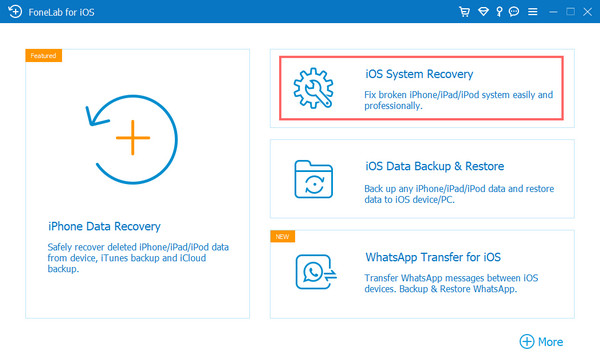
Step 3In the next window, you’ll see the list of issues you can fix using the tool. And hit the Start button.
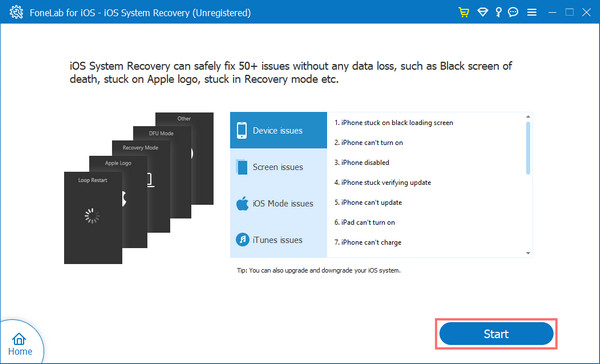
Step 4Subsequently, select between Standard Mode and Advanced Mode as the repair type.
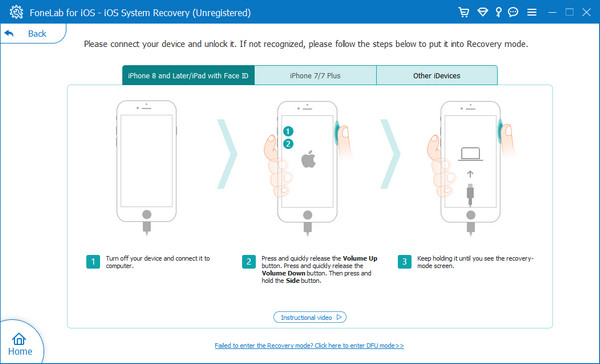
Note: If you choose Advanced Mode, it will completely delete all the data on your device.
Step 5Now, to verify your choice, click the Confirm button to verify your choice and follow the on-screen instructions. Finally, please wait patiently until the process has been finished. And there you go!
While the process is ongoing, please do not disconnect your iOS device to prevent causing further issues. And this is how you can efficiently resolve your problem on your Find My Friends app using FoneLab iOS System Recovery. There would always be days that what causes your apps not to function well could be because of your device system.
Part 3. Find My Friends Not Updating Location
There could be a lot of possible causes for your app Find My Friends not updating its location. It could be because there is a temporary glitch on your device; the Hide My Location feature is active on device, the Location Services are disabled on iOS device, and so on. To fix this, check the tips we have shared below:
Tip 1. Ensure The Internet is On
Remember that the Find My Friends app needs an internet connection so you can use it. So, you must ensure that your and your friend’s devices are connected to the internet, whether Wi-Fi network or cellular data.
To check it, go to Settings > Wi-Fi (or Cellular if you’re using cellular data) and turn on the toggle for Wi-Fi or Cellular Data. That’s it!
Tip 2. Check If Location Services is Turned Off On Your Friend’s Device
If the Location Services is turned off on your iOS device or friend’s device, you will not be able to locate both locations. It is one of the crucial things you should check to use the Find My Friends app and update the location. To check this one, follow this:
Open the Settings of your iPhone, then go to Privacy > Location Services, and lastly, turn on the Location Services option. There you go!
Tip 3. Turn On Share My Location Feature
Although users have turned on Location Services, another feature that others forgot to enable is the Share My Location feature. If you or your friend haven’t enabled this one, you will not be able to find each other’s location.
So, to turn on this, go to Settings > Privacy > Share My Location and toggle on the option Share My Location. Now, try to locate your friend and check if the location is updating. And that’s it!
However, some want to hide their location with their Find My Friends app. If you also want know-how, move on to the following part of this post.
FoneLab enables you to fix iPhone/iPad/iPod from DFU mode, recovery mode, Apple logo, headphone mode, etc. to normal state without data loss.
- Fix disabled iOS system problems.
- Extract data from disabled iOS devices without data loss.
- It is safe and easy to use.
Part 4. How to Hide My Location on Find My Friends
For some reasons, users prefer to hide their location, especially for privacy. Others feel uneasy because they think their families or friends consistently watch them, but some find it comfortable and safe. Whatever your reason is, if you wish to learn how you can hide your location, here are the 2 ways you can try:
Method 1. Turn On Airplane Mode
This is the fastest way to hide your location to enable Airplane Mode. To dot it, open Control Center by swiping down for the newer version of the iPhone or swiping down for the older versions and finally tapping the Airplane icon.
This method will disable Wi-Fi and cellular data, stopping anyone from seeing your location. Your iPhone may show your last known location but not your next destination.
Method 2. Turn Off Share My Location on Settings
Another way to hide your location on your My Friends app to stop someone from tracking your location is to disable Share My Location. Follow the tutorial below.
Step 1First, go to Settings.
Step 2Then, head to Privacy.
Step 3Finally, tap Share My Location and toggle off the Share My Location from the list. That’s all!
Now, your location will not be visible to anyone. Ensure you successfully enabled or disabled the right one to hide your location on the Find My Friends app.
FoneLab enables you to fix iPhone/iPad/iPod from DFU mode, recovery mode, Apple logo, headphone mode, etc. to normal state without data loss.
- Fix disabled iOS system problems.
- Extract data from disabled iOS devices without data loss.
- It is safe and easy to use.
Part 5. FAQs About Find My Friends iPhone Not Working
1. How accurate is the Find My Friends app on iPhone?
It is pretty accurate as your device's location, especially if your friend is a few feet away because this app uses GPS.
2. Why is the Find My Friends app unable to connect to the server?
Many reasons cause your Find My Friends app to be unable to connect to the server. It could be because Find My is turned off on the Settings, there is no internet, wrong date and time, regional issues, and many more.
In conclusion, it is indeed true that there are underlying issues why Find My Friends is not working. Through this post, we hope we have helped you with your problem. And the tool that we recommend the most is FoneLab iOS System Recovery. You can depend on your iOS system whenever you have problems. All in all, the choice is yours.
FoneLab enables you to fix iPhone/iPad/iPod from DFU mode, recovery mode, Apple logo, headphone mode, etc. to normal state without data loss.
- Fix disabled iOS system problems.
- Extract data from disabled iOS devices without data loss.
- It is safe and easy to use.
