- Convert AVCHD to MP4
- Convert MP4 to WAV
- Convert MP4 to WebM
- Convert MPG to MP4
- Convert SWF to MP4
- Convert MP4 to OGG
- Convert VOB to MP4
- Convert M3U8 to MP4
- Convert MP4 to MPEG
- Embed Subtitles into MP4
- MP4 Splitters
- Remove Audio from MP4
- Convert 3GP Videos to MP4
- Edit MP4 Files
- Convert AVI to MP4
- Convert MOD to MP4
- Convert MP4 to MKV
- Convert WMA to MP4
- Convert MP4 to WMV
YouTube Convert: Finest Methods with A Detailed Guide
 Updated by Lisa Ou / Oct 17, 2024 16:30
Updated by Lisa Ou / Oct 17, 2024 16:30Greetings! Will it be possible to convert YouTube videos? I tried saving one to my computer, but it says the video was unsupported when I played it. I suspect its format is incompatible, so I'd like to try a YouTube converter to modify the video format before saving it. Does anyone have suggestions to help me with this? If so, I would greatly appreciate it. Thanks a lot in advance!
Video conversion is a typical process many people seek for the videos saved on their computers or devices. However, it's a different story regarding online media files like YouTube videos. The files won't be imported or uploaded on your chosen converting program. Instead, it requires your desired YouTube video URL, which is much easier for many since it only involves copy-paste.
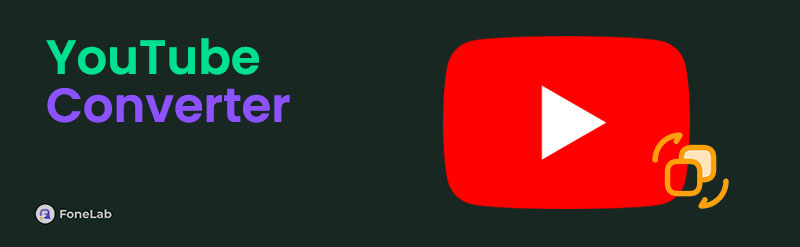
The problem is that although its process mostly requires only copying and pasting YouTube links, finding converting programs that support it is the concern of many. Countless regular conversion tools are available, but how about YouTube converters? Consider yourself lucky; this post will introduce the easiest and most trusted converting tools suitable to your situation below.

Guide List
Part 1. Convert YouTube Videos with Kapwing Video Converter
Kapwing Video Converter is at the top of our list. Whether you intend to convert YouTube or regular videos, this program has been guaranteed, so you won’t regret trying it. Besides, it doesn’t only specify YouTube videos since other media files from other websites, especially social media pages, are also supported. Unlike other programs, it doesn’t limit the number of files you can convert on its page. It allows users to convert as many YouTube videos as they want and supports multiple media formats. Aside from that, its page is also convenient to use.
Have regard to the simplified instructions below to convert YouTube to video with Kapwing Video Converter:
Step 1Head to YouTube and copy your desired video’s URL. Afterward, open Kapwing’s official video converting page on its website, then hit Start Converting on the upper part. The following page will then provide the text field for the URL, so paste it there.
Step 2The YouTube video will be shown on the page next. Various functions will also display, so use them accordingly if you want, then click Export Project when satisfied. Next, select a format and resolution before clicking Export as (your chosen format).
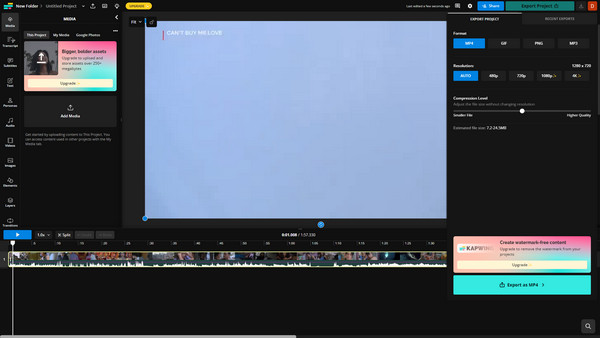
However, as you can see, its name indicates its reliance on the internet, as the program is navigated online. So, expect your conversion to be affected once there are changes in your network status during the process. It may halt or, worse, restart converting your YouTube video.
Video Converter Ultimate is the best video and audio converting software which can convert MPG/MPEG to MP4 with fast speed and high output image/sound quality.
- Convert any video/audio like MPG, MP4, MOV, AVI, FLV, MP3, etc.
- Support 1080p/720p HD and 4K UHD video converting.
- Powerful editing features like Trim, Crop, Rotate, Effects, Enhance, 3D and more.
Part 2. Convert YouTube Videos via Wondershare UniConverter
Here is Wondershare UniConverter, which occupies the second spot because of the many capabilities it can offer. Contrary to the previous converter, this program should be installed on the computer, allowing you to enjoy a smoother performance since it doesn’t consume much loading time. Meanwhile, even though this converter is not maneuvered online, it still supports pasting online video links from websites like YouTube to convert and save them to your desired format. Aside from that, you will also notice the other features you can use on its interface.
Take to heart the proper task below for a video on YouTube to convert efficiently via Wondershare UniConverter:
Step 1Open Wondershare UniConverter’s official site to obtain its file and open it to install the program. After that, launch the converter’s interface on your desktop, then pick the Downloader feature in the middle. Meanwhile, ensure you will copy the YouTube video’s URL.
Step 2Click a free space on the next interface, and it will automatically detect and manage the link on a pop-up. From there, click the three-bar symbol and select the format you want. Once ready, hit Download in the lowermost area to finish.
As you can see on its interface, Wondershare UniConverter offers many features you can use to manage your videos better. Thus, despite being beneficial, installing it on your computer can consume a large space. You might want to consider this detail before getting the tool, especially if you’re close to running out of storage, as it can negatively affect the converter’s performance.
Video Converter Ultimate is the best video and audio converting software which can convert MPG/MPEG to MP4 with fast speed and high output image/sound quality.
- Convert any video/audio like MPG, MP4, MOV, AVI, FLV, MP3, etc.
- Support 1080p/720p HD and 4K UHD video converting.
- Powerful editing features like Trim, Crop, Rotate, Effects, Enhance, 3D and more.
Part 3. Convert YouTube Videos through VidConverter
On the other hand, VidConverter is also an online converter that many users trust. It works almost the same way as the first program we introduced, minus the ability to convert videos from other platforms. It only allows you to paste video links from popular websites like YouTube, but VidConverter will be good enough to help since it is your goal. Besides, it has a direct page design, displaying the process in numbered steps. So, it would be nearly impossible to be lost in the conversion since all the options you will need to navigate are already gathered in the online converting program’s straightforward page. Also, video quality options are available if you like.
Be guided by the painless operation below to convert a YouTube video through VidConverter:
Step 1First, copy the YouTube link of your desired video. Then, on the VidConverter’s site, you will see a Paste Link option aligned to number 1 at the top. Click the designated field under it and paste the YouTube URL you copied.
Step 2Next, click your chosen video format under number 2: Select Output File Format. Then, you may choose your preferences in the Video Quality bar and the duration options underneath. Finally, select Convert when satisfied.
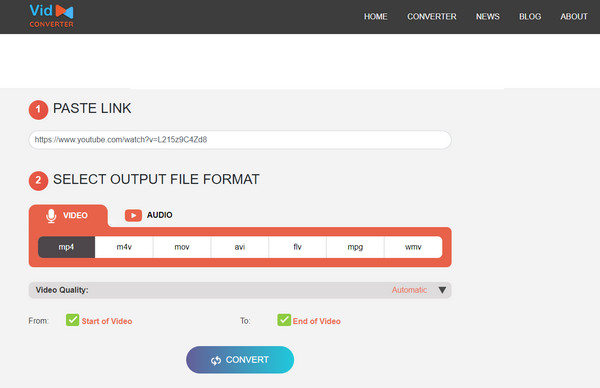
Unfortunately, an unstable internet can also affect your usage of VidConverter, as it runs online. As mentioned, it can interfere with the conversion and halt the process or restart. After all, every online program, no matter which website, can’t function without the internet.
Part 4. Bonus Tip - Powerful Video Converting Tool
Meanwhile, get to know FoneLab Video Converter Ultimate, which can also help later. Today, you’re only converting downloaded videos from YouTube. After a while, you might need an advantageous converter navigated offline. So, don’t hesitate to install this tool, as it helps users easily convert files from the computer without complications. Among all the converting programs we have tried, it has the most understandable interface, letting even beginners navigate the interface smoothly.
Video Converter Ultimate is the best video and audio converting software which can convert MPG/MPEG to MP4 with fast speed and high output image/sound quality.
- Convert any video/audio like MPG, MP4, MOV, AVI, FLV, MP3, etc.
- Support 1080p/720p HD and 4K UHD video converting.
- Powerful editing features like Trim, Crop, Rotate, Effects, Enhance, 3D and more.
FoneLab Video Converter Ultimate widely supports various input and output formats, especially the popular ones. Thus, you no longer have to rely on the internet to convert videos that are incompatible with your devices. Simply access this program and save your video in your desired format. Aside from that, it helps enhance your media files using the editing features in Toolbox, such as video rotator, cropper, trimmer, noise remover, color correction, volume booster, etc.
Comprehend the effortless operation underneath as a pattern for converting videos with FoneLab Video Converter Ultimate:
Step 1FoneLab Video Converter Ultimate’s installer can be acquired by visiting its official site and pressing Free Download. You can expect the file to be downloaded within seconds, so open it immediately and then manage the installation. The process doesn’t require much; you only need to wait until the status bar below completes. Then, select Start when it materializes.
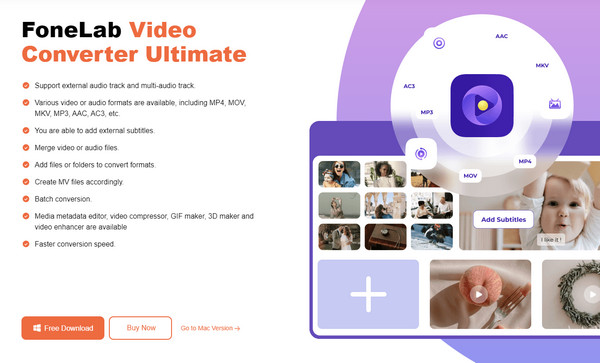
Step 2The converter’s initial interface will shortly be displayed. Hence, use its Add File option at the uppermost left to open and import your video once the computer folder appears. On the other hand, opening the folder first to select and drag your chosen video into the interface is also possible. The file’s details, such as its name, format, and other options, will then be shown.
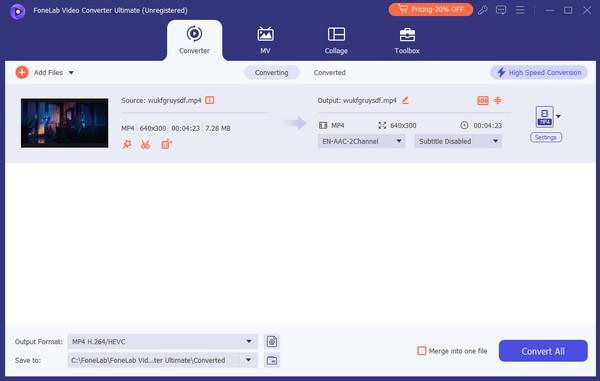
Step 3Navigate them accordingly, especially if you want to enhance the media file before the conversion. The Edit, Cut, and Enhance Video buttons are available in case, but once ready, tick the Format option on the left. Then, browse the formats in the pop-up interface’s left column to find and select the one you want. Afterward, click Convert All to convert and save the video.

Video Converter Ultimate is the best video and audio converting software which can convert MPG/MPEG to MP4 with fast speed and high output image/sound quality.
- Convert any video/audio like MPG, MP4, MOV, AVI, FLV, MP3, etc.
- Support 1080p/720p HD and 4K UHD video converting.
- Powerful editing features like Trim, Crop, Rotate, Effects, Enhance, 3D and more.
Part 5. FAQs about YouTube Convert
Why can't the program convert a video from YouTube?
You may have used a converting program that doesn't support URL conversion. On the other hand, it may be supported, but they can't process videos from YouTube specifically because of copyright concerns. If so, rely on the YouTube converting programs suggested in this post instead. They are already tested and guaranteed to work for YouTube videos, so drop your hesitations and try them now to achieve your goals.
Which formats should I convert YouTube videos to?
The most recommended video format is MP4. It is widely compatible with almost any device or platform, so saving your desired YouTube videos in this format would be best.
With the trusted converting tools above, you will no longer face problems saving YouTube videos to an incompatible format since they allow you to convert and save your media files into a compatible one directly.
Video Converter Ultimate is the best video and audio converting software which can convert MPG/MPEG to MP4 with fast speed and high output image/sound quality.
- Convert any video/audio like MPG, MP4, MOV, AVI, FLV, MP3, etc.
- Support 1080p/720p HD and 4K UHD video converting.
- Powerful editing features like Trim, Crop, Rotate, Effects, Enhance, 3D and more.
