- Convert AVCHD to MP4
- Convert MP4 to WAV
- Convert MP4 to WebM
- Convert MPG to MP4
- Convert SWF to MP4
- Convert MP4 to OGG
- Convert VOB to MP4
- Convert M3U8 to MP4
- Convert MP4 to MPEG
- Embed Subtitles into MP4
- MP4 Splitters
- Remove Audio from MP4
- Convert 3GP Videos to MP4
- Edit MP4 Files
- Convert AVI to MP4
- Convert MOD to MP4
- Convert MP4 to MKV
- Convert WMA to MP4
- Convert MP4 to WMV
How to Add Music to Video [3 Leading Techniques You Can Use]
 Updated by Lisa Ou / November 13, 2024 16:30
Updated by Lisa Ou / November 13, 2024 16:30Hi! My grandmother's birthday is this Saturday. My cousins and siblings plan to create a video about our fun memories together. The video will be played during the ceremony. The video is about the messages of my siblings and cousins for our grandmother. We plan to add music to a video. Please help me how to do it. Thank you!
Adding music to the video is like inputting spice to it. This procedure is achievable with the help of this instructive article. It has 3 precise ways to perform it for your comfort. Please discover them as you continue browsing the post.
![How to Add Music to Video [3 Leading Techniques You Can Use]](/images/video-converter-ultimate/add-music-to-video/add-music-to-video.jpg)

Guide List
Part 1. Why Adding Music to Video
Some of you might wonder why others prefer adding music to their videos. Music tends to emphasize the emotion of the scene in the video. For example, you give someone an emotional message or advice using a video. Adding an emotional background music will catch your emotions even more.
There are various audio formats you can use for your video. It includes M4A, FLAC, WAV, MP4, MP3, AAC, WMA, and more. On the other hand, video formats include AVI, MKV, MOV, MP4, WEBM, AVCHD, and more.
Video Converter Ultimate is the best video and audio converting software which can convert MPG/MPEG to MP4 with fast speed and high output image/sound quality.
- Convert any video/audio like MPG, MP4, MOV, AVI, FLV, MP3, etc.
- Support 1080p/720p HD and 4K UHD video converting.
- Powerful editing features like Trim, Crop, Rotate, Effects, Enhance, 3D and more.
The abovementioned procedure is often performed by professionals who add background music to their movies. The good thing is that it is also used for small projects made for special occasions.
So, how do you add music to a video? Please continue browsing to see the 3 ways to perform the procedure quickly.
Part 2. Add Music to Video with FoneLab Video Converter Ultimate
Choosing music to add to your video is quite challenging. It needs to be fitted with the video to look fascinating. You can use FoneLab Video Converter Ultimate to add mood music to your videos quickly. It has pre-made themes that add effects and music to your videos, depending on your video's theme or scenario. Some themes are happy, Simple, Model Life, Snowy Night, and more.
Moreover, this software allows you to edit videos further besides adding music. You can add video subtitles, watermarks, audio volume, etc. Add music to a video using FoneLab Video Converter Ultimate by performing the instructions below.
Video Converter Ultimate is the best video and audio converting software which can convert MPG/MPEG to MP4 with fast speed and high output image/sound quality.
- Convert any video/audio like MPG, MP4, MOV, AVI, FLV, MP3, etc.
- Support 1080p/720p HD and 4K UHD video converting.
- Powerful editing features like Trim, Crop, Rotate, Effects, Enhance, 3D and more.
Step 1Pay a visit to the software's main page. Then, tick the Free Download button to download the tool. Later, please set up the tool. Tick the Install button to launch the software afterward.

Step 2Click the MV tab at the top of the main interface. After that, click the Plus button at the bottom left, and the computer album will appear. Choose the videos you want to edit and import them. Go to the Theme section at the top left. Please select the one you prefer based on the music it contains.
Step 3You can edit the video more using the Edit button at the bottom left. Once done, please click the Export button at the bottom right to save it on your computer.
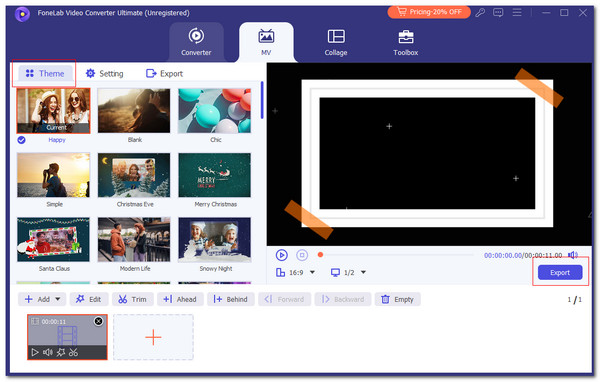
Video Converter Ultimate is the best video and audio converting software which can convert MPG/MPEG to MP4 with fast speed and high output image/sound quality.
- Convert any video/audio like MPG, MP4, MOV, AVI, FLV, MP3, etc.
- Support 1080p/720p HD and 4K UHD video converting.
- Powerful editing features like Trim, Crop, Rotate, Effects, Enhance, 3D and more.
Part 3. Add Music to Video Online
You can also add music to videos online. Various online tools are available, but Clideo is one of the most used. This online tool is completely secure for your videos. In addition, it keeps multiple file formats, including MP3, WMA, OGG, MP4, WAV, VOB, and more.
However, ensure a strong internet connection for a faster procedure. Also, you need to sign in or log in to your account to have additional file sizes you can import. Please obey the steps below to learn how to use this tool.
Step 1Please go to the tool's main website. Then, tick the Choose File button at the center of the screen. The computer album will be shown, and choose the videos you want to edit. Wait for the import procedure to end after a few minutes.
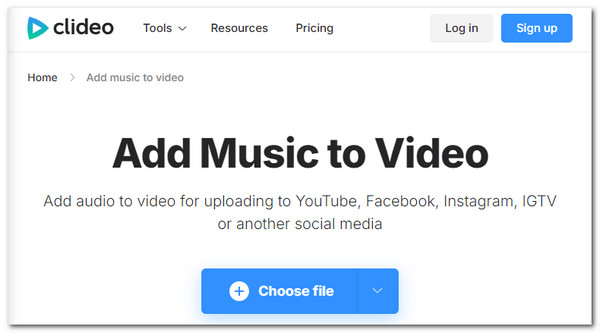
Step 2Click the Add Audio button on the next interface. Then, the computer album will appear. Choose the music you want to add to the video. Later, click the Export button at the bottom right of the main interface to save the edited videos on your computer.
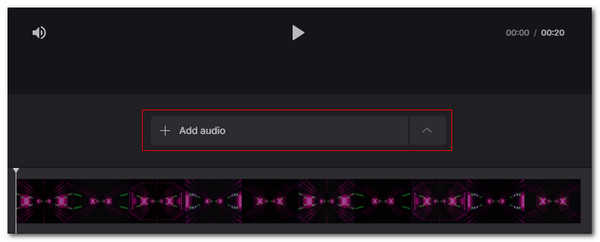
Video Converter Ultimate is the best video and audio converting software which can convert MPG/MPEG to MP4 with fast speed and high output image/sound quality.
- Convert any video/audio like MPG, MP4, MOV, AVI, FLV, MP3, etc.
- Support 1080p/720p HD and 4K UHD video converting.
- Powerful editing features like Trim, Crop, Rotate, Effects, Enhance, 3D and more.
Part 4. Add Music to Video on Mobile Phone
Canva is available on your mobile phone. It helps you learn how to add music to a video on Android and iPhone. In addition, it has multiple editing functionalities, including cropping videos and adjusting the music volume, adding text, and more.
You cannot immediately use this app. You need to create your account first or log in to have an account. In this case, you can save the progress of your project and edit it again by logging in to the account again. Please see the detailed steps below for how to use the app.
Step 1Access your App Store or Play Store, depending on the model of your mobile phone. Then, search for Canva and download it. Wait for the downloading procedure to end and open the application to start the procedure. Later, choose how you want to sign in or log in to the app.
Step 2Select the Mobile Video button at the top of the screen. Select the videos you want to edit afterward. Afterward, you can go to the Theme section and select the background tone or music you want to add to the video. Then, choose the Arrow-up button at the top right corner. This action will export the video on your mobile app. You only need to wait a few seconds for the procedure to end.
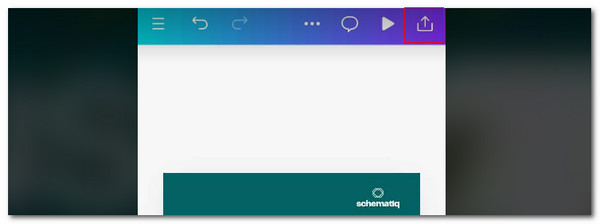
Video Converter Ultimate is the best video and audio converting software which can convert MPG/MPEG to MP4 with fast speed and high output image/sound quality.
- Convert any video/audio like MPG, MP4, MOV, AVI, FLV, MP3, etc.
- Support 1080p/720p HD and 4K UHD video converting.
- Powerful editing features like Trim, Crop, Rotate, Effects, Enhance, 3D and more.
Part 5. FAQs about Add Music to Video
Why can't I play music and take a video?
Incompatibility features are one of the main reasons you cannot capture a video while playing a piece of music, especially on your mobile phone. Some brands of mobile phones do not support the procedure mentioned above. It might not play the music using the Music player, but it can capture it with the Camera app. The alternative way you can perform is to edit the video by adding music.
Why is my video not playing music?
There are moments wherein your videos are not playing music while you try to play or stream it. This issue might be due to technical or system problems with the device where you play the videos. You can simply restart the mentioned device to fix the glitches existing. In addition, videos can be uploaded from different platforms. The video might contain copyright issues, so the platform muted the music.
Video Converter Ultimate is the best video and audio converting software which can convert MPG/MPEG to MP4 with fast speed and high output image/sound quality.
- Convert any video/audio like MPG, MP4, MOV, AVI, FLV, MP3, etc.
- Support 1080p/720p HD and 4K UHD video converting.
- Powerful editing features like Trim, Crop, Rotate, Effects, Enhance, 3D and more.
In conclusion, this article will instruct you on how to add background music to a video. It could be a piece of music, tone, or other sounds that can be included. FoneLab Video Converter Ultimate stands out because it can add music to your videos with just a few clicks! You can download the tool to learn more information. Do you have more questions? Please let us know! Comment on them at the end of this post. Thank you!
