- Convert AVCHD to MP4
- Convert MP4 to WAV
- Convert MP4 to WebM
- Convert MPG to MP4
- Convert SWF to MP4
- Convert MP4 to OGG
- Convert VOB to MP4
- Convert M3U8 to MP4
- Convert MP4 to MPEG
- Embed Subtitles into MP4
- MP4 Splitters
- Remove Audio from MP4
- Convert 3GP Videos to MP4
- Edit MP4 Files
- Convert AVI to MP4
- Convert MOD to MP4
- Convert MP4 to MKV
- Convert WMA to MP4
- Convert MP4 to WMV
Walk-through Guide on How to Edit A Video Correctly
 Updated by Lisa Ou / November 05, 2024 16:30
Updated by Lisa Ou / November 05, 2024 16:30Greetings! How do you edit a video properly? I was tasked to edit the footage my workmates had taken for our project. But, after contemplating what editing app or program to use, I realized I'm still clueless about video editing. I have tried it with photos, but I think videos are harder, so I badly need help. Please, someone, lend me a hand and tell me the proper editing methods.
Video editing has become a vital skill for personal or professional purposes. For instance, as in the scenario above, your group has a video project for work or school, and you were tasked with editing. Or, a birthday, wedding, or other celebration is coming up, and you'd like to produce a video presentation for a loved one. Many instances can arise anytime.
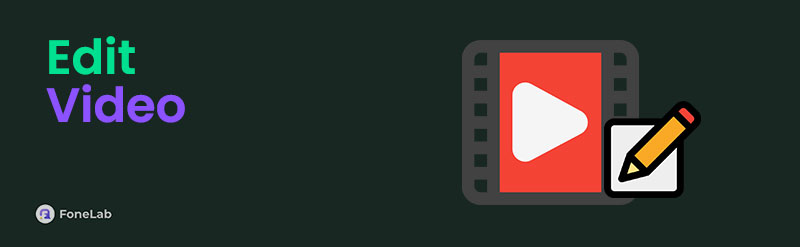
Therefore, you must know the most basic yet effective video editing strategies. This way, you can be ready whenever such a situation suddenly occurs. That said, browse the parts we provided below, as they contain proper editing techniques. The default and reliable editors for different platforms will be introduced, so expect efficient processes for your video editing.

Guide List
Part 1. How to Edit A Video on A Computer
The 2 programs below are the top-notch video editing strategies on a computer. You only have to pick a suitable program if your computer runs macOS or Windows. We guarantee they are both effective, especially since many have been using them for video editing for years.
Option 1. Edit Video with FoneLab Video Converter Ultimate
Regarding video editing, FoneLab Video Converter Ultimate easily tops the list for both beginners and professionals. You may be confused since its name indicates it’s a converter, but no worries. This program has a Toolbar designated for its specialized video editing features, and they are often labeled better than most editing programs. It offers many basic to advanced functions to enhance your videos, including a video cropper, trimmer, merger, reverser, rotator, color correction, speed controller, and more.
Video Converter Ultimate is the best video and audio converting software which can convert MPG/MPEG to MP4 with fast speed and high output image/sound quality.
- Convert any video/audio like MPG, MP4, MOV, AVI, FLV, MP3, etc.
- Support 1080p/720p HD and 4K UHD video converting.
- Powerful editing features like Trim, Crop, Rotate, Effects, Enhance, 3D and more.
Thus, you can expect a professional-like output once you navigate FoneLab Video Converter Ultimate’s interface for your videos. Besides, video editing is not the only capability it offers. Because this tool is a known converter, it allows you to save your output to your desired formats, especially since many are supported. Meanwhile, other beneficial features, like media metadata editor, compressors, and watermark remover, are all available for further media management.
Grasp the convenient guide underneath as a pattern of how to edit a video on Windows or Mac with FoneLab Video Converter Ultimate:
Step 1Save FoneLab Video Converter Ultimate’s file via its official website’s Free Download button. Click it directly if you use Windows, but select Go to Mac Version first if it's Mac. It won’t be long until it’s shown in the Downloads section, so access it from there to install the editing tool. The program’s descriptions and status bar will appear, so wait until you can launch it.
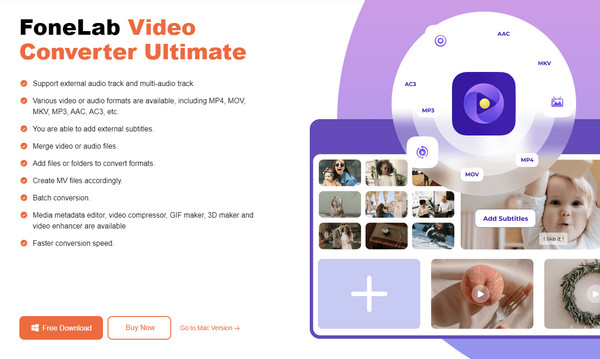
Step 2The converter will welcome you once the program is launched, so click Toolbox in the upper area to view the video editors. You may pick the Video Watermark Remover first if you’d like to eliminate an annoying logo from the video. The Video Enhancer is also there to improve its quality. Or, choose Noise Remover to remove unnecessary background noise from the video.
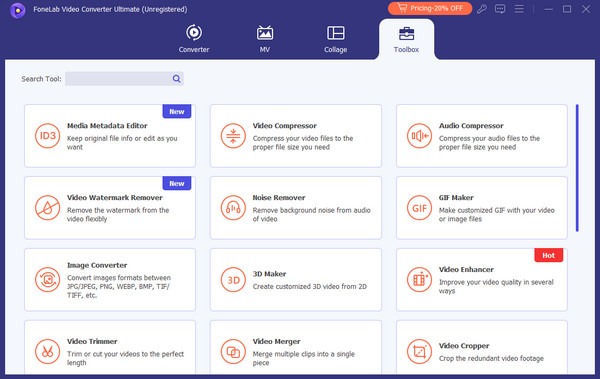
Step 3Suppose you have chosen the Video Cropper. Select the Plus symbol on the pop-up window, then open your video from the appearing folder. Once its preview is shown on the interface, navigate the options, like Crop Area and Aspect Ratio, until you attain your desired video output. After that, pick your preferred format via the Output option, then click Export.
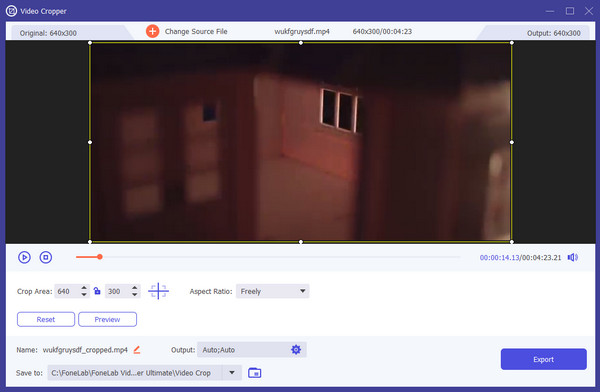
Video Converter Ultimate is the best video and audio converting software which can convert MPG/MPEG to MP4 with fast speed and high output image/sound quality.
- Convert any video/audio like MPG, MP4, MOV, AVI, FLV, MP3, etc.
- Support 1080p/720p HD and 4K UHD video converting.
- Powerful editing features like Trim, Crop, Rotate, Effects, Enhance, 3D and more.
Option 2. Edit Video through iMovie
Meanwhile, iMovie is Apple’s pre-installed program for most of its products, especially macOS. Hence, its primary advantage is that it doesn’t need an installation since you can access it anytime on your Mac. But because this is the case, you should also expect that it’s unavailable on Windows and other computer systems. It is solely built for Apple devices, offering various video editing functions, including themes, video effects, trimming, moving, splitting clips, and more. Thus, its basic functions will greatly help, especially for beginners.
Have regard to the easy operation below to edit a video on a Mac computer through iMovie:
Step 1Open iMovie from your Mac’s Launchpad, then click Media, Projects, or Theater according to your preferred video project. When options appear, choose Create New, then select your video from the media files.
Step 2The view will be previewed on the iMovie interface, along with the available editing tools. Meanwhile, the timeline is below, so manage the options until you achieve your desired video enhancement. Once contented, select the Share symbol to save your output.
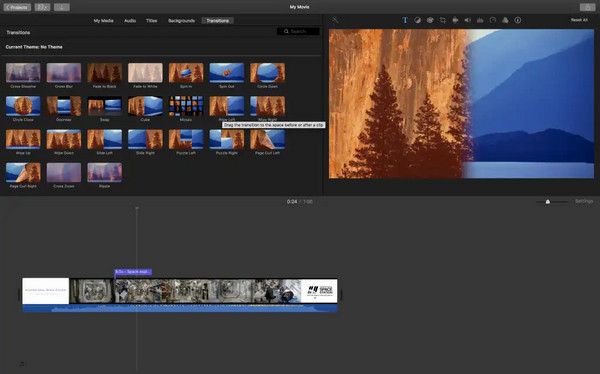
Other than its unavailability to other computers, another drawback of iMovie is that its outputs consume too much space. It supports 4K video, which is good, but ensure your storage is ready. Or else, all the edits you have made will be wasted if they aren’t saved due to insufficient space.
Video Converter Ultimate is the best video and audio converting software which can convert MPG/MPEG to MP4 with fast speed and high output image/sound quality.
- Convert any video/audio like MPG, MP4, MOV, AVI, FLV, MP3, etc.
- Support 1080p/720p HD and 4K UHD video converting.
- Powerful editing features like Trim, Crop, Rotate, Effects, Enhance, 3D and more.
Part 2. How to Edit A Video on A Mobile Device
On the other hand, if you only plan to edit on a mobile device because of its convenience, the strategies below will be suitable. We have prepared both the proper video editing methods for Android and iPhone, so watch out and use the appropriate built-in app for your device. Sufficient information will be given.
Method 1. Edit Video on Android Gallery App
You can rely on the Gallery app’s built-in editing feature when editing videos on Android. It doesn’t require an installation, and you can immediately use its functions by tapping the Edit button while viewing your video on Gallery. Various editing features are available to enhance your media file easily. You may trim the video clip, adjust its speed, add your preferred filter, adjust the brightness, exposure, contrast, highlights, etc., add text, drawings, or stickers, and modify the volume. It offers a handful of functions to help you improve your chosen video.
Note the trouble-free directions below to edit video on Android Gallery app:
Step 1Access the Android’s Gallery app and open the video you intend to edit. Next, tap the Edit or Pen button at the bottom, and the editing features will quickly be exhibited.
Step 2Another batch of options will be shown below, but this time, they are all meant for video editing. Thus, use them to improve your video, and once finished, tap the Done option.
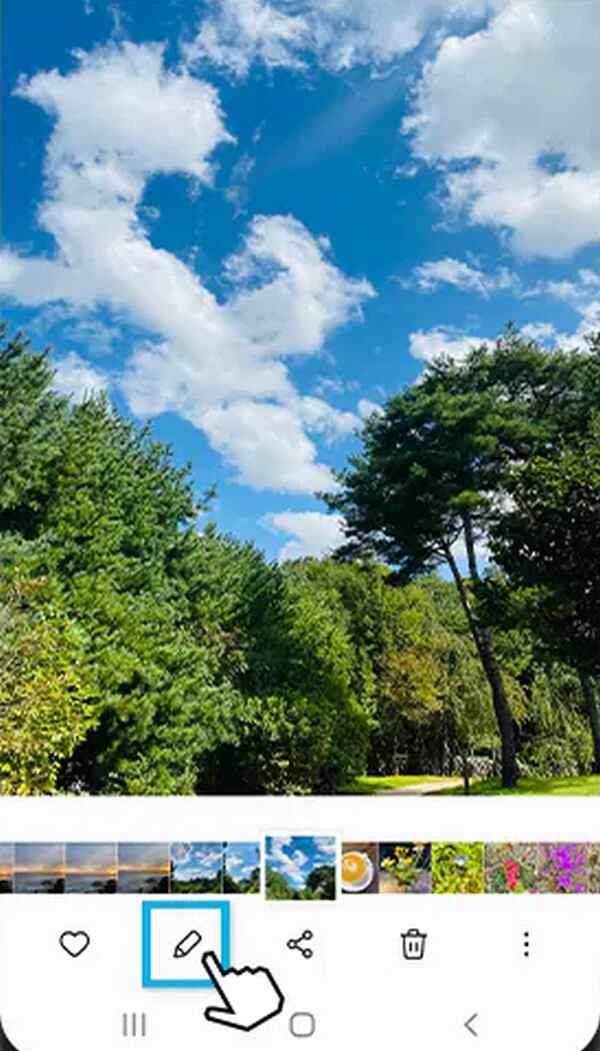
This default editing feature is perfect if you only seek simple video editing. But if you wish to level up your game, using a computer and installing a professional like FoneLab Video Converter Ultimate would be better since it allows you to do more enhancements to your videos.
Video Converter Ultimate is the best video and audio converting software which can convert MPG/MPEG to MP4 with fast speed and high output image/sound quality.
- Convert any video/audio like MPG, MP4, MOV, AVI, FLV, MP3, etc.
- Support 1080p/720p HD and 4K UHD video converting.
- Powerful editing features like Trim, Crop, Rotate, Effects, Enhance, 3D and more.
Method 2. Edit Video on iPhone Photos App
If Android devices have Gallery, iPhones, on the other hand, have Photos. Viewing your videos on this app gives you the Edit option, and the features will immediately appear once you choose it. It works the same way as the previous editor but with a little different functions. Photos app lets you adjust the video’s exposure, highlights, shadows, contrast, etc., and add various filters. You can crop, flip, and manage its orientation accordingly until you’re contented.
Take to heart the user-friendly steps below to master how to edit video on the iPhone Photos app:
Step 1View your video file on the iPhone’s Photos interface, then select the Edit option at the top. The editing feature symbols will then be at the top and bottom of the screen.
Step 2Choose your preferred editor, such as Adjust, Filters, or Crop, to edit and enhance the video until you’re content with the modifications. Then, hit Done to save the video afterward.
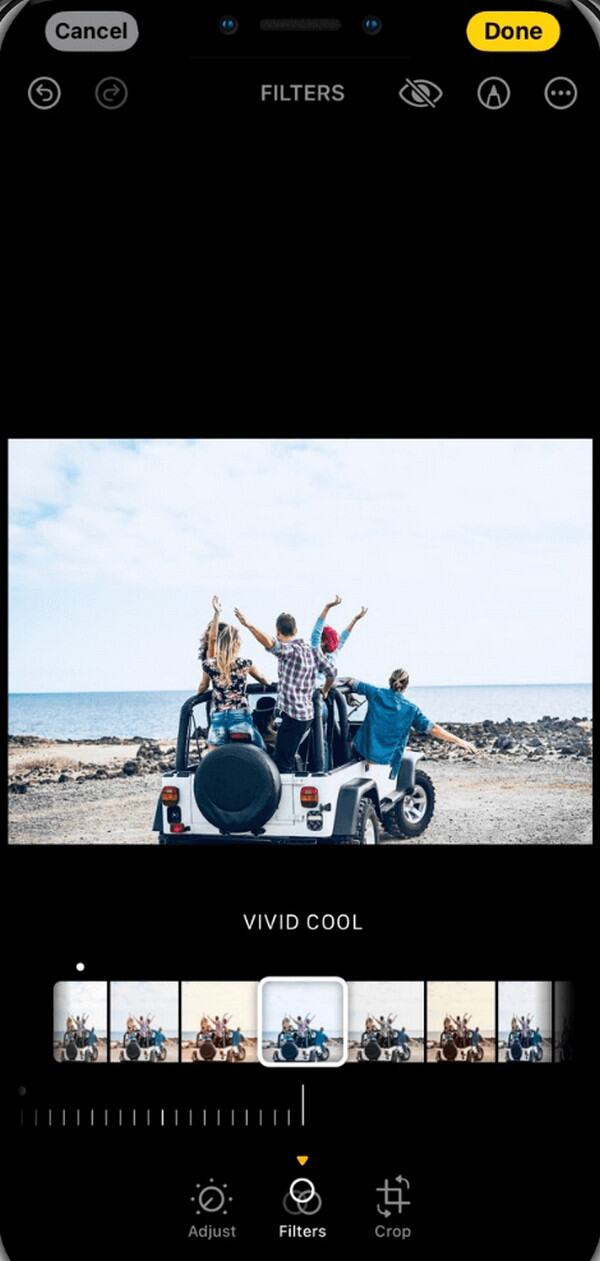
You may find the Photos app’s editing features the most limited compared to others since the functions are only basic. If so, try the iMovie app for further modifications since it’s also available on the iPhone. But if you have a computer and want to experience the best output, using FoneLab Video Converter Ultimate would still be best since it offers the most functions.
Part 3. FAQs about Edit Video
Can I edit my videos for free?
Yes, you can. Most of the editors we suggested above are free, especially since they are built into the devices. They can be easily accessed without cost, so maneuver them on your computer or mobile devices.
Is it possible to improve my video quality by editing?
Yes, it is. The right editing features, like color correction, brightness and contrast, and more, can improve your video quality. Aside from that, saving it to a high-quality format will help. FoneLab Video Converter Ultimate will suit this case, so check it out in Part 1, Option 1.
Video Converter Ultimate is the best video and audio converting software which can convert MPG/MPEG to MP4 with fast speed and high output image/sound quality.
- Convert any video/audio like MPG, MP4, MOV, AVI, FLV, MP3, etc.
- Support 1080p/720p HD and 4K UHD video converting.
- Powerful editing features like Trim, Crop, Rotate, Effects, Enhance, 3D and more.
Understand and apply the information above, and we guarantee your videos will improve quickly. But if you intend to enhance your editing skills, try FoneLab Video Converter Ultimate.
