- Unlock Apple ID
- Bypass iCloud Activation Lock
- Doulci iCloud Unlocking Tool
- Factory Unlock iPhone
- Bypass iPhone Passcode
- Reset iPhone Passcode
- Unlock Apple ID
- Unlock iPhone 8/8Plus
- iCloud Lock Removal
- iCloud Unlock Deluxe
- iPhone Lock Screen
- Unlock iPad
- Unlock iPhone SE
- Unlock Tmobile iPhone
- Remove Apple ID Password
Top 2 Password Manager on Android with A Full Guide
 Updated by Lisa Ou / March 04, 2025 16:30
Updated by Lisa Ou / March 04, 2025 16:30Good day! Which is the best password manager for Android? I have a distinct password for every account I use on my phone, and sometimes, I forget or switch them up. I didn't think setting different passwords would make it harder for me, but I can't do anything about it now. Instead, I hope you can suggest a safe and reliable password manager for me to use. Thanks!
Every device user usually has multiple accounts logged into their phone or tablet. Some prefer to set only one similar password to everything to remember better, but others don't. If you are among the people who don't yet have more than one account, we understand the difficulty of recalling each every time. Thankfully, there are available password managers that can help.
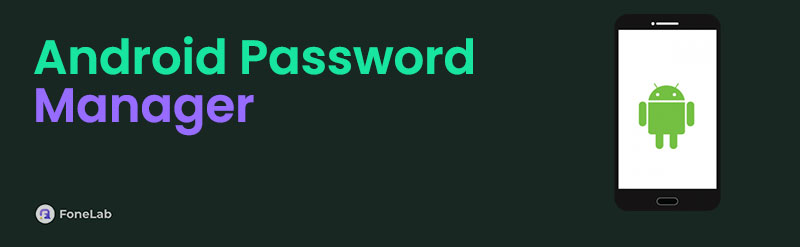
If it's your first time hearing about password managers, they are apps or services you can use on your Android device to recall and organize your passwords more efficiently. The question is, which password manager is the best for Android devices? Please find the answer to that query in the following sections containing the top services for this concern. Guides are also available.

Guide List
Part 1. Google Password Manager
At the top of this article’s list is the Google Password Manager. The advantage of this service is its convenience because the feature is readily available on the Chrome browser. Hence, you no longer need to perform an app installation, especially since the Chrome app is pre-installed on almost, if not all, Android devices, whether phones or tablets. Accessing the Google Password Manager section on Chrome immediately shows you the account passwords you have approved to save on the browser. If you notice, Chrome often asks if you’d like to save the account details whenever you log into a new one. That’s because it organizes your passwords when you agree.
Conform to the painless operation below to utilize the free password manager for Android, Google Password Manager:
Step 1Google Password Manager is on Chrome, so access the browser and navigate to the site where you wish to log in. Once the browser asks if you’d like to save your account password after inputting the credentials, simply agree, and it will save in the password manager.
Step 2Now that your password is saved, you can view it by ticking the three-dotted symbol at the top right and choosing Settings. Once options emerge, select Google Password Manager and hit the account you wish to see the password. Then, manage the verification to view.
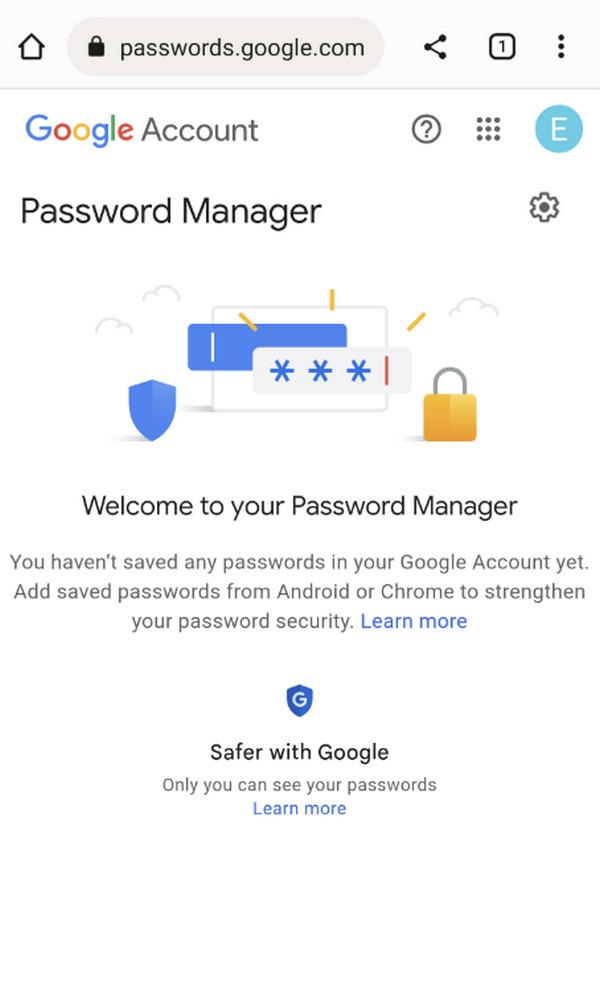
Another advantage of Google’s password manager is its free service. You won’t have to buy a subscription since it automatically works whenever you add a new account. However, you may find its accessibility a drawback since people can easily view it using your Chrome. Although it requires verification to view the passwords, they can still see all your saved accounts if opened.
FoneLab Helps you remove Android screen lock easily.
- Unlock PlN, pattern, password on Android.
- Android fingerprint & face recognition are available.
- Bypass Google FRP lock in seconds.
Part 2. NordPass Password Manager
On the other hand, NordPass Password Manager is an app you can acquire through the Play Store. Compared to the previous manager, this one is more secure, as it requires a master password to open the app itself. Hence, not everyone can view your saved accounts, especially sensitive details like your emails, bank account numbers, and passwords. Meanwhile, this app also offers an additional feature, Password Generator. As you can understand, it helps you save and generate new passwords, which are usually more complex than the regular ones people set up every time. They are more challenging to guess regarding password length and characters.
Take to heart the suitable instructions below to use one of the best Android password manager, NordPass Password Manager:
Step 1Find NordPass Password Manager on your Android Play Store, then select its Install button when it appears in the results. Afterward, pick the Open tab to launch the manager.
Step 2Next, ensure the app is set up correctly by accepting necessary permissions when prompted. Once ready, explore the interface and its functions to add and manage the accounts you intend to save accordingly. Also, don’t forget to set your desired master password.
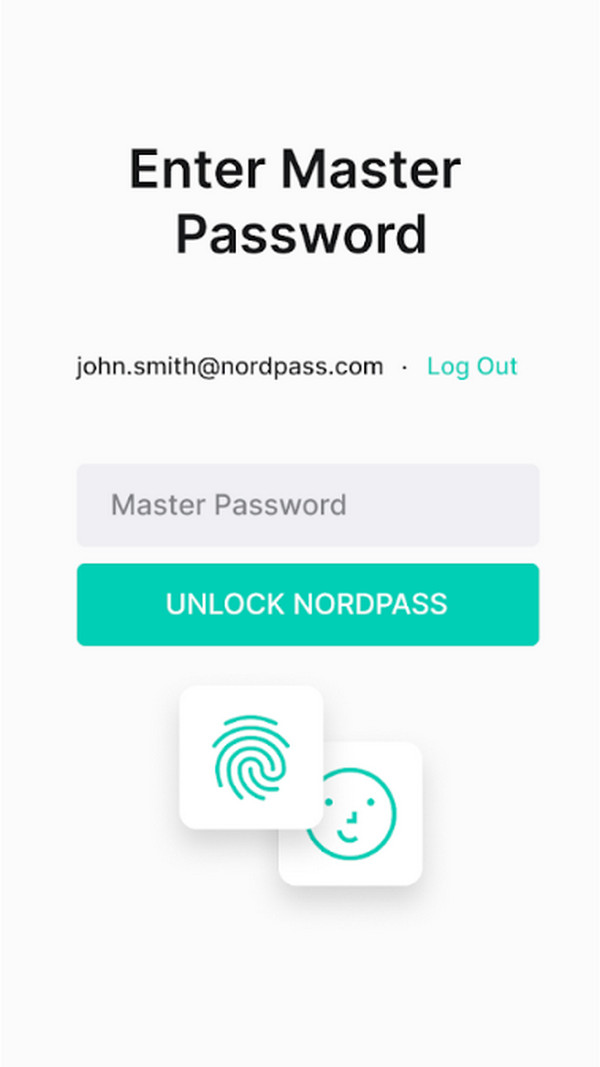
As you can see, NordPass Password Manager’s interface provides a direct and comprehensible design. It allows you to conveniently enjoy all the basic security features regarding your account passwords and details. However, the free version’s limitations may make some of this password manager’s features inaccessible. Sadly, you can only enjoy everything in the complete version.
Part 3. Bonus Tip - Top Password Remover for Android
What if you have already forgotten your password before discovering password managers? Or the password-managing service you currently use doesn’t support your phone screen password. In this case, keeping a professional unlocker like FoneLab Android Unlocker will be beneficial. This way, you can efficiently overcome your phone or tablet’s lock screen if you forget your password later. That’s because this program is popular for its ability to remove passwords.
FoneLab Helps you remove Android screen lock easily.
- Unlock PlN, pattern, password on Android.
- Android fingerprint & face recognition are available.
- Bypass Google FRP lock in seconds.
Yes, you read that correctly. FoneLab Android Unlocker is the perfect solution for such matters, whether your password type is a PIN, fingerprint, Face ID, pattern, etc. It can handle almost, if not all, lock types, and you don’t even have to be an expert to maneuver its interface. All its features are user-friendly, including the other key function, Bypass Google FRP Lock. This one can help, on the other hand, if you reset your Android and face the account verification screen.
Appreciate the proper navigation underneath as a pattern for removing passwords on Android devices with FoneLab Android Unlocker:
Step 1Open a browser of your choice to explore the FoneLab Android Unlocker page. To download the installer, select the Free Download option. It will appear in your Downloads folder later, so locate and launch the file afterward. Once the installation begins, wait for the bottom’s progress bar to finish. Then, opt for Start to begin using the tool right away.
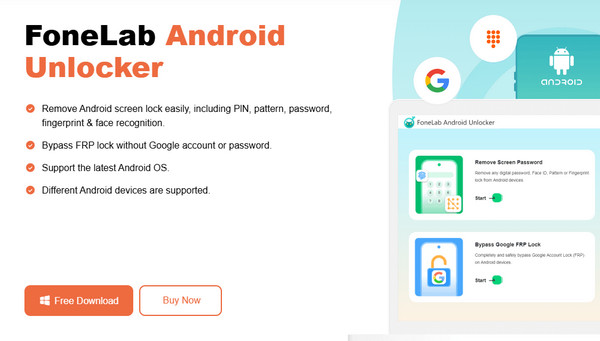
Step 2When the unlocker’s key interface opens, its key features will appear immediately. So, choose Remove Screen Password from the top section, then opt for the brand of your Android device. Next, link your phone to the Android unlocking program using a USB cable. Instructions for delivering your device to recovery mode will be on the tool’s display afterward.
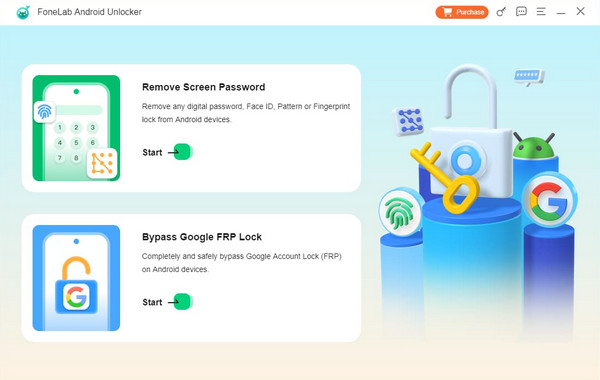
Step 3Carefully adhere to the on-screen instructions to get your device into recovery mode. Afterward, click Next, and new step-by-step guidelines will emerge on the succeeding screen. Complete them accurately so the program can finally remove your screen password.
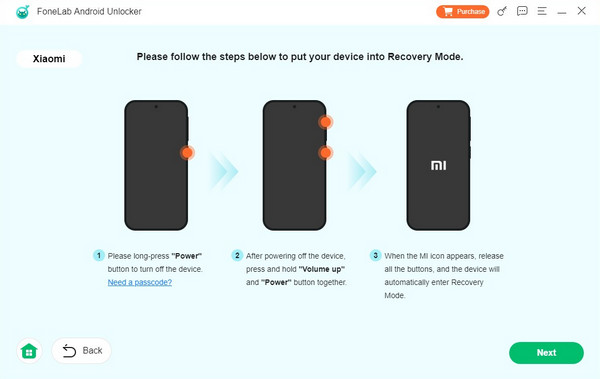
Part 4. FAQs about Android Password Manager
FoneLab Helps you remove Android screen lock easily.
- Unlock PlN, pattern, password on Android.
- Android fingerprint & face recognition are available.
- Bypass Google FRP lock in seconds.
1. What is the top password manager on Chrome Android?
Google Password Manager is the top password manager we recommend for the Chrome browser. Its primary advantages are it's free and convenient. As mentioned in Part 1, it works automatically, saving you from various hassles.
2. Do password managers auto-fill passwords?
Yes, they do. Most password managers allow you to auto-fill passwords if you have already saved the accounts when logging in. The suggestions above also support this feature.
Save, manage, and arrange your device passwords with the leading managers above. Millions use the recommendations in this article, so trust they won't disappoint.
FoneLab Helps you remove Android screen lock easily.
- Unlock PlN, pattern, password on Android.
- Android fingerprint & face recognition are available.
- Bypass Google FRP lock in seconds.
