- Unlock Apple ID
- Bypass iCloud Activation Lock
- Doulci iCloud Unlocking Tool
- Factory Unlock iPhone
- Bypass iPhone Passcode
- Reset iPhone Passcode
- Unlock Apple ID
- Unlock iPhone 8/8Plus
- iCloud Lock Removal
- iCloud Unlock Deluxe
- iPhone Lock Screen
- Unlock iPad
- Unlock iPhone SE
- Unlock Tmobile iPhone
- Remove Apple ID Password
How to Remove A Google Account from Phone: Comprehensive Technique
 Updated by Lisa Ou / January 20, 2025 16:30
Updated by Lisa Ou / January 20, 2025 16:30Google offers a variety of services for devices, including mobile phones. Some popular services it provides are Gmail, Google Drive, Google Calendar, Google Photos, Google Meet, and more. The mentioned applications give you a convenient experience for your daily physical or screen activities.
Google services require you to create an account to access their full features. The good thing about the Google account is that it can be logged in to different mobile phones without being signed out to the others.
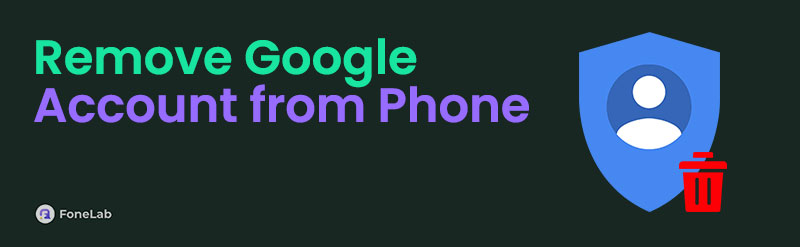
However, the advantage of the above-mentioned account is why individuals need to remove a Google account from their mobile phones. If you are one of them, you can take this post as your guide on how to remove a Google account from your phone.

Guide List
Part 1. What Happens When Google Account is Removed on Phone
Google accounts give you the privilege of accessing the services they offer. However, some individuals prefer to remove the mentioned account for some reason. Before taking action, it is better to know what will happen once you remove the Google account on your mobile phone.
First, you will have limited access to Google's apps and services. Also, the Google account has features that save the account credentials logged in to different social media platforms. Logging out of the account on your phone will be why you lose access to the saved account credentials.
In addition, Google offers automatic backups for your mobile phone. Having no Google account logged in on the mentioned device will cause you to lose the chance to back up your Android data.
FoneLab Helps you remove Android screen lock easily.
- Unlock PlN, pattern, password on Android.
- Android fingerprint & face recognition are available.
- Bypass Google FRP lock in seconds.
Part 2. How to Remove Google Account from Phone
It has been stated in this article that a Google account can be logged in to different mobile phones. Do you have multiple Google accounts logged in to your mobile phone? You learn how to remove your Google account from your Android phone in this section.
Android phones are the top devices that receive most of Google's services. In fact, it is the built-in backup feature of most Android models and versions. However, some Android phone owners are sometimes confused about which Google account they will use because of multiple logins. You might ask: How do I delete a Google account from my phone? This section will show you how to remove the Google account from the Android phone settings. See how to perform it below.
Open Settings on your Android phone. Then, choose the account at the top of the main interface. Later, select the Account Security button to see more options. Choose Third-party Accounts and enter the account password. Select your Google account. Finally, tap Unlink.
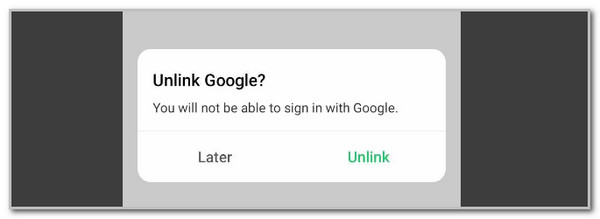
FoneLab Helps you remove Android screen lock easily.
- Unlock PlN, pattern, password on Android.
- Android fingerprint & face recognition are available.
- Bypass Google FRP lock in seconds.
Part 3. How to Delete Google Account from Phone
How about learning how to delete Google account from phone? We got you! You may delete your Google account using the different apps they manage. It includes Gmail, Google Photos, Google Drive, etc. They follow the same procedure for deletion. In addition, ensure that the associated information and 2-factor authentication are with you. Without them, the Google account would be impossible. Observe and perform the steps below.
Step 1Open the app you will use for the deletion. Memorize the main interface for a faster process. Then, tap the account profile at the top right. Drop-down options will appear, including the logged-in Google accounts on your Android phone. Later, select the Google Account button under the account name.
Step 2After that, choose the Data & Privacy tab at the top. Swipe down until you reach the Delete Your Google Account section. Tap it and complete the verification procedure. Tap Delete Account to confirm.
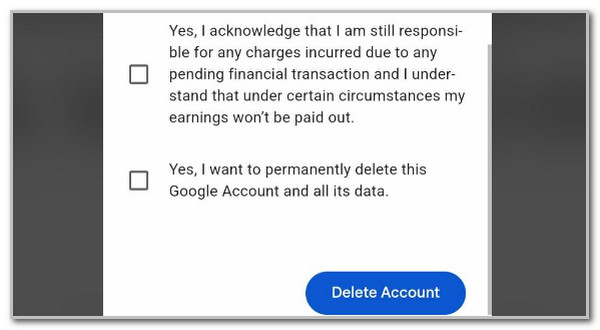
Part 4. Recommendation: How to Bypass FRP on Android Phone
Google also has an FRP feature that helps you secure your Android phone after a factory reset. You must enter the Google account credentials to access it again. What if you forgot the login credentials of the mentioned account? FoneLab Android Unlocker is suggested. It helps you safely bypass the FRP lock without the Google account and password. The good thing about FoneLab Android Unlocker is that it supports the latest Android OS 15.
FoneLab Helps you remove Android screen lock easily.
- Unlock PlN, pattern, password on Android.
- Android fingerprint & face recognition are available.
- Bypass Google FRP lock in seconds.
Aside from bypassing the FRP lock, it can also help you remove the Android screen lock, pattern, password, face recognition, etc. What are you waiting for? Discover how to use this powerful tool called FoneLab Android Unlocker below.
Step 1Download and launch the mentioned software on the computer. Then, properly connect your Android phone to a computer using a compatible USB cable. 2 options will be shown, and you only need to click the Start button in the Bypass Google FRP section.
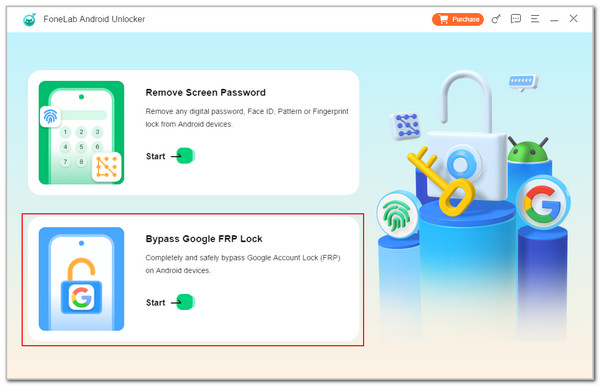
Step 2Select your Android phone brand afterward. You can choose from Samsung, Oppo, Huawei, Xiaomi, Motorola, etc.
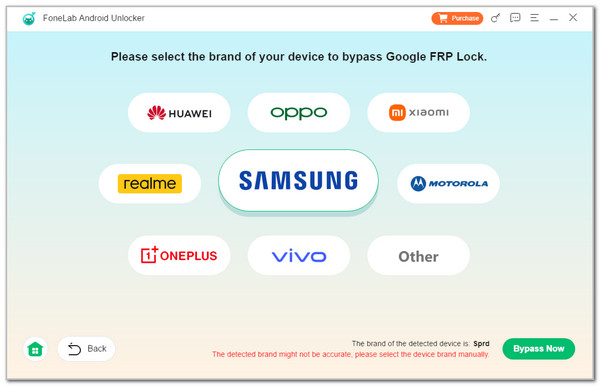
Step 3Click Bypass Now at the bottom right to continue. The tool’s process description will appear. Please click Bypass Now to see the next step. Follow the instructions on entering your Android phone to USB debugging. Click Next to continue. After that, follow the onscreen instructions on how to activate it. The tool will bypass the FRP lock on your Android phone afterward.
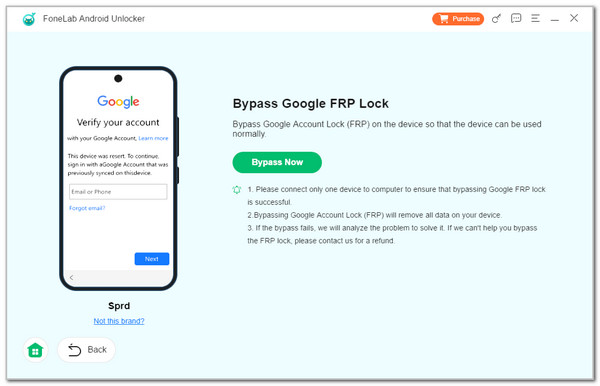
Part 5. FAQs about How to Remove Google Account from Phone
FoneLab Helps you remove Android screen lock easily.
- Unlock PlN, pattern, password on Android.
- Android fingerprint & face recognition are available.
- Bypass Google FRP lock in seconds.
1. How do I remove phone number from Google account on my phone?
The removal of the phone number on your Google account is easy. Open the Google app on your phone. Then, tap the Profile button at the top right and choose the Google Account button. After that, the account information will be shown on the screen. Select the Security button, and drop-down information will appear. Go to the Recovery Phone button and enter your phone lock screen code for verification. Finally, tap the Delete button beside the phone number and enter the Google account password to delete it.
2. Can I remove old phone from Google account?
Yes. Google allows you to remove the old phone from your Google account to manage it. Please open the Google app on your mobile phone and tap the Profile button at the top. Then, select the Google Account button under it. Later, go to the Security section and swipe down until you reach the Your Devices section. Select the old phone to see its information. Please tap the Sign Out button under the old phone name. Enter the Google account password for verification.
We hope this article answers your "How do I remove a Google account from my phone" question. It provides the most straightforward guide to teach you how to do it. In addition, bonus tips will be given for your convenience. One of them is the FoneLab Android Unlocker. It helps you bypass the FRP lock on your Android phones.
FoneLab Helps you remove Android screen lock easily.
- Unlock PlN, pattern, password on Android.
- Android fingerprint & face recognition are available.
- Bypass Google FRP lock in seconds.
