- Unlock Apple ID
- Bypass iCloud Activation Lock
- Doulci iCloud Unlocking Tool
- Factory Unlock iPhone
- Bypass iPhone Passcode
- Reset iPhone Passcode
- Unlock Apple ID
- Unlock iPhone 8/8Plus
- iCloud Lock Removal
- iCloud Unlock Deluxe
- iPhone Lock Screen
- Unlock iPad
- Unlock iPhone SE
- Unlock Tmobile iPhone
- Remove Apple ID Password
3 Efficient Ways to Unlock and Switch Carrier on iPhone 7 and 7 Plus
 Updated by Lisa Ou / Jun 10, 2021 15:20
Updated by Lisa Ou / Jun 10, 2021 15:20Changing carrier services on your iPhone 7 might be difficult since some carriers don’t compatible with your iPhone model. For example, if you are using a CDMA model iPhone, you can’t use AT&T and T-Mobile services. So, if you want to switch carriers without restriction, you can learn how to unlock carriers on iPhone 7 and 7 Plus in this article.


Guide List
FoneLab Helps you unlock iPhone screen, Removes Apple ID or its password, Remove screen time or restriction passcode in seconds.
- Helps you unlock iPhone screen.
- Removes Apple ID or its password.
- Remove screen time or restriction passcode in seconds.
1. Unlock Carrier on iPhone 7 and 7 Plus with the Official Way
Usually, an iPhone only has one carrier and you can’t change it freely. GSM (Global System for Mobile Communications) SIM card in iPhone 7 and 7 Plus doesn’t support carriers like Verizon or Sprint. And an AT&T iPhone rejects a T-Mobile card. This is usual for carriers in the U.S. to keep the customs.
FoneLab Helps you unlock iPhone screen, Removes Apple ID or its password, Remove screen time or restriction passcode in seconds.
- Helps you unlock iPhone screen.
- Removes Apple ID or its password.
- Remove screen time or restriction passcode in seconds.
If you want to change the carrier freely, the official way is to directly contact the carrier. If your contract with the carrier is expired, they will unlock your iPhone and then you can change carrier easily. Also, if you are traveling and you need to switch carriers immediately, you can call the carrier services. They will unlock your iPhone and charge you a fee.
Note: After unlocking the carrier on your iPhone, you might receive a message said the SIM card is not be supported. All you need to do is restore your iPhone to the factory setting. Then you can use other carriers on your iPhone.
To unlock carriers with the official guide is a reliable and secure way to switch carriers on iPhone 7 and 7 Plus.
2. Unlock Carrier on iPhone 7 and 7 Plus via IMEI Code
There are many online IMEI unlock services to allow you to unlock carriers on iPhone 7 and 7 Plus with an IMEI code. Official SIM Unlock in one of them and you can use it to realize the unlocking easily.
Step 1Go to the official website of Official SIM Unlock. Then click the iPhone unlock option on the top of the screen.
FoneLab Helps you unlock iPhone screen, Removes Apple ID or its password, Remove screen time or restriction passcode in seconds.
- Helps you unlock iPhone screen.
- Removes Apple ID or its password.
- Remove screen time or restriction passcode in seconds.
Step 2Then you need to enter the details of your iPhone like models, countries, and carriers. You also need to provide the IMEI number. You can dial *#060# on your iPhone to get your IMEI.
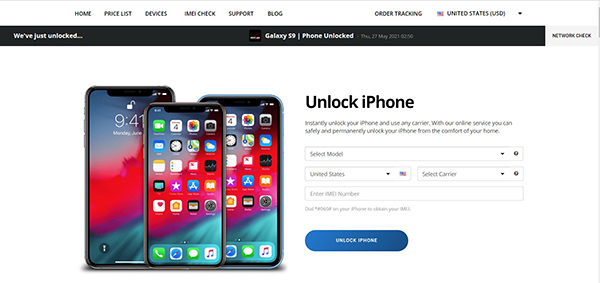
Step 3Click the UNLOCK IPHONE button. Then you need to finish the payment. After that, you will receive a confirmation email. The unlocking will be finished in 24 hours. Once the unlocking is a success, you can receive another email.
This method allows you to unlock carriers on iPhone 7 and 7 Plus online easily. However, it has a low success rate and you have to wait a long time to get the unlocked iPhone.
3. Unlock iPhone 7 and 7 Plus without Screen Password
If you bought a second-hand iPhone and you want to switch carriers on it, you need to unlock the screen password to access the iPhone. FoneLab iOS Unlocker is a professional tool to unlock iPhone 7 and 7 Plus when you forget your password. It’s compatible with almost all versions of iPhone and iOS. And you can easily unlock your iPhone with the tutorial from it.
- Unlock passwords on iPhone 7 and 7 Plus from a broken iPhone, second-hand iPhone, and disabled iPhone with one click.
- Support remove Apple ID, iCloud account, screen time passcode, and restriction passcode.
- Safe, clear, and stable to use.
FoneLab Helps you unlock iPhone screen, Removes Apple ID or its password, Remove screen time or restriction passcode in seconds.
- Helps you unlock iPhone screen.
- Removes Apple ID or its password.
- Remove screen time or restriction passcode in seconds.
Step 1After downloading and launching FoneLab iOS Unlocker, you need to connect your iPhone with your computer. Then select to trust the computer on your iPhone.
Step 2Click the Wipe Passcode option on the interface. It will detect your iPhone and access your iPhone. You can see the note if your iPhone is connected successfully.
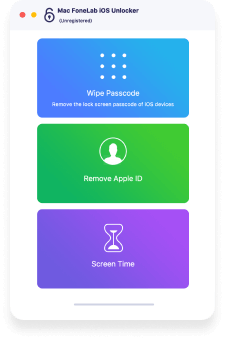
Step 3Then you should read the notes on the interface carefully. The unlocking will erase all the data on your iPhone. You can back up data before the unlocking. Click the Start button to begin the unlocking.
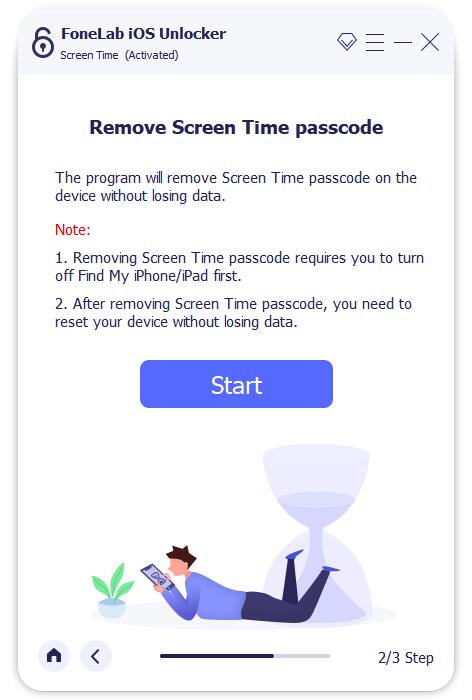
Step 4Keep your iPhone connecting with the computer during the process. When the unlocking is finished, click the OK button on the interface. Now you can access your iPhone without a password.
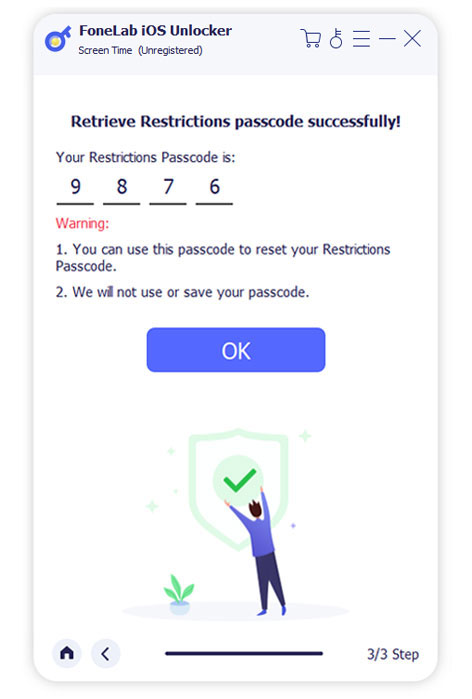
4. FAQs about Unlocking Carrier on iPhone 7 and 7 Plus
1. Can jailbreak unlock the iPhone carrier?
No, it can't. Jailbreaking only allows you to access the device by modifying the firmware on your iPhone. And unrecognized code can be run on the iPhone. But it can't unlock and change carriers on iPhone.
2. How long does a carrier unlocking take on iPhone 7 and 7 Plus?
Usually, getting the unlock code from the carrier might takes 24 business hours. But the actual time is not certain. It may vary from 15 minutes to 3 business days.
3. How can I fix my locked SIM?
The SIM card can be locked if you enter the wrong PIN 3 times. You need to reset the PIN with the PIN unblocking key.
Conclusion
This article provides you solutions for unlocking carriers on iPhone 7 and 7 Plus. You can contact the carrier to unlock and change it. Or you can use an online IMEI unlock service to unlock carriers easily. If you need to unlock the password of an iPhone, you can try FoneLab iOS Unlocker. Go to the website and start a free trial. If you have any questions about unlocking carriers on iPhone 7 and 7 Plus, you can feel free to contact us.
FoneLab Helps you unlock iPhone screen, Removes Apple ID or its password, Remove screen time or restriction passcode in seconds.
- Helps you unlock iPhone screen.
- Removes Apple ID or its password.
- Remove screen time or restriction passcode in seconds.
