- Unlock Apple ID
- Bypass iCloud Activation Lock
- Doulci iCloud Unlocking Tool
- Factory Unlock iPhone
- Bypass iPhone Passcode
- Reset iPhone Passcode
- Unlock Apple ID
- Unlock iPhone 8/8Plus
- iCloud Lock Removal
- iCloud Unlock Deluxe
- iPhone Lock Screen
- Unlock iPad
- Unlock iPhone SE
- Unlock Tmobile iPhone
- Remove Apple ID Password
How to Turn Off Screen Time [Easy Approaches to Perform]
 Updated by Lisa Ou / May 28, 2024 09:00
Updated by Lisa Ou / May 28, 2024 09:00 Hi, guys! I was using my brother's Apple device this morning. The reason is that he will replace them with a new one. However, I noticed that he only deleted all the data on his Apple devices, but the restrictions from the Screen Time feature still operate. I think they are for the device usage of his children in a day. How do I turn off Screen Time? I will be willing to wait for your response. Thank you so much in advance!
Screen Time is a feature exclusive to Apple devices that focuses on their restrictions. Its functionalities are app limits, downtime, usage reports, content & privacy restrictions, family sharing, and more. If you find the feature inconvenient, you can turn it off with the help of this post. Please continue reading.
![How to Turn Off Screen Time [Easy Approaches to Perform]](/images/ios-unlocker/how-to-turn-off-screen-time.jpg)

Guide List
Part 1. How to Turn Off Screen Time on iPhone/iPad
Turning off the Screen Time feature on iPhone and iPad has the same procedure. They have the same buttons to tap and interface. To perform the mentioned procedure, you must complete the restriction feature's passcode. Turn off Screen Time on iPhone and iPad by following the onscreen instructions below.
FoneLab Helps you unlock iPhone screen, Removes Apple ID or its password, Remove screen time or restriction passcode in seconds.
- Helps you unlock iPhone screen.
- Removes Apple ID or its password.
- Remove screen time or restriction passcode in seconds.
Section 1. How to Turn Off Screen Time on iPhone/iPad with Passcode
Turning off Screen Time is easier if you remember the passcode you set to it. Please follow the onscreen instructions below for more details. Move on.
Step 1Go to your iPhone or iPad's Settings app by tapping the Home Screen icon. Multiple options will be shown on the screen. Then, select the Screen Time button among all the options on the screen. After that, swipe down on the screen and choose the Turn Off Screen Time section.
Step 2An iPhone or iPad will require you to enter the current Screen Time passcode for verification. After that, tap the Turn Off Screen Time button on the screen to complete the procedure.
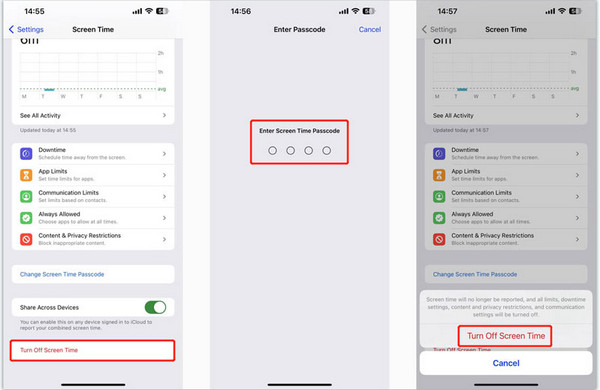
Section 2. How to Turn Off Screen Time on iPhone/iPad without Passcode
As seen above, removing the current passcode is required to turn off Screen Time. But what should you do if the restriction passcode is accidentally forgotten? In this section, learn how to turn off Screen Time without a passcode. We will offer 2 proven and tested methods you can rely on. Please see them as you scroll down below.
Option 1. Factory Reset iPhone/iPad
Performing a factory reset procedure on your iPhone or iPad will help you turn off Screen Time without a password. However, this process will eliminate all the data and settings on the mentioned Apple devices. It is better to back up the iPhone or iPad data with iCloud before you perform this process. Please see the detailed steps below for how to take off Screen Time without a password via factory reset.
Step 1See the Settings app and tap it to open it on your iPhone or iPad. Later, please tap the General button among all of them. At the bottom, tap the Transfer or Reset (Device) button. New options will be shown, then tap the Erase All Content and Settings section at the bottom of the main interface.
Step 2The iPhone or iPad will require you to type the Apple ID password to log in to the mentioned devices. Later, tap the Erase Now button on the newly popped-up dialog box to confirm the process.
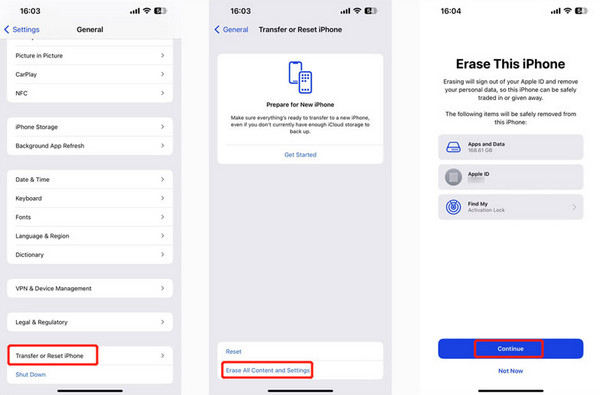
Option 2. Use FoneLab iOS Unlocker
The previous method can turn off the Screen Time feature but delete all the data on your iPhone or iPad. Why not use FoneLab iOS Unlocker? The tool will remove the Screen Time passcode, and you will not lose even a single piece of data. Another good thing about this tool is that the procedure time will be quick.
FoneLab Helps you unlock iPhone screen, Removes Apple ID or its password, Remove screen time or restriction passcode in seconds.
- Helps you unlock iPhone screen.
- Removes Apple ID or its password.
- Remove screen time or restriction passcode in seconds.
In addition to the above features, it offers four more. These include Wiping Passwords, Removing Apple IDs, Removing MDMs, Removing Backup Encryption Settings, and Bypassing the iCloud Activation Lock. Please see the detailed steps below to turn off Screen Time without a passcode.
Step 1Download the tool on your computer. Click the Free Download button on the software's official website to do that. Set it up afterward and launch it. Later, click the Screen Time button on the first interface.
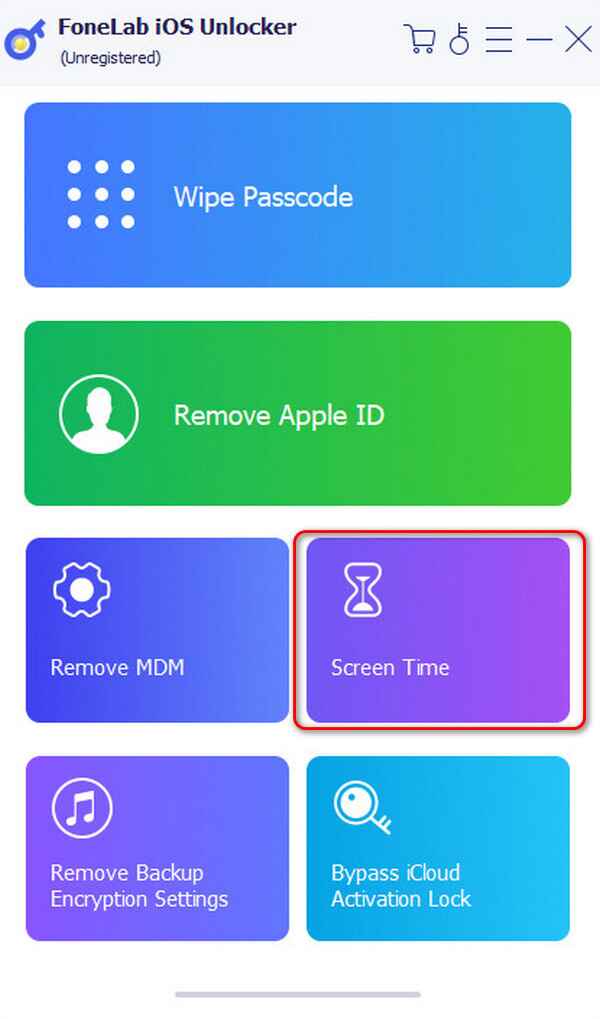
Step 2Get the USB or lightning cable. After that, you must see the name of the iPhone or iPad on the software. It only signifies that the plugging procedure is successful. Later, tick the Start button at the bottom of the main interface to continue.
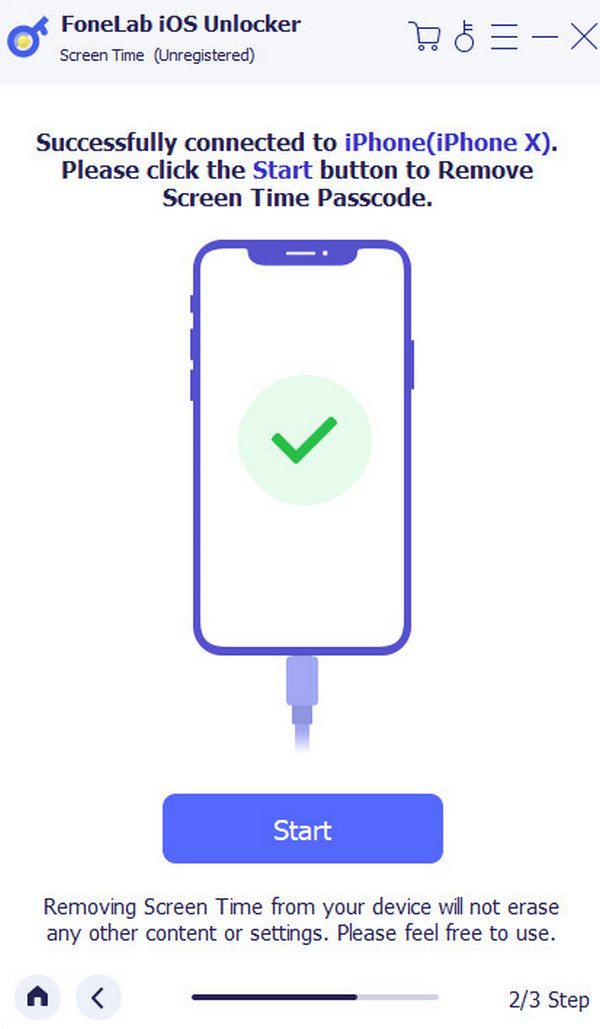
Step 3Follow the onscreen instructions on the next interface. Later, the tool will show you a code to turn off the Screen Time feature on your iPhone and iPad.
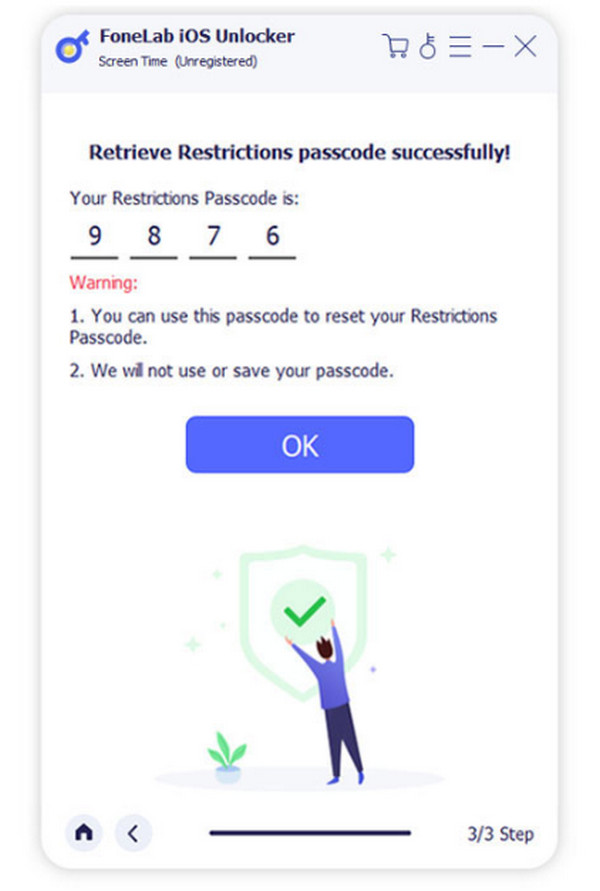
FoneLab Helps you unlock iPhone screen, Removes Apple ID or its password, Remove screen time or restriction passcode in seconds.
- Helps you unlock iPhone screen.
- Removes Apple ID or its password.
- Remove screen time or restriction passcode in seconds.
Part 2. How to Turn Off Screen Time on Mac
Screen Time is also accessible to Macs. This section will help you quickly turn off the mentioned feature on Macs. Please follow the detailed instructions below. Move on.
Open the Mac and choose the Apple icon at the top left of the main interface. After that, options will be shown on the screen. Please select the System Settings or System Preference button, depending on the model or version of your Mac. Later, click the Screen Time button in the sidebar and select the Options button. Click the Turn Off button. Then, enter the current passcode to complete the procedure.
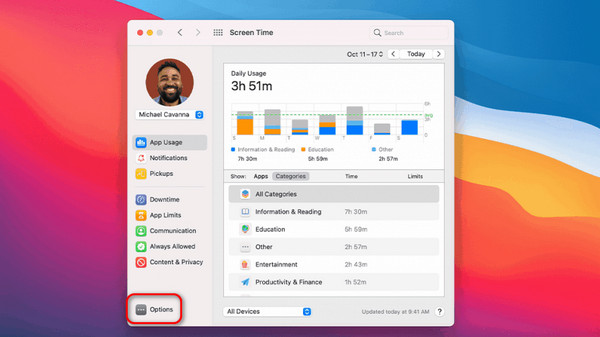
FoneLab Helps you unlock iPhone screen, Removes Apple ID or its password, Remove screen time or restriction passcode in seconds.
- Helps you unlock iPhone screen.
- Removes Apple ID or its password.
- Remove screen time or restriction passcode in seconds.
Part 3. FAQs about How to Turn Off Screen Time
How do I manage Screen Time for my child's device?
One of the additional tools that the Screen Time feature offers is that you can manage your child's device. You can manage the Screen Time feature of your child's device by opening the Settings app on your iPhone. After that, select the Screen Time icon on the options. Later, choose the name of your child's iPhone in the Family section. After that, please customize or manage the settings and customizations of the feature.
How do I turn off the Screen Time passcode?
If you have decided to turn off the Screen Time feature passcode, it is easy to process because the Settings app can do that. You only need to tap the Screen Time section on the next interface and choose the Change Screen Time Passcode section. Afterward, Options will be revealed, and then the Turn Off Screen Time Passcode will be selected. Enter the current passcode of the Screen Time feature to confirm the information.
In conclusion, the Screen Time feature is known for having multiple functions for monitoring your child's use of Apple devices, restrictions, and more. However, it will be inconvenient sometimes if it hinders some operations on your Apple devices, like iPhones, iPads, and Macs. This post has shown you the leading techniques to turn it off. Also, it introduces the tool to help you learn how to turn off Screen Time without a password on your iPhone and iPad: FoneLab iOS Unlocker.
FoneLab Helps you unlock iPhone screen, Removes Apple ID or its password, Remove screen time or restriction passcode in seconds.
- Helps you unlock iPhone screen.
- Removes Apple ID or its password.
- Remove screen time or restriction passcode in seconds.
