- How to Mirror iPhone to PC
- Cast Android to Windows
- Mirror iPhone to Windows
- Samsung Screen Mirror Not Working
- Mirror App for iPhone
- Mirror App for Android
- Use AirServer
- Mirror iPhone to Computer
- Cast from Phone to Computer
- iPhone Screen Mirror Not Working
- Mirror iPad to PC
- Mirror iPhone to Laptop
- Set Up Screen Mirror on iPhone
- Mirror iPhone
- Android Mirror to Mac
How to Cast Samsung TV [Safest and Most Straightforward Ways]
 Updated by Lisa Ou / November 11, 2024 16:30
Updated by Lisa Ou / November 11, 2024 16:30TVs like Samsung have one of the largest screens for devices. The good thing about them is that they can now be connected to the internet, compared to before. In addition, you can see the mobile phone or PC screen to TVs using the mirroring technique. It is commonly performed for sharing screen activities, streaming, etc.
![How to Cast Samsung TV [Safest and Most Straightforward Ways]](/images/phone-mirror/cast-to-samsung-tv/cast-to-samsung-tv.jpg)
This article will help you determine the devices and ways you can mirror for Samsung TVs. In addition, it recommends additional tips for screencasting mobile phones to PC. There are many more details you should know about the topic. Let us find them by continuing to scroll below.

With FoneLab Phone Mirror, you will mirror iPhone or Android to computer efficiently.
- Allows you to mirror iPhone or Android screen to a PC.
- Connect your devices through Wi-Fi, QR code, PIN code or USB cable connection.
- Take screenshots and record screen activities with ease.

Guide List
Part 1. How to Cast to Samsung TV Using Mobile Phone
The most convenient way to screen mirror Samsung TVs is by using the built-in tool. You no longer need to download third-party apps or programs to complete the process. This section contains the built-in features of your iPhone and Android phone to mirror them to your Samsung TV. See their functionalities below.
1. Use Smart View
Samsung makes Smart View. It is a built-in feature offered by the manufacturer to share or mirror media from your Android phone to the Samsung TV. It includes music, movies, photos, videos, and more. However, this feature is only available on selected Samsung phones. Galaxy Z Flip6, Galaxy Ring, Galaxy Z Fold6, NEW, Galaxy S24 FE, NEW, and Galaxy Tab S10 Series are some of them.
See below for instructions on how to screen mirror to Samsung TV using Smart View. The detailed steps are given as your guidance.
Step 1At the top of the screen, place your 2 fingers and swipe them down to access the Quick Settings Panel section. The active tiles will appear on the main interface. Choose the Smart View button afterward.
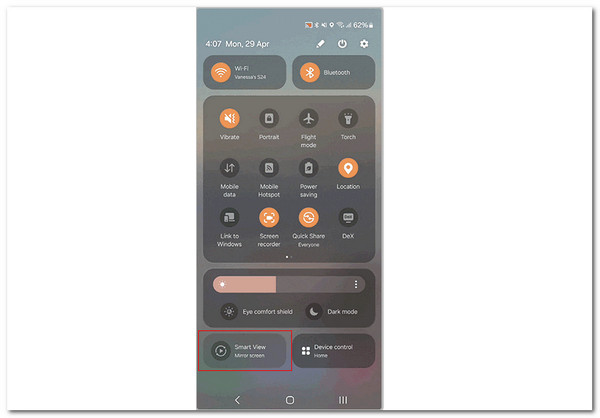
Step 2The Samsung phone will scan for the nearest available devices. Please tap the Samsung TV name. Later, tap the Start Now button at the bottom right to mirror the Android phone to the Samsung TV.
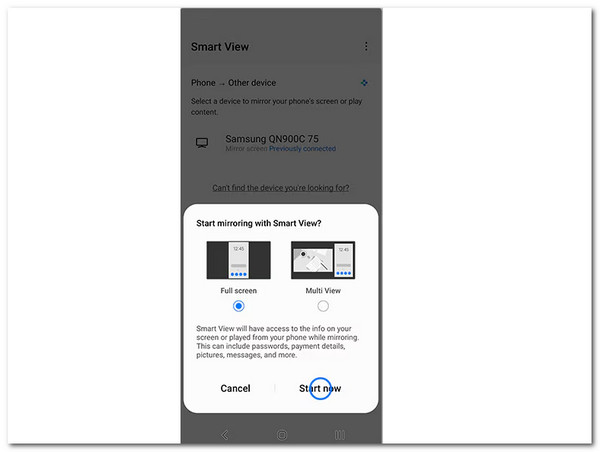
2. Use AirPlay 2
The latest versions of Samsung TV are airplay compatible. This only means you can mirror your Apple devices, such as the iPhone and iPad, to the TV brand. However, the feature has limitations because it only supports iOS 12.3 or later and macOS 10.14.5 or later. In addition, you have to ensure that the Samsung TV and the Apple device you will mirror on its screen are connected to the same network. If not, they cannot scan each other. If you want to use AirPlay 2 to learn how to cast on a Samsung TV, imitate the detailed steps below.
Step 1Please connect the Samsung TV and iPhone with the same network. After that, open the Photos app or the other applications where you want to mirror on your Samsung TV. Later, select the media you want to mirror. Please tap the Share button to continue with the procedure.
Step 2New buttons will be available at the bottom of the main interface. Please select the AirPlay button. The iPhone will scan for the devices where you can mirror the media and choose the Samsung TV name to start the screen casting.
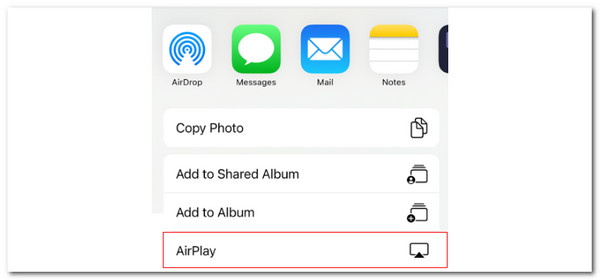
3. Use SmartThings
Have you heard about the SmartThings application on your Samsung phone? This app has a built-in feature where you only need to tap the Samsung phone to the Samsung TV, and they will be mirrored immediately. However, the feature is not automatically turned on; you must set it up first. Please follow the detailed steps below on how to cast to a Samsung TV using SmartThings.
Step 1Open the SmartThings app, and you will immediately be directed to the first interface. After that, please tap the Menu button at the bottom right corner of the primary screen to see more options. Please choose the Settings button at the top right to continue.
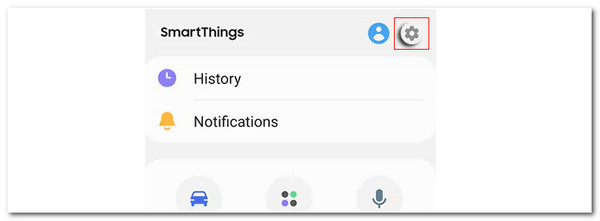
Step 2Swipe down on the screen and toggle on the Tap View, Tap Sound slider to activate it. Go to the Samsung TV where you want to mirror the Android phone and tap it gently at the top right. There will be new options on the Samsung phone screen, and choose the Start Now button to mirror the devices.
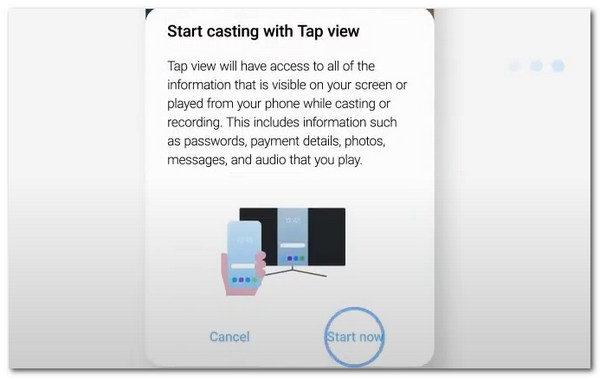

With FoneLab Phone Mirror, you will mirror iPhone or Android to computer efficiently.
- Allows you to mirror iPhone or Android screen to a PC.
- Connect your devices through Wi-Fi, QR code, PIN code or USB cable connection.
- Take screenshots and record screen activities with ease.
Part 2. How to Cast to Samsung TV Using A Computer
Besides iPhone and Android phones, you can also screen mirror on Samsung TVs using Chromecast. This feature allows you to screen mirror using a web page. Please observe the detailed steps below to learn how to do it.
Access the Chrome web browser on your computer and tick the Three Dots button at the top right. After that, select the Cast, Save, and Share options. Click Cast and choose the Samsung TV name. Tap Share to start mirroring.
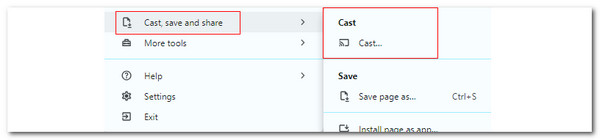
Part 3. Bonus Tip: How to Cast Mobile Phone to PC
You can also cast your mobile phone aside from a Samsung TV to a PC. FoneLab Phone Mirror will make that procedure happen. This software is built to mirror your Android phone and iPhone in high quality on a PC. This tool is also good for demonstrations because it allows you to add text and drawings while mirroring your mobile phone to the PC. In addition, it enables you to take screenshots and record the screen activities easily for your convenience. See how to use this tool below.

With FoneLab Phone Mirror, you will mirror iPhone or Android to computer efficiently.
- Allows you to mirror iPhone or Android screen to a PC.
- Connect your devices through Wi-Fi, QR code, PIN code or USB cable connection.
- Take screenshots and record screen activities with ease.
Step 1Click Free Download on the official website. Then, set up and launch it.

Step 2Choose between iOS Mirror and Android Mirror. Then, proceed with the connection procedure.
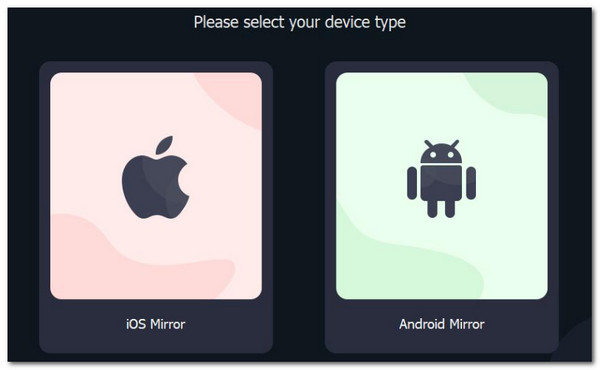
For iOS Mirror, connect the PC and iPhone with the same network. Then, go to the iPhone Control Center and choose Screen Mirroring. Scanned devices will appear on the screen. Choose FoneLab Phone Mirror to mirror iPhone to PC.
For Android Mirror, download FoneLab Mirror. Connect the PC and iPhone with the same network. Then, choose one of the connection modes. You can click Detect, PIN Code, or QR Code. Match the code to mirror the Android phone to the PC.
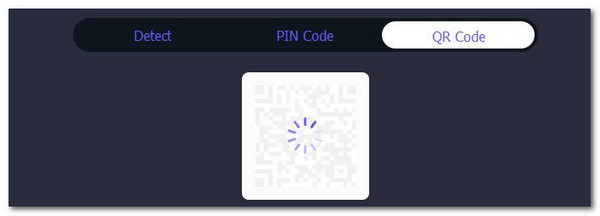

With FoneLab Phone Mirror, you will mirror iPhone or Android to computer efficiently.
- Allows you to mirror iPhone or Android screen to a PC.
- Connect your devices through Wi-Fi, QR code, PIN code or USB cable connection.
- Take screenshots and record screen activities with ease.
Part 4. FAQs about How to Cast to Samsung TV
1. Can I cast my PC screen on my phone?
Some individuals think that screen mirroring the PC screen to a mobile phone is impossible. They feel it is unachievable because the PC screen is bigger than the mobile phone. Good news! You may mirror your PC screen on your mobile phone using the Remote Desktop application. It supports different operating systems, including iOS, Android, and Windows.
2. Why can't I mirror my phone to my Samsung TV?
Ensure your mobile phone and Samsung TV network are the same for the wireless connection. The same network is the main requirement for mirroring the mentioned devices. In addition, devices might have experienced system malfunctions. In this case, their functionalities will not work properly as expected. The scenario will indeed affect the screen mirroring procedure.
This article helps you to screen mirror to Samsung TV. It includes the procedures for mirroring Samsung TVs from mobile phones and computers. In addition, we considered having FoneLab Phone Mirror in this post because it can cast your iPhone and Android phone to a PC. Do you have more queries about the topic being tackled? Let us know! Comment on them at the end of this post. Thank you!

With FoneLab Phone Mirror, you will mirror iPhone or Android to computer efficiently.
- Allows you to mirror iPhone or Android screen to a PC.
- Connect your devices through Wi-Fi, QR code, PIN code or USB cable connection.
- Take screenshots and record screen activities with ease.
