- Convert AVCHD to MP4
- Convert MP4 to WAV
- Convert MP4 to WebM
- Convert MPG to MP4
- Convert SWF to MP4
- Convert MP4 to OGG
- Convert VOB to MP4
- Convert M3U8 to MP4
- Convert MP4 to MPEG
- Embed Subtitles into MP4
- MP4 Splitters
- Remove Audio from MP4
- Convert 3GP Videos to MP4
- Edit MP4 Files
- Convert AVI to MP4
- Convert MOD to MP4
- Convert MP4 to MKV
- Convert WMA to MP4
- Convert MP4 to WMV
Convert AAC to M4A Using Hassle-free Methods with Guide
 Updated by Lisa Ou / Feb 13, 2023 16:30
Updated by Lisa Ou / Feb 13, 2023 16:30AAC vs. M4A. Which is better? Not many people are aware of the need or reason to convert between AAC and M4A formats. For starters, the significant difference between the two is that AAC is a standard audio container, while M4A is one of the audio extensions encoded by AAC. One of the main reasons people would like to convert their AAC files to M4A is to change the audio's file extension to .m4a. And why does that matter? It's because AAC or Advanced Audio Coding files work better on Apple devices but not that excellent on Android. Meanwhile, you can use the M4A format to listen to audio on Android better.
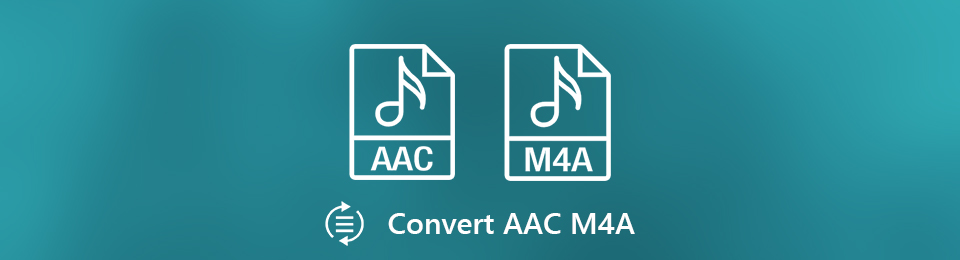
That being said, you must discover the best converters on the web to achieve excellent outputs. And you just found the perfect article to help you with that.
In this post, you will see the proven and tested audio converters from different parts of the internet. A third-party tool, an online tool, and a built-in program will be available. You only need to choose the method you are most comfortable with to convert your file. And if you are not very familiar with conversion, there is no need to worry, as hassle-free guidelines will be with you along the way. You can start discovering them by proceeding below.

Guide List
Part 1. Convert AAC to M4A with FoneLab Video Converter Ultimate
FoneLab Video Converter Ultimate is a third-party tool known for its capabilities in converting audio, videos, and even images. As the name indicates, it specializes in converting videos, but no one can deny its excellency in converting almost any audio format as well. With this tool, you can easily turn your AAC audio into M4A in no time.
In addition, it allows users to choose their preferred bitrate of the audio. This lets you upgrade the quality of the music or sound you want to convert. If you choose the appropriate bitrate, the audio will surely sound even better than before. Moreover, FoneLab Video Converter Ultimate contains bonus features for editing if you plan to use it on your videos in the future. Aside from video reverser, merger, etc., you can discover more of the program's features once you install it on your computer.
Video Converter Ultimate is the best video and audio converting software which can convert MPG/MPEG to MP4 with fast speed and high output image/sound quality.
- Convert any video/audio like MPG, MP4, MOV, AVI, FLV, MP3, etc.
- Support 1080p/720p HD and 4K UHD video converting.
- Powerful editing features like Trim, Crop, Rotate, Effects, Enhance, 3D and more.
Be guided by the trouble-free directions below to convert AAC to M4A with FoneLab Video Converter Ultimate:
Step 1Get FoneLab Video Converter Ultimate's installer file from its website for free by selecting the Free Download button. When the file is downloaded, click it and approve the program to make changes to your device. This will lead you to the installation process. After more or less than a minute, you can run the converter on your computer.
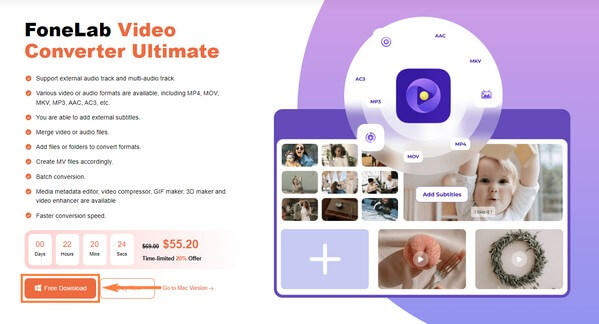
Step 2Open your File Explorer and locate the AAC audio you want to convert. Once you see it, click and hold the file, then drag it into the rectangular box at the center of the program's main interface.
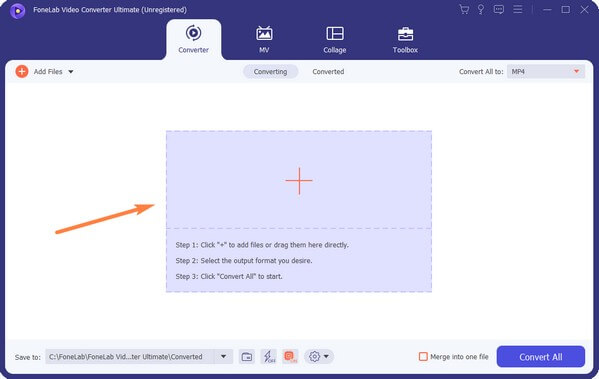
Step 3When the file is imported, click the pulldown menu at the upper-right corner of the interface. The format options for videos will then appear. Move to the Audio section to see the available audio formats. Scroll down the list on the left column until you click on M4A.
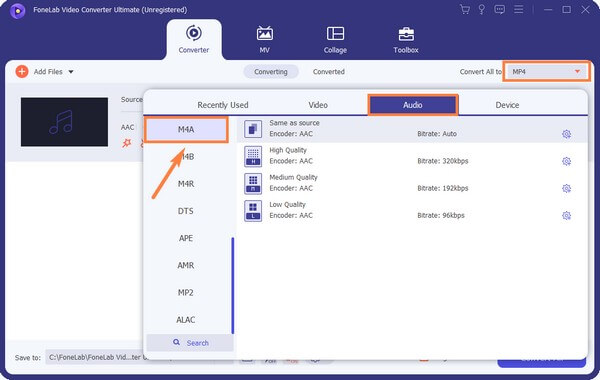
Step 4After that, you may cut or edit the audio depending on your desire. When you're done, choose your preferred designated folder for the audio output. And lastly, click the Convert All button for the AAC to M4A conversion.
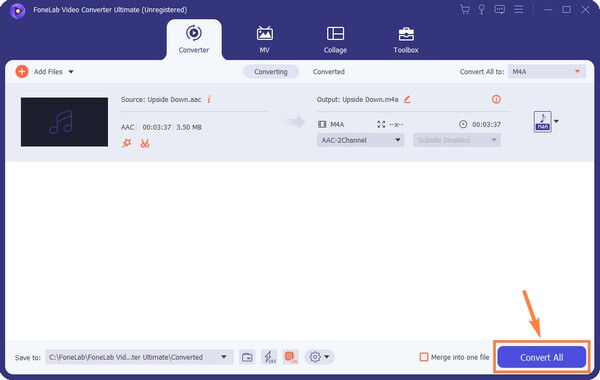
Video Converter Ultimate is the best video and audio converting software which can convert MPG/MPEG to MP4 with fast speed and high output image/sound quality.
- Convert any video/audio like MPG, MP4, MOV, AVI, FLV, MP3, etc.
- Support 1080p/720p HD and 4K UHD video converting.
- Powerful editing features like Trim, Crop, Rotate, Effects, Enhance, 3D and more.
Part 2. Convert AAC to M4A Online
Other reliable converters can be found online, like CloudConvert. This tool can convert several file types, such as audio, video, ebook, documents, images, spreadsheets, etc. You can begin converting using this tool without login or ad interruptions. But the drawback is that it needs a stable internet connection to work properly. In addition, its free version only lets you convert to 25 files per day.
Be guided by the succeeding directions below to convert AAC to M4A with the online converter, CloudConvert:
Step 1Search CloudConvert's official AAC to M4A converting site on the web. Once you access it, hit the Select File tab at the center of the page and choose the AAC audio from the file folder.

Step 2You can add more files if you want. Afterward, click the Convert tab on the down-right area of the screen to upload the audio and start the conversion.
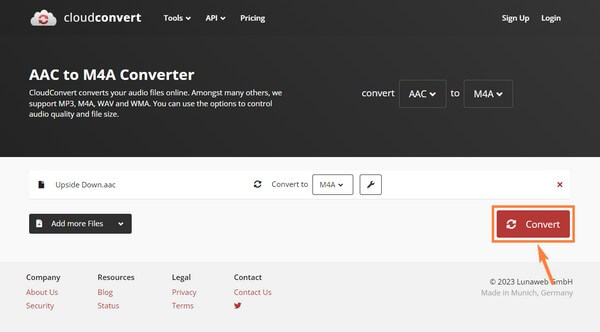
Step 3When done, a preview of the converted audio will appear on the screen. You may listen to it, then click the Download tab to save it on your computer.
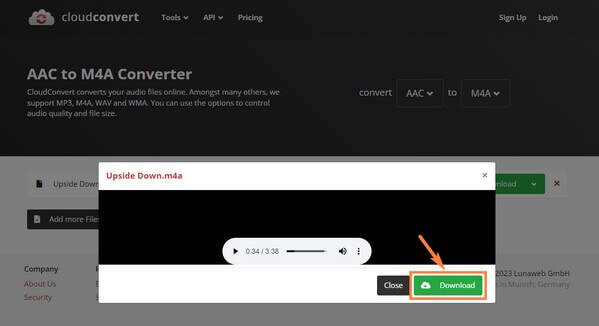
Video Converter Ultimate is the best video and audio converting software which can convert MPG/MPEG to MP4 with fast speed and high output image/sound quality.
- Convert any video/audio like MPG, MP4, MOV, AVI, FLV, MP3, etc.
- Support 1080p/720p HD and 4K UHD video converting.
- Powerful editing features like Trim, Crop, Rotate, Effects, Enhance, 3D and more.
Part 3. Convert AAC to M4A via iTunes
Another official way to convert an AAC file to M4A is by using iTunes. But since you need to create an ACC version of the audio, the steps below will show you how to convert an M4A to AAC. But don't worry, as you can perform the same process for converting an AAC format to M4A. Just note that iTunes is not free, and you need a subscription to use it.
Be guided by the succeeding directions below to learn how to create AAC version by converting on iTunes:
Step 1Launch iTunes on your computer, and ensure it is the program's latest version. Click Edit > Preferences > General > Import Settings in order.
Step 2On the Import Using pulldown list, click AAC Encoder. Set your preferred audio quality, like the sample rate, bitrate, etc. After that, select OK to proceed.
Step 3Click File, then choose Add to library from the options. Select the M4A file you want to convert, then hit the Create AAC version button to convert it to AAC.
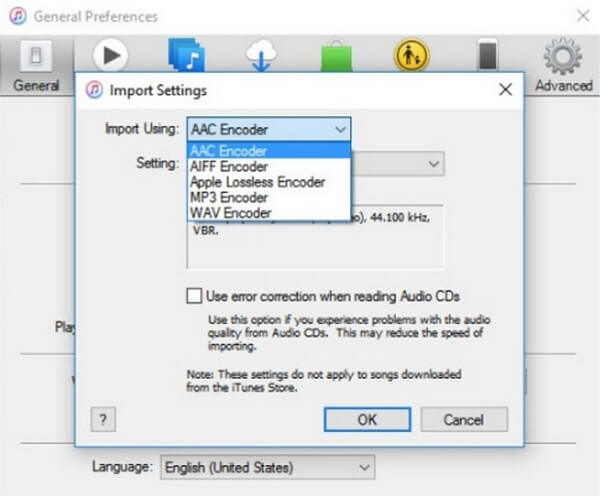
Video Converter Ultimate is the best video and audio converting software which can convert MPG/MPEG to MP4 with fast speed and high output image/sound quality.
- Convert any video/audio like MPG, MP4, MOV, AVI, FLV, MP3, etc.
- Support 1080p/720p HD and 4K UHD video converting.
- Powerful editing features like Trim, Crop, Rotate, Effects, Enhance, 3D and more.
Part 4. FAQs about AAC to M4A Converters
1. Can the size of an M4A file be reduced after the conversion?
Yes, it can. The ideal way to reduce the size of an M4A file is by using a compressor. If you use the FoneLab Video Converter Ultimate, you don't need to worry about that. This tool has an Audio Compressor feature you can utilize after converting your audio. It lets you adjust the size of the audio based on your preference. Plus, you don't need to install other tools for this.
2. What is an AAC version on iTunes mean?
iTunes' default music file encoder is AAC or Advanced Audio Coding. This means you need to convert your audio files to an AAC version in order to play them and meet the requirements of Apple's iTunes.
3. Does FoneLab Video Converter Ultimate support MP3?
Yes, it does. FoneLab Video Converter Ultimate supports almost any popular audio format. It can convert them to several file formats, such as MP3, AAC, M4A, WMA, WAV, FLAC, OGG, and more. You can expect various available formats when using this program.
Video Converter Ultimate is the best video and audio converting software which can convert MPG/MPEG to MP4 with fast speed and high output image/sound quality.
- Convert any video/audio like MPG, MP4, MOV, AVI, FLV, MP3, etc.
- Support 1080p/720p HD and 4K UHD video converting.
- Powerful editing features like Trim, Crop, Rotate, Effects, Enhance, 3D and more.
If you need more assistance regarding audio, video, or image conversion, you are free to come back anytime. Or visit the official site of FoneLab Video Converter Ultimate to discover more solutions for your concerns.
