- Convert AVCHD to MP4
- Convert MP4 to WAV
- Convert MP4 to WebM
- Convert MPG to MP4
- Convert SWF to MP4
- Convert MP4 to OGG
- Convert VOB to MP4
- Convert M3U8 to MP4
- Convert MP4 to MPEG
- Embed Subtitles into MP4
- MP4 Splitters
- Remove Audio from MP4
- Convert 3GP Videos to MP4
- Edit MP4 Files
- Convert AVI to MP4
- Convert MOD to MP4
- Convert MP4 to MKV
- Convert WMA to MP4
- Convert MP4 to WMV
Convert AAX to MP3 Files for Turning Audiobooks
 Updated by Lisa Ou / October 23, 2024 16:30
Updated by Lisa Ou / October 23, 2024 16:30Preparatory for this advanced technology era, books are famous for giving information or imaginative stories. You are lucky enough because you can now turn the book details into audiobooks to listen to instead of reading.
AAX is one primary file format for audiobooks. It has a high-quality sound that is harmonic to your ears. However, it becomes a drawback to individuals who prefer to save space on their devices. Under those circumstances, you can convert the AAX files to a lower-quality audio format, like MP3.
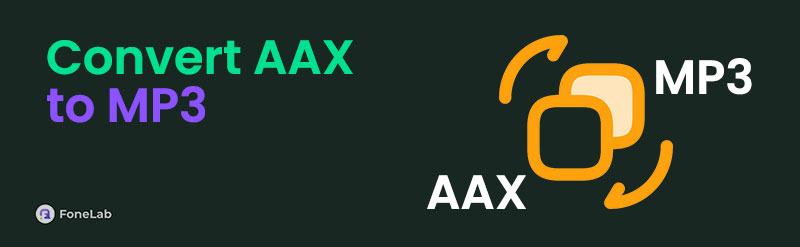
This article will bring in the best ways to convert AAX to MP3. You can come across them as you scroll below.

Guide List
Part 1. Convert AAX to MP3 with FoneLab Video Converter Ultimate
The AAX file format can be played on selected devices. Some versions of your devices might be unsupported with the said format. Learn how to convert AAX to MP3 using FoneLab Video Converter Ultimate. The batch conversion feature of the software makes it stand out. It can convert multiple AAX files to MP3 in seconds or minutes. It saves you time for other activities you can perform with the audio files, including editing.
Video Converter Ultimate is the best video and audio converting software which can convert MPG/MPEG to MP4 with fast speed and high output image/sound quality.
- Convert any video/audio like MPG, MP4, MOV, AVI, FLV, MP3, etc.
- Support 1080p/720p HD and 4K UHD video converting.
- Powerful editing features like Trim, Crop, Rotate, Effects, Enhance, 3D and more.
In addition, this program supports the Toolbox feature that adds functionalities to its operations. 3D Maker, Video Enhancer, and Video Compressor are additional tools it contains. See below how to use this reliable FoneLab Video Converter Ultimate for converting AAX to MP3.
Step 1Take the tool to your computer by clicking Free Download on the main website it offers. Then, set up the tool on your computer. Later, click Install on the small dialog screen to open the software on your computer.

Step 2Click Converter at the top of the main interface to see the features related to your process. Then, the import screen will be shown on the next screen. Please find the AAX files from your computer. Drag and drop them to the software to upload them. You can also click Add Files at the top left of the main interface.
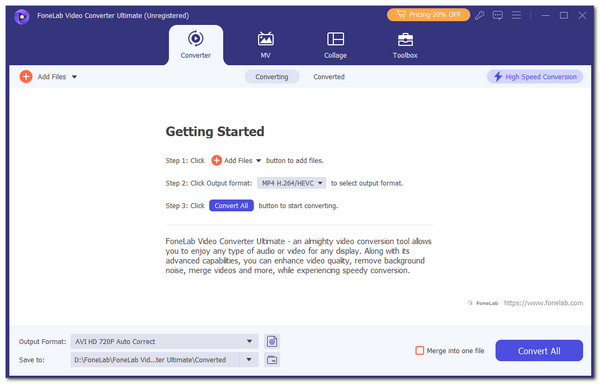
Step 3The tool will show you the AAX files on the software screen. Tick Output Format at the bottom of the main screen and select Audio at the top of the dialog box. Choose MP3 on the left side of the main interface. Then, choose audio quality to apply the changes.
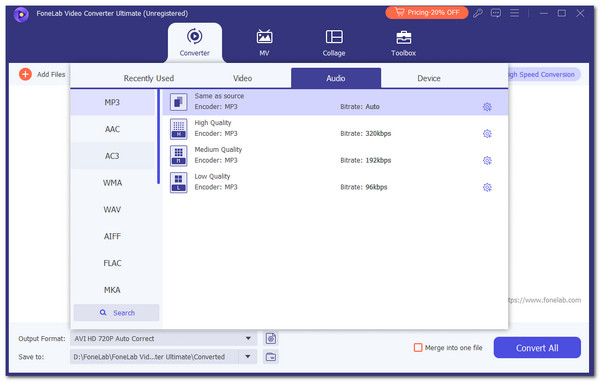
Video Converter Ultimate is the best video and audio converting software which can convert MPG/MPEG to MP4 with fast speed and high output image/sound quality.
- Convert any video/audio like MPG, MP4, MOV, AVI, FLV, MP3, etc.
- Support 1080p/720p HD and 4K UHD video converting.
- Powerful editing features like Trim, Crop, Rotate, Effects, Enhance, 3D and more.
Part 2. Convert AAX to MP3 with App
Frankly, it is hard to find an AAX to MP3 converter application. This is due to the AAX files being incompatible. Here’s what we found: Any MP3 Converter - Extract MP3. This application can be attained on your iPhone and Android phone. It allows you to import the AAX files from your smartphone album, URL, Dropbox, and other apps.
However, countless advertisements will appear on the application screen. This is because the app is free to use. Also, some app functionalities can only be seen when purchased to premium. Please perform the steps below to learn how to use the app for AAX to MP3 conversion.
Step 1Download the application to your smartphone and open it to start the AAX to MP3 conversion. Then, the import interface will appear as soon as possible. Next, select the import procedure you prefer to operate. You can choose Album, Dropbox, URL, and Other Apps. The smartphone album will appear on the next screen. Select the AAX files from the album to import them.
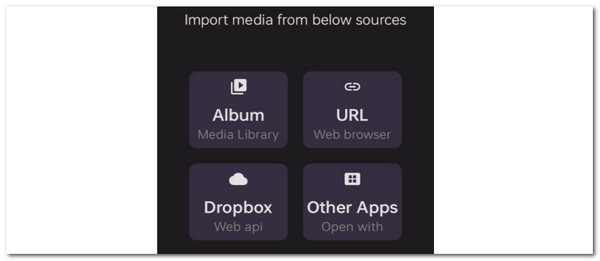
Step 2Go to the AAX file location on the app interface. Then, choose Three Dots on the right, and drop-down options will be listed. Select Quick Convert on the screen to convert the AAX files to MP3.
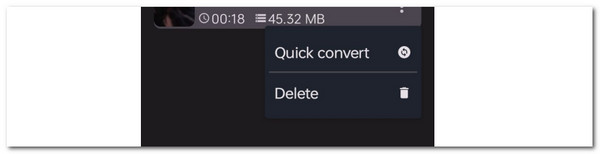
Video Converter Ultimate is the best video and audio converting software which can convert MPG/MPEG to MP4 with fast speed and high output image/sound quality.
- Convert any video/audio like MPG, MP4, MOV, AVI, FLV, MP3, etc.
- Support 1080p/720p HD and 4K UHD video converting.
- Powerful editing features like Trim, Crop, Rotate, Effects, Enhance, 3D and more.
Part 3. Convert AAX to MP3 with Online Tools
The applications are limited to converting AAX files to MP3. Here’s a good news! Countless online tools can convert AAX to MP3 online free. We criticized the 2 leading programs online to help you achieve the mentioned procedure. Please discover them as you scroll below.
1. AnyConv File Converter
AnyConv File Converter is the most straightforward online tool for converting AAX to MP3 files. It is free to use by watching ads on the tool's interface. The good thing about this tool is that it will delete your uploaded AAX files after an hour. Please imitate the steps below to learn how to use the online program for the conversion.
Visit the website of the online tool using your computer’s web browser. After that, click Choose File and choose the AAX format you prefer to convert to MP3. Then, go to the file section and select MP3. Click the file format to save the changes. Finally, click Convert at the bottom of the main interface to convert the AAX files to MP3.
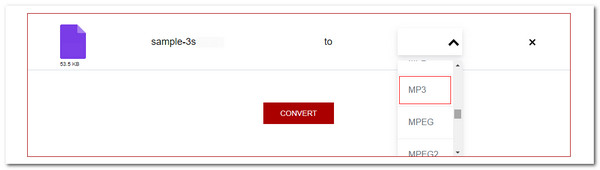
Video Converter Ultimate is the best video and audio converting software which can convert MPG/MPEG to MP4 with fast speed and high output image/sound quality.
- Convert any video/audio like MPG, MP4, MOV, AVI, FLV, MP3, etc.
- Support 1080p/720p HD and 4K UHD video converting.
- Powerful editing features like Trim, Crop, Rotate, Effects, Enhance, 3D and more.
2. AConvert AAX Online
This online tool is known for the AAX to MP3 conversion because of how fast it can process the files. AConvert AAX Online has additional settings for the audio files before and after the conversion procedure. It allows you to edit the sample and audio bitrate. However, the loading of this online tool is slow because of the included ads on the webpage. See how to use it below.
Step 1Visit the AConvert AAX Online website. Then, click Choose Files at the top of the main interface to import the AAX files from your computer to the online tool.
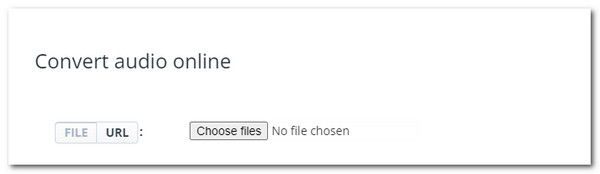
Step 2Go to the Target Format at the top and choose MP3 on the options. Then, you can customize the other settings for the conversion. Finally, select Convert Now! at the bottom of the main interface to convert the AAX files to MP3.
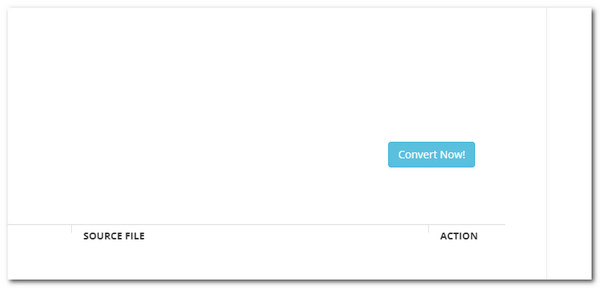
Part 4. FAQs about Convert AAX to MP3
1. Does Windows Media Player play AAX files?
VLC Media Player is known for playing various media file formats on your computer. Here's a bad news. The software does not allow you to play the AAX file due to incompatibility. Conversion will be the best way to play audiobooks to the program. The MP3 file format is the best format you can choose because it is a universal audio format that VLC Media Player supports.
2. Who uses AAX plugins?
The AAX files might not be familiar to some people because they are rarely used for audio files. The needed plugins for the file format are commonly used for individuals for Pro Tools users. The software produces the said audiobook file formats. Pro Tools offers advanced features for your music, including 128 audio tracks.
AAX is an audiobook format that Pro Tools produces. It has high-quality audio that consumes a lot of storage space on your devices. The said audio format is habitually converted to other audio formats, like MP3, to lower its quality. This study proposes the best ways to convert AAX to MP3 easily. FoneLab Video Converter Ultimate stands out because of its advanced features and simple interface. Thank you for reaching the end of this article!
Video Converter Ultimate is the best video and audio converting software which can convert MPG/MPEG to MP4 with fast speed and high output image/sound quality.
- Convert any video/audio like MPG, MP4, MOV, AVI, FLV, MP3, etc.
- Support 1080p/720p HD and 4K UHD video converting.
- Powerful editing features like Trim, Crop, Rotate, Effects, Enhance, 3D and more.
