- Convert AVCHD to MP4
- Convert MP4 to WAV
- Convert MP4 to WebM
- Convert MPG to MP4
- Convert SWF to MP4
- Convert MP4 to OGG
- Convert VOB to MP4
- Convert M3U8 to MP4
- Convert MP4 to MPEG
- Embed Subtitles into MP4
- MP4 Splitters
- Remove Audio from MP4
- Convert 3GP Videos to MP4
- Edit MP4 Files
- Convert AVI to MP4
- Convert MOD to MP4
- Convert MP4 to MKV
- Convert WMA to MP4
- Convert MP4 to WMV
Leading Video Enhancer with Its Trustworthy Alternatives
 Updated by Lisa Ou / June 19, 2023 16:30
Updated by Lisa Ou / June 19, 2023 16:30I told my groupmates in school that they needed to record themselves for our video project. As their leader, I am the one responsible for editing the video. I decided to make it aesthetic to have a high score. My groupmates sent their videos. But once I saved them, the quality of the video became low. Can you please help me learn how to make a low-quality video look better? Thanks in advance!
A good-quality video is a must when they are about school projects. It is one of the criteria to have better grades. Luckily, this post will show you the leading video enhancer app with its 3 alternatives. Are you ready to know them? If yes, please proceed.
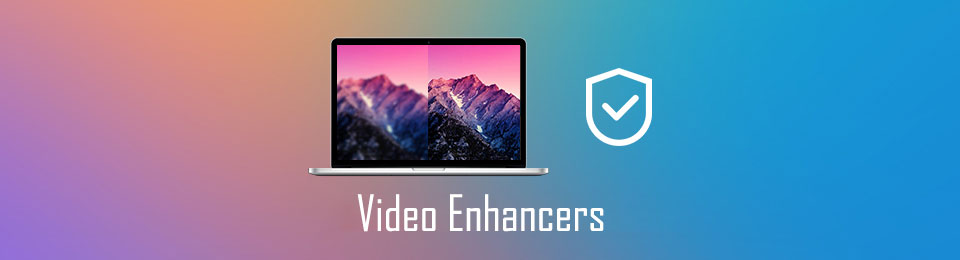

Guide List
Part 1. How to Enhance Video Quality with FoneLab Video Converter Ultimate
Having FoneLab Video Converter Ultimate to enhance your video is the best decision. It is designed to make your video aesthetic using its feature. This best video enhancer can increase the quality of your video in many ways. It includes removing your video’s excess noise, reducing video shaking, upscaling its resolution, and optimizing brightness and contrast.
Video Converter Ultimate is the best video and audio converting software which can convert MPG/MPEG to MP4 with fast speed and high output image/sound quality.
- Convert any video/audio like MPG, MP4, MOV, AVI, FLV, MP3, etc.
- Support 1080p/720p HD and 4K UHD video converting.
- Powerful editing features like Trim, Crop, Rotate, Effects, Enhance, 3D and more.
This tool is more than just enhancing videos! It can also convert videos into many video file formats. It includes MP4, MKV, MP3, MOV, AAC, AC3, etc. In addition, it supports batch conversion. It signifies that it can convert multiple videos in one process.
Do you want to use this tool? You may imitate the steps below to enhance your videos. Scroll down.
Step 1Please download FoneLab Video Converter Ultimate on its official website. Locate the Free Download button and click it to start the process. Set up the tool afterward and click the Install button on the main interface. The computer will launch the software. Please familiarize yourself with the software.
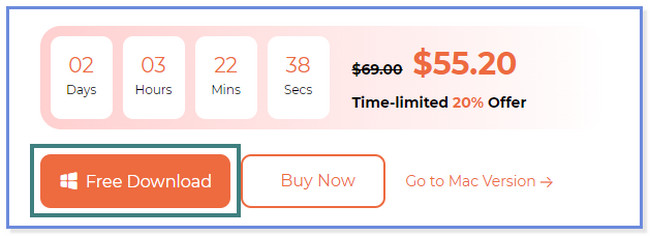
Step 2You will first see the Converter interface. At the top, please click the Toolbox icon on the right side. Afterward, you will see the various mixed tool of the software. Click the Search Tool icon and type in Video Enhancer. Double-click the result at the top to open the enhancer tool of the software.
Step 3The Video Ehnacer window will appear. Click the Plus Sign icon or button to add a video. You may also drag and drop them into the box for faster import. After importing the video, you will see the software's features for enhancing it. You may use the Upscale Resolution, Optimize Brightness and Contrast, Reduce Video, and Remove Video Noise features. You may choose the one you prefer.
Note: You can see the finished product of the video while still editing. You only need to click the Preview button.
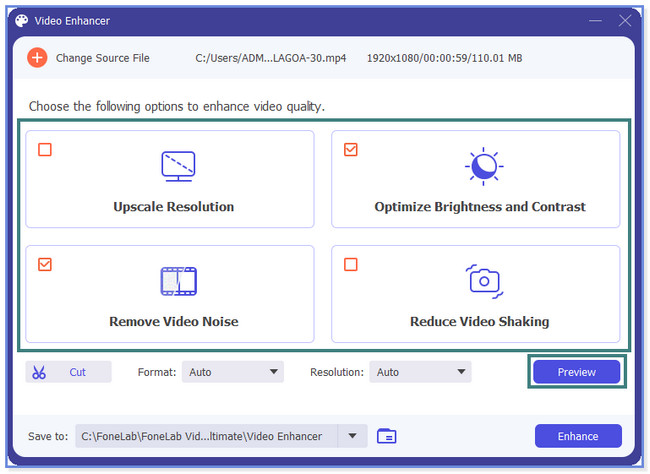
Step 4To make the video quality high, click the Enhance button. The process will appear at the bottom of the tool. Once done, a small window will pop up and notify you. Click the OK button and check the video on the computer album.
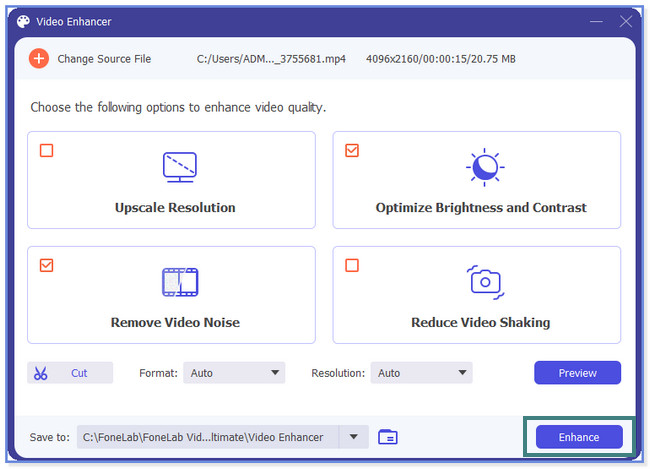
Video Converter Ultimate is the best video and audio converting software which can convert MPG/MPEG to MP4 with fast speed and high output image/sound quality.
- Convert any video/audio like MPG, MP4, MOV, AVI, FLV, MP3, etc.
- Support 1080p/720p HD and 4K UHD video converting.
- Powerful editing features like Trim, Crop, Rotate, Effects, Enhance, 3D and more.
Part 2. Top 3 Alternative Video Enhancers
Aside from FoneLab Video Converter Ultimate, you may find other video enhancer apps online. But you will deal with the downsides you won’t experience with the abovementioned tool. Some of them crash out of nowhere, lags, and more. Do you want to discover the other best video enhancer alternatives? Please proceed below.
Option 1. VideoProc Converter
VideoProc Converter can help you if you have questions about how to improve video resolution. Besides, it lets you easily adjust the videos’ hue, brightness, contrast, saturation, and more. But this tool requires you to input your email address in the process. Also, you may experience lag and hang while editing or enhancing your video. In addition, it consumes a large amount of storage space on your computer.
Anyway, the steps for VideoProc Converter are available below if you want to use it. Scroll down.
Step 1Click the Download Free Trial button of VideoProc Converter to get it on your computer. The software will ask for your email account. Click the Submit Now button to confirm to get its free trial. Go to your email and follow the instructions to download the enhancer tool. Set up the software, click the Install button, and launch it.
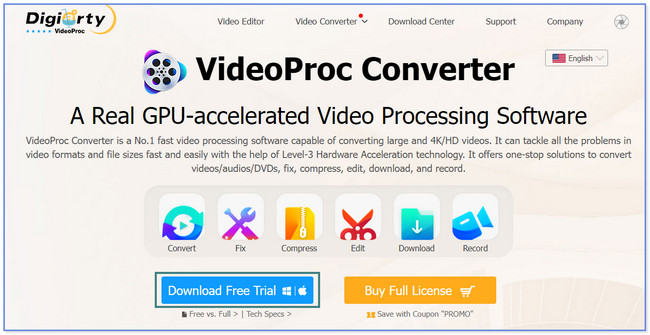
Step 2Enter the email you used for the registration. After that, click the Activate button to see the tool's interface. Click the Video button on the left afterward.
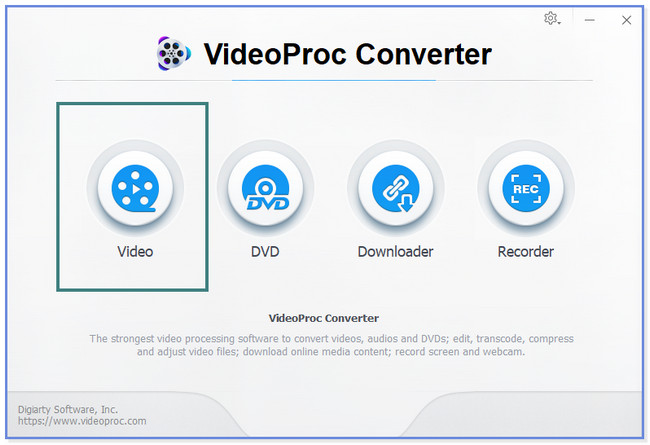
Step 3At the top, choose the Video Plus icon. Import the video you want to enhance. Click the Effect button under the video. Adjust the video's Brightness, Contrast, Hue, Gamma, and Saturation to improve it. Click the Done button afterward. To apply the changes, please click the Run button.
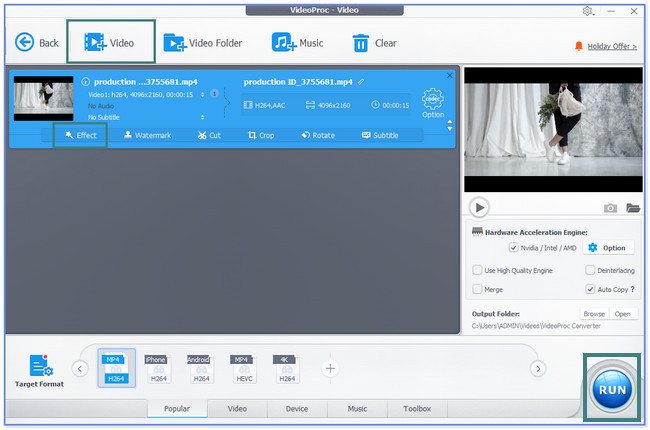
Video Converter Ultimate is the best video and audio converting software which can convert MPG/MPEG to MP4 with fast speed and high output image/sound quality.
- Convert any video/audio like MPG, MP4, MOV, AVI, FLV, MP3, etc.
- Support 1080p/720p HD and 4K UHD video converting.
- Powerful editing features like Trim, Crop, Rotate, Effects, Enhance, 3D and more.
Option 2. Blender 3.5
Blender 3.5 is known for 3D modeling and VFX capabilities. But the outcome of the enhancing process will decrease in a few wrong settings. Also, it can lower your CPU and GPU computer. In this case, you may experience hanging, crashing, or lagging on your computer. Do you want to use this tool? You have the chance to see the steps below to enhance your videos. Move on about how to enhance a video with it.
Step 1Click the Download button to get Blender 3.5. After that, set up and install it on your computer. Click the File button at the top. Choose the Open button to import your video.
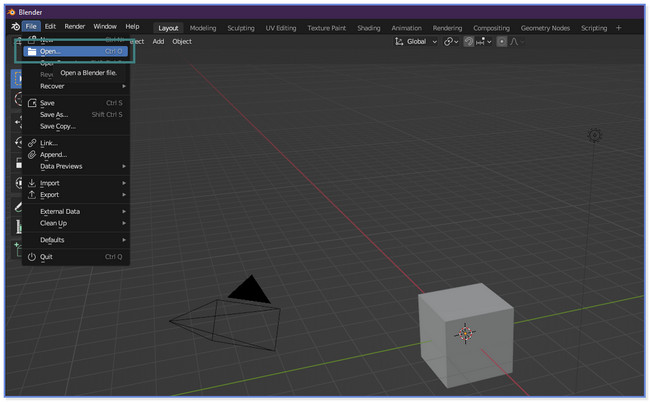
Step 2Click the Movie icon at the bottom. Select the Movie Clip Editor or Video Sequencer section to enhance your video. Click the Save button afterward.
Option 3. PowerDirector
What if you want a video enhancer app on iPhone or Android? You may use PowerDirector! It will help you learn how to enhance a video. But the app is slow to load when you are enhancing large files. And sometimes, it crashes out of nowhere while editing. Anyway, the steps of the app will appear below.
Step 1Download PowerDirector. Launch it on your phone afterward. Tap the New Project button and upload the video you want to enhance.
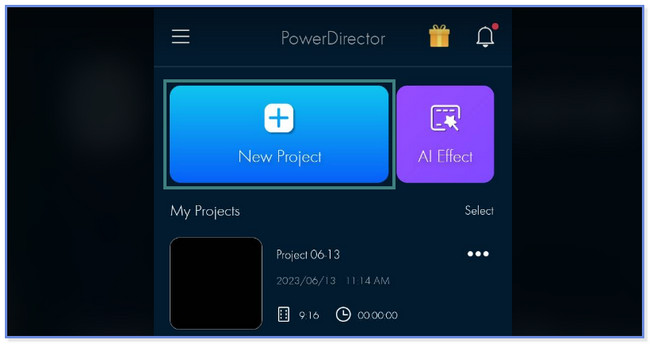
Step 2Tap the video to see the editing tools at the bottom. Choose the Adjustments button and enhance your video depending on your preference. Save the video afterward.
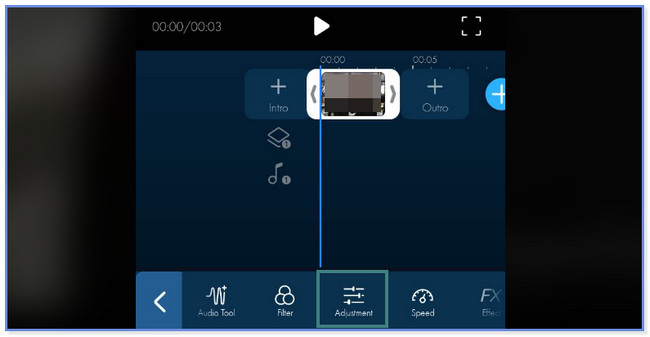
Video Converter Ultimate is the best video and audio converting software which can convert MPG/MPEG to MP4 with fast speed and high output image/sound quality.
- Convert any video/audio like MPG, MP4, MOV, AVI, FLV, MP3, etc.
- Support 1080p/720p HD and 4K UHD video converting.
- Powerful editing features like Trim, Crop, Rotate, Effects, Enhance, 3D and more.
Part 3. FAQs about Video Enhancers
1. Can Remini enhance video?
Sadly, no. You cannot enhance the video on Remini. It only allows you to edit your images, like enhancing. To improve your videos, use a third-party tool or app, like FoneLab Video Converter Ultimate, on a computer.
2. How does Tiktokers get high-quality videos?
The quality of TikTok often depends on the phone brand you use. You cannot adjust the video quality of its camera before recording. Also, consider the lighting and effects you use, depending on the setting or place you will capture the video.
We hope we have given you the best video enhancer apps to enhance your videos. All in all, FoneLab Video Converter Ultimate stands out. It does not require or demand you to enter an email address, and it does not hang, lag, or crash. Also, it supports famous video file formats, like MOV, MP3, MP4, and more. Explore the tool by downloading it now!
Video Converter Ultimate is the best video and audio converting software which can convert MPG/MPEG to MP4 with fast speed and high output image/sound quality.
- Convert any video/audio like MPG, MP4, MOV, AVI, FLV, MP3, etc.
- Support 1080p/720p HD and 4K UHD video converting.
- Powerful editing features like Trim, Crop, Rotate, Effects, Enhance, 3D and more.
