- Convert AVCHD to MP4
- Convert MP4 to WAV
- Convert MP4 to WebM
- Convert MPG to MP4
- Convert SWF to MP4
- Convert MP4 to OGG
- Convert VOB to MP4
- Convert M3U8 to MP4
- Convert MP4 to MPEG
- Embed Subtitles into MP4
- MP4 Splitters
- Remove Audio from MP4
- Convert 3GP Videos to MP4
- Edit MP4 Files
- Convert AVI to MP4
- Convert MOD to MP4
- Convert MP4 to MKV
- Convert WMA to MP4
- Convert MP4 to WMV
Convert ARF to MP4 in 4 Best Effective Ways
 Updated by Lisa Ou / April 15, 2022 15:00
Updated by Lisa Ou / April 15, 2022 15:00Cisco WebEx majors in web conferencing, and its feature enables you to record online meetings along with various related information, which satisfies most users. However, its recorded video format will be saved into ARF, one of the unusual formats in our daily lives. Some frequently-asked questions come, how to play ARF file? How to convert ARF file to MP4? Don't worry, we will show all answers in this post.
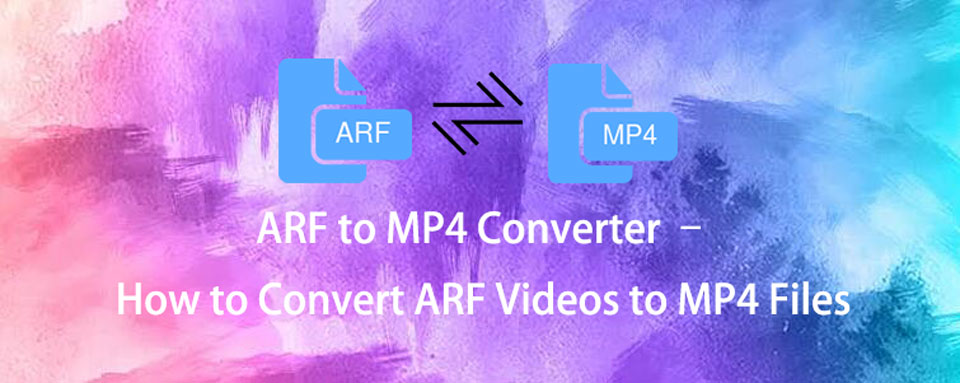

Guide List
Part 1. What is an ARF File
ARF file is a recording file including the recorded audio, video, a table of contents, attendee list, etc, of a conferencing application called Cisco WebEx. With it, we can easily get what we need to know after you download it.
You can click the link to watch the ARF file without a player if you receive a link to it. If not, it is not easy to play it if the downloaded player is not working or you don’t know which player to use on the computer. Some tools can do this, but it is recommended to convert ARF to another common-used format to make it easier to be played with any player on devices.
There are many tools on the internet to convert ARF to MP4 or other formats. You should choose the suitable one. Here we list 4 methods to solve your problem with simple clicks.
Then, you can begin to learn how to convert it from the following parts.
Video Converter Ultimate is the best video and audio converting software which can convert MPG/MPEG to MP4 with fast speed and high output image/sound quality.
- Convert any video/audio like MPG, MP4, MOV, AVI, FLV, MP3, etc.
- Support 1080p/720p HD and 4K UHD video converting.
- Powerful editing features like Trim, Crop, Rotate, Effects, Enhance, 3D and more.
Part 2. Convert ARF to MP4 with WebEx Network Recording Player
WebEx Network Recording Player is one of the options to convert ARF to MP4 on Windows computers from the official site. You should know that it comes with limitations, such as it doesn’t have many output format choices, macOS is not supported, etc.
It is not easy to finish, below steps are for your reference.
Step 1Download and install WebEx Network Recording Player on Windows computer. It is a pity that it doesn’t have a Mac version.
Step 2Click File > Open, then select ARF file from the pop-up window.
Step 3Select File > Convert Format > MP4. And you can also choose SWF or WMV format if you want.
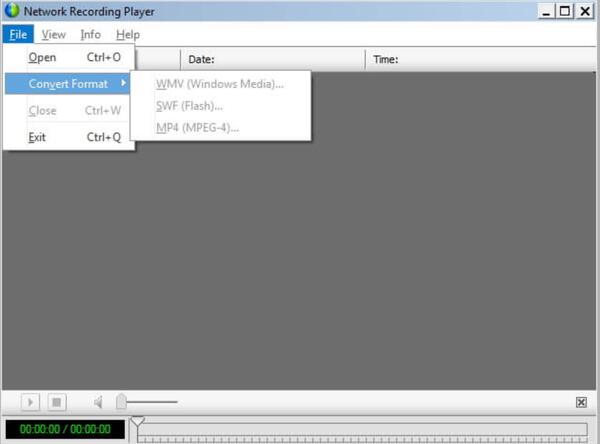
Note: The WebEx ARF player only supports ARF and WRF files.
What if you don’t want the official option? As you know, many formats are not supported. Thus, you can dive into another professional but user-friendly tool if you want more editing features.
Part 3. Convert ARF to MP4 via FoneLab Video Converter Ultimate
FoneLab Video Converter Ultimate is highly recommended to you. You know, it supports most formats on both Windows and Mac. And tons of video and audio formats are available, such as MP4, MP3, MKV, AVI, MXF, etc. Moreover, its cropping, trimming, subtitles, watermark, etc features can make your videos vivid according to your needs. And it allows you to convert .arf to .mp4 on Mac as well.
Video Converter Ultimate is the best video and audio converting software which can convert MPG/MPEG to MP4 with fast speed and high output image/sound quality.
- Convert any video/audio like MPG, MP4, MOV, AVI, FLV, MP3, etc.
- Support 1080p/720p HD and 4K UHD video converting.
- Powerful editing features like Trim, Crop, Rotate, Effects, Enhance, 3D and more.
Below is the tutorial for you.
Step 1Click Download button or visit the official site to download the program. Then follow the on-screen instructions to install it on computer.
Step 2Drag and drop ARF file to it, choose MP4 from the output format list. Of course, you can also click Add File button to choose the ARF file from the folder.
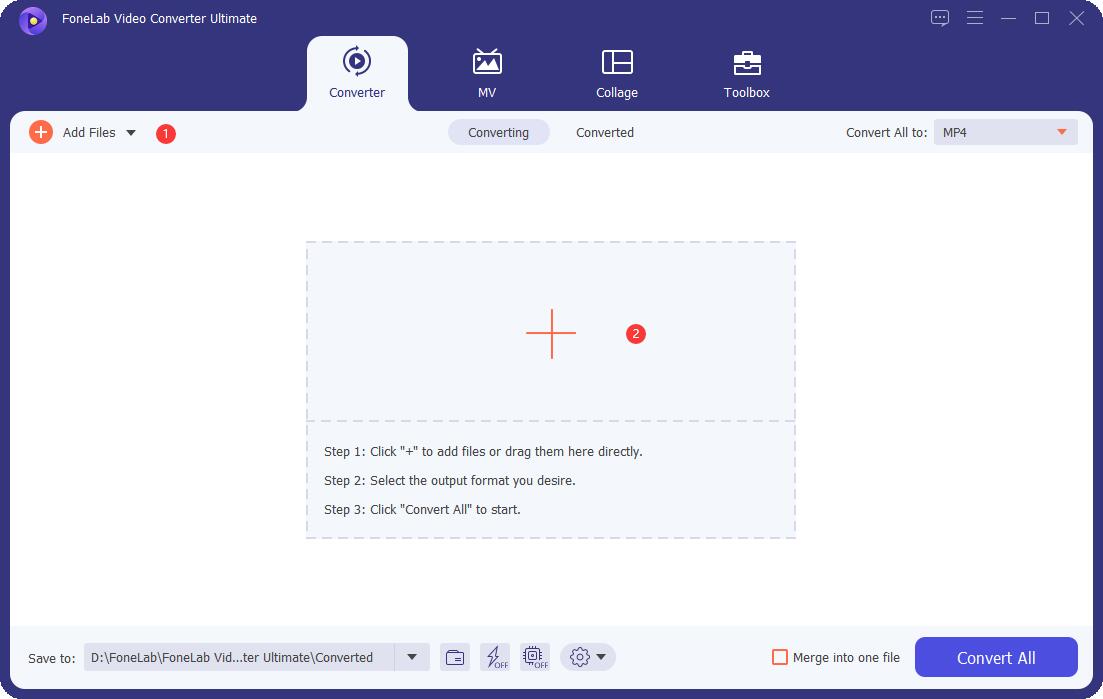
Step 3You can try all available editing features if you want. Then click Convert All button. You can click the file icon on the bottom left corner to open the folder to save your converted videos.
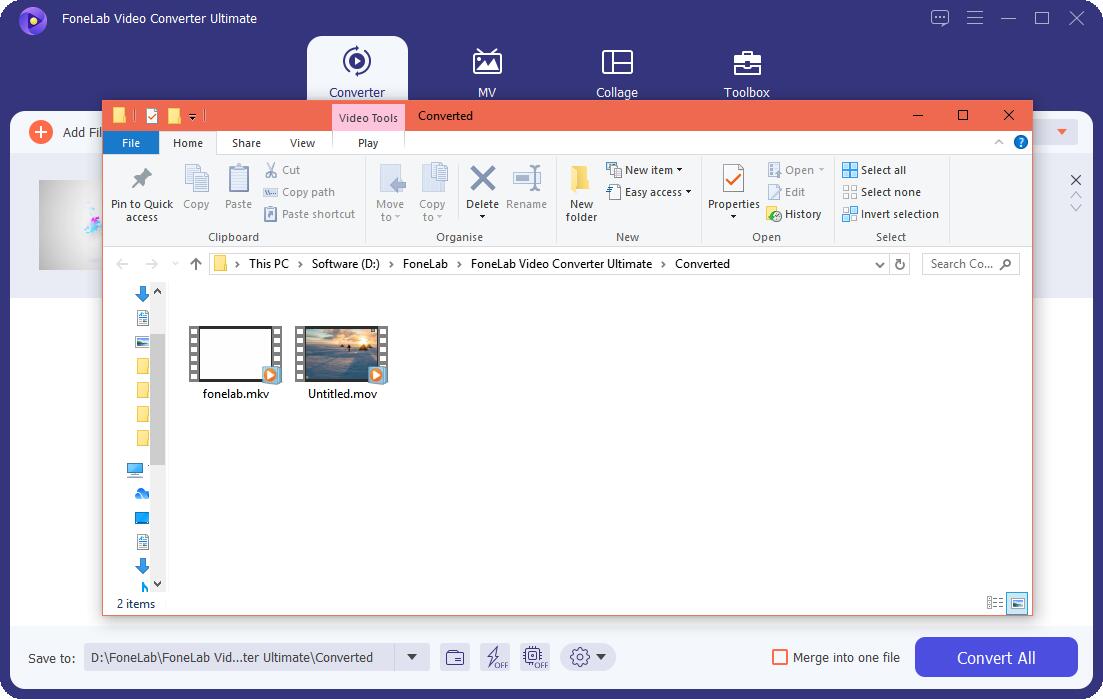
If you would like to try Chrome add-ons rather than installing a program on the computer, you should choose online tools instead.
Video Converter Ultimate is the best video and audio converting software which can convert MPG/MPEG to MP4 with fast speed and high output image/sound quality.
- Convert any video/audio like MPG, MP4, MOV, AVI, FLV, MP3, etc.
- Support 1080p/720p HD and 4K UHD video converting.
- Powerful editing features like Trim, Crop, Rotate, Effects, Enhance, 3D and more.
Part 4. Convert ARF to MP4 Online
The most significant advantage of an online browser extension is that it won’t ask you to install additional programs on the computer but the browser only. Though it has limited file size, output formats, and more defects, it can convert ARF to MP4 for you. Below are the instructions.
Step 1Download and install Convert Files from Chrome Web Store, click Add to Chrome button.
Step 2Drag and drop your ARF file, choose MP4 and convert it.
Step 3Download it to your computer after that.
Aside from converting, you can also record conferences with alternatives to it. If you are one of them who want to record ARF rather than convert it, move to the next part.
Part 5. Record ARF to MP4 through FoneLab Screen Recorder
Well, a good recording tool helps you record video, audio, game, meetings, etc on computer or phone with simple clicks. Compared to other options, FoneLab Screen Recorder is the best choice for you.
With its powerful features, you can enable recording features accordingly. Such as you can trim the unwanted parts from it, hide the taskbar from desktop, screenshot the recording, etc. Below is how.
Step 1First, download and install FoneLab Screen Recorder. Run it on computer.
FoneLab Screen Recorder allows you to capture video, audio, online tutorial, etc on Windows/Mac, and you can easily customize size, edit the video or audio, and more.
- Record video, audio, webcam and take screenshots on Windows/Mac.
- Preview data before saving.
- It is safe and easy to use.
Step 2Enable video, audio, microphone, webcam accordingly, then click REC button to begin recording.
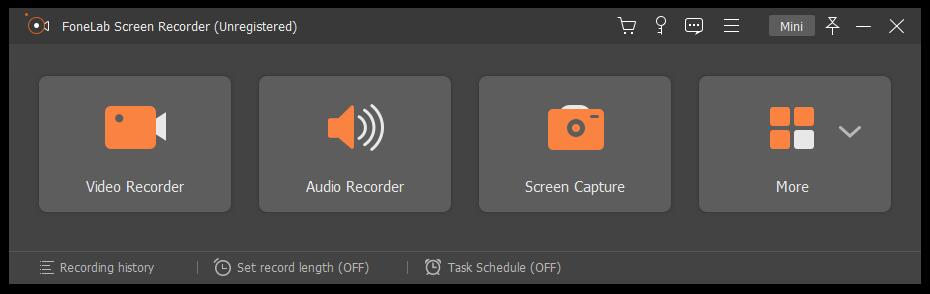
Step 3Click the stop icon, and you can use the features to edit the recorded videos after that, including trimming, cropping, watermarking, enhancing, merging, and more. Finally, save the recording to the computer folder.
So easy, right? With it, you don’t need to search how to convert ARF files after recording anymore.
All roads lead to Rome, you can always have different options to convert ARF to MP4 even record it with alternatives. But, you have to choose a suitable way as it saves you time.
FoneLab Screen Recorder allows you to capture video, audio, online tutorial, etc on Windows/Mac, and you can easily customize size, edit the video or audio, and more.
- Record video, audio, webcam and take screenshots on Windows/Mac.
- Preview data before saving.
- It is safe and easy to use.
Part 6. FAQs about Converting ARF to MP4
How do I convert ARF files to Windows Media Player?
If you choose WebEx Network Recording Player, after importing the ARF file, click File > Convert Format > WMV. That's it.
How can I convert ARF to MP4 for free?
You can find many different ways to convert ARF to MP4 from Google, and Webex Recording Converter is one of the best you should try.
How do I convert an ARF file to MP3?
For MP3, FoneLab Video Converter Ultimate is recommended to you to convert ARF. You can choose any output format according to your needs, and it is safe and quick to convert video and audio formats.
That's all about how to convert ARF to MP4 with ease. The methods mentioned above are all available, FoneLab Video Converter Ultimate is strongly recommended. And you can even record the ARF file and save it in MP4 format with FoneLab Screen Recorder accordingly. What not download and have a try now!
FoneLab Screen Recorder allows you to capture video, audio, online tutorial, etc on Windows/Mac, and you can easily customize size, edit the video or audio, and more.
- Record video, audio, webcam and take screenshots on Windows/Mac.
- Preview data before saving.
- It is safe and easy to use.
