- Convert AVCHD to MP4
- Convert MP4 to WAV
- Convert MP4 to WebM
- Convert MPG to MP4
- Convert SWF to MP4
- Convert MP4 to OGG
- Convert VOB to MP4
- Convert M3U8 to MP4
- Convert MP4 to MPEG
- Embed Subtitles into MP4
- MP4 Splitters
- Remove Audio from MP4
- Convert 3GP Videos to MP4
- Edit MP4 Files
- Convert AVI to MP4
- Convert MOD to MP4
- Convert MP4 to MKV
- Convert WMA to MP4
- Convert MP4 to WMV
Eminent Guide for FLV to MP4 Conversion with Easy Methods
 Posted by Lisa Ou / May 11, 2024 09:00
Posted by Lisa Ou / May 11, 2024 09:00 Does anyone know an FLV player? I downloaded a video online and didn't notice its format is FLV. Now, I can't play it on my devices, so I wonder if there's a player that supports this format. But if it's not much of a bother, it would be better if you could suggest a converter if it is available. Your help or assistance will be highly appreciated. Thank you in advance.
Adobe Systems developed the Flash Video or FLV container format, popular for embedding video streams in its applications. It is also known for delivering video content through the internet, but despite this advantage, this format's drawbacks shine through in many situations. Hence, people still prefer the well-known MP4 format over it.
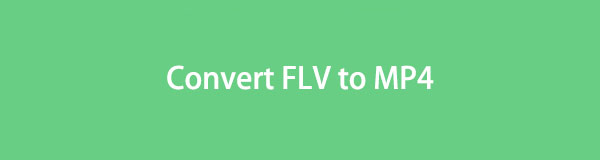
Since FLV is incompatible with numerous players on computers and devices, converting it to MP4 would be best, especially if the format isn't needed for your activities. Thankfully, several converters are available, and the most reliable ones are listed in this article. Detailed guidelines with the programs' key information are included in each part, so check them out.

Guide List
Part 1. Convert FLV to MP4 through VLC
VLC is a widely-known media player worldwide, so it’s unsurprising if you have it installed on your computer. If so, you will be thrilled that it has a built-in converting feature, allowing you to turn your FLV videos to MP4 on the program directly. You may think it is only for playing videos, but VLC offers more functions than that. That is also why many use this media player even if it’s not pre-installed on their computers or mobile devices.
Emulate the user-oriented steps below to convert FLV to MP4 through VLC:
Step 1Install VLC if it isn’t yet on your computer, then run the program immediately. When its initial interface is presented, hit the menu bar’s Media button, showing the pulldown options. Thus, choose the Convert/Save tab from there.
Step 2Afterward, select Add and select your FLV video to upload it into the program. Then, click Convert/Save and proceed to the Profile section. Finally, click MP4 from the output formats, then tick the Start tab to convert the video.
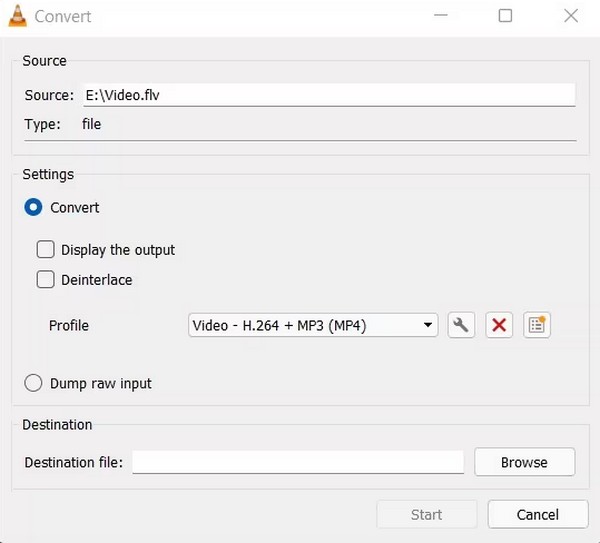
Despite being effective and popular, you may find its converting feature a hassle. As you can see, the steps are quite confusing because of some technical terms. Thus, it is okay if it’s not your type of converter, especially for a beginner. Luckily, others are available below.
Part 2. Convert FLV to MP4 with FoneLab Video Converter Ultimate
FoneLab ideo Converter Ultimate, on the other hand, is as straightforward as possible. Converting FLV files to MP4 in this program can be quick and stress-free, thanks to its simple functions and navigations. You don’t need to be an expert to understand its process since every feature has a label with on-screen guidelines right after you start the program. It also supports batch conversion and performs quickly, making it more convenient.
Video Converter Ultimate is the best video and audio converting software which can convert MPG/MPEG to MP4 with fast speed and high output image/sound quality.
- Convert any video/audio like MPG, MP4, MOV, AVI, FLV, MP3, etc.
- Support 1080p/720p HD and 4K UHD video converting.
- Powerful editing features like Trim, Crop, Rotate, Effects, Enhance, 3D and more.
Meanwhile, conversion isn’t the only capability FoneLab Video Converter Ultimate has. This tool has your back if you wish to enhance your video files. You only have to proceed to its MV, Collage, or Toolbox section; each feature’s editing tools will be presented. It offers video editing functions, such as a trimmer, enhancer, speed controller, cropper, merger, rotator, color correction, etc. You can also use its video, audio, and image compressors.
Comprehend the trouble-free process underneath as a sample for converting FLV to MP4 with FoneLab ideo Converter Ultimate:
Step 1Drop by the official FoneLab Video Converter Ultimate page and the Free Download tab will be displayed on the left. Click it to keep the program file in your Downloads, then open it later for the installation. The status bar on the lower screen indicates how far the process is from completion. So, when it finishes, launch the converter on your computer.
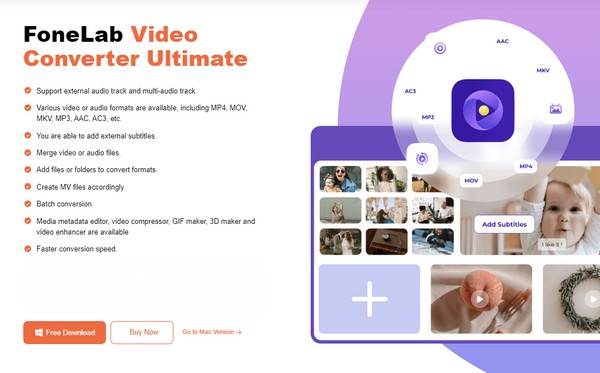
Step 2FoneLab Video Converter Ultimate’s primary interface will immediately present the converting feature once the tool launches. So, click the Plus icon at the center to view your file folder. From there, browse and find the FLV file you intend to convert, then open it to import into the interface. You may also drag the file directly into the box from the folder.
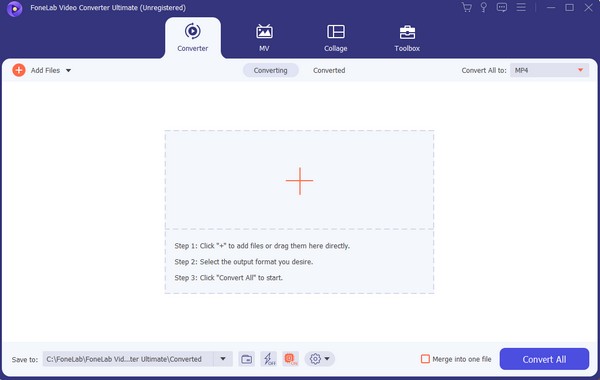
Step 3Once imported, additional features will appear on the interface, such as the Edit, Cut, and Enhance Video icons. Feel free to click and navigate them to improve the video before conversion. Adding subtitles is also supported, and you can edit its information.
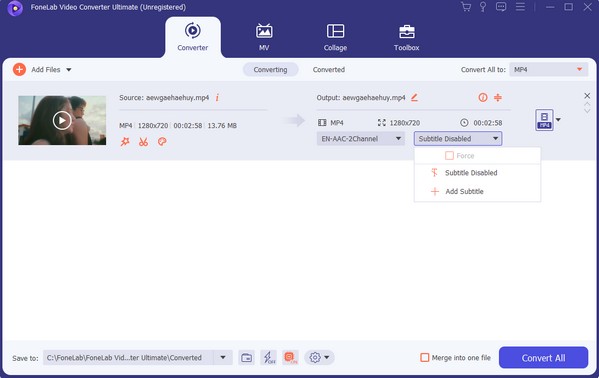
Step 4When satisfied, select the Convert All to: pulldown bar, and it will show the supported video formats. Among them is MP4, so choose it and select your preferred resolution. Finally, tick the Convert All button to turn your FLV file into MP4 format.
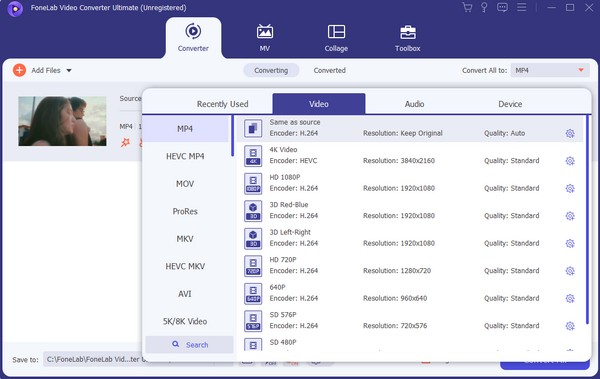
Video Converter Ultimate is the best video and audio converting software which can convert MPG/MPEG to MP4 with fast speed and high output image/sound quality.
- Convert any video/audio like MPG, MP4, MOV, AVI, FLV, MP3, etc.
- Support 1080p/720p HD and 4K UHD video converting.
- Powerful editing features like Trim, Crop, Rotate, Effects, Enhance, 3D and more.
Part 3. Convert FLV to MP4 on FreeConvert
We understand that installing a converting program can be a hassle, especially the ones consuming significant storage. Fortunately, online converters, like FreeConvert, are also available. This online program doesn’t need installation, and you only have to visit its official site to perform the FLV video to MP4 conversion. Hence, many find its process more convenient than other methods, especially since it is popular and known to be 100% safe.
Bear in mind the effortless instructions below to utilize the FLV to MP4 converter online FreeConvert:
Step 1Enter FreeConvert’s main video conversion site on the browser. Next, select Choose Files in the middle of its page, and your file folder will be shown. Select and open the FLV video from there to upload it to the conversion page.
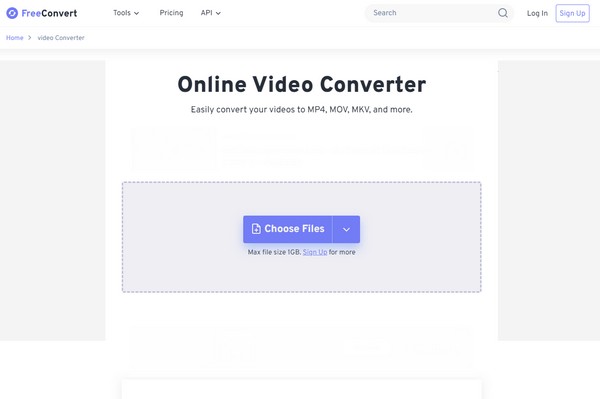
Step 2After that, select the drop-down tab beside Output, then pick the MP4 option in the Video section. You may also search for it in the text field. Once selected, push the Convert button below to begin converting. Later, you can save the file by clicking the Download tab.
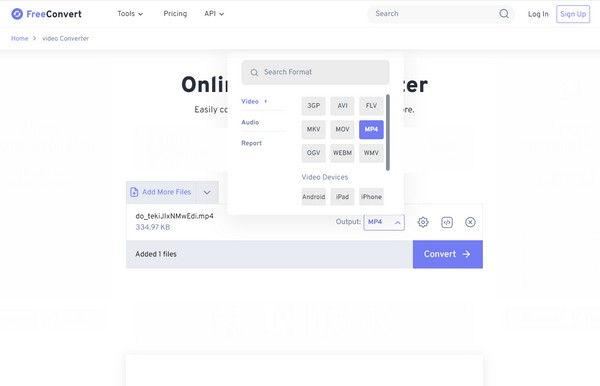
As much as you like this converter, it is still recommended that you consider its drawbacks. Like other online programs, it thoroughly relies on the internet, so you won’t be able to convert anything without it. Also, if the conversion is ongoing and your internet suddenly fluctuates, there’s a high chance your videos will be damaged when downloaded.
Video Converter Ultimate is the best video and audio converting software which can convert MPG/MPEG to MP4 with fast speed and high output image/sound quality.
- Convert any video/audio like MPG, MP4, MOV, AVI, FLV, MP3, etc.
- Support 1080p/720p HD and 4K UHD video converting.
- Powerful editing features like Trim, Crop, Rotate, Effects, Enhance, 3D and more.
Part 4. FAQs about Converting FLV to MP4
Do converters take up large space?
It depends. Many converting programs take up large space on computer storage, but you can install one that doesn't. For instance, FoneLab ideo Converter Ultimate only consumes little storage, so installing it is fast and hassle-free. Its small size also helps its performance, and you can easily guarantee that by navigating the program on your computer.
Is it convenient to install an FLV Media Player?
It is if you have numerous FLV videos. However, installing a converting tool like FoneLab ideo Converter Ultimate is much more convenient if your videos are in different formats. It will help you turn your files into compatible formats, whether FLV, AVI, WMV, MOV, 3GP, etc. So, instead of a media player for FLV videos, this program is more recommended.
Play your FLV videos on all devices by converting them to MP4. The most guaranteed converting programs are introduced above, and their effectiveness has been proven numerous times.
Video Converter Ultimate is the best video and audio converting software which can convert MPG/MPEG to MP4 with fast speed and high output image/sound quality.
- Convert any video/audio like MPG, MP4, MOV, AVI, FLV, MP3, etc.
- Support 1080p/720p HD and 4K UHD video converting.
- Powerful editing features like Trim, Crop, Rotate, Effects, Enhance, 3D and more.
