- Convert AVCHD to MP4
- Convert MP4 to WAV
- Convert MP4 to WebM
- Convert MPG to MP4
- Convert SWF to MP4
- Convert MP4 to OGG
- Convert VOB to MP4
- Convert M3U8 to MP4
- Convert MP4 to MPEG
- Embed Subtitles into MP4
- MP4 Splitters
- Remove Audio from MP4
- Convert 3GP Videos to MP4
- Edit MP4 Files
- Convert AVI to MP4
- Convert MOD to MP4
- Convert MP4 to MKV
- Convert WMA to MP4
- Convert MP4 to WMV
Easy Guide to Convert Picture to Transparent Background
 Updated by Lisa Ou / January 13, 2025 16:30
Updated by Lisa Ou / January 13, 2025 16:30Can I convert an image to PNG transparent or another format? I need to pass a photo at work, but it must look decent since it's for professional purposes. Hence, I hope somebody can help me with an effective strategy to make my background image transparent. Do you know a tool that can cleanly do the work? If so, your suggestions will be very appreciated. Thank you!
Converting a photo to a transparent background helps in many different scenarios. Whether you intend to do it for personal or professional purposes, you can't deny that giving your photo a transparent background is sometimes required and inevitable. For instance, like the situation above, you must turn in a formal picture for work. Or you only need it for aesthetic purposes.
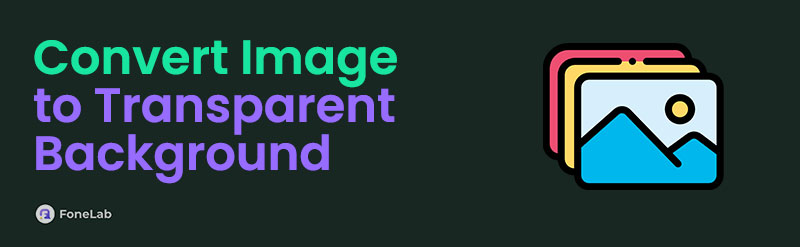
Perhaps you want your profile photos' theme to be clean on different social media platforms, and converting them into a transparent background is the perfect strategy. Regardless of your purpose, you will be delighted to know that the most efficient programs offering such a service are presented below. Each contains adequate details and trouble-free guides to assist you.

Guide List
Part 1. Convert Image to Transparent Background via Adobe Image Background Remover
Adobe Image Background Remover is among the leading programs people depend on when converting a picture to a transparent background. It offers an accessible service that removes the background of the photos you upload within minutes. You don’t even have to install a tool or anything since it runs on countless browsing apps. It only requires you to visit the program’s official page, and you can directly navigate the photo’s background removal process on the interface. Besides, this tool automatically detects your picture’s background, so you no longer have to trace it manually. The page will immediately make it transparent without complication.
Yield to the undemanding guide below to convert an image to PNG transparent free via Adobe Image Background Remover:
Step 1Open Adobe Image Background Remover’s main website using your trusted browsing program. When the Upload your photo button appears on the right box, select it to view the shortcut folder. From there, pick to upload your image file.
Step 2The page will immediately convert your photo to a transparent background upon uploading. Thus, wait for the output to be displayed before navigating the other options to modify it if needed. Once done, tick the Download tab to complete the process.
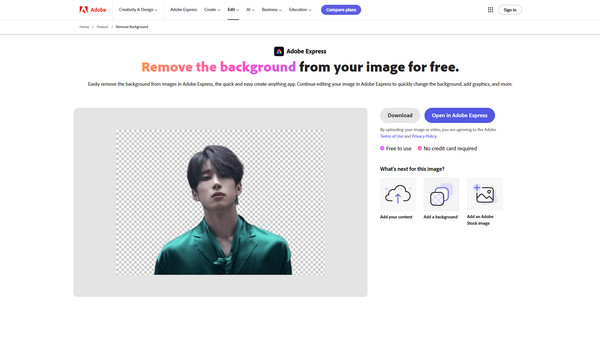
Although Adobe Image Background Remover has a hassle-free procedure and can produce a successful output, encountering drawbacks is still inevitable. For instance, its result may not be as smooth and accurate if your photo’s background is complex or too detailed, messing it up.
Video Converter Ultimate is the best video and audio converting software which can convert MPG/MPEG to MP4 with fast speed and high output image/sound quality.
- Convert any video/audio like MPG, MP4, MOV, AVI, FLV, MP3, etc.
- Support 1080p/720p HD and 4K UHD video converting.
- Powerful editing features like Trim, Crop, Rotate, Effects, Enhance, 3D and more.
Part 2. Convert Image to Transparent Background through Fotor Background Remover
Another popular and reliable program that can help you convert your image to a transparent background is Fotor Background Remover. Like the first part, uploading your chosen picture to this program’s page will automatically remove the background it detects, making it transparent. Hence, you also won’t have to trace the background manually for minutes just to mark the part right. Aside from that, it provides further functions that will help you improve your photo. You can use the Change Background, AI Background, or Blur Background. It even offers various colors you can use as the background color if needed. Besides, its page can be easily understood.
Observe the worry-free process below to convert an image to transparent background online free through Fotor Background Remover:
Step 1First, visit the Fotor Background Remover page with your trusted browser. An Upload Image tab will then be presented inside the box on the left section. Click it for the quick-access folder to pop up, then choose the photo to upload to the program website.
Step 2Like before, the image will automatically be processed after uploading. It won’t take long until it appears with the now transparent background. You can modify the picture further using the options on the right, and when satisfied, click the Download Preview button below.
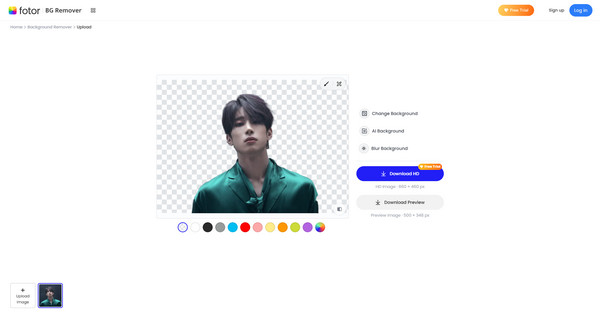
Fotor Background Remover allows you to save the output preview but with lesser quality. It may be fine for many, but if you prefer keeping the photo at its original quality, you must start a free trial. It requires signing up, so you must create a new account for the website.
Part 3. Bonus Tip - Convert Image to A Compatible Format
Most programs that offer an image conversion to a transparent background produce outputs only in PNG format. Hence, learning this FoneLab Video Converter Ultimate program that offers an Image Converter feature would be best. Suppose you will use the photo you have converted to a transparent background on a certain program, but it was saved in an incompatible format. This feature will be your solution to convert your image into a compatible one, including JPG.
Video Converter Ultimate is the best video and audio converting software which can convert MPG/MPEG to MP4 with fast speed and high output image/sound quality.
- Convert any video/audio like MPG, MP4, MOV, AVI, FLV, MP3, etc.
- Support 1080p/720p HD and 4K UHD video converting.
- Powerful editing features like Trim, Crop, Rotate, Effects, Enhance, 3D and more.
Besides, it doesn’t only apply to such situations. Regardless of your reason for converting almost any photo, you won’t have complications handling it with this program’s Image Converter feature. After all, it can convert between multiple formats, such as JPEG or JPG, PNG, TIF, WebP, and more. Meanwhile, you will be thrilled to know more about its features afterward since it offers various video editing functions, media compressors, converters, and more.
Recognize the understandable steps underneath as a pattern for converting an image to a compatible format with FoneLab Video Converter Ultimate’s Image Converter:
Step 1Download the program file first by entering FoneLab Video Converter Ultimate’s page and choosing the Free Download button. Once you see the installer saved in the computer’s Downloads, open it and select Install to process the installation quickly. You must only wait until the status bar is completed, then select the Start tab when it emerges on the screen.
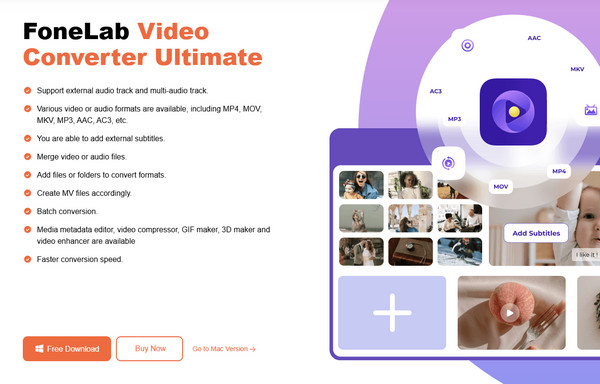
Step 2Launching the program won’t immediately get you to your desired feature, but no worries. You only have to click Toolbox on the uppermost section of the interface to view more functions, including the Image Converter. Choose it and hit the pop-up window’s Plus symbol at the center. Then, double-click the picture you wish to convert to import it into the interface.
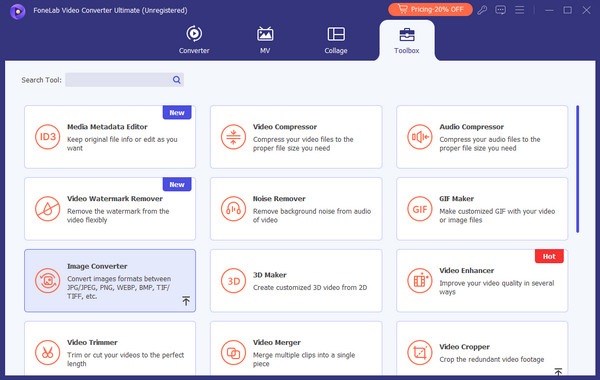
Step 3Next, feel free to manage the options on the following screen. You can rename the file, choose its destination folder, and click the Gear symbol to make adjustments. When ready, click the Convert All to menu to pick a format, and afterward, hit the Convert All selection.
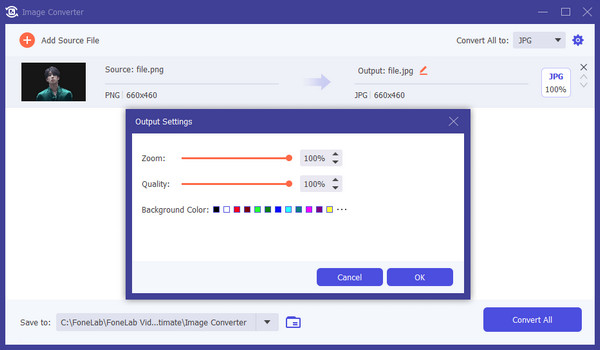
Video Converter Ultimate is the best video and audio converting software which can convert MPG/MPEG to MP4 with fast speed and high output image/sound quality.
- Convert any video/audio like MPG, MP4, MOV, AVI, FLV, MP3, etc.
- Support 1080p/720p HD and 4K UHD video converting.
- Powerful editing features like Trim, Crop, Rotate, Effects, Enhance, 3D and more.
Part 4. FAQs about Convert Image to Transparent Background
1. Are transparent and white image backgrounds the same?
No, they're not. An image with a white background is self-explanatory, and it may be what you think, which is an image with a white surrounding. On the other hand, a transparent background has no color or anything. Its surroundings will depend only on where you will paste it.
2. Which is the best tool to get a transparent background?
The recommendations above, Adobe Image Background Remover and Fotor Background Remover are the most popular and reliable, so don't hesitate to try them to achieve your goal.
Many programs can convert your photo to a transparent background, but not all are as smooth and clean as the ones above. Thus, you won't regret trusting them later.
Video Converter Ultimate is the best video and audio converting software which can convert MPG/MPEG to MP4 with fast speed and high output image/sound quality.
- Convert any video/audio like MPG, MP4, MOV, AVI, FLV, MP3, etc.
- Support 1080p/720p HD and 4K UHD video converting.
- Powerful editing features like Trim, Crop, Rotate, Effects, Enhance, 3D and more.
