- Convert AVCHD to MP4
- Convert MP4 to WAV
- Convert MP4 to WebM
- Convert MPG to MP4
- Convert SWF to MP4
- Convert MP4 to OGG
- Convert VOB to MP4
- Convert M3U8 to MP4
- Convert MP4 to MPEG
- Embed Subtitles into MP4
- MP4 Splitters
- Remove Audio from MP4
- Convert 3GP Videos to MP4
- Edit MP4 Files
- Convert AVI to MP4
- Convert MOD to MP4
- Convert MP4 to MKV
- Convert WMA to MP4
- Convert MP4 to WMV
Convert M4V to MP4 Conveniently Using Noteworthy Methods
 Updated by Lisa Ou / May 29, 2024 09:00
Updated by Lisa Ou / May 29, 2024 09:00 Greetings! Will someone please inform me how to convert M4V to MP4? I purchased a video file on iTunes, but it didn't play when I tried to watch it on a non-Apple device. I think the problem is related to compatibility; thus, I will convert it to MP4 instead. However, I'm unfamiliar with conversion methods and need your help. Please suggest what I can use.
Are you having difficulty playing M4V videos on devices other than Apple? If so, know it's inevitable since most M4V files are protected by DRM copy protection. It is similar to MP4 but lacks the format's most beneficial characteristic: compatibility, as Apple guarded it with DRM to avoid piracy, preventing users from playing M4V videos on non-Apple devices.
Fortunately, turning it to MP4 is possible because of the online and offline programs that support M4V conversion. That said, we have already gathered and listed the most notable strategies for converting M4V video formats to MP4 to save you from hassle. They are also known to be the most accessible solutions, so we guarantee they are worth trying.


Guide List
Part 1. How to Convert M4V to MP4 Using FoneLab Video Converter Ultimate
FoneLab Video Converter Ultimate is always at the top of many users’ lists when tackling video conversion. As its name indicates, it is a powerful converter that can turn your M4V videos into MP4. You can use it for multiple videos since it supports batch conversion, but don’t worry. Simultaneously converting two or more files doesn’t take much time, as the tool has a fast conversion speed. Also, the learning curve is minimal, thanks to its simple display.
Video Converter Ultimate is the best video and audio converting software which can convert MPG/MPEG to MP4 with fast speed and high output image/sound quality.
- Convert any video/audio like MPG, MP4, MOV, AVI, FLV, MP3, etc.
- Support 1080p/720p HD and 4K UHD video converting.
- Powerful editing features like Trim, Crop, Rotate, Effects, Enhance, 3D and more.
Meanwhile, conversion isn’t the only feature FoneLab Video Converter Ultimate offers. If you explore each part of its interface, you will encounter the MV, Collage, and Toolbox sections containing functions for enhancing your videos. Hence, feel free to edit your M4V or MP4 files before or after the conversion to ensure you get the best output. Moreover, installing this tool takes only a little space, and you can expect its performance to be fast and efficient.
Grasp the simple guide underneath as a model of M4V to MP4 conversion with FoneLab Video Converter Ultimate:
Step 1Head to one of your computer’s browsers and search for FoneLab Video Converter Ultimate to enter its official website. Once accessed, hit Free Download to acquire the installer on your computer. Later, you can open the file to initiate the installation and let the essential components finish downloading. When done, select Start to launch the program.

Step 2The conversion process will take place on the program’s initial interface. So, select the middle box’s Plus icon, and your file folder will appear. Pick the M4V file you intend to convert from there, then hit Open to import it into the interface. Afterward, select Convert All to: and choose MP4 from the appearing formats under the Video section.
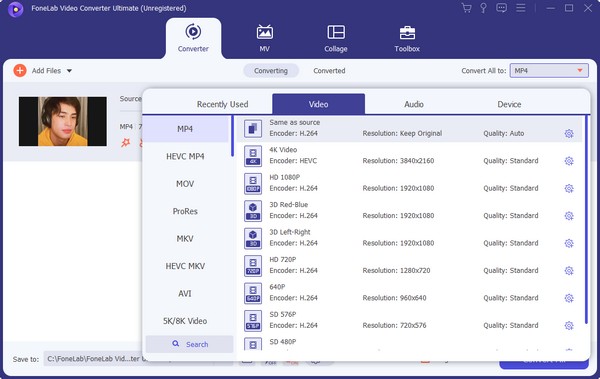
Step 3Before proceeding to the conversion, feel free to enhance your video first. You can click the Edit, Cut, and Enhance symbols to provide various features to make your file more appealing. Adding subtitles and more videos is also possible. When satisfied, hit the Convert All option on the lowest portion to convert your file to MP4 immediately.
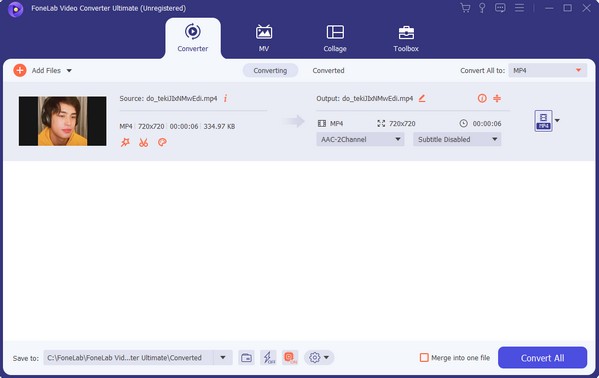
Video Converter Ultimate is the best video and audio converting software which can convert MPG/MPEG to MP4 with fast speed and high output image/sound quality.
- Convert any video/audio like MPG, MP4, MOV, AVI, FLV, MP3, etc.
- Support 1080p/720p HD and 4K UHD video converting.
- Powerful editing features like Trim, Crop, Rotate, Effects, Enhance, 3D and more.
Part 2. How to Convert M4V to MP4 through CloudConvert
CloudConvert, on the other hand, is an online program you can quickly access through your browser. Its main advantage is its accessibility since its page can be used on a computer or mobile phone. Besides, it is supported on most browsing apps, especially the most popular ones, so visiting its official site won’t be difficult. With this online converter, turning your M4V into an MP4 file will be effortless, as the conversion process only takes minutes or even seconds if you have fast and stable internet. Moreover, it is known to be safe and efficient.
Comply with the painless instructions below to convert M4V to MP4 through CloudConvert:
Step 1Open CloudConvert’s main converting site, then hit the Select File tab at the center. When your folder appears, open your M4V file, and the video will be uploaded to the page.
Step 2Next, select the tab beside the Convert to option to view the available formats. Choose MP4 before clicking the Convert tab underneath to convert your video to MP4. Later, select Download to save the newly converted file to your device.
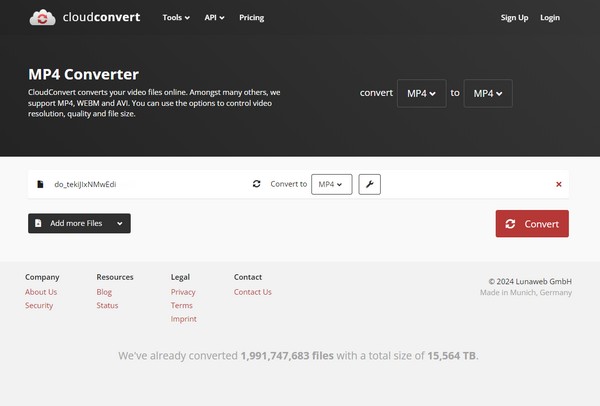
If you’re unaware, online programs like this, whether converters, editors, etc., have the same drawback. Since they are online, they heavily depend on your internet network; thus, poor connection will significantly affect the conversion process. Suppose your internet is unstable; uploading, converting, and downloading the video file will consume much time, especially if the file’s size is big. It may also corrupt the file due to internet disruption.
Video Converter Ultimate is the best video and audio converting software which can convert MPG/MPEG to MP4 with fast speed and high output image/sound quality.
- Convert any video/audio like MPG, MP4, MOV, AVI, FLV, MP3, etc.
- Support 1080p/720p HD and 4K UHD video converting.
- Powerful editing features like Trim, Crop, Rotate, Effects, Enhance, 3D and more.
Part 3. How to Convert M4V to MP4 on FreeConvert Website
Meanwhile, FreeConvert is another online tool that supports conversion between the M4V and MP4 formats. Like the previous part, it is advantageous regarding accessibility since it is supported on most computer and device browsers. Also, FreeConvert’s conversion process typically takes only a few minutes, allowing you to quickly turn the M4V files into MP4. Of course, this demands a fast and stable internet because, as mentioned, it is important.
Adhere to the manageable steps below to utilize the online M4V to MP4 converter, FreeConvert:
Step 1Navigate to the main FreeConvert website, then tick the Choose Files tab in the middle of its page. Like the previous methods, choose the M4V video from the popup folder, which will automatically be uploaded to the page.
Step 2Once uploaded, select the Output tab to see the supported video formats. Select the MP4 option, then tick Convert in the lower right section. The conversion speed will depend on the internet, but you can hit Download to save the video once it's finished.
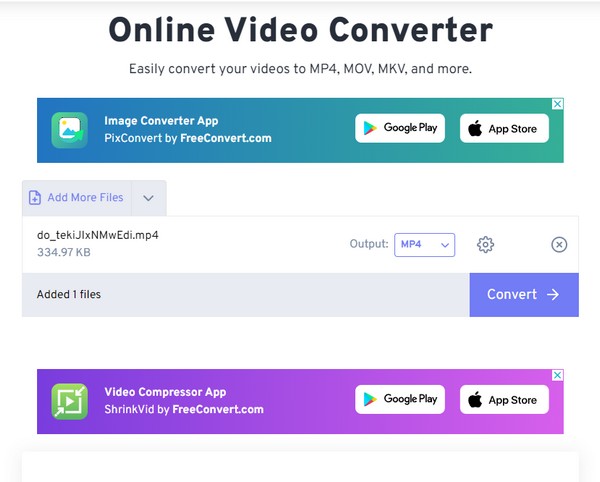
The second and third methods are indeed among the quickest converters to access. But if you don’t mind a recommendation, FoneLab Video Converter Ultimate would still be the best choice since it doesn’t only offer a converter. It also lets you enjoy various editing functions.
Video Converter Ultimate is the best video and audio converting software which can convert MPG/MPEG to MP4 with fast speed and high output image/sound quality.
- Convert any video/audio like MPG, MP4, MOV, AVI, FLV, MP3, etc.
- Support 1080p/720p HD and 4K UHD video converting.
- Powerful editing features like Trim, Crop, Rotate, Effects, Enhance, 3D and more.
Part 4. FAQs about M4V to MP4
Is it possible to convert M4V videos to MP4?
Yes, it is. Apple may have protected M4V videos from being played on non-Apple devices, but that doesn't mean you won't be able to convert them. With an effective and appropriate converter like FoneLab Video Converter Ultimate, you can efficiently turn your M4V files into MP4 format. After all, the recommended processes above are convenient to navigate.
Can you add subtitles to M4V videos?
Yes, you can. You might want to add subtitles before converting your M4V videos to MP4, but that's not a problem. Other methods don't support such features, but FoneLab Video Converter Ultimate will help you add subtitles to your M4V videos and convert them to MP4 or your desired format.
Video Converter Ultimate is the best video and audio converting software which can convert MPG/MPEG to MP4 with fast speed and high output image/sound quality.
- Convert any video/audio like MPG, MP4, MOV, AVI, FLV, MP3, etc.
- Support 1080p/720p HD and 4K UHD video converting.
- Powerful editing features like Trim, Crop, Rotate, Effects, Enhance, 3D and more.
Enjoy browsing the most trusted converters offline and online to convert your M4V files to MP4 format. Guidelines have already been provided to assist you in smoothly navigating the steps.
