- Convert AVCHD to MP4
- Convert MP4 to WAV
- Convert MP4 to WebM
- Convert MPG to MP4
- Convert SWF to MP4
- Convert MP4 to OGG
- Convert VOB to MP4
- Convert M3U8 to MP4
- Convert MP4 to MPEG
- Embed Subtitles into MP4
- MP4 Splitters
- Remove Audio from MP4
- Convert 3GP Videos to MP4
- Edit MP4 Files
- Convert AVI to MP4
- Convert MOD to MP4
- Convert MP4 to MKV
- Convert WMA to MP4
- Convert MP4 to WMV
Convert MOV to MPEG with Ease Using A Noteworthy Guide
 Updated by Lisa Ou / Feb 22, 2023 16:30
Updated by Lisa Ou / Feb 22, 2023 16:30My MOV files are taking up too much of my computer storage. I tried to compress them, but it only reduced the quality of my videos. So now, I'm thinking of converting them instead. Can someone help me find the most trustworthy MOV to .mpeg converter?
MOV is a computer video format created by Apple. It is a high-quality format that is good for video watching and editing. It was developed exclusively for QuickTime, so you can only find very few media players that support this format. As you can see, aside from being a standard for video editing, most of its attributes are often disadvantages. Since MOV files are high in quality, they are expected to take up large storage space on your devices. In short, MOV files are not that accessible, especially if you're not using Mac.
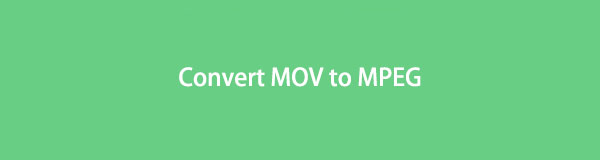
Taking that into account, it's understandable if you want to convert your MOV files to MPEG. Because MPEG, on the other hand, is a widely-used video format worldwide. They are highly compressed video files, which reduces the amount of storage space the file needs. But, it still maintains the excellent quality of the video. This is why many people prefer MPEG to other video formats, aside from its compatibility with almost all media players. Thus, this article introduces you to the acclaimed video converters that can help you turn your MOV files into MPEG.

Guide List
Part 1. Convert MOV to MPEG with FoneLab Video Converter Ultimate
FoneLab Video Converter Ultimate is the most suggested program for converting MOV files to MPEG and other video formats. This powerful tool can convert your video files to almost any format you want. In addition, you can choose the resolution and quality you want for the video. Hence, you can expect excellent product results for all the files you convert in this tool. And suppose you are having trouble with your device’s insufficient storage, FoneLab Video Converter Ultimate offers a video compressor to reduce your video file size before or after the conversion. Furthermore, this program lets you remove unnecessary and dirt-like noises with its video enhancer feature. More functions are available, and you can discover them after installing the program on your computer.
Video Converter Ultimate is the best video and audio converting software which can convert MPG/MPEG to MP4 with fast speed and high output image/sound quality.
- Convert any video/audio like MPG, MP4, MOV, AVI, FLV, MP3, etc.
- Support 1080p/720p HD and 4K UHD video converting.
- Powerful editing features like Trim, Crop, Rotate, Effects, Enhance, 3D and more.
Go along with the painless instructions below to convert .mov to .mpeg with FoneLab Video Converter Ultimate:
Step 1Acquire a copy of the FoneLab Video Converter Ultimate file by hitting the Free Download tab on its website. When the download is complete, open it and give the program consent to make changes to your device. The installation will then follow. The program window will display some of its features while being installed. Then start the converter on your computer.
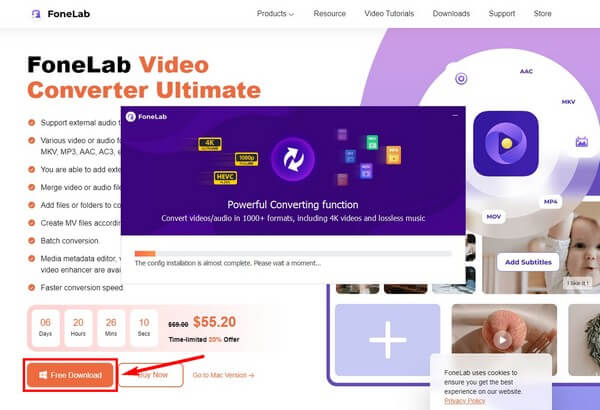
Step 2The program's primary interface will display a box with the “+” symbol at the center. Open File Explorer and track down the MOV file you want to convert. Once you locate it, drag the video file into the box to upload it into the program.
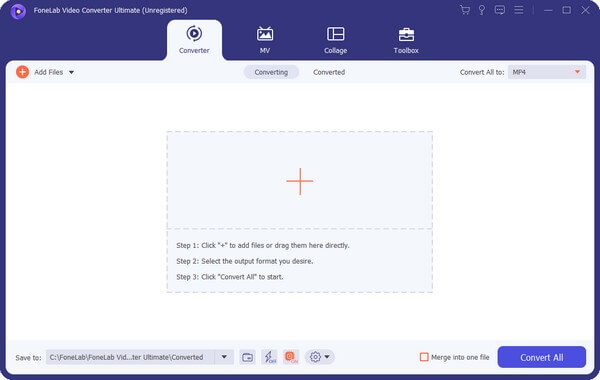
Step 3Click the drop-down bar on the upper-right corner of the interface. The supported video formats will then be exhibited on the left pane, while the other options, like quality and resolution, will be on the right. Choose the MPEG format and your preferred video settings.
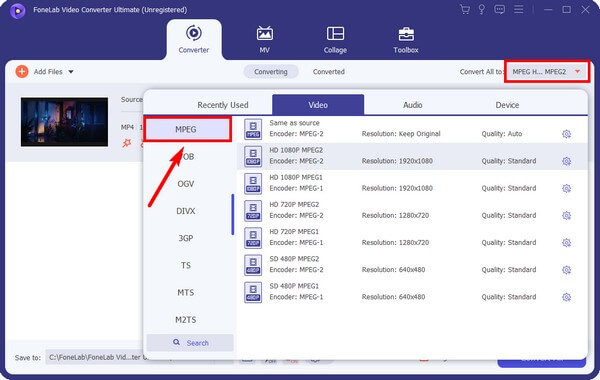
Step 4Try the program’s bonus features, like the Video Enhancer. Click the palette icon, then mark the functions you want to apply to your video. You can upscale and downscale the resolution, remove noise, and more. Lastly, click Save, then the Convert All button.
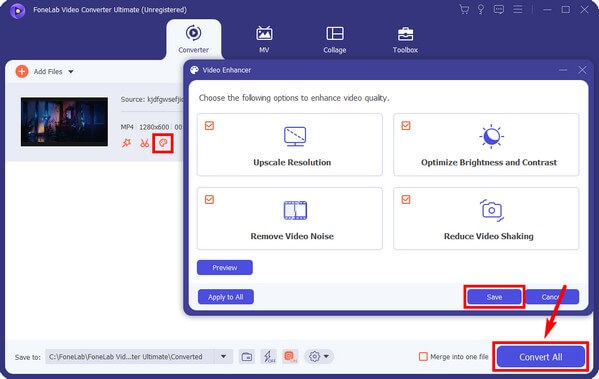
Video Converter Ultimate is the best video and audio converting software which can convert MPG/MPEG to MP4 with fast speed and high output image/sound quality.
- Convert any video/audio like MPG, MP4, MOV, AVI, FLV, MP3, etc.
- Support 1080p/720p HD and 4K UHD video converting.
- Powerful editing features like Trim, Crop, Rotate, Effects, Enhance, 3D and more.
This converter is available on both Mac and Windows. You can follow the same steps above since both computer procedures are almost identical.
Part 2. Convert MOV to MPEG via QuickTime
MOV format is developed for QuickTime, so the probability of it having the ability to convert MOV files is high. And that is correct because QuickTime lets you convert MOV to MPEG format. However, the features of this program are limited, so you can only do basic converting without the perks of compressing, editing, and more, like the other programs.
Go along with the painless instructions below to convert MOV to MPEG via QuickTime:
Step 1Launch QuickTime from the Applications folder on your Mac. Click the File button at the top and choose Export As from the pulldown menu.
Step 2When the Export options show up, select the resolution you want for your video file. After that, set up the options from the popup Format menu. During the process, choose the file you want to convert.
Step 3Click Export As, then the resolution you chose. Following that, select the Use HEVC checkbox and Preserve Transparency checkbox. Finally, name the exported file and save the video on your Mac.
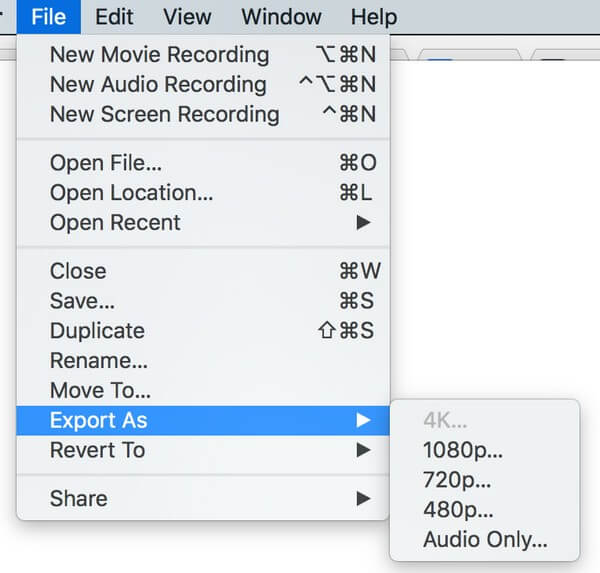
Part 3. Convert MOV to MPEG Online
One of the online converters you can use for converting MOV to MPEG is Convertio. This online tool is easier to operate than other converting tools. It produces great-quality outputs and is safe to use. Just be aware of its size limitation, which is 100 MB. If your video file exceeds this size, you won’t be able to convert using this online tool. But you can try the other methods in this article.
Go along with the painless instructions below to convert MOV to MPEG online with Convertio:
Step 1Navigate to Convertio’s site and access its converting page. Click the Choose Files tab at the center. Then choose the MOV video from your file folder.
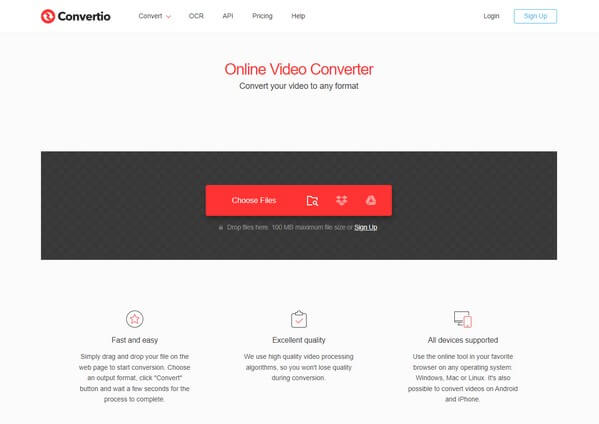
Step 2Once the file is uploaded, click the small box with the down arrow at the center. Then select MPEG from the available video formats displayed on the drop-down menu.
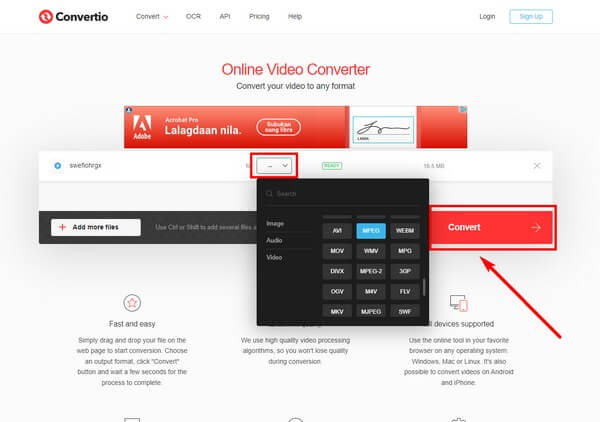
Step 3After that, hit the huge Convert tab to turn your MOV into a MPEG file. You can download the file to save on your Mac when the process is done.
Video Converter Ultimate is the best video and audio converting software which can convert MPG/MPEG to MP4 with fast speed and high output image/sound quality.
- Convert any video/audio like MPG, MP4, MOV, AVI, FLV, MP3, etc.
- Support 1080p/720p HD and 4K UHD video converting.
- Powerful editing features like Trim, Crop, Rotate, Effects, Enhance, 3D and more.
Part 4. FAQs about MOV to MPEG Converters
Does Convertio have ads?
Yes, it does. When you go to Convertio's page, it contains an ad at the center of the screen. The online program places ads on its site to keep the service running. However, you must be cautious, as you might accidentally click on a suspicious ad that could cause damage to your Mac. If you want a converter without ads, try the FoneLab Video Converter Ultimate.
How to convert MPEG to MOV?
Converting MPEG to MOV is only the same as converting MOV to MPEG. You can perform the same steps on FoneLab Video Converter Ultimate. This time, upload the MPEG file into the program and choose MOV from the formats you want to convert it to.
Can you cut the converted video with FoneLab Video Converter Ultimate?
Yes, you can. FoneLab Video Converter Ultimate's capabilities don't end with its converting and compressing features. You can also utilize its editing function, which contains a video cutter, merger, reverser, speed controller, volume booster, and more. So if you're planning to edit your video, you don't need to install another tool since this program can already provide the editing features you need.
Video Converter Ultimate is the best video and audio converting software which can convert MPG/MPEG to MP4 with fast speed and high output image/sound quality.
- Convert any video/audio like MPG, MP4, MOV, AVI, FLV, MP3, etc.
- Support 1080p/720p HD and 4K UHD video converting.
- Powerful editing features like Trim, Crop, Rotate, Effects, Enhance, 3D and more.
That's the end of the discussion for converting MOV to MPEG. Kindly visit the FoneLab Video Converter Ultimate site if you need more guidance and assistance with your files and devices.
