Unable to Activate iPhone: 9 Proven Solutions
 Posted by Lisa Ou / May 18, 2022 09:00
Posted by Lisa Ou / May 18, 2022 09:00 Did you buy a new iPhone and try to set it up and activate it, but an unfortunate error occurred saying that "could not activate iPhone"? There are a lot of possible causes for this type of issue on users' iOS devices. In fact, you don't have to lose hope because there are also tons of methods that you can utilize to fix this error on your iPhone. As you read this post, figure out why you cannot activate your device and proceed to the ways or what to do about it when experiencing this instance.
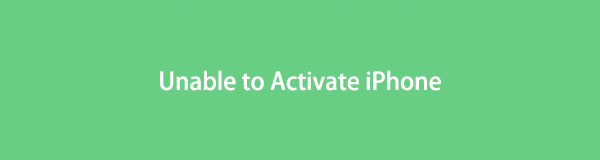

Guide List
Part 1. Why is iPhone Could Not Be Activated?
What could be the reasons why you could not activate iPhone X or any other models? Here are some reasons why you’re having difficulties activating your device:
- The iPhone could not be activated because the activation information could not be obtained.
- The mobile data or Wi-Fi connection is slow or poor.
- The iOS version is very old.
- The device is locked to a specific mobile service.
- The iOS device is not connected to the Internet.
- The Activation Lock is enabled.
These problems or issues about not being able to activate your iOS device are actually easy to resolve. However, you have to take note that knowing what caused the issue is essential. So you would know what action you should take.
In the next part, if you can’t wait to fix this kind of error, here are the most straightforward, efficient, and proven solutions for your queries about it.
FoneLab enables you to fix iPhone/iPad/iPod from DFU mode, recovery mode, Apple logo, headphone mode, etc. to normal state without data loss.
- Fix disabled iOS system problems.
- Extract data from disabled iOS devices without data loss.
- It is safe and easy to use.
Part 2. 8 Ways to Fix Can't Activate iPhone
How can you fix the issue that the iPhone could not activate? Here are some helpful approaches that you can perform to solve the problem:
Method 1. Reboot iPhone
Rebooting or hard resetting your iPhone might help you resolve the issue of ‘unable to activate iPhone.’ Please remember that rebooting your device depends upon the model you are using. Follow the given instruction below to reboot your iPhone.
Steps on How to Fix Could Not Activate iPhone by Rebooting iPhone:
iPhone 6 series: Press and hold the buttons Home and Power and wait until the Apple logo appears on your screen. And release the buttons.
iPhone 7 series: Keep pressing and holding the Volume Down button and the Power button at the same time until your iPhone reboots.
iPhone 8 and later models: Press and release the Volume Up buttons. After that, do it on the Volume Down button as well. Lastly, press and hold the Power button and wait until the Apple logo appears and release it. That’s it!
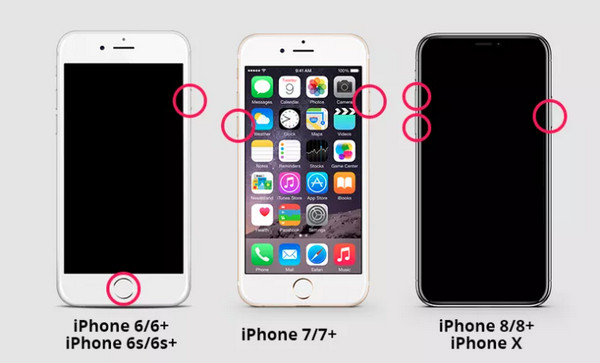
Method 2. Connect iPhone to the Stable Internet Connection
Before activating your new iPhone, make sure to have a stable internet connection for a smooth activation process of your device. If you’re using a mobile data network or connected to poor internet, try to connect to another reliable Wi-Fi instead to fix unable to activate your iPhone.
Method 3. Check the Inserted SIM Card
Even without a SIM Card to activate your iPhone device, you might experience technical problems in the process. And so, do not force your iPhone to activate if you haven't inserted a SIM card. If you have inserted the SIM card and your device didn’t activate, verify if it is inserted or placed correctly on the SIM tray.
If this way still doesn't work, you can move on to the next solution that we have provided.
FoneLab enables you to fix iPhone/iPad/iPod from DFU mode, recovery mode, Apple logo, headphone mode, etc. to normal state without data loss.
- Fix disabled iOS system problems.
- Extract data from disabled iOS devices without data loss.
- It is safe and easy to use.
Method 4. Restore iPhone
There are times that to resolve iPhone activation issues, you may need to restore your iPhone device. You install clean versions of the iOS on your device by restoring it. Here, you will use a computer and with the applications Finder or iTunes. Here’s how to do it.
Steps on How to Restore iPhone to Fix Could Not Activate iPhone:
Step 1Firstly, for Mac users, open Finder. For Windows users, launch the installed iTunes application.
Step 2Then, plug your iPhone into your computer using a USB cord.
Step 3After that, select and click your iPhone’s name on Finder. Or click the iPhone icon on iTunes.
Step 4Finally, click the Restore iPhone button, and that’s it!
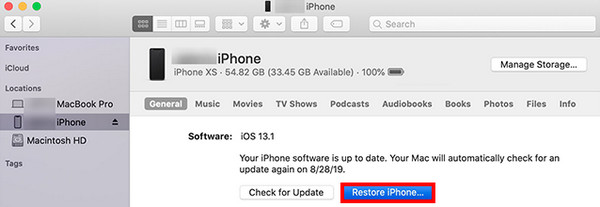
Once your iPhone is restored, it must be activated without any issue.
Method 5. Be Patient to Wait and Retry
There are instances when the Apple Server is too busy and cannot respond to your request. If your iPhone could not be activated because the activation server cannot be reached, you need to wait patiently. Wait for a while, then go back to the network page again and re-enter your Apple ID and password to reactivate your iPhone. Note that it takes a few minutes in order to activate your device, be patient.
Method 6. Check Apple System Status
If you still can’t activate your iPhone despite trying the methods mentioned above, the problem is possibly not on your side; it could be on the Apple System. Another thing is that it could be the Apple Server reports some bugs. The easiest thing to do is to check it by going to the Apple System Status. Then, check the circle beside the iOS Device Activation. If its color is red and yellow, that means that the activation service is unavailable right now. Just wait for the Apple service to solve it. Finally, if the circle turns green, try activating your iPhone again, and there you go. To check the Apple System Status, simply type or click this link https://www.apple.com/support/systemstatus/. Finally, check your iPhone problem that you want to look, and find for iOS Device Activation.
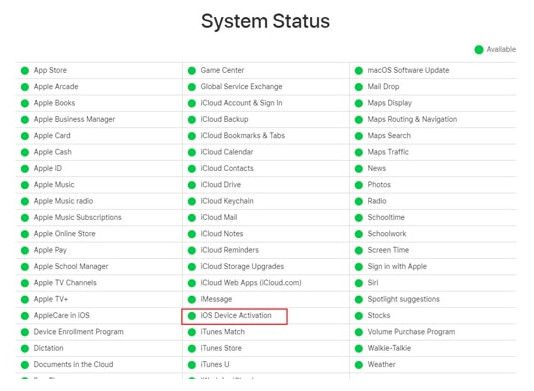
Method 7. Install the Update for iOS with iTunes
Not only can you restore your iPhone on iTunes to activate your device, but you can also install the update for iOS using it. As a matter of fact, a SIM card is not that required to have to activate your iPhone with iTunes. Also, secure that you have installed the latest version of this app on your computer, and if it is outdated, update it. Install the update for iOS using iTunes by following the steps below.
Steps on How to Install the Update for iOS with iTunes to Fix Could Not Activate iPhone:
Step 1To start, launch the iTunes app on your computer. Then, turn off the iPhone device you want to activate.
Step 2Next, use a USB cord to link your iPhone to a computer. And turn on your mobile device.
Step 3When iTunes detects your iPhone, it will immediately ask you to go through the activation procedure. Or, you can just click the Activate your iPhone button on the left side of the app’s main interface.
Step 4Lastly, proceed by logging in to your Apple ID, and click the Continue button to complete the process. And there you have it!
You also have to take note that this technique may take some time to finish the task successfully.
Method 8. Remove the Activation Lock
The primary purpose of the Activation Lock is to keep your iPhone and its data safe. When you’re facing difficulty activating your iPhone, you must consider checking the Activation Lock if it is enabled. This situation will only occur if the iPhone you’re trying to activate belongs to someone else before you. To solve this issue, you will have to enter the Apple ID and password of the previous owner of the device.
Step 1To remove the activation lock, go to www.iCloud.com/find.
Step 2Next, sign in with your Apple ID and password. At the top part, tick All Devices.
Step 2Then,choose the device you want to remove from iCoud. Finally, click Remove from Account.
Yet, the previous owner can also remove that device from their iCloud by signing in to their Find My iPhone app. Another thing, if you can prove that the iPhone really belongs to you, you can ask for help at the AppleCare or Apple Store.
Now, these are ways that you can perform to fix your problem in the activation of your iPhone device. But wait, there’s more! There is one more solution that can surely help you and give you peace of mind by fixing problems with the activation of your iPhone. Find it out in the next part of this post.
Part 3. The Best Solution to Fix iPhone Could Not Activate
After trying all the methods mentioned above and none of them worked for you, we have a piece of good news for you. FoneLab iOS System Recovery is the perfect partner and professional solution for your needs. With this tool, you can fix issues on your iOS device system. It also provides two recovery modes and allows the users to fix 50+ iOS system problems without data loss. Using this program, you will have a great chance to activate your device successfully.
Not just that, it is also a great benefit for those who are non-techy iPhone users. And so, we sincerely recommend this powerful iOS issues fixing tool. Start utilizing FoneLab iOS System Recovery to fix the error ‘unable to activate iPhone’ with the tutorial below.
FoneLab enables you to fix iPhone/iPad/iPod from DFU mode, recovery mode, Apple logo, headphone mode, etc. to normal state without data loss.
- Fix disabled iOS system problems.
- Extract data from disabled iOS devices without data loss.
- It is safe and easy to use.
Steps on How to Fix iPhone Could Not Activate with FoneLab iOS System Recovery:
Step 1First off, download and run FoneLab iOS System Recovery on your computer. It is available on both Windows and Mac. Just make sure that you choose the correct version for your computer system.
Step 2After that, connect your iPhone to your computer using a lightning USB cable. To successfully help your PC recognize your iPhone, select the Trust option on your iOS screen. Then, click iOS System Recovery from the functions of the tool.
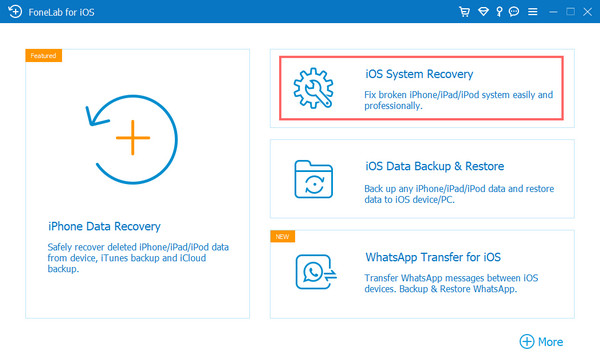
Step 3Now, tick the Start button to proceed. Then, you will have two repair-type options: Standard Mode and Advanced Mode. Choose according to your preference and needs.
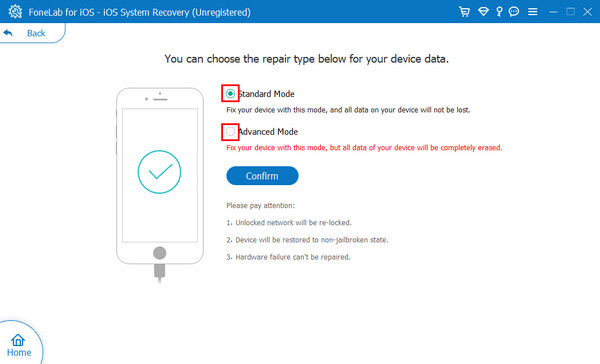
Step 4Next, click the Confirm button to verify your chosen mode. At this final point, click Repair to begin fixing the errors in the activation of your iPhone device. And there you have it!
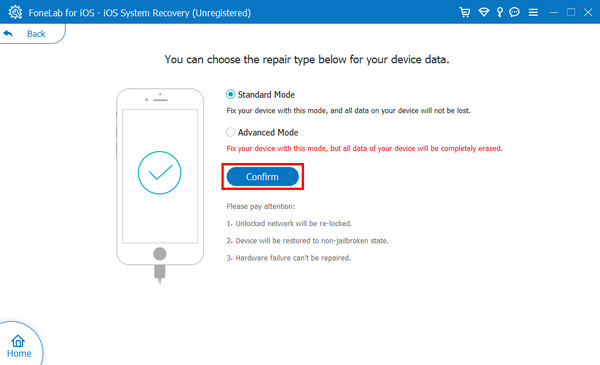
After fixing the could not activate iPhone issue, you can try re-activating your device again. Indeed, FoneLab iOS System Recovery can fix multiple issues. And you can always depend on it, so freely install it on your computer and enjoy its amazing features and functions.
Part 4. FAQs About Could Not Activate iPhone
1. How do you know if iPhone is activated?
First, connect your iPhone to your PC, then launch iTunes. Next, if it prompts Restore from backup, your device is activated.
2. Can I activate iPhone without SIM Card?
Of course, yes! You can activate your iPhone with the assistance of the latest version of the iTunes app or through R-SIM or X-SIM card.
All in all, these are the 8 excellent techniques if your iPhone could not be activated. The most recommended and worthy tool for you is FoneLab iOS System Recovery. With it, you can fix various issues on your device, including if you can't activate your iOS device. Yet, the decision is yours to make.
FoneLab enables you to fix iPhone/iPad/iPod from DFU mode, recovery mode, Apple logo, headphone mode, etc. to normal state without data loss.
- Fix disabled iOS system problems.
- Extract data from disabled iOS devices without data loss.
- It is safe and easy to use.
