- Part 1. Prepare to Delete Apple ID Account
- Part 2. How to Delete Apple ID Account via Apple Account Privacy Website
- Part 3. How to Delete Apple ID Account from The App Store on Settings
- Part 4. How to Delete Apple ID Account from An iOS Device Without Password
- Part 5. FAQs about Deleting Apple ID Account
- Unlock Apple ID
- Bypass iCloud Activation Lock
- Doulci iCloud Unlocking Tool
- Factory Unlock iPhone
- Bypass iPhone Passcode
- Reset iPhone Passcode
- Unlock Apple ID
- Unlock iPhone 8/8Plus
- iCloud Lock Removal
- iCloud Unlock Deluxe
- iPhone Lock Screen
- Unlock iPad
- Unlock iPhone SE
- Unlock Tmobile iPhone
- Remove Apple ID Password
Delete Apple ID Account Using Functional Approaches
 Updated by Lisa Ou / April 17, 2024 16:30
Updated by Lisa Ou / April 17, 2024 16:30Are you interested in learning more about the discussion on the Apple ID delete account? If so, this article is the correct place you have come to. We understand the need to erase an Apple ID for various reasons. Thus, we gathered the necessary information to provide users with the right information for the deletion. Meanwhile, users erase their accounts for different reasons. For instance, if you plan to switch to another system, you will no longer use Apple services, making your iCloud account purposeless. Or it is about your account privacy.
Regardless, the parts below will eliminate your concerns and worries about that. After all, we also gathered some details to help you prepare for the deletion of your Apple ID account. Then, you can perform the processes with the provided guidelines. We ensured the most effective and hassle-free ones were included for a high success rate. The step-by-step guides have also been simplified to let you enjoy a smooth and fast deletion procedure.
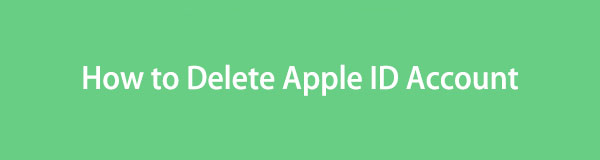
FoneLab Helps you unlock iPhone screen, Removes Apple ID or its password, Remove screen time or restriction passcode in seconds.
- Helps you unlock iPhone screen.
- Removes Apple ID or its password.
- Remove screen time or restriction passcode in seconds.

Guide List
- Part 1. Prepare to Delete Apple ID Account
- Part 2. How to Delete Apple ID Account via Apple Account Privacy Website
- Part 3. How to Delete Apple ID Account from The App Store on Settings
- Part 4. How to Delete Apple ID Account from An iOS Device Without Password
- Part 5. FAQs about Deleting Apple ID Account
Part 1. Prepare to Delete Apple ID Account
In every decision you make, considering the consequences is always a must, especially if the action will have a great effect, like an account deletion. Thus, here are some pointers you must do or remember to prepare and avoid unfortunate situations later.
- Back-Up Data: Backing up your account's data is among the most important preparations before erasing an account. If you still have data stored in your iCloud, backing them up to another storage device or service is highly suggested.
- Handle Subscriptions: Meanwhile, you must also cancel all the active subscriptions linked to your Apple ID. This way, you will no longer be charged for the services.
- Transfer or Download Purchases: Apple ID accounts are often used to purchase content from the App Store, iTunes, etc. Hence, saving or transferring your purchases to your other account or device would be best not to waste money.
- Leave Family Sharing: Removing your account from Family Sharing groups is also recommended, especially if you are the organizer. Appoint another adult instead.
As mentioned, the pointers above are only some of the preparations. It is best to check the other aspects to avoid losing anything once you delete your Apple ID account.
FoneLab Helps you unlock iPhone screen, Removes Apple ID or its password, Remove screen time or restriction passcode in seconds.
- Helps you unlock iPhone screen.
- Removes Apple ID or its password.
- Remove screen time or restriction passcode in seconds.
Part 2. How to Delete Apple ID Account via Apple Account Privacy Website
The official technique for deleting an Apple ID account is done on the Apple account privacy website. It is designated for Apple account users to manage their account preferences, services, personal data, and more. Thus, you can also find the option to delete your account here, and it can easily be accessed on a web browser, whether on a computer, iPhone, iPad, or other devices. Besides, the steps of this method are basic and efficient.
Comply with the effortless process below to understand how to delete Apple ID account via the Apple account privacy website:
Step 1Head to the Apple account privacy website, privacy.apple.com, to see the Email or Phone Number field in the middle of the page. Input the needed information, and a verification code will be sent to your device. Thus, enter it to access your account.
Step 2Next, navigate to the Data and Privacy section and scroll the page until you reach the Delete your account option. Under it, click Request to delete your account, then scroll through the next page again. Afterward, select your reason for deletion and hit Continue. Finally, keep clicking Continue until the process is complete successfully.
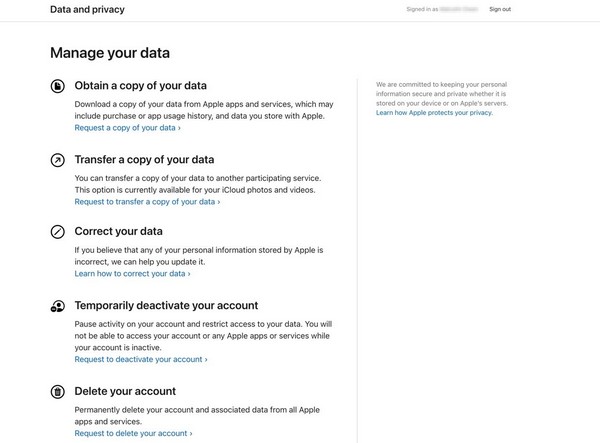
As you can see, deleting your Apple ID account on this website requires your password. But if you can’t provide it, no worries. Try the other strategies below as an alternative.
Part 3. How to Delete Apple ID Account from The App Store on Settings
On the other hand, if you only intend to remove or delete the Apple ID account from the App Store, signing out through the Settings app will be enough. You only have to perform the signout process, and your Apple ID account will be deleted or removed from the App Store. However, like the prior method, you will need your Apple ID password to complete this.
Be guided by the appropriate directions below to grasp how to delete an Apple ID account from the App Store on Settings:
Step 1Select the Settings application on the Home screen of your iOS device to view its initial interface. Then, pick your name or profile on the uppermost screen to view the options.
Step 2If you scroll until the lowest area, the Sign Out option will be shown, so tap it, then input your Apple ID password in the designated field to erase the account from the Store.
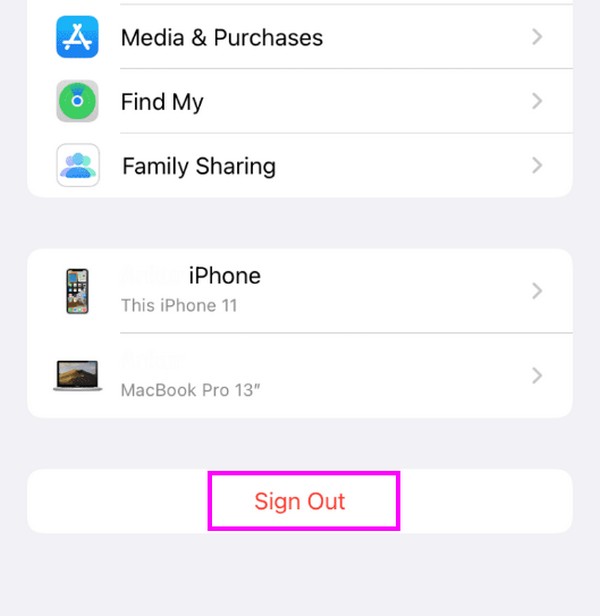
Part 4. How to Delete Apple ID Account from An iOS Device Without Password
Meanwhile, here are the most trusted techniques to completely delete your Apple ID account from your iOS device. Both procedures will remove the account without leaving any trace. Thus, you can be at ease if you plan to sell or give away your iPhone, iPod Touch, or iPad since all your private data and information will be deleted, avoiding privacy leaks.
Option 1. Delete Apple ID Account with FoneLab iOS Unlocker
The top option we recommended is the FoneLab iOS Unlocker. This unlocking program is primarily for removing locks and passwords on an iOS device, but it is also helpful for erasing an Apple ID. Navigating its hassle-free steps will eliminate your account from your iPhone, iPod Touch, or iPad within minutes. It also doesn’t matter if you have forgotten your Apple ID password since this program can manage the deletion without it efficiently.
Besides removing an Apple ID account, FoneLab iOS Unlocker is also known for its other capabilities, like wiping your iOS device’s passcode. It also includes removing the Screen Time, iTunes backup password, and MDM. Thanks to the intuitive interface, all these features’ processes are trouble-free and quick to navigate. Thus, it’s not a problem if you have no prior knowledge. This tool is designed for both beginners and proficient users.
FoneLab Helps you unlock iPhone screen, Removes Apple ID or its password, Remove screen time or restriction passcode in seconds.
- Helps you unlock iPhone screen.
- Removes Apple ID or its password.
- Remove screen time or restriction passcode in seconds.
Comprehend the safe guidelines below as a model of how to delete Apple ID account without a password from an iOS device with FoneLab iOS Unlocker:
Step 1Get to your browser on the computer to enter the FoneLab iOS Unlocker webpage. When you see the Free Download tab on its page’s lower left, click it, and the installer will be downloaded. However, click Go to Mac Version first if you use macOS before clicking the download button. Later, begin installing the unlocker, then launch it on your desktop.
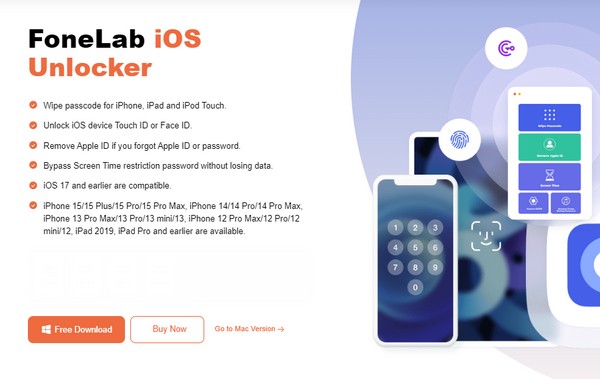
Step 2The program interface’s prime interface contains the FoneLab iOS Unlocker’s key functions. It includes the Wipe Passcode, Remove Apple ID, Screen Time, Remove iTunes Back Password, etc., which are used for different purposes. But in this case, click Remove Apple ID, then attach your device to the program when the following interface is shown.
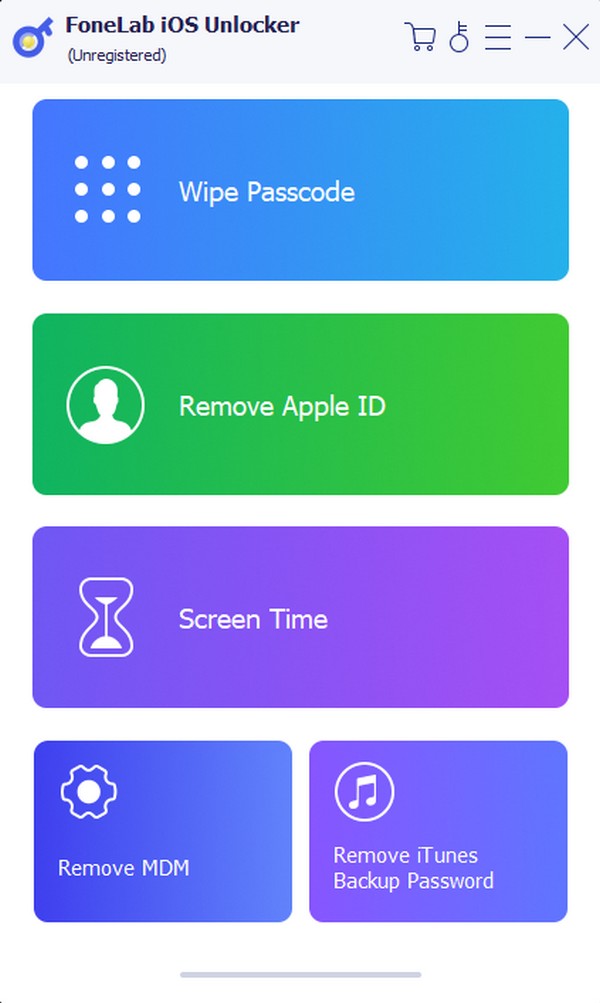
Step 3Upon connecting, a Trust button will appear on your iOS device screen. So, tap it to let the program recognize your iPhone, iPod Touch, or iPad. You must also input the screen passcode, then click Start on the following screen. Moreover, deactivate the Find My feature on the device before proceeding to avoid complications in the next steps.
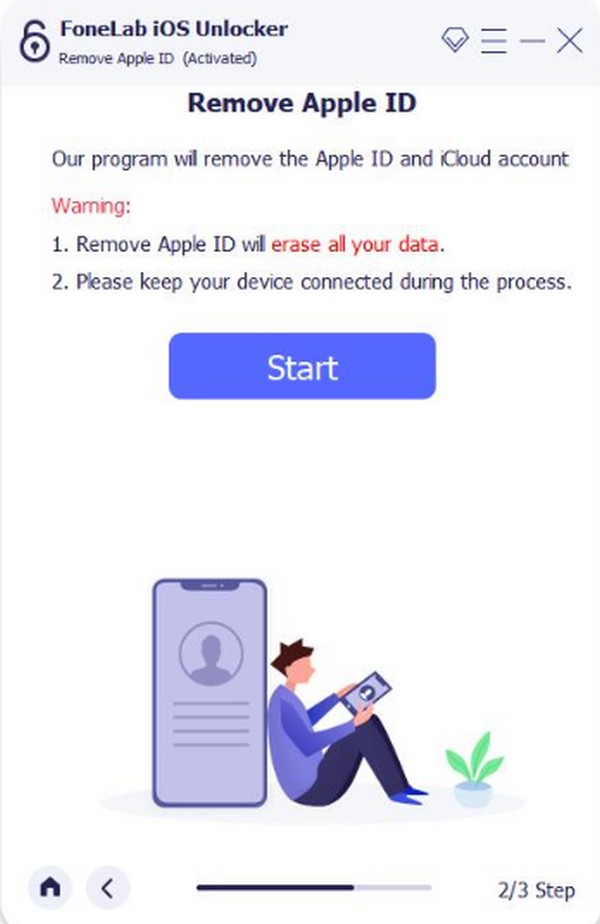
Step 4Afterward, maneuver the on-screen guidelines on the interface. First, visit your Settings app and hit General on its initial screen. Next, select Transfer or Reset [iOS Device] and tap the Reset tab on the following interface. Then, pick the Reset All Settings option. Later, your Apple ID account will be removed from your device successfully.
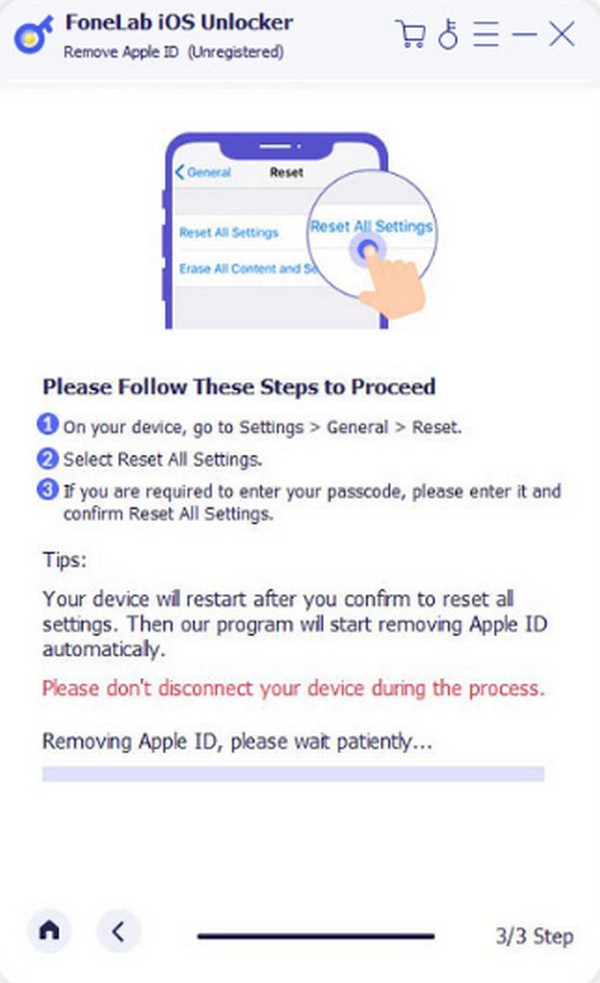
FoneLab Helps you unlock iPhone screen, Removes Apple ID or its password, Remove screen time or restriction passcode in seconds.
- Helps you unlock iPhone screen.
- Removes Apple ID or its password.
- Remove screen time or restriction passcode in seconds.
Option 2. Delete Apple ID Account through iTunes or Finder
iTunes and Finder are also effective programs for erasing your Apple ID account. They are among Apple’s official services for managing iOS devices. You can restore your device using these programs, which erase everything, including the Apple ID account. Like the previous method, they also don’t demand your Apple ID password; thus, you won’t have difficulties. It may only require your encryption password, so be ready if it prompts you to enter it.
Pay attention to the simplified steps to determine how to delete an Apple ID account without a password from an iOS device through the iTunes or Finder program:
Step 1Initiate Finder or the latest version of iTunes on your computer, then attach your iOS device to the computer program through a lightning cable. Your device’s symbol or name will then be revealed on the interface. So click it to view the options and content.
Step 2Next, pick the Summary tab on iTunes, or if you use Finder, select the General option. This way, your device’s iOS information and settings will be displayed on the screen. Then, hit the Restore [iOS Device] tab on the upper right area to restore the device, erasing everything, including your Apple ID account. Also, use the encryption password if prompted.
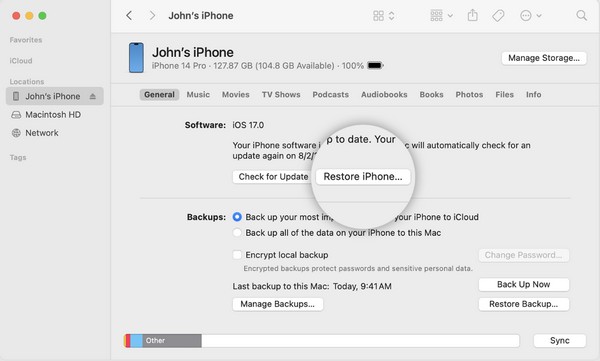
Note: Use iTunes if your computer runs the Windows operating system or older macOS, but Finder will be available if it runs a later macOS version.
Part 5. FAQs about Deleting Apple ID Account
Can I erase an Apple ID and create a new one?
Yes, you can. Apple allows the deletion of your Apple ID on your iOS device. Then, you can create a new one, but it comes with a consequence. You may no longer use the email account you have used in your previous Apple ID account. Thus, ensure you are certain before proceeding with your decision since you can't take it back afterward. Also, don't forget to transfer or download your content and data on the Apple ID account you plan to erase. Other reminders can be found in Part 1, so check it out to avoid regretting later.
How long does the deletion of Apple ID take?
If you use the official method, verifying the request to delete your Apple ID account takes seven days. It lets Apple verify your identity and ensure the real owner requested the account deletion. Meanwhile, your Apple ID account will remain active during verification. Thus, you can still use it while waiting for it to be deleted.
There are multiple ways to delete an Apple ID account. You may have intended to delete the account completely or only wish to erase it from the App Store or your iOS device. Regardless, the procedures above will help you, so ensure you understand each method's purpose to achieve your desired goal regarding deleting your Apple ID account.
FoneLab Helps you unlock iPhone screen, Removes Apple ID or its password, Remove screen time or restriction passcode in seconds.
- Helps you unlock iPhone screen.
- Removes Apple ID or its password.
- Remove screen time or restriction passcode in seconds.
