- Unlock Apple ID
- Bypass iCloud Activation Lock
- Doulci iCloud Unlocking Tool
- Factory Unlock iPhone
- Bypass iPhone Passcode
- Reset iPhone Passcode
- Unlock Apple ID
- Unlock iPhone 8/8Plus
- iCloud Lock Removal
- iCloud Unlock Deluxe
- iPhone Lock Screen
- Unlock iPad
- Unlock iPhone SE
- Unlock Tmobile iPhone
- Remove Apple ID Password
[Solved] 3 Efficient Methods to Enable Disabled iPhone within Clicks
 Updated by Lisa Ou / Jan 20, 2021 16:30
Updated by Lisa Ou / Jan 20, 2021 16:30If you have some wrong attempts, the iPhone might be disabled for security reasons. Of course, you can simply wait one minute to enable the disabled iPhone to fix the iPhone is Disabled message.
![[Solved] 3 Efficient Methods to Enable Disabled iPhone within Clicks](/images/ios-unlocker/enable-disabled-iphone.jpg)
But when the iPhone is locked or disabled completely, what should be the best methods to restore a disabled iPhone? Just learn more about how to recover and unlock a disabled iPhone with iCloud, iTunes, as well as the professional method from the article.

Guide List
1. The Professional Method to Enable Disabled iPhone
When an iPhone is unresponsive that you are not able to enable it with buttons, or even a broken screen, FoneLab iOS Unlocker provides a versatile way to enable a disabled iPhone. It can remove 4-digit passcode, 6-digit passcode, Touch ID, and Face ID in a proven easy way. Moreover, you can also bypass the Screen Time restriction and remove your Apple ID.
- Remove the iPhone passcode from a locked, disabled, broken screen.
- Bypass iPhone Screen Time restriction password without losing data.
- Activate the disabled iPhone without the passcode of the Apple ID.
- Compatible with the latest iOS 18 and earlier versions.
FoneLab Helps you unlock iPhone screen, Removes Apple ID or its password, Remove screen time or restriction passcode in seconds.
- Helps you unlock iPhone screen.
- Removes Apple ID or its password.
- Remove screen time or restriction passcode in seconds.
Full Guide to Unlock Disabled iPhone with iOS Unlocker
Step 1Download and install FoneLab iOS Unlocker, launch the program, and choose the Wipe Passcode mode. Meanwhile, connect your iPhone and a computer via the original USB cable. Click the Start button to enable the disabled iPhone.
Step 2Once the computer detects your iPhone, you should tap the Trust option to connect both devices. Confirm your iPhone information on the program. Click the Start button to download the firmware to repair. Make sure the connection during the process.
Step 3It takes a while to download the files. Then you can click the Unlock button to unlock the disabled iPhone. Enter 0000 to confirm unlocking. If Find My iPhone is enabled on the device, you should enter the Apple ID password to the iCloud account to reset the device after unlocking.
2. How to Restore Disabled iPhone with iTunes
When you need to enable a disabled iPhone via iTunes without losing the original data, you have to make a backup for the current data. But if you have not synced the desired files with iTunes, you can still activate the disabled iPhone as factory settings with the following process.
Step 1Put your iPhone into Recovery mode. Press and hold the Side button and one of the Volume button until the Power Off slider appears on iPhone 8 or above. Drag the slider to turn off the iPhone. Keep holding the Side button until you find the recovery mode screen appears.
Step 2Launch iTunes on your PC, click the Restore button on the pop-up, and then click the Restore and Update option. Agree on the next three given pop-up in turn. Then wait for a few minutes while the new software is getting downloaded and restored on your iPhone.
Step 3Once you have enabled the disabled iPhone, you can follow the prompts to set up your iPhone again. If you have an iTunes backup of your data, you can go to the Summary menu and choose the Restore iPhone option to restore the disabled iPhone.
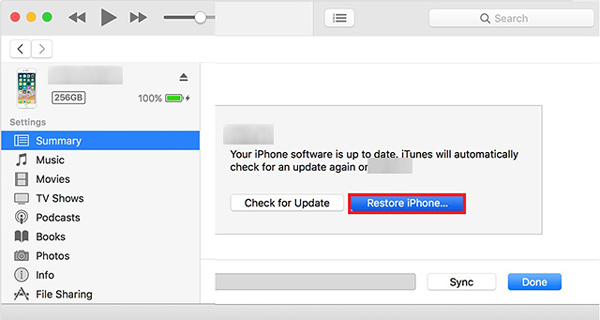
Note: For iPhone 7/iPhone 7 Plus, press and hold the Side button to turn off your iPhone, keep pressing the Volume Down button until the recovery screen appears when connecting to PC. For iPhone 6s or older types, press and hold the Side or Top button to turn off your iPhone, keep pressing the Home button until the recovery screen appears.
Note: Recovery mode is also available for iPad or iPod is diabled connect to iTunes.
3. How to Erase Disabled iPhone via iCloud
When you want to use iCloud to enable a disabled iPhone, you should make sure that you have set up the Find My iPhone feature beforehand. Of course, the disabled iPhone can still access Internet service. After that, you can erase the disabled your iPhone and activate it as a new one.
Step 1Head to iCloud on your browser on your computer, you can sign in to your iCloud account with your Apple ID and password. Select the Find My iPhone option from the bottom, you should find a map showing the current location of your iPhone if you have set up the Find My iPhone feature.
Step 2Click the All Devices option and select the disabled iPhone your need to erase. Choose the Erase iPhone button in the interface, and then click Erase to ensure your option in the pop-up. Enter your Apple ID password in the following appear pop-up.
Step 3After that, you can enter a phone number where you can be reached and it will be shown on your iPhone after it has been erased, then click the Next button, click the Done button to erase the disabled iPhone, and activate the iPhone as a new one.
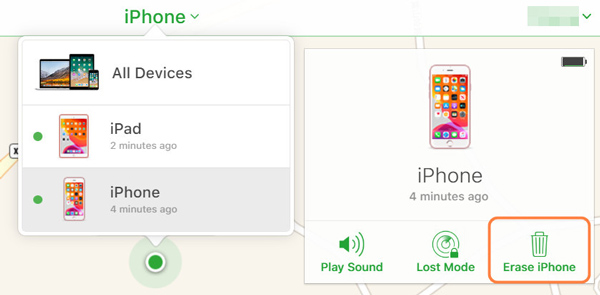
4. FAQs about Enabling Disabled iPhone
What Does "iPhone Disabled Connect to iTunes" Mean?
When you type the wrong passcode 6 times in a series, which will leave you with a disabled phone. If you connect the disabled iPhone to iTunes at the moment, there are limitations to protect itself from a possible hacking attempt. It is the reason for the iPhone Disabled Connect to iTunes, you have to choose a professional method instead.
Can l Enable Disabled iPhone without Losing Data?
No. There is no way for you to unlock your disabled iPhone without losing data. But when you have an iTunes backup or iCloud backup, you can still restore the backup files afterward. As for the broken screen and unresponsive iPhone, you can always choose the professional way to enable the disabled iPhone within clicks.
What are the Important Factors to Enable a Disabled iPhone?
Of course, you should have to back up the files for the iPhone frequently. When you need to set up a passcode for the iPhone, you have to write it down in a notebook. As for the second-hand iPhone, make sure it has already been unlocked. Just choose a professional way to enable a disabled iPhone is also important when some accidents happen.
Conclusion
There are a variety of reasons that might disable your iPhone. It is important to make a backup for your iPhone frequently. When your iPhone is disabled, there are 3 efficient methods to enable your disabled iPhone, such as iTunes and iCloud, but there are some drawbacks, such as the Internet connection and the iTunes backup. FoneLab iOS Unlocker is a versatile method to unlock the disabled iPhone in multiple ways, which enables you to Remove Apple ID and screen time as well.
FoneLab Helps you unlock iPhone screen, Removes Apple ID or its password, Remove screen time or restriction passcode in seconds.
- Helps you unlock iPhone screen.
- Removes Apple ID or its password.
- Remove screen time or restriction passcode in seconds.
