- Part 1. Outcomes of Factory Reset on Android Phone
- Part 2. Preparation Before Factory Reset on Android Phone
- Part 3. How to Factory Reset Android Phone with Settings App
- Part 4. How to Factory Reset Android Phone with Recovery Mode
- Part 5. Bonus Tip: Bypass Google FRP Lock After Factory Reset
- Part 6. FAQs about How to Factory Reset Android Phone
- Unlock Apple ID
- Bypass iCloud Activation Lock
- Doulci iCloud Unlocking Tool
- Factory Unlock iPhone
- Bypass iPhone Passcode
- Reset iPhone Passcode
- Unlock Apple ID
- Unlock iPhone 8/8Plus
- iCloud Lock Removal
- iCloud Unlock Deluxe
- iPhone Lock Screen
- Unlock iPad
- Unlock iPhone SE
- Unlock Tmobile iPhone
- Remove Apple ID Password
[Updated Guide] How to Factory Reset Android Phone
 Updated by Lisa Ou / January 23, 2025 16:30
Updated by Lisa Ou / January 23, 2025 16:30Hi! How do you factory reset an Android phone? I'm interested in the procedure because I plan to give this Android phone to my little sister. She needs a spare mobile phone for her studies. Please help me achieve the factory reset process. Thank you in advance!
The factory reset is commonly performed when the Android phone owner wants to give it to someone. In addition, individuals also execute the procedure mentioned when they prepare the Android phone for sale.
![[Updated Guide] How to Factory Reset Android Phone](/images/android-unlocker/factory-reset-android-phone/factory-reset-android-phone.jpg)
We got you! This article introduces the 2 proper ways to factory reset your Android phone. What are you waiting for? Reset Android phone to factory settings with this post by continuing scrolling down.

Guide List
- Part 1. Outcomes of Factory Reset on Android Phone
- Part 2. Preparation Before Factory Reset on Android Phone
- Part 3. How to Factory Reset Android Phone with Settings App
- Part 4. How to Factory Reset Android Phone with Recovery Mode
- Part 5. Bonus Tip: Bypass Google FRP Lock After Factory Reset
- Part 6. FAQs about How to Factory Reset Android Phone
Part 1. Outcomes of Factory Reset on Android Phone
First and foremost, the factory reset plays a significant role on your devices, including Android phones. You must know that the above procedure erases all your Android phone's data. It includes Android phone contacts, messages, call logs, system settings, photos, videos, etc. It is the primary knowledge of most individuals about it. However, little did they know that there are more outcomes than factory resets possess.
Third-party Apps Removal
The downloaded applications will be removed from your Android phone. However, the pre-installed apps will remain. In addition, the deleted pre-installed applications will also be returned.
Unrecoverable Data and Files
It was mentioned that the factory reset will delete all the data and files on your Android phone. These deleted files and data are unrecoverable. Even professional recovery tools cannot be retrieved from your Android phone.
Turned-on Security Feature
Google is one of the built-in accounts on your Android phone. The mentioned technology company offers the FRP lock feature after the factory reset. It is to secure the Android phone accessibility. You need to enter the account credentials to access the Android phone.
FoneLab Helps you remove Android screen lock easily.
- Unlock PlN, pattern, password on Android.
- Android fingerprint & face recognition are available.
- Bypass Google FRP lock in seconds.
Part 2. Preparation Before Factory Reset on Android Phone
You must ready your Android phone before the factory resets it. Some of the preparations for the mentioned procedure are listed below for your convenience.
Backup Android Phone Data
It is inevitable to store essential data on your Android phone. Before the factory reset, you should back them up so as not to lose them permanently. When you need them, you can restore them to your current device. Google is the built-in account of most Android phones. It is one of the most convenient ways to back up your Android phone data. Google offers its Google One app for the backup procedure. Please see how to back up your Android phone using the mentioned app.
Step 1Find Settings on your Android phone. Tap it to open it afterward. Swipe down on the screen and tap the Additional Settings option. You will be directed to a new screen afterward. Later, please choose the Back Up and Reset button.
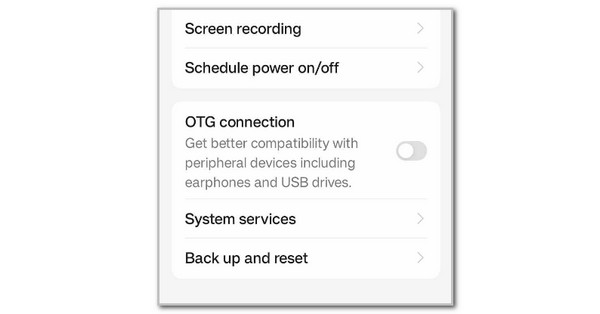
Step 2Go to the Google Account section and choose the Google Account button. After that, please tap the Back Up Now button in the Backup by Google One option.
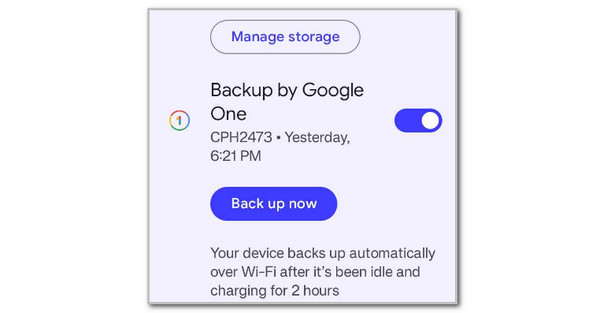
Charge Android Phone Battery
The factory reset process will last for a few minutes. It is recommended that your Android phone be charged up to 50%. It guarantees that the factory reset will be completed and not interrupted.
FoneLab Helps you remove Android screen lock easily.
- Unlock PlN, pattern, password on Android.
- Android fingerprint & face recognition are available.
- Bypass Google FRP lock in seconds.
Part 3. How to Factory Reset Android Phone with Settings App
The Settings app of your Android phone is responsible for managing or modifying the features and other functionalities of the device. It includes wallpaper modification, network setups, downloading new Android OS versions, and more. In addition, the mentioned app can also perform a factory reset. However, ensure you know the verification details, depending on your Android phone brand. Some Android phones ask for an account or lock screen password. Learn how to factory reset a Android phone with its Settings app below.
Step 1Access the Android phone’s Settings app by tapping its button on the Home Screen. Then, swipe down on the screen and tap the General Management button. Later, you will be directed to a new interface. Tap the Reset button afterward to continue with the procedure.
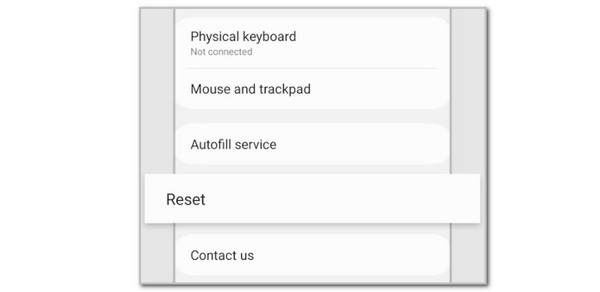
Step 2Various reset options will appear on the Android phone screen. Please tap the Factory Data Reset button; more options will arise on the screen, including the installed applications on your Android phone. Please tap the Reset button at the bottom of the main interface. Tap the Delete All button on the next screen as a confirmation.
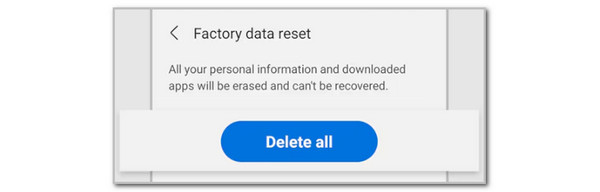
FoneLab Helps you remove Android screen lock easily.
- Unlock PlN, pattern, password on Android.
- Android fingerprint & face recognition are available.
- Bypass Google FRP lock in seconds.
Part 4. How to Factory Reset Android Phone with Recovery Mode
The recovery mode on your Android phone can also help you perform the factory reset. The physical buttons your Android phones contain will be the primary requirement. However, there are various ways of physical button combinations, depending on your Android phone brand and model. The below instructions are the general recovery process for Android phones. You may try different physical button combinations if it does not work on your Android phone. See how to perform the process below.
Step 1Please press the Power physical buttons on the side of your Android phone. Then, please choose the Power Off button on the list. Wait a few seconds or minutes for the shutting-down procedure to be completed.
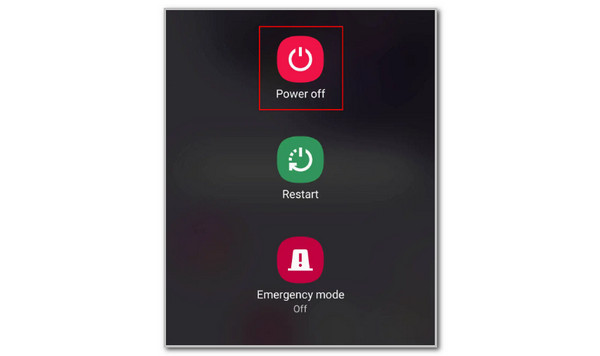
Step 2Press the Volume Up and Power Off physical buttons. Please keep holding them until you see the recovery mode interface. The interface will show you the available languages from which you can choose. Please choose your preferred language.
Step 3More options will be shown on the screen. Please choose the Wipe Data button using the physical buttons that your Android phone offers. Later, select the Format Data button and wait for the confirmation dialog to be shown. Select the Format button afterward to confirm the procedure.
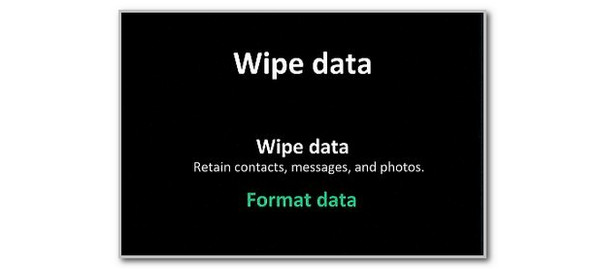
Part 5. Bonus Tip: Bypass Google FRP Lock After Factory Reset
The factory reset is indeed helpful for preparing your Android phone for a new owner, fixing significant issues, and other reasons. However, forgetting the FRP lock credentials appearing after the factory reset could be a disaster. FoneLab Android Unlocker is a convenient way to bypass the mentioned feature. The best thing about this software is that it offers a 100% secure bypass procedure.
FoneLab Helps you remove Android screen lock easily.
- Unlock PlN, pattern, password on Android.
- Android fingerprint & face recognition are available.
- Bypass Google FRP lock in seconds.
In addition, the FRP lock bypass can be performed with any scenario on your Android phone. It could be on your second-hand Android phone, broken screen, disabled functionalities, and more! Please learn how to bypass your Android phone’s FRP lock feature with FoneLab Android Unlocker’s steps below.
Step 1Find the official website for the tool mentioned above. Then, click the Free Download button. Locate the file on your computer and set it up. Finally, please click the Install button to launch the tool on your computer.

Step 2Click the Bypass Google FRP Lock button on the first interface. Then, you will be directed to the new software screen. After that, plug the Android phone into the computer where you have downloaded the tool. Later, wait for the plugging procedure to end.
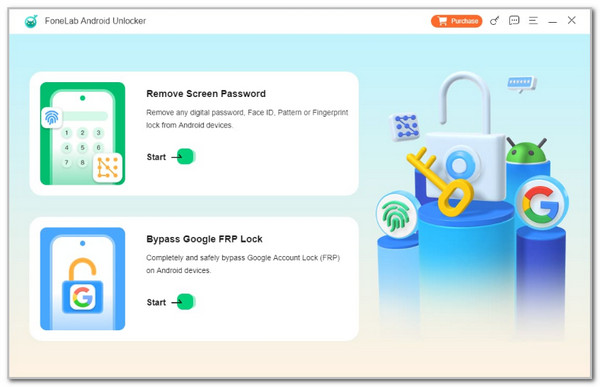
Step 3Follow the instructions that the tool offers. Follow them accordingly for the best results. After that, please imitate the recovery mode instructions. After that, click the Bypass Now button to start the bypass procedure for your Android phone.
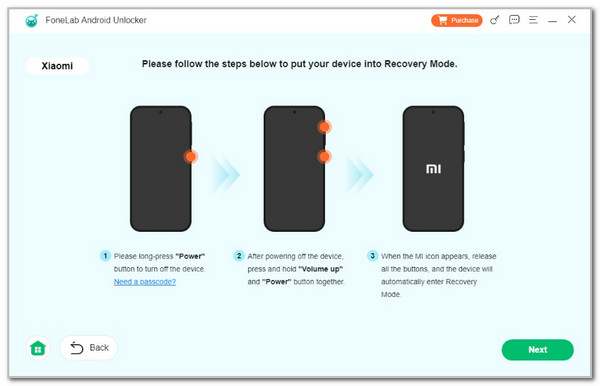
Part 6. FAQs about How to Factory Reset Android Phone
FoneLab Helps you remove Android screen lock easily.
- Unlock PlN, pattern, password on Android.
- Android fingerprint & face recognition are available.
- Bypass Google FRP lock in seconds.
1. Is factory reset good or bad?
The factory reset's outcome depends on the purpose and procedure made for your Android phone. It would be a good procedure if it fixed all your Android phone system malfunctions. However, the factory reset can be harmful if it accidentally deletes all your Android phone's essential data without a backup. It is recommended that you think multiple times before you perform the factory reset on the mentioned device.
2. Can a phone be tracked after a factory reset?
No. Android phones cannot be tracked after the factory reset. The Android phone will be back to its default settings and state. There will be no stored information, data, or accounts on the mentioned device. It is one of the main reasons why tracking devices, apps, or software cannot locate your Android phone location.
In conclusion, the factory reset is the most crucial process that can be performed on your Android phone. It is one of the top reasons this article offers some preparations before you perform the factory reset on Android phone. In addition, the leading ways to accomplish it are included. Also, the FoneLab Android Unlocker is suggested to bypass the FRP lock after the factory reset.
FoneLab Helps you remove Android screen lock easily.
- Unlock PlN, pattern, password on Android.
- Android fingerprint & face recognition are available.
- Bypass Google FRP lock in seconds.
