- Unlock Apple ID
- Bypass iCloud Activation Lock
- Doulci iCloud Unlocking Tool
- Factory Unlock iPhone
- Bypass iPhone Passcode
- Reset iPhone Passcode
- Unlock Apple ID
- Unlock iPhone 8/8Plus
- iCloud Lock Removal
- iCloud Unlock Deluxe
- iPhone Lock Screen
- Unlock iPad
- Unlock iPhone SE
- Unlock Tmobile iPhone
- Remove Apple ID Password
How to Factory Reset Samsung: 3 Leading Techniques
 Updated by Lisa Ou / March 07, 2025 16:30
Updated by Lisa Ou / March 07, 2025 16:30May I know how to factory reset a Samsung device? I plan to sell mine to buy the other model with a better camera. I already found a buyer, but I want to ensure none of my information and data will remain on the phone. So, I hope somebody can assist me in performing a factory reset to avoid tweaking anything that might damage the system. I would greatly appreciate any help.
Selling or giving away is one of the many reasons people have to factory reset their Samsung. But compared to others, it is also among the most significant reasons why doing so is essential. That's because your private information, data, and more are in the device. So, if you plan to let the phone or tab go, it would be best not to leave any trace of your usage for security purposes.
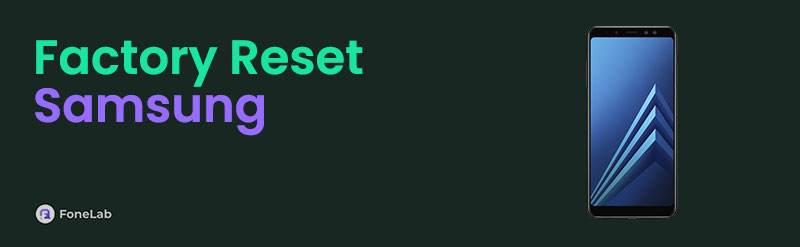
This way, you won't expose your details once the Samsung device is no longer yours. On the other hand, you may only want to resolve a specific issue, such as insufficient storage, lagging, crashing, etc., so you'd like to do a reset. Nevertheless, resetting your device using the proper procedure is essential to avoid further problems. Thus, see the best reset methods below.

Guide List
Part 1. Factory Reset Samsung on Settings App
The Settings app is a significant component of all devices, whether Android or iOS, Samsung or other brands. It contains the most crucial management options on the phone or tablet. So, it’s unsurprising that you can also find the factory reset option here. Don’t worry, though. Even if this selection is a big deal, you can still understand and maneuver its function as a beginner. As you may have noticed, the Settings interface is direct, letting you find the needed options quickly. You may even use the search feature to advance to your destination screen conveniently. On the other hand, note that your device password is essential for the device to allow you to reset.
Comply with the user-friendly procedure below to factory data reset Samsung on the Settings app:
Step 1Enter the Settings interface on your Samsung phone or tablet, then scroll to view the General management tab. Once shown, tap it and pick Reset on the succeeding screen.
Step 2Next, tick Factory data reset from the reset options. The list of content the device will delete will then be on the following interface. Thus, review them to see if you’d like to save anything. Once ready, move to the bottom and tick Reset to perform your device factory reset.
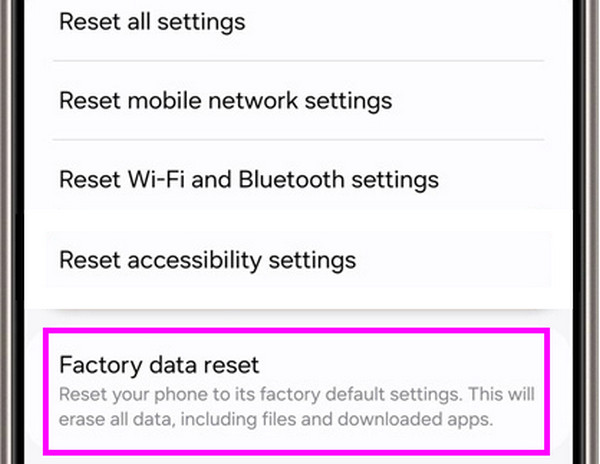
Samsung devices, whether mobile phones or tablets have a reputable image of being durable and efficient. However, like other devices, they also come to a time when they face various problems, such as performance issues, bugs, viruses, etc. Regardless of how basic or technical these issues are, the following part is more suitable if you perform a reset. Check below why.
FoneLab Helps you remove Android screen lock easily.
- Unlock PlN, pattern, password on Android.
- Android fingerprint & face recognition are available.
- Bypass Google FRP lock in seconds.
Part 2. Factory Reset Samsung through Recovery Mode
Have you ever heard about the recovery mode? If not, you will be glad to know that it specially handles simple to complex issues on Android devices, including Samsung phones and tablets. Among the troubleshooting options it offers is the Wipe data/factory reset, which, as you can understand, deletes all existing content on the device. It is the perfect reset method if your Samsung device is freezing, crashing, lagging, etc. That’s because its process doesn’t require going around the screen. You must only boot into recovery mode; your phone or tablet will let you do the factory reset with only the device buttons. The navigation is also straightforward.
Observe the effortless guides below to determine how to factory reset a Samsung Galaxy through recovery mode:
Step 1Turn your Samsung device off first, and once it shuts down, enter the recovery mode. You can do so by long-pressing the Power and Volume Up buttons simultaneously. Once the mode’s interface exhibits on your screen, release both keys.
Step 2Next, use your Samsung’s Volume Down button to scroll to the Wipe data/factory reset selection. Afterward, hit the Power key to proceed, then confirm the action by choosing Yes from the options that appear. Shortly, your device will begin factory resetting.
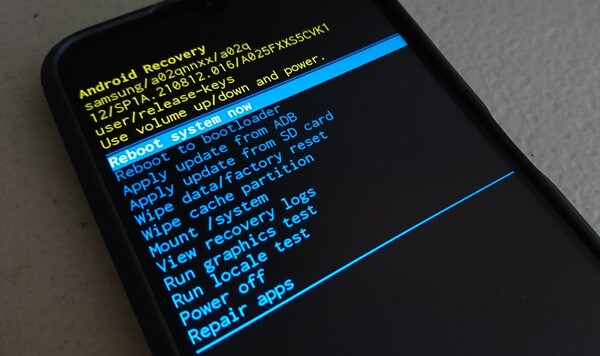
Please remember that multiple vital options are in recovery mode, along with the factory reset. Hence, you must be careful and select the correct options. If not, you might accidentally tweak or alter something in the system, causing your Samsung device to malfunction. But don’t worry if you’re not confident with this process. Another factory reset process is still below for you to try.
FoneLab Helps you remove Android screen lock easily.
- Unlock PlN, pattern, password on Android.
- Android fingerprint & face recognition are available.
- Bypass Google FRP lock in seconds.
Part 3. Factory Reset Samsung via Samsung Find My Mobile
On the other hand, Samsung developed Find My Mobile mainly to help users track their lost or misplaced devices. But if you look beyond its primary service, you will be thrilled to discover the Factory reset device feature on its designated page. As its name indicates, this option lets you wipe everything from your Samsung phone or tablet. It includes pictures, audio files, videos, documents, installed applications, and more. All your settings will also return to their factory defaults, making your device seem new again. Anyway, the advantage of this method is that it lets you do all these things remotely. That’s right. You can reset it even without device access.
Heed to the simplified navigation below to factory reset Samsung Galaxy via Samsung’s Find My Mobile:
Step 1Open Samsung’s Find My Mobile site with the browser of your choice, and when the Sign in option appears at the center page, select it. The website will then provide the sign-in section where you must enter your Samsung account details. Fill out the text fields to log in.
Step 2You will immediately see the designated page’s management box on the upper right. Hence, choose Erase data from it, then tick Next when it emerges. Once the service prompts you to verify and confirm your decision, follow it to proceed with the factory reset.
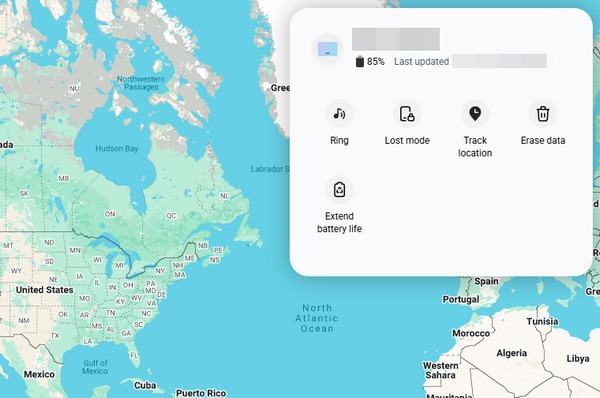
Do you not have a Samsung account to enter the designated Find My Mobile page? That’s not a problem. Simply sign into one on your device’s Settings, and the feature will automatically activate. However, if you can’t maneuver your device or Settings app properly because of a specific issue, this service won’t be able to work. So, try the other factory reset methods instead.
Part 4. Bonus Tip - Bypass FRP Lock After A Factory Reset
Are you familiar with the Factory Reset Protection from Google? After factory resetting your Samsung device, you will immediately face this screen during startup. It is the verification lock that Google developed to prevent intruders from accessing your phone or tablet. The problem is that some users see it as a concern rather than protection. That’s because they can’t recall their account details, making them stuck in the verification screen despite being the rightful owners.
FoneLab Helps you remove Android screen lock easily.
- Unlock PlN, pattern, password on Android.
- Android fingerprint & face recognition are available.
- Bypass Google FRP lock in seconds.
Lucky for you, we prepared the FoneLab Android Unlocker as a bonus. Since you just finished factory resetting your Samsung, installing this program is your next best step, as you will surely face the Factory Reset Protection screen. With this unlocker, it’s no longer a problem if you can’t input your Google account details. It can bypass the verification without you having to learn advanced skills. Besides, it also has a screen password remover that can help you later.
Determine the convenient process underneath as a model for bypassing FRP after performing a Samsung Galaxy factory reset with FoneLab Android Unlocker:
Step 1Start by opening a secure web browser to enter FoneLab Android Unlocker’s homepage. Next, click Free Download for the installer, and once it’s in your Downloads, double-click it to start the installation. Afterward, keep track of the progress through the status bar. The process will finish shortly, and you can hit Start to launch the unlocker on the desktop.
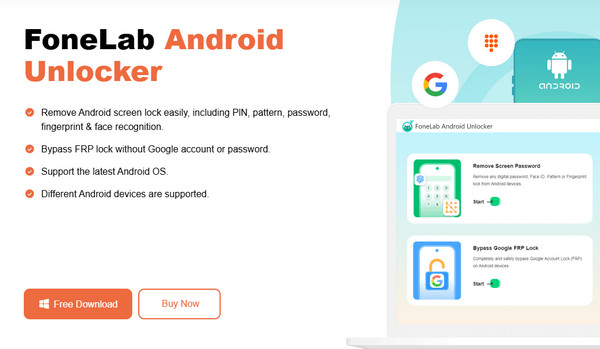
Step 2The main interface will quickly load, showing the tool’s key features. So, choose Bypass Google FRP Lock on the lower box and pick Samsung immediately on the upcoming screen. Then, use a USB cable to attach your Samsung phone or tablet to the unlocker program. Once linked, the interface will unveil the guidelines for reaching recovery mode.
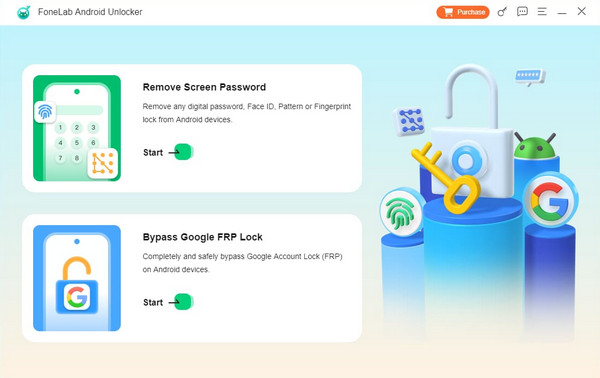
Step 3Maneuver the recovery mode guidelines correctly, then hit the Next tab below afterward. When more instructions appear, ensure you will also use them accurately. Then, the unlocking program will finally bypass your Samsung device’s FRP lock.
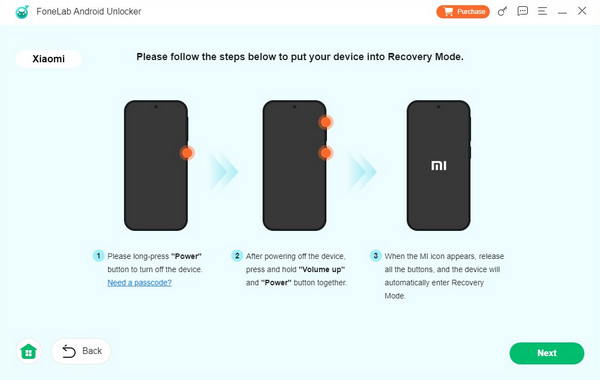
Part 5. FAQs about Factory Reset Samsung
FoneLab Helps you remove Android screen lock easily.
- Unlock PlN, pattern, password on Android.
- Android fingerprint & face recognition are available.
- Bypass Google FRP lock in seconds.
1. Can I factory reset Samsung without a password?
Yes, you can. Use Samsung's service, Find My Mobile, discussed in Part 3. It doesn't require your screen password since the process is on its official page. Instead, the requirement is your Samsung account.
2. Is it possible to undo a factory reset?
No, it isn't. You may restore a backup if you have saved one, but undoing a factory reset is impossible. Hence, save all your important data before proceeding with a reset.
The above strategies are the most efficient and well-praised for factory resetting a Samsung device. So, don't be hesitant to trust them for your phone.
FoneLab Helps you remove Android screen lock easily.
- Unlock PlN, pattern, password on Android.
- Android fingerprint & face recognition are available.
- Bypass Google FRP lock in seconds.
