- Part 1. How to Fix Family Sharing Apple Music Not Working by Ensuring Account
- Part 2. How to Fix Family Sharing Apple Music Not Working by Logging In and Out
- Part 3. How to Fix Family Sharing Apple Music Not Working by Re-adding Members
- Part 4. How to Fix Family Sharing Apple Music Not Working with FoneLab iOS System Recovery
- Part 5. FAQs about How to Fix Family Sharing Apple Music Not Working
Family Sharing Apple Music Not Working: How to Fix
 Posted by Lisa Ou / April 07, 2024 09:00
Posted by Lisa Ou / April 07, 2024 09:00 The Family Sharing feature lets users to share Apple Music subscriptions with multiple accounts. It includes access to Apple TV+, iCloud storage, Apple Arcade, and additional tools. You and your family need to purchase a subscription plan wherein you enter your individual Apple ID accounts.
However, the Family Sharing feature on Apple Music sometimes does not work for several reasons. It may be a feature malfunction or software issue. Luckily, this post has the leading 4 ways to fix Apple Music sharing not working. Do you want to discover them? Please scroll down below to see their information and procedures. Move on.
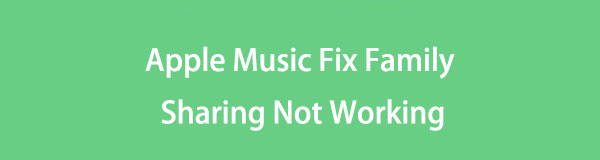

Guide List
- Part 1. How to Fix Family Sharing Apple Music Not Working by Ensuring Account
- Part 2. How to Fix Family Sharing Apple Music Not Working by Logging In and Out
- Part 3. How to Fix Family Sharing Apple Music Not Working by Re-adding Members
- Part 4. How to Fix Family Sharing Apple Music Not Working with FoneLab iOS System Recovery
- Part 5. FAQs about How to Fix Family Sharing Apple Music Not Working
FoneLab enables you to fix iPhone/iPad/iPod from DFU mode, recovery mode, Apple logo, headphone mode, etc. to normal state without data loss.
- Fix disabled iOS system problems.
- Extract data from disabled iOS devices without data loss.
- It is safe and easy to use.
Part 1. How to Fix Family Sharing Apple Music Not Working by Ensuring Account
Sometimes, users are confused about how to use the Apple Music Family Sharing feature on their iPhones. Some individuals think they must enter the Apple ID used for Apple Music. But that information is definitely wrong.
The Apple ID for Apple Music can only be entered into one Apple device, like an iPhone. If not, you cannot use Apple Music on your iPhone or other devices. If so, ensuring that your Apple ID is the one that is logged in to Apple Music will fix the Apple Music not working on Family Sharing issue. In addition, ensure that your Apple ID is linked to Apple Music with a Family Sharing subscription.
FoneLab enables you to fix iPhone/iPad/iPod from DFU mode, recovery mode, Apple logo, headphone mode, etc. to normal state without data loss.
- Fix disabled iOS system problems.
- Extract data from disabled iOS devices without data loss.
- It is safe and easy to use.
Part 2. How to Fix Family Sharing Apple Music Not Working by Logging In and Out
There are instances that the Apple ID has defected to other apps, like Apple Music. Logging in to the Apple ID account after logging out will help you fix the Family Sharing not working Apple Music issue. See how below by following the detailed steps below.
Step 1Please access the Settings app on your iPhone and choose the Account Name section at the top. After that, multiple options will be shown on the next screen. Tap the Media & Purchases section.
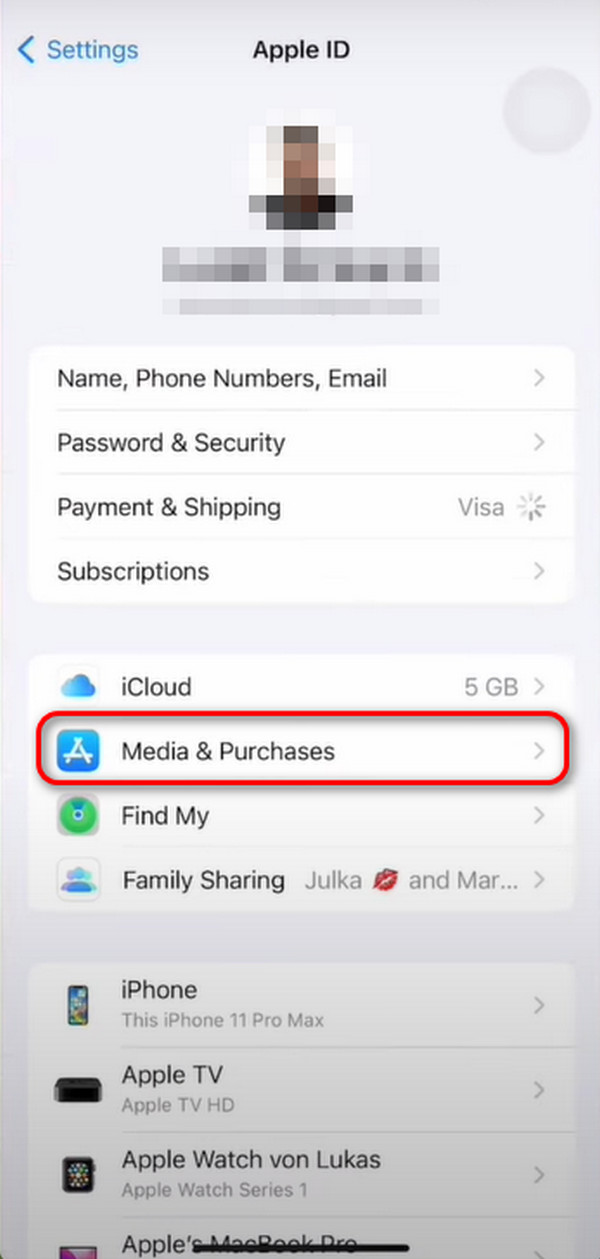
Step 24 options will be shown on the screen. Among all of them, please choose the View Account button. Please choose the Apple Account section on the next interface and tap the Edit button at the top right. Select the Apple Music and TV Web Player button. You will be logged out afterward.
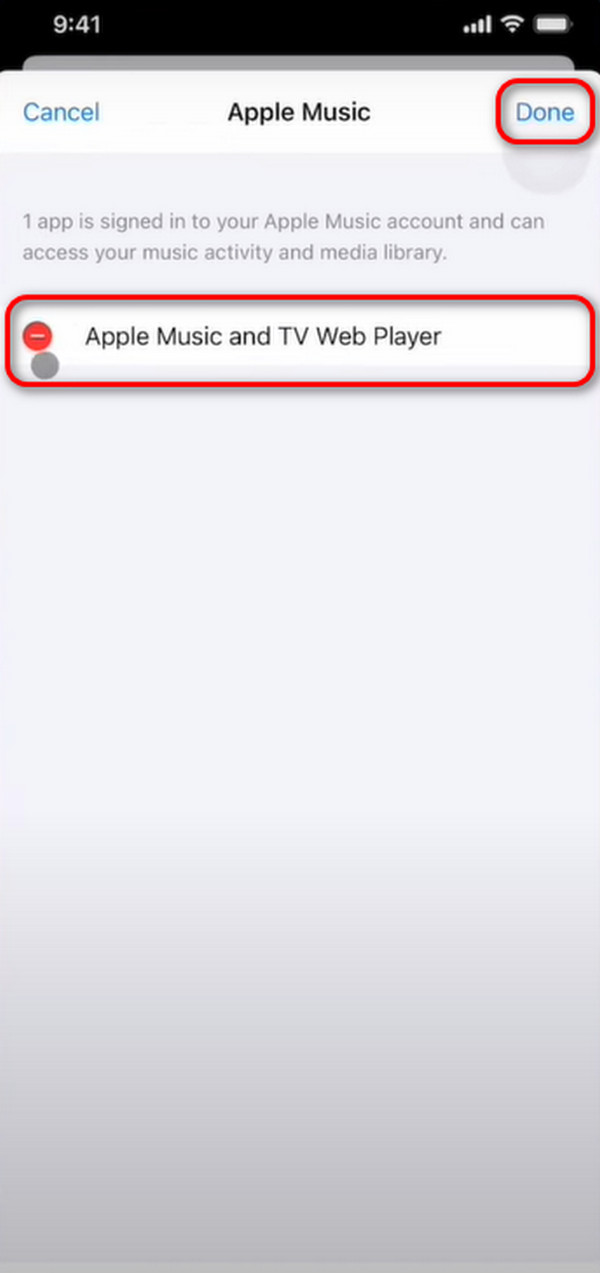
Step 3Now, log in again to the Apple Music by opening the app. Later, choose the Account icon at the top right. Later, swipe down and choose the Account Settings button. Later, you will automatically be logged in if the Apple ID is on your iPhone.
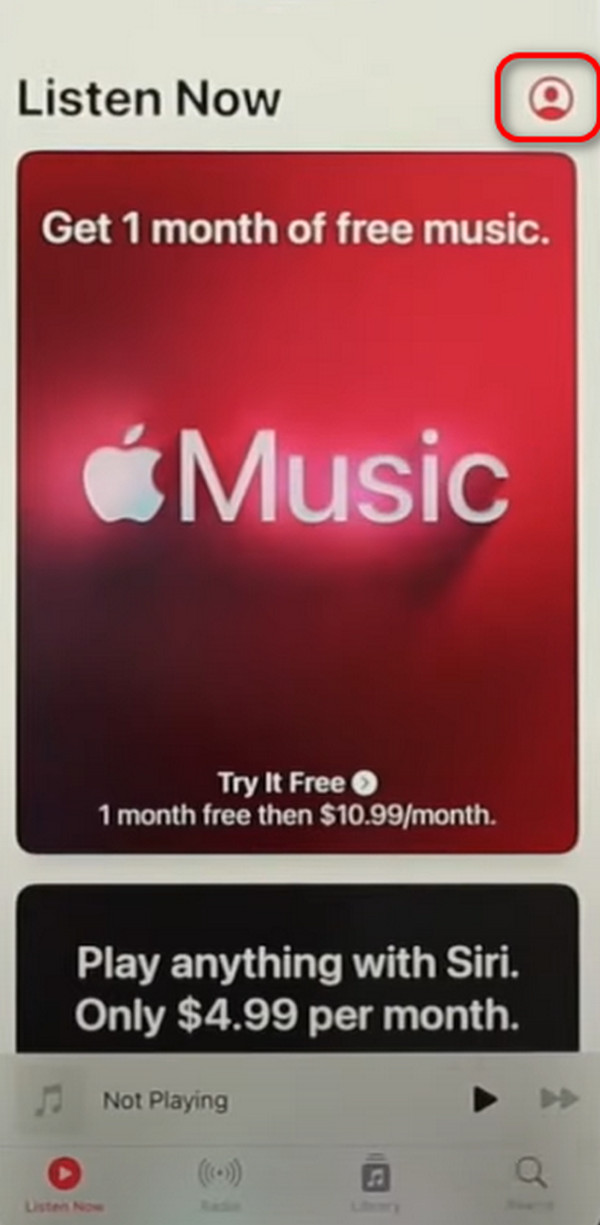
Part 3. How to Fix Family Sharing Apple Music Not Working by Re-adding Members
You can also fix the mentioned issue in this post by re-adding the members to the Apple Music app. Please see the detailed steps below on how to do that.
Step 1Please access the Settings application on the iPhone where you logged in to the Apple Music account. Please choose the Apple ID Account Family button at the top of the main interface. Later, you will be directed to a new screen.
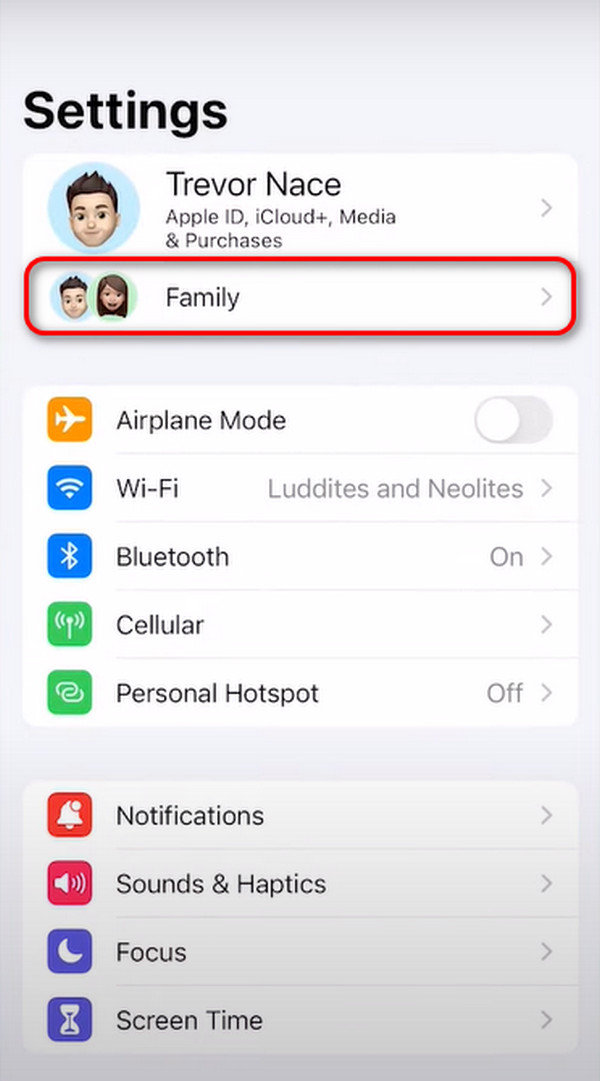
Step 2Locate the member you prefer to remove from the Apple Music account. Later, multiple options will be shown on the screen. Please tap the Remove (Account Name) from Family button. Later, the family will be removed instantly.
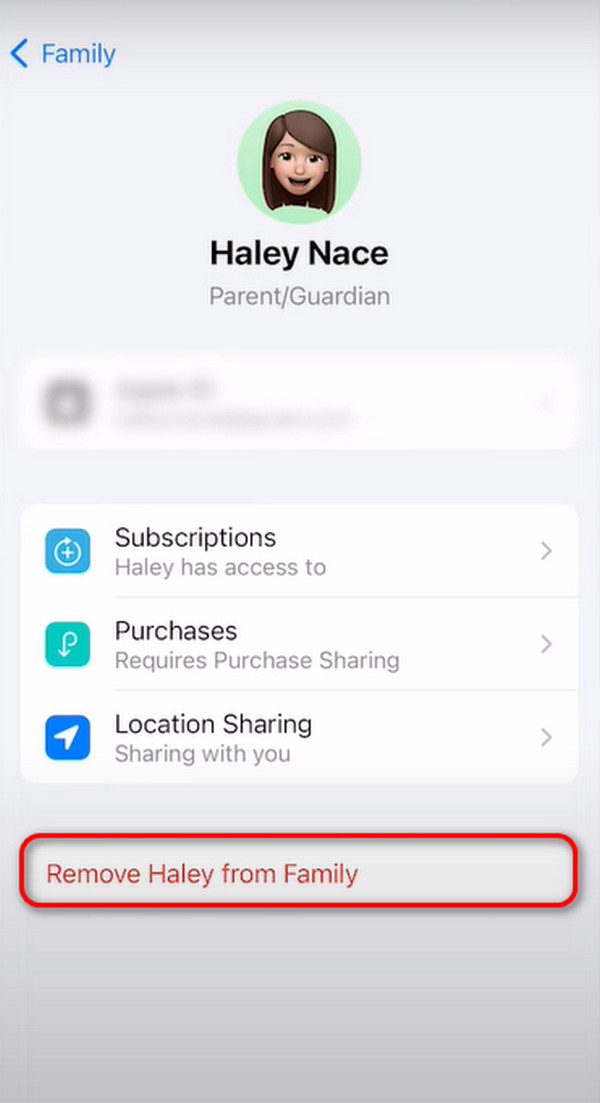
Step 3It’s time to add the members to the Apple Music account again. You only need to launch the Settings app and tap the Apple ID Suggestions button at the top. Choose the Family Sharing button on the next screen. Tap the Continue button afterward and choose the Invite button on the next interface. Tap the Done button afterward, and the invitee must accept the invitation to be added to the Family Sharing of Apple Music.
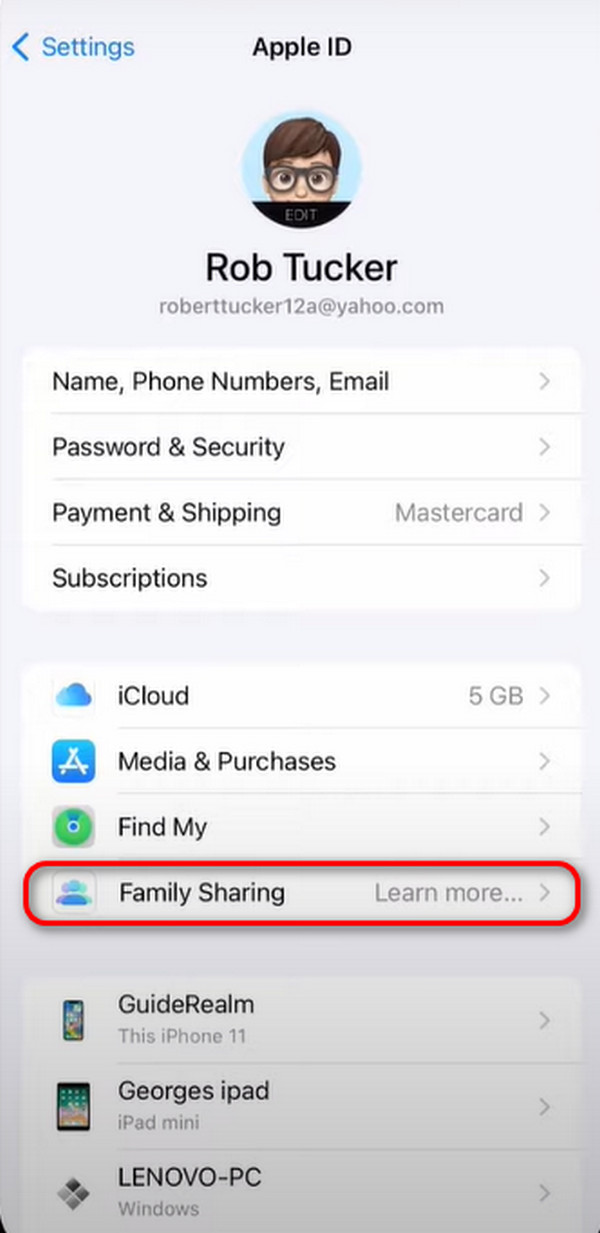
Part 4. How to Fix Family Sharing Apple Music Not Working with FoneLab iOS System Recovery
What if the simple troubleshooting techniques did not fix the Apple Music not working Family Sharing? That’s when FoneLab iOS System Recovery enters the scene! It will help you with the malfunction of the mentioned feature. Charging issues, iPhone disabled, battery drain, loop restart, and other software issues are included.
FoneLab enables you to fix iPhone/iPad/iPod from DFU mode, recovery mode, Apple logo, headphone mode, etc. to normal state without data loss.
- Fix disabled iOS system problems.
- Extract data from disabled iOS devices without data loss.
- It is safe and easy to use.
Moreover, you can use the 2 repair modes of the tool to fix the shared Apple Music not working. Use Standard Mode so you do not lose data after repairing your iPhone. In contrast, the Advanced Mode will delete all the data stored on your iPhone. Do you want to know how to use these repair modes? See the detailed steps below. Move on.
Step 1Click the Free Download button on your screen, and the downloading process will start immediately. Please locate the file for the downloaded software and set it up afterward. Later, please choose iOS System Recovery for the next interface.
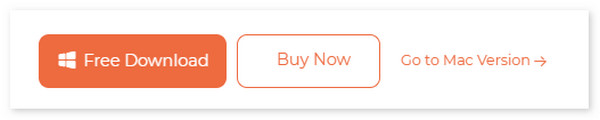
Step 2Please read the included malfunction on the software that it supports. It will serve as your future reference if you have future malfunctions on your iPadOS and iOS devices. Click the Start icon to continue with the process.
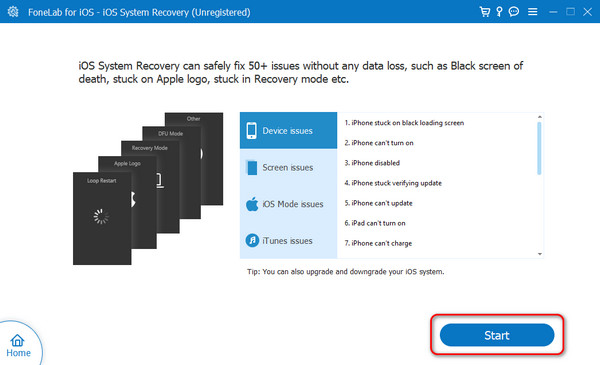
Step 3Grab the USB cable and plug the iPhone into the computer. Please grant all the permissions that the software needs. You must see the iPhone name on the left. It only means that the procedure is successful. Later, choose between the Standard Mode and Advanced Mode features for the fixing process. Click the Confirm button to continue.
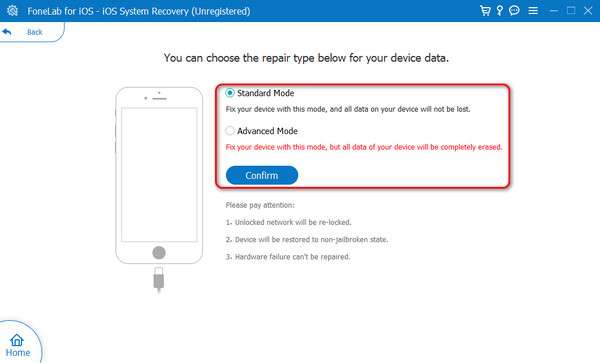
Step 4Put the iPhone into recovery mode by following the instructions in the screenshot below. Later, choose the Optimize or Repair button on the next interface to start the fixing process. Please do not interrupt the ongoing process to avoid errors and have the best results.
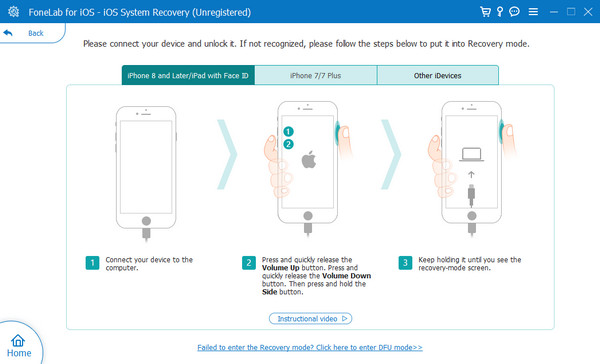
FoneLab enables you to fix iPhone/iPad/iPod from DFU mode, recovery mode, Apple logo, headphone mode, etc. to normal state without data loss.
- Fix disabled iOS system problems.
- Extract data from disabled iOS devices without data loss.
- It is safe and easy to use.
Part 5. FAQs about How to Fix Family Sharing Apple Music Not Working
How many accounts can be associated with the Apple Music Family Sharing feature?
As mentioned in this post, the Apple Music Family Sharing feature can be used for multiple users with different Apple IDs. The 6 accounts can possibly use the Apple Music app on your iPhone. However, it still depends on the subscription plan you purchase for the mentioned app.
Can I manage my kids' Apple Music account?
Yes! You can manage your kid's Apple Music account, including the content they view or listen to. The reason is that Apple Music supports the Parental Controls feature for the mentioned scenario. In this case, there's nothing to worry about for the content your kids are accessing.
We hope you fix the Apple Music Family Share not working with this post. It offers the best troubleshooting methods, including the leading third-party tool, FoneLab iOS System Recovery. It can fix 50+ iPadOS and iOS issues in a few seconds. Do you have more questions about the topic? Please leave them in the comment section below. Thank you so much in advance!
FoneLab enables you to fix iPhone/iPad/iPod from DFU mode, recovery mode, Apple logo, headphone mode, etc. to normal state without data loss.
- Fix disabled iOS system problems.
- Extract data from disabled iOS devices without data loss.
- It is safe and easy to use.
