- Unlock Apple ID
- Bypass iCloud Activation Lock
- Doulci iCloud Unlocking Tool
- Factory Unlock iPhone
- Bypass iPhone Passcode
- Reset iPhone Passcode
- Unlock Apple ID
- Unlock iPhone 8/8Plus
- iCloud Lock Removal
- iCloud Unlock Deluxe
- iPhone Lock Screen
- Unlock iPad
- Unlock iPhone SE
- Unlock Tmobile iPhone
- Remove Apple ID Password
5 Ways to Fix iPhone is Disabled Connect to iTunes (Include iOS 18)
 Posted by Lisa Ou / Feb 22, 2021 09:00
Posted by Lisa Ou / Feb 22, 2021 09:00My iphone says disabled connect to itunes, so, iPhone is disabled connect to itunes how to fix?
If you receive a message saying "iPhone is Disabled. Connect to iTunes.", you need to take action immediately. It means your iPhone is locked and disabled permanently by Apple. When you enter the wrong passcode for 5 attempts, you will be notified with "iPhone is disabled. Try again in 1 minute.". Therefore, you can get the following popups after different unsuccessful attempts.
- iPhone is disabled. Try again in 5 minutes – Enter 7 incorrect passcode in a row
- iPhone is disabled. Try again in 15 minutes – Enter 8 incorrect passcode in a row
- iPhone is disabled. Try again in 60 minutes – Enter 9 incorrect passcode in a row
- iPhone is disabled. Connect to iTunes – Enter 10 incorrect passcode in a row
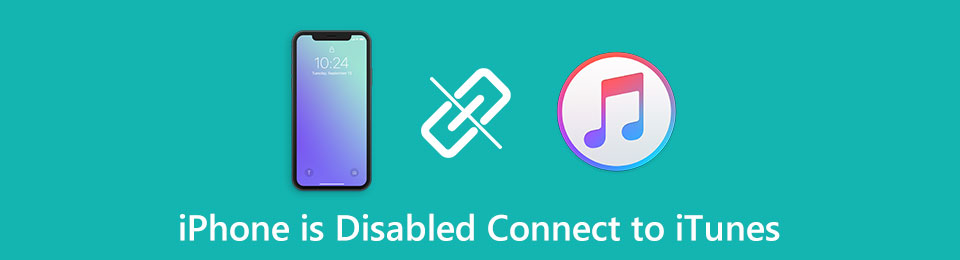
You are locked out of your iPhone after trying the wrong passcode too many times. It is true that the disabled iPhone can prevent others from stealing your personal information. But it is also a disaster when you forgot iPhone password and get disabled. To get iPhone out of the disabled mode, you can do as the following paragraphs show to get into an iPhone.

Guide List
1. Safe Way to Unlock Disabled iPhone without iTunes
Why is your iPhone disabled? It is because you enter the wrong iPhone passcode too often in a short time. Apple doubts that you are not the real owner of this iPhone. The direct way to fix iPhone disabled connect to iTunes error is using FoneLab iOS Unlocker. You can bypass the disabled iPhone and remove password successfully. All iOS versions and iPhone models are supported. Thus, you can fix your disabled iPhone 16 and iOS 18 devices with ease. What you can get from this iPhone password remover? Here're the main features.
- Unlock a disabled iPhone without password or iTunes when iPhone says disabled connect to itunes.
- Remove 4-digit passcode, 6-digit passcode, Touch ID, face ID, and other iPhone passcodes.
- Fix iPhone screen password forgotten, unresponsive iPhone screen, and other screen lock problems.
- Fully compatible with the latest iPhone 16 and iOS 18 and earlier versions.
- Clean and intuitive interface.
FoneLab Helps you unlock iPhone screen, Removes Apple ID or its password, Remove screen time or restriction passcode in seconds.
- Helps you unlock iPhone screen.
- Removes Apple ID or its password.
- Remove screen time or restriction passcode in seconds.
Step 1Free download, install and launch FoneLab iOS Unlocker. Use a USB cable to connect iPhone to the computer.

Step 2Choose Wipe Passcode as the iPhone is disabled connect to iTunes solution. Click Start in the main interface.
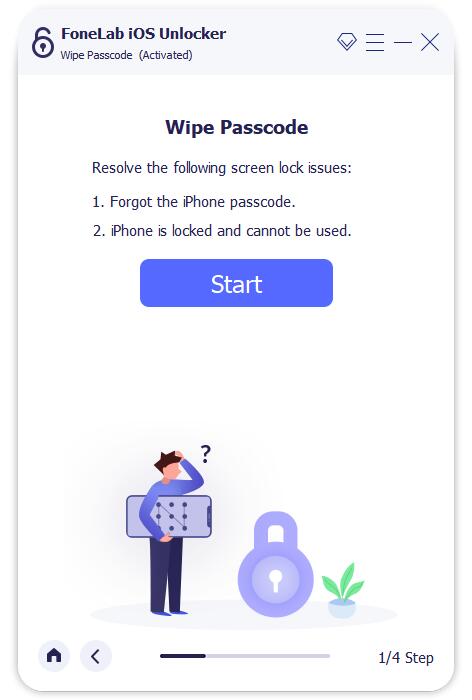
Step 3Check the detected iPhone information. If everything goes on well, you can click Start to download related firmware packages.

Step 4Wait for a while to download firmware. Later, click Unlock to unlock your disabled iPhone. The iPhone passcode remover can erase screen passcode.

Step 5Enter 0000 in the required Unlock confirmation blank. Click Unlock to confirm disabled iPhone unlocking.
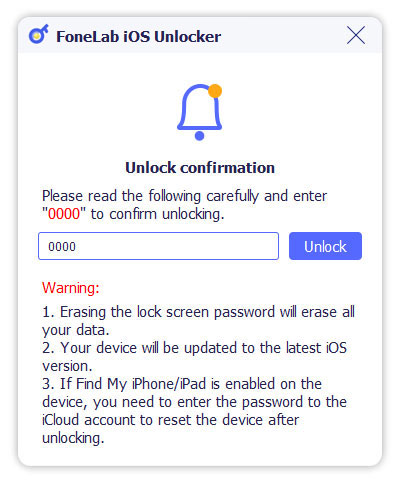
2. 4 Other Ways to Troubleshoot Disabled iPhone
Or you can try traditional methods to unlock a disabled iPhone and remove the forgotten password. Those iPhone unlocking solutions require certain requirements. You need to check whether you have synced with iTunes or backed up before operating. If Yes, then you can continue reading to perform iPhone disabled bypass without losing data.
Way 1: Connect Your Disabled iPhone to Synced iTunes (Sync iPhone with iTunes Before)
If you have a trusted computer, you can fix iPhone is disabled connect to iTunes here. In other words, if you have synced iPhone with iTunes before, you can unlock and back up your disabled iPhone with iTunes. Below is how to get iPhone disabled connect to itunes fix.
Step 1Find a computer you have synced iPhone with iTunes before. Then connect iPhone to this computer with a lightning USB cable.
Step 2Run the latest iTunes. Sooner, iTunes can detect your iOS device and create a backup.
Step 3Click Restore iPhone in the iTunes interface.
Step 4In the iPhone setup screen, choose Restore from iTunes Backup.
Step 5Go back to the iTunes interface, select the most relevant backup. Click Restore to unlock a disabled iPhone with iTunes.
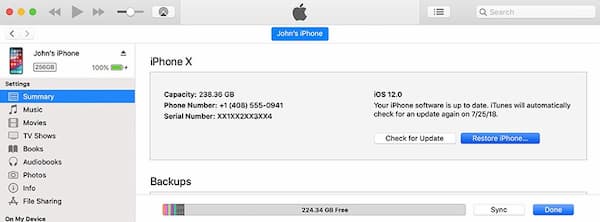
Way 2: Enter Disabled iPhone into Recovery Mode (Never Sync iPhone with iTunes)
What if you haven’t synced iPhone with iTunes before? Can you bypass a disabled iPhone that is never synced before? Here, you should know how to connect ot iTunes when iPhone is disabled. During this time, you need to put your iPhone into recovery mode to get rid of the iPhone is disabled screen.
Remove Password from iPhone 8/8 Plus/X/XR/XS Max/XS/SE/11/11 Pro Max/11 Pro/12/12 mini/12 ProMax/12 Pro
Step 1Press and hold the Side button and one of the Volume buttons at the same time. Don’t release two buttons until you see the power off slider.
Step 2Drag the slider to turn off your iPhone.
Step 3Connect iPhone to a computer while pressing the Side button.
Step 4Don’t release the Side button until the recovery mode screen appears.
Step 5Choose Restore to restore the disabled iPhone.
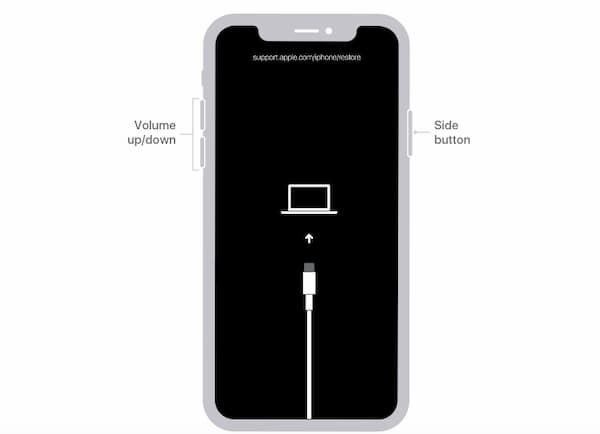
Remove Password from iPhone 7 and iPhone 7 Plus
Step 1Hold and press the Side button. Don’t release it until the slider appears.
Step 2Drag the slider and turn off iPhone manually.
Step 3hold the Volume Down button on iPhone. Meanwhile, use a USB cable to connect iPhone to your computer.
Step 4When you see the recovery mode screen, you can release the Volume Down button.
Step 5Click Restore when you are prompted. After unlocking iPhone, you can set up iPhone manually.
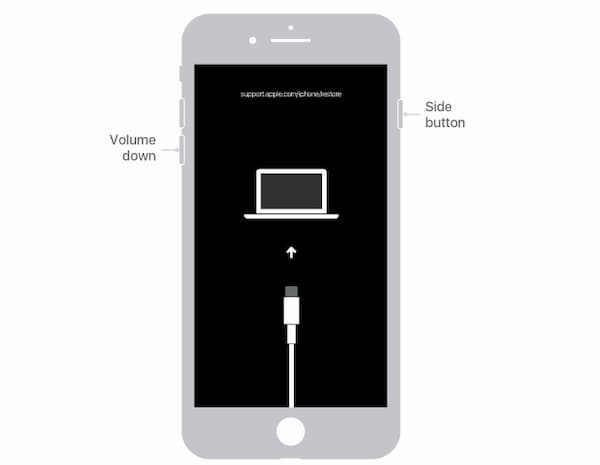
Remove Password from iPhone 6s and Earlier
Step 1Hold and press the Side button.
Step 2When you see the power off slider, release the Side button. Drag the slider to turn off iPhone.
Step 3Hold the Home button and use a USB cable to connect iPhone to the computer.
Step 4Don’t release the Home button until you see the iPhone recovery mode screen.
Step 5Click Restore to remove passcode and restore iPhone data.
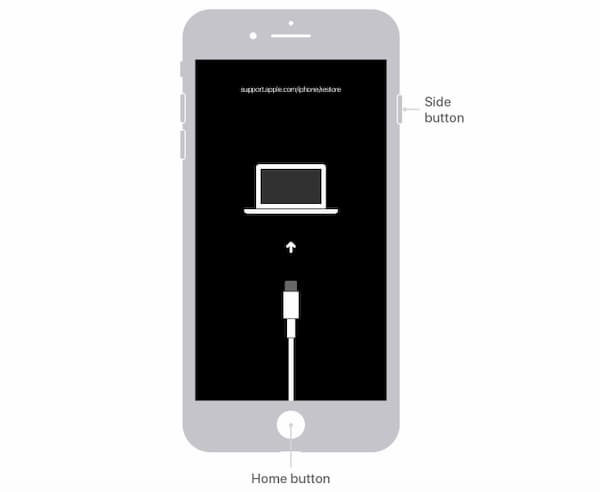
Way 3: Wipe and Restore Disabled iPhone with iCloud (Enable Find My iPhone Before)
If you want to fix iPhone is disabled connect to iTunes without a computer, you can use iCloud to unlock iPhone remotely to make iPhone is disabled connect to iTunes bypass. All your stored files and settings will be removed as well. Be aware that the Find My iPhone function should be enabled before. Meanwhile, there is an Internet connection on your disabled iPhone.
Step 1Visit the iCloud website. Sign into your iCloud account.
Step 2Find and choose Find iPhone. You can see the current location of your disabled iPhone on the map.
Step 3Select your iPhone and choose the Erase iPhone option.
Step 4After erasing iPhone with iCloud, you can set up your iPhone as a new one.
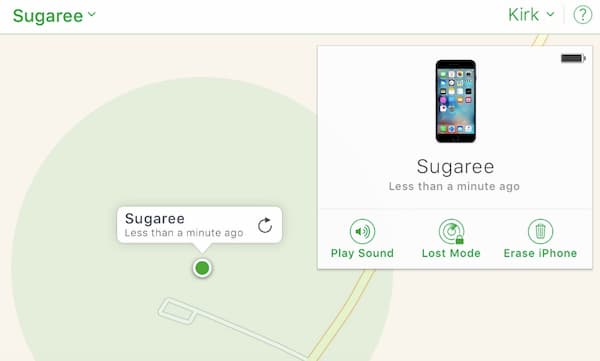
Way 4: Unlock a Disabled iPhone with Finder (macOS Catalina Required)
Apple has removed iTunes from macOS Catalina and later versions. Thus, you need to remove the forgotten iPhone password with Finder as a solution about how to fix disabled iphone won t connect to itunes.
Step 1Connect your disabled iPhone to the Mac computer.
Step 2Open Finder. You can see your iPhone’s information in the Finder interface.
Step 3Choose iPhone and select Restore iPhone followed by Restore Backup.
Step 4All iOS data and settings will be removed, as well as your forgotten iPhone passcode.
Step 5Set up your empty iPhone and restore from the previous backup.
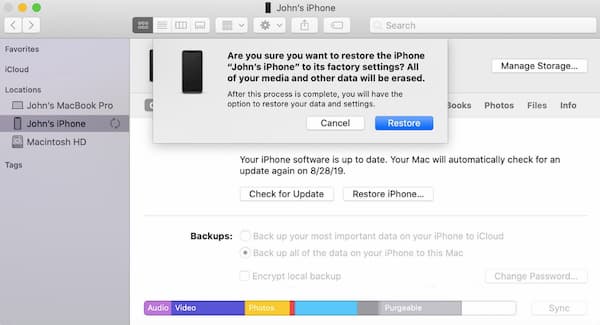
3. FAQs of iPhone Is Disabled and Says Connect to iTunes
What do you do when your iPhone is disabled and won’t connect to iTunes?
Disconnect all other cables manually. Then reboot iPhone and enter into the recovery mode correctly. Or you can run FoneLab iOS Unlocker to fix disabled iPhone without iTunes.
How to fix iTunes not to recognize my disabled iPhone?
If iTunes won’t recognize your disabled iPhone, you can force restart iPhone to remove glitches. Reboot your computer and update iTunes to the latest version. If the problem still exists, you can choose other methods to unlock a disabled iPhone without iTunes.
How to prevent your iPhone from getting disabled again?
To avoid accidentally raise iPhone too often, you can disable Raise to Wake and Tap to Wake options in the Settings app. Reduce the auto-lock time. Moreover, you can use complex passwords to reduce the iPhone disabling possibility.
That’s all to fix iPhone is disabled connect to iTunes. You can use FoneLab iOS Unlocker, iTunes, iCloud, and Finder to remove password and restore iPhone. No matter you know the passcode or not, you can unlock disabled iPad or iPhone with or without a computer with ease.
FoneLab Helps you unlock iPhone screen, Removes Apple ID or its password, Remove screen time or restriction passcode in seconds.
- Helps you unlock iPhone screen.
- Removes Apple ID or its password.
- Remove screen time or restriction passcode in seconds.
