How to Fix Water Damaged iPhone [Proven Guide in 2023]
 Posted by Boey Wong / April 28, 2022 09:00
Posted by Boey Wong / April 28, 2022 09:00 My iPhone is water damaged, how can I fix it? And how much to fix a water damaged iPhone?
As time goes by, the mobile phone has become an essential part of daily life. There are countless times that people have to do something with or near the water. You know, the newer iPhone model comes with a water-resistant feature so that you can even take it under the water up to 6 meters. However, there are situations to make your device water damaged, such as crashed screen, mistaken operations, using older iPhone models, etc.
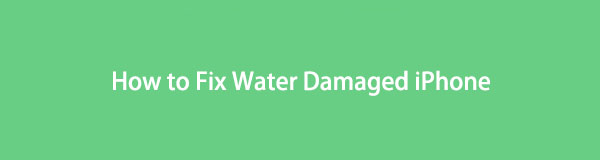
You would like to know what to do when your iPhone is water-damaged, and if you can do something to save it. If not, you should learn something about whether you can fix a water-damaged iPhone if there are some essential files.
In this post, we will show you all answers to these questions. Move on.

Guide List
Part 1. What to Do When You Get A Water Damaged iPhone
Can water damaged iPhone be repaired? Some users might be worried about whether their iPhones can be fixed. It depends on the actual situation of your iPhone. First, you should stop using your iPhone and DO NOT charge it, then check the below demonstrations of what you can do when your iPhone gets water damaged.
FoneLab enables you to fix iPhone/iPad/iPod from DFU mode, recovery mode, Apple logo, headphone mode, etc. to normal state without data loss.
- Fix disabled iOS system problems.
- Extract data from disabled iOS devices without data loss.
- It is safe and easy to use.
1. Carefully remove the liquid from the appearance of your iPhone
Choose a piece of soft cloth material to remove the liquid. You can do that gently to prevent liquid penetration here.
2. Turn off your iPhone
You can turn off iPhone with the home button by pressing the power button. While iPhone is without a home button, you should press the power and one volume button together.
If your iPhone screen is still working, you can also tap Settings > General > Shut Down to turn off your iPhone.
3. Remove case and SIM card
Remove iPhone case and SIM card as usual. Then remove the liquid from appearance again.
4. Swab the pots if you can
As the spots are tiny, you have to prepare something suitable to do this. Swap the pots that might maintain the liquid with a toothpick and a piece of cloth or cotton.
5. Put your iPhone in a dry place
Choose a location with lower humidity and wait for at least 48 hours.
6. Backup iPhone data if possible
Backing up iPhone data is helpful to prevent data loss. Sometimes, you can difficult to backup data from a water-damaged iPhone, here are 2 methods you can try.
Method 1. If you still can do something on your screen, go to Settings > [your name] > iCloud > iCloud Backup. Toggle it on, then tap Back Up Now.
Method 2. If you have connected iPhone to computer, you can try iTunes to backup iPhone. Run iTunes, click the device icon > Summary > Back Up Now.
When your water-damaged iPhone is abnormal after the process of waiting, and you are unable to touch the screen as usual, you should try some methods to fix a water-damaged iPhone. Move to the next part.
Part 2. How to Fix A Water Damaged iPhone
FoneLab iOS System Recovery is a professional and powerful program to help you fix abnormal issues on iPhone with ease, including iPhone black screen, iPhone keeps restarting, iPad white screen, iPad power button not working, etc. But, it is also an easy-to-use tool for even novices because of its simple design and convenience.
It is available on both Windows and Mac computers, you can choose different modes to fix your iPhone with or without data loss.
Regarding security, you don’t need to worry about the data disclosure or division as it will never save or modify your data on iOS devices.
FoneLab enables you to fix iPhone/iPad/iPod from DFU mode, recovery mode, Apple logo, headphone mode, etc. to normal state without data loss.
- Fix disabled iOS system problems.
- Extract data from disabled iOS devices without data loss.
- It is safe and easy to use.
Can’t wait to learn how to use it to fix your water-damaged iPhone now? Check the below demonstration.
Step 1Click the Download button, when it finishes downloading, install it on the computer. Then it will be launched automatically.
Step 2Choose iOS System Recovery from the 4 choices, click the Start button.
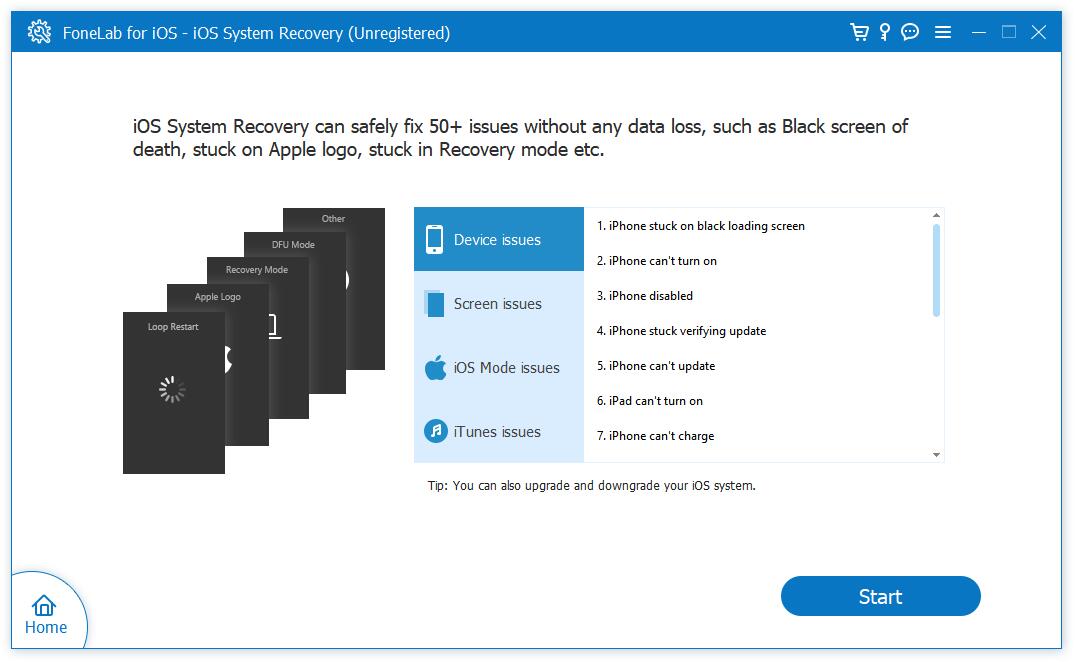
Step 3Select Standard Mode or Advanced Mode according to your needs. If you choose Advanced Mode, it will erase all data from iPhone.
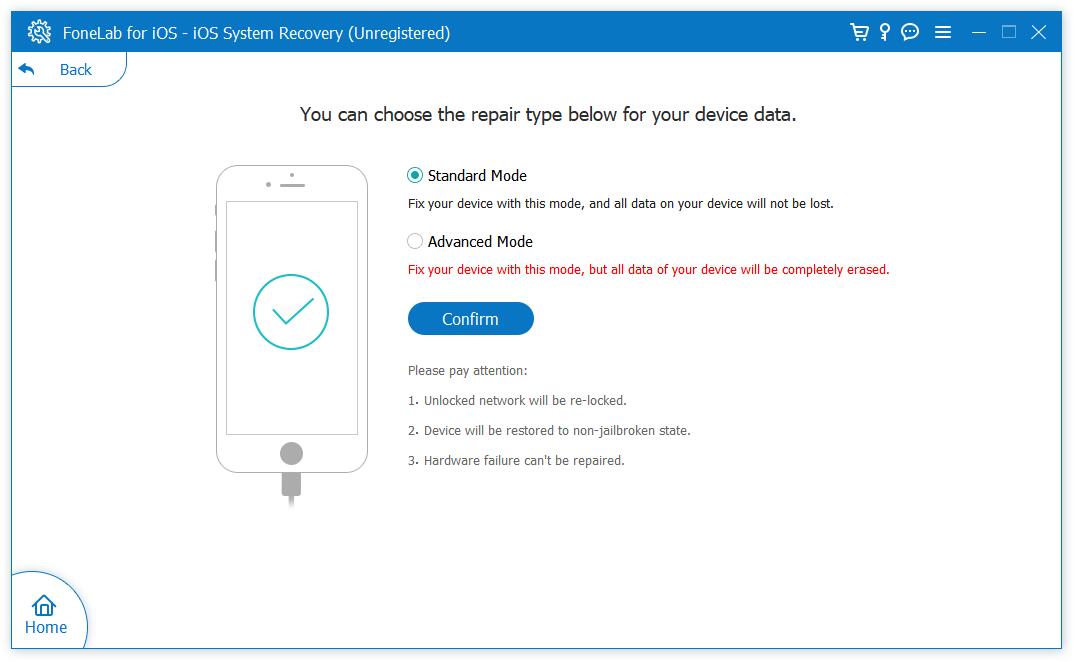
Step 4You will be asked to enter iPhone recovery mode if your iPhone can’t be detected. Follow the on-screen instructions to do that.
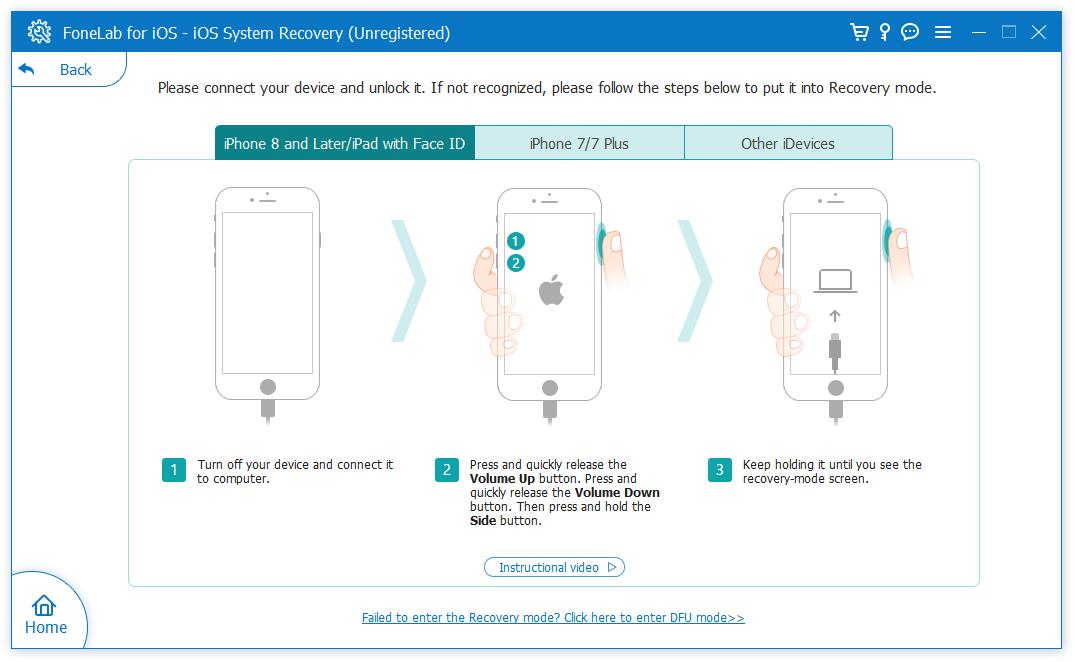
Confirm your iPhone information from the top, choose a firmware and click Download. You can also download it from somewhere, then import it from the local folder.
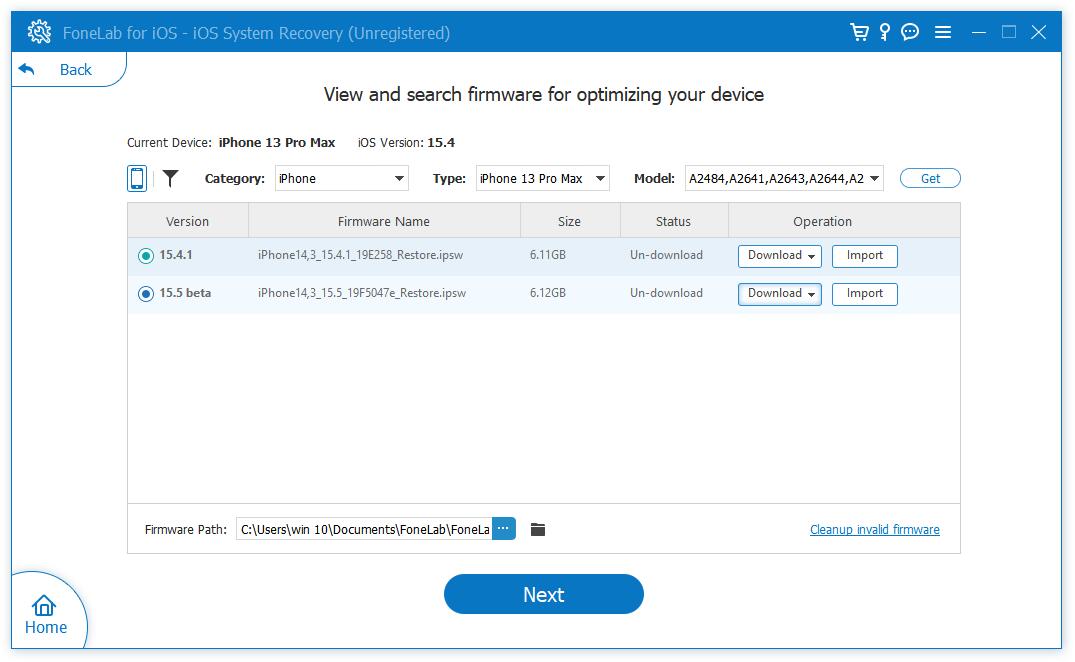
Step 5Wait for a while, it will begin to fix your iPhone after it finishes.
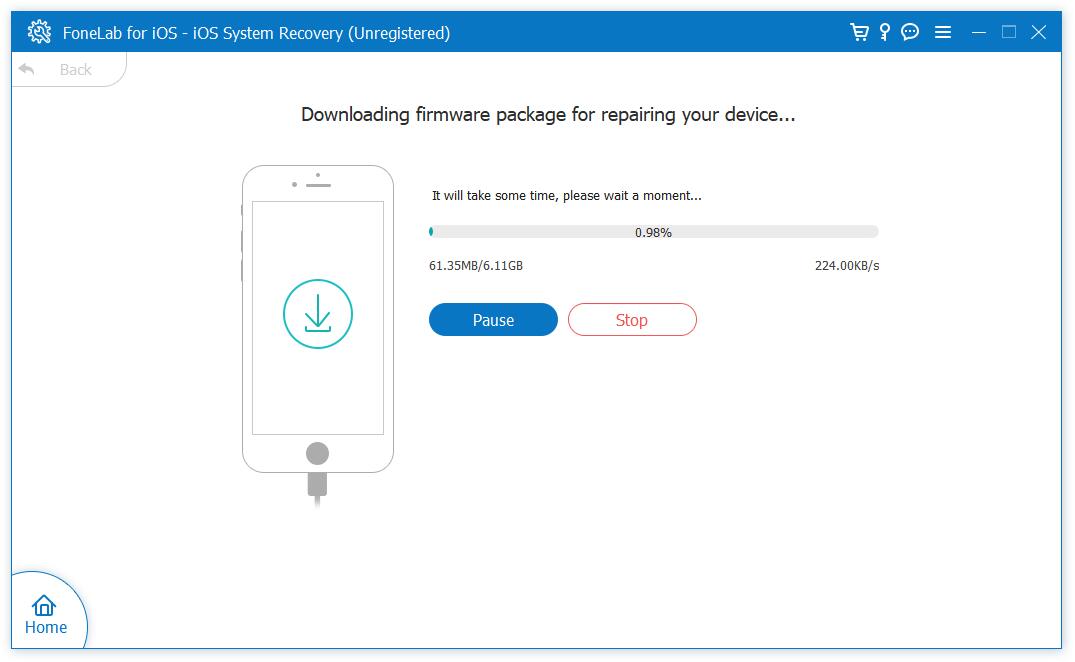
After that, you can access your iPhone data as usual without obstacles. If you are unable to find what you want, you can even use FoneLab iPhone data recovery to restore lost iPhone data with it.
That’s all about FoneLab iOS System Recovery. As you can see, it is an easy but effective method to fix your iPhone from water damage and get rid of data loss risk. If your iPhone or iTunes still have other issues, you can also try this program to solve your problems.
Part 3. FAQs about How to Fix Water Damaged iPhone
FoneLab enables you to fix iPhone/iPad/iPod from DFU mode, recovery mode, Apple logo, headphone mode, etc. to normal state without data loss.
- Fix disabled iOS system problems.
- Extract data from disabled iOS devices without data loss.
- It is safe and easy to use.
How much to fix water damaged iPhone?
How much does it cost to fix water damaged iPhone depends on the issues and actual fixing procedure of your iPhone situation. And different repair stores have various fee charges.
How to fix water damaged iPhone speaker?
The iPhone speaker might sound unclear or muffled after contact with water. You can place it in a dry location and wait until it disappears. And sometimes, it might be suffering from damage permanently, you should go to repair shop and replace a new one instead.
Is the iPhone actually waterproof?
No iPhone is entirely waterproof. Apple released that the iPhone is water resistant rather than waterproof. If your iPhone is in water for long enough, your iPhone will be damaged after that.
Is the iPhone 12 waterproof?
No. iPhone 7 (Plus), iPhone 8 (Plus) and iPhone X and later models are water-resistant. You can hold your iPhone underwater for up to half an hour at meter depth.
If your iPhone is water damaged, don't worry. Simply follow the instructions above to do something to protect your iPhone from any risk. Also, you can try FoneLab iOS System Recovery to fix this kind of issue with simple clicks.
By the way, it is recommended to backup iPhone regularly to prevent data loss if your data is essential for your study, work, or many others. And FoneLab iOS Data Backup & Restore is strongly recommended to you because of its powerful features and convenience. Why not download it on computer and have a try now!
FoneLab enables you to fix iPhone/iPad/iPod from DFU mode, recovery mode, Apple logo, headphone mode, etc. to normal state without data loss.
- Fix disabled iOS system problems.
- Extract data from disabled iOS devices without data loss.
- It is safe and easy to use.
